- Unlock Screen Passcode
- Remove Apple ID
- Bypass iCloud Activation Lock
- Remove Screen Time Passcode
- Remove MDM
- Unlock Android
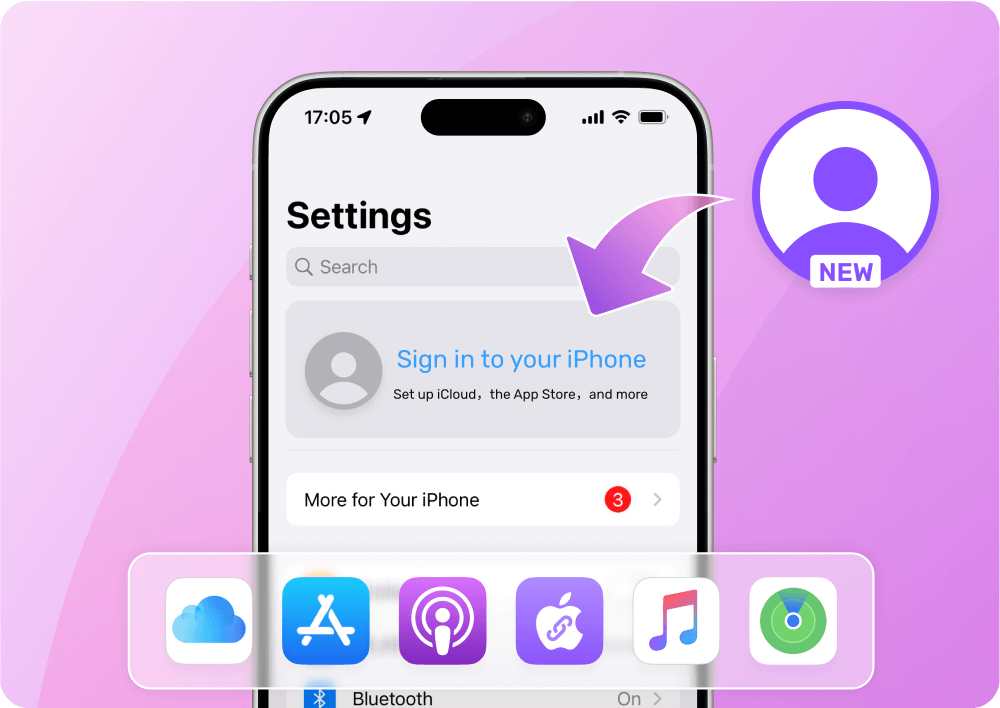
If you forgot the Apple ID and password or purchased a used iPhone logged in with a previous Apple ID, many Apple services will not be available on your iOS device. To access all Apple ID features on your iPhone/iPad, give Passixer a shot. Passixer can remove the old Apple ID without password, allowing you to sign into your device with a new Apple ID.
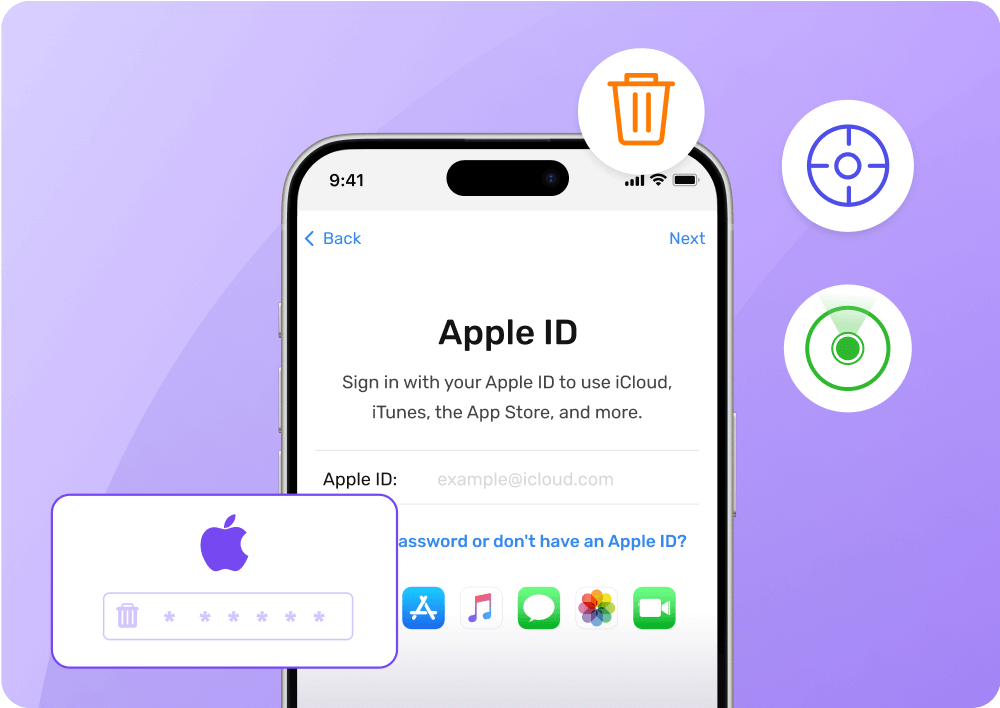
Using a second-hand iPhone signed with the previous Apple ID will put you at risk of leaking your sensitive data or your device being remotely controlled and erased. So, don't hesitate to use Passixer iPhone Unlocker to remove the old Apple ID without password, securing your data and iOS device.
There might be times when you want to remove Apple ID from your iPhone/iPad. For instance, you need to sign out of the Apple ID on your iPhone before selling it to someone else, or you just want to log into your iPad with a new Apple ID. This can be easily completed with the correct Apple ID password. In other words, things turn out to be different if you forgot the Apple ID password unluckily. You will need a smart Apple ID remover to get rid of the Apple ID from your iPhone/iPad and Passixer iPhone Unlock is such software. With the highest success rate in the industry, Passixer removes the Apple ID from your iOS device without password, when your Apple ID is locked or disabled for security reasons or you just simply forgot the Apple ID password. After Apple ID removal, you can sign into your iOS device with a different Apple ID and enjoy all Apple ID services on your iPhone/iPad.
Find My iPhone is OFF:
All devices are supported to unlock Apple ID without data loss.
Find My iPhone is ON:
1. iOS 11.4 earlier versions:No data will be deleted. Apple ID can be removed directly.
2. iOS 11.4 and later versions: Two-Factor Authentication must be enabled and all iOS data will be erased.
Attention:
After removing Apple ID, don't use Erase All Content and Settings feature or restore your iPhone via iTunes, otherwise the deleted Apple ID will be restored and make you stuck in iCloud Activation Lock again. Then you can only use the Bypass iCloud Activation Lock feature of Passixer.
If the Find My feature is disabled on your iPhone/iPad, the Apple ID removal process will start without any extra operations after clicking Start.
Turn on the Two-factor authentication if it is disabled and ensure you have set a screen passcode for your iOS device. After the Two-factor authentication is on, confirm the removal operation by entering 0000 and clicking Confirm.
The software will detect your device and display the device information. You need to confirm the device information first and then hit Start to download the corresponding firmware package for Apple ID removal.
When the firmware file is downloaded, enter 0000 and hit Unlock to begin removing the Apple ID from your iOS device.
At last, unlock the device with screen passcode. Now, it's time for you to sign into your iOS device with another Apple ID and enjoy all Apple services.
No, because factory reset will only remove all data and settings from your iPhone and the entries for iMessage, iCloud, and FaceTime are still be saved on the Apple server associated with the iPhone.
You may need to remove Apple ID from iPhone remotely when you bought a second-hand iPhone linked with the Apple ID of its previous owner. If you can contact the previous owner and Find My iPhone is enabled on the iPhone, the Apple ID could be remotely removed with the steps here(followed by the previous owner).
Step 1: Log into iCloud.com with the Apple ID used on your iPhone.
Step 2: Choose Find iPhone and select your iPhone.
Step 3: Click Remove from Account.
Yes. Just go to Settings and sign into your iPhone with the correct Apple ID credentials.
Step 1: Access Settings and tap on your name.
Step 2: Scroll down to reach the list including all devices connected to your Apple ID.
Step 3: Tap the device you want to remove and choose Remove from Account.