Apple ID is your key pass in the Apple ecosystem. Whether you need to utilize iCloud, App Store, FaceTime, Apple Pay, Apple Music, or more, you need Apple ID for almost every Apple service.
However, what happens when your Apple ID phone number is unavailable and you need to reset your password? Fortunately, it’s not difficult to reset Apple ID password without phone number. This article explains the simplest techniques to execute the task within a few clicks.
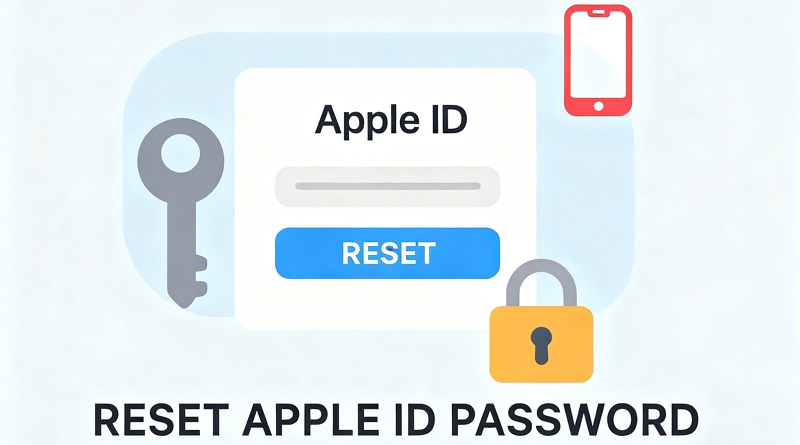
Why Reset Apple ID Password Without Phone Number
You need a phone number to reset an Apple ID password because of Apple’s two-factor authentication system. This security feature protects your Apple ID account from unauthorized access by sending a verification code to your phone number. However, when you no longer use the phone number linked with your Apple ID, your old phone got stolen, or you can’t remember your number, resetting your Apple ID without phone number becomes important.
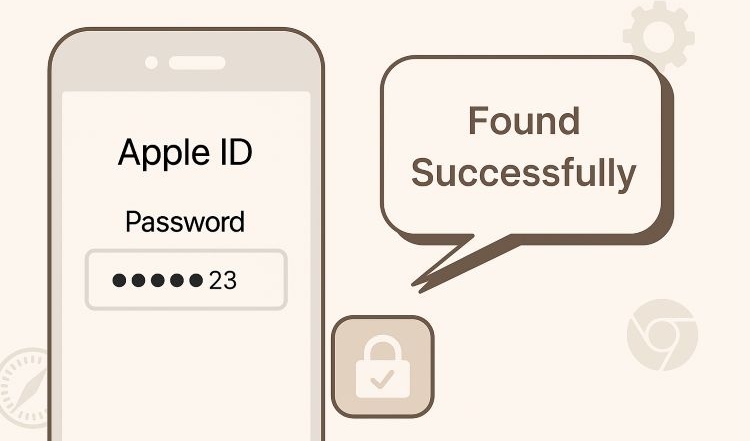
It’s possible to find your Apple ID password without resetting it, for example, by checking iCloud Keychain or Chrome’s saved passwords. You can check this post to get the detailed steps.
View PostHow to Reset Apple ID Password Without Phone Number
In this section, we’ll show you three effective ways to reset Apple ID password without phone number from your iOS device or computer.
Method 1. Reset Apple ID Password Via Settings/System Preferences
One of the easiest ways to reset Apple ID password without phone number is to use the settings app. However, you must remember the current screen passcode for your iPhone/iPad/Mac to be able to get the job done. See the steps below:
Via Settings App (iPhone/iPad)
Step 1: Launch the “Settings” app on your iPhone or iPad and tap on your “Name” at the top side.
Step 2: Select “Sign-In & Security” and tap on “Change Password.”
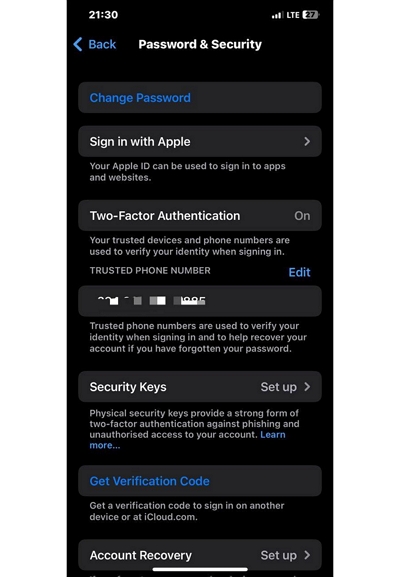
Step 3: Type your iPhone Passcode.
Step 4: Type the “Password” you want to use in the “New” and “Verify” fields. Then, tap on “Change” at the top-right side.
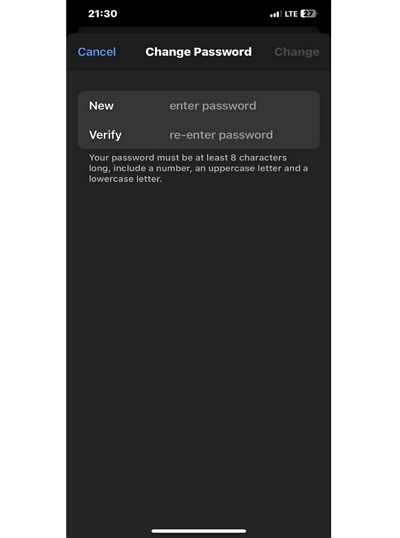
Via System Preferences (Mac):
Step 1: On your Mac computer, go to “System Preferences”.
Step 2: Click on “Apple ID” at the top right side of the new window.
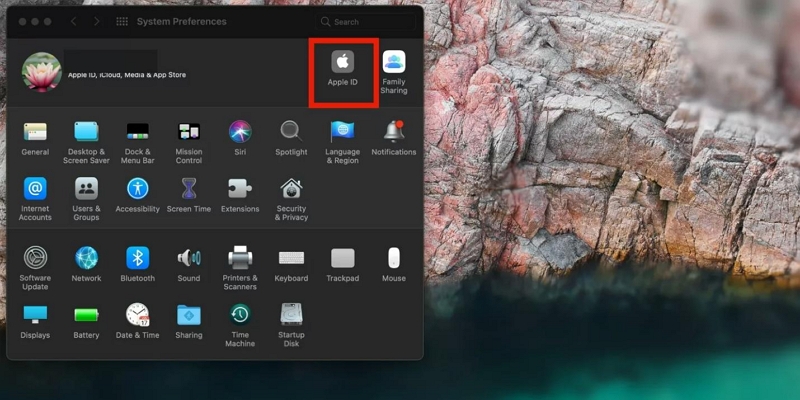
Step 3: Click on “Password & Security” and select Change Password.
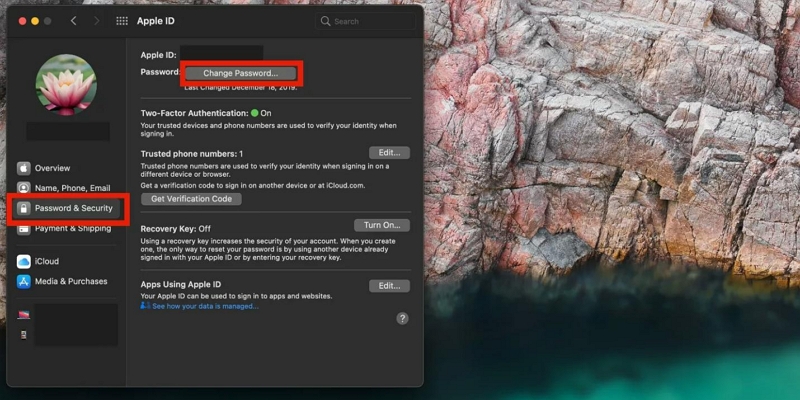
Step 4: Provide your Mac password when prompted and click on “Allow”.
Step 5: Type the new password in the empty boxes and click on the “Change” button to complete the operation.
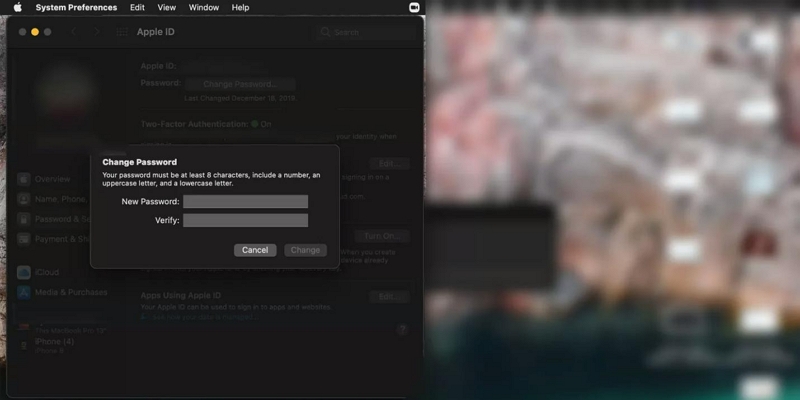
Method 2. Reset Apple ID Password Using Emails in iForgot Website
The iForgot website is another proven solution that you can use to reset Apple ID password without phone number. The website was created by Apple Inc. to enable users to reset Apple ID passwords with or without phone number. All you need is to visit https://iforgot.apple.com/ and follow the provided steps to reset the Apple ID password.
Step 1: Click or tap on “Reset Password”.
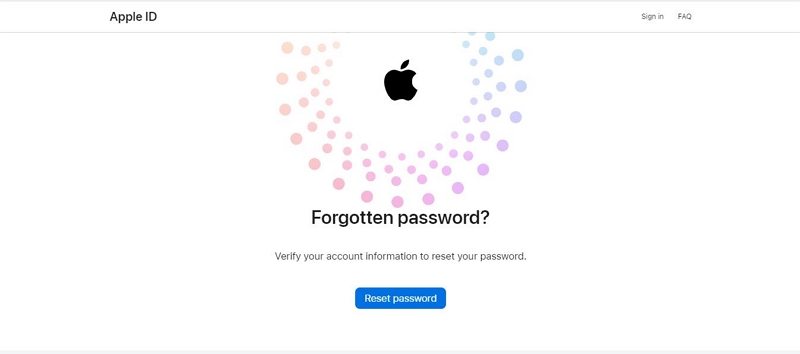
Step 2: Enter the Email address linked to the Apple ID and the given “Captcha Code” into the relevant field. Click “Continue”.
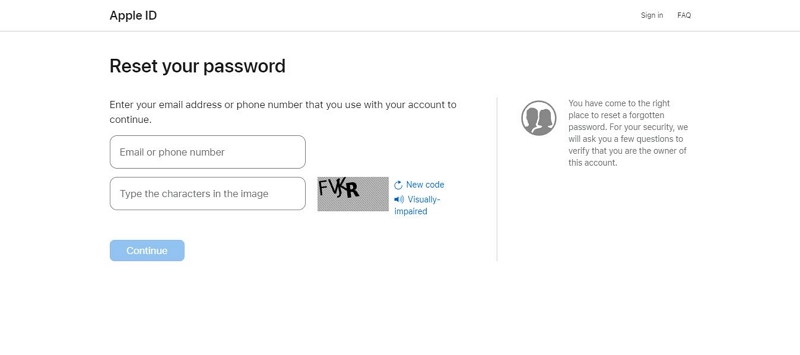
Step 3: Next you’ll be asked to enter the phone number that is linked to the Apple ID. But since you don’t have access, enter the correct number and click “Continue” to proceed.
Step 4: Now, click on “Cannot use this number”
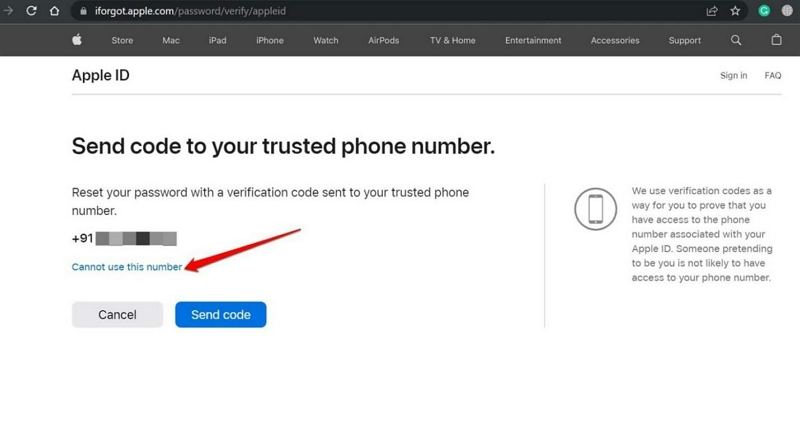
Step 5: You’ll be given various options to reset that Apple ID password. Select “Can’t use any of these options”.
- On the new page, you’ll see a piece of information that says it might take a few days to allow you to reset the Apple ID password.
Step 6: Next, click on “Continue Anyway”. Apple will ask you a few questions to verify you’re a legitimate user.
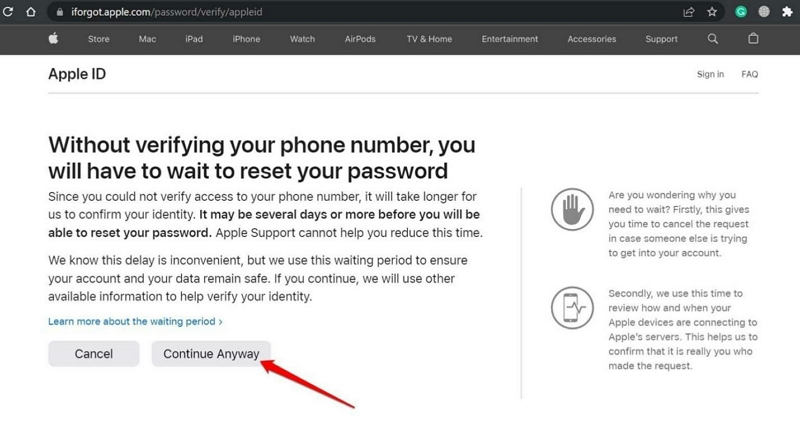
Step 7: Next, Apple will send a six-digit code to the phone number. But since the phone number is not available, click on “Do Not Use This Number Anymore”.
- Once you confirm the phone number is no longer available, a new code will be sent to your email address that is associated with the Apple ID.
Step 8: Now, get the code sent to your email address and enter it into the provided field. Then, click “Continue” to proceed.
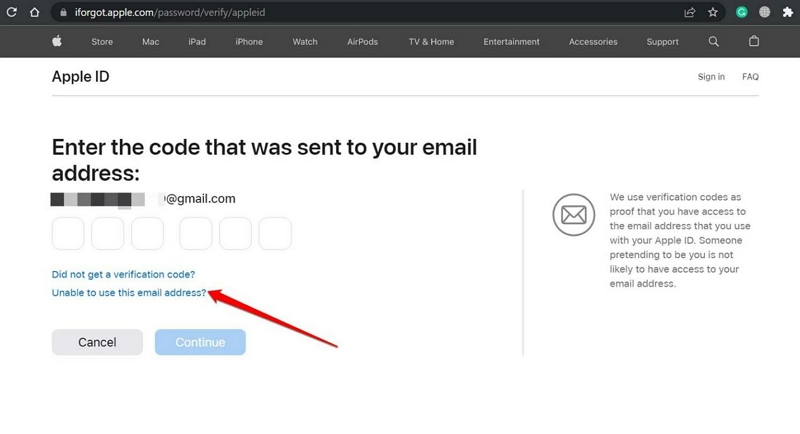
Step 9: After you complete the above, follow the on-screen instructions to complete the password reset.
Method 3. Reset Apple ID Password with Trusted Devices
You can also use the received code on your another trusted Apple device to reset Apple ID password without password or phone number or email. However, you need to remember your Apple ID password. See how this works in the following steps:
Step 1: Access http://appleid.apple.com/ via your device browser. Then, enter your email address.
Step 2: Next, tap on “Continue With Password” and enter your “Apple ID password”.
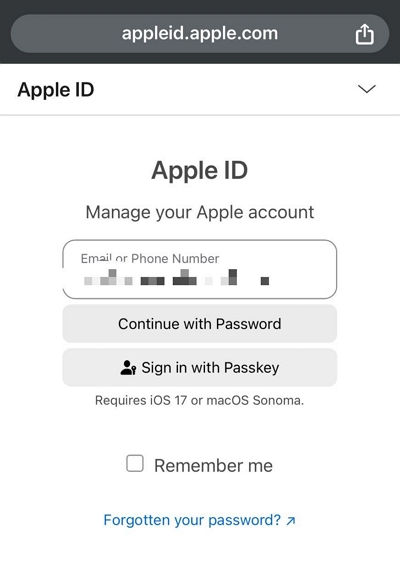
Step 3: You’ll receive a login alert on your trusted Apple device, select “Allow” to see the “two-factor authentication code”.
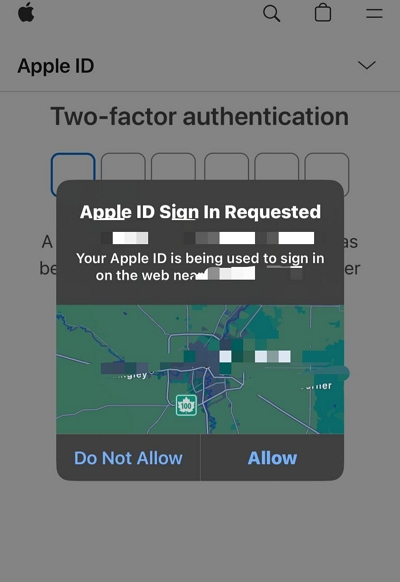
Step 4: Type the two-factor authentication code to continue.
Step 5: Select “Password”.
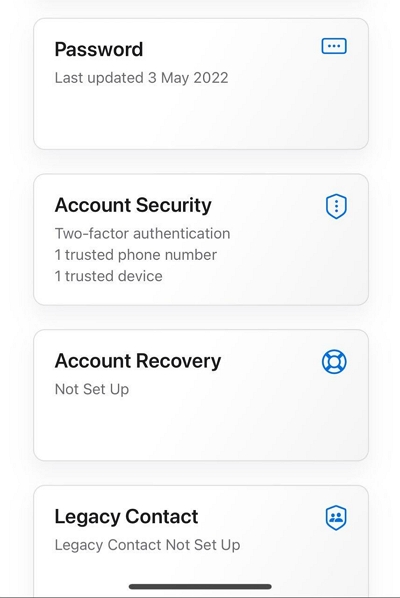
Step 6: Enter your “Current password”. Then, type and confirm the new password you want to use.
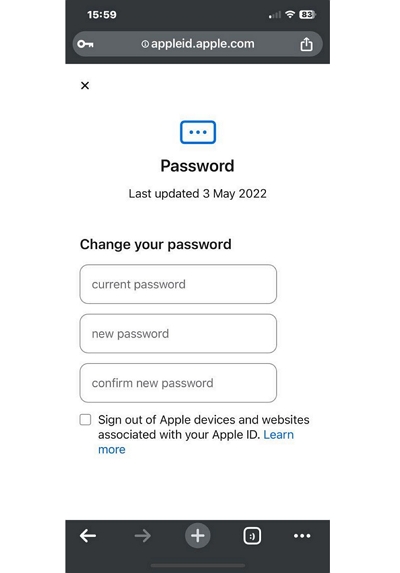
Method 3. Reset Apple ID Password via Security Key
If you have added security keys to your Apple ID, you can use them to reset Apple ID password in Settings without a verification code with the steps below.
Step 1: Connect the security key to your iPhone via the charging port or hold it near the top of your iPhone.
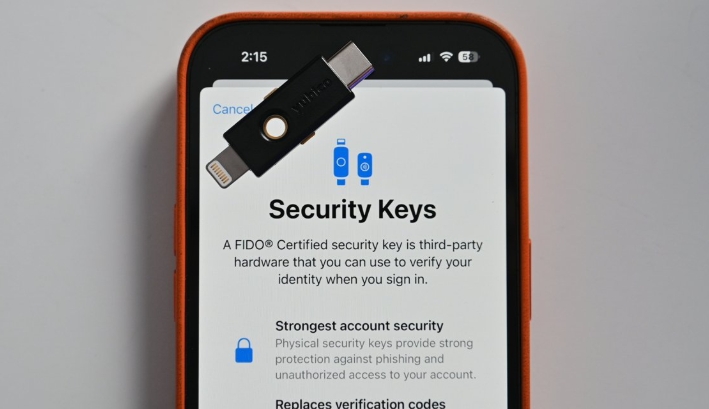
Step 2: Go to the Settings app > your Apple ID name > Sign-In & Security.
Step 3: Choose Change Password and follow the onscreen guide to reset your Apple ID password.

Method 4. Reset Apple ID Password Through Recovery Contact
Your recovery contact can also help you reset your Apple ID password without knowing the current one. Simply contact them first and have them ready to generate the 6-digit verification code for your password reset.
Step 1. Negative to the iForgot site on your iPhone browser and click Reset Password in the main interface.
Step 2. Type in the required credentials, like your Apple ID’s email address or phone number.
Step 3. When you are prompted to choose the way of verifying your identification. Tap Cannot access your Apple devices and then hit Cannot use this number.
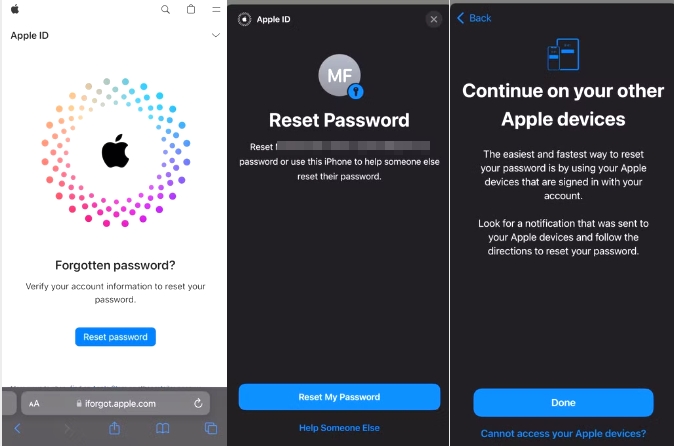
Step 4. Choose Get help now. Now, reach the recovery contact and let them create a verification code for you with the steps here.
- Run Settings, tap your account name and choose Sign-In & Security.
- Select Recovery Contacts, choose your account name and tap Get Recovery Code.
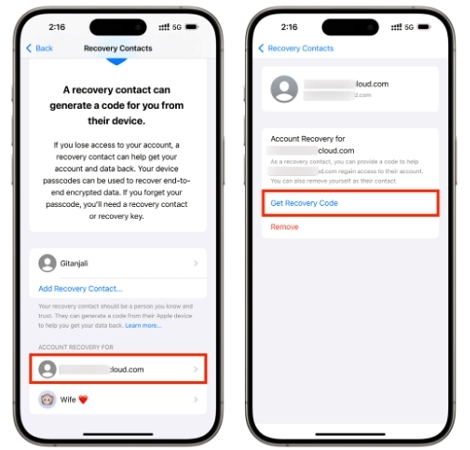
Step 5. Enter the recovery code on your iPhone. Then, enter your iPhone passcode. Finally, it’s time for you to reset a new Apple ID password.
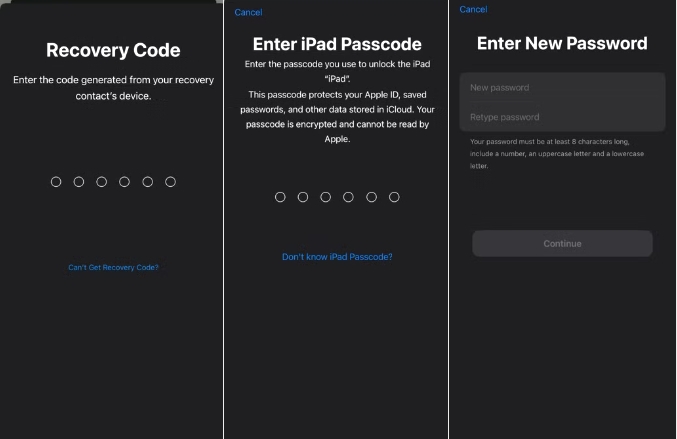
You might want to reset your Apple ID password using your recovery key. Unfortunately, this isn’t possible because, unlike a Recovery Contact, using a recovery key requires a code sent to your trusted phone number, which is currently unavailable.
Bonus: How to Remove Apple ID on iPhone Without Password
Fail to reset the forgotten Apple ID password for your own Apple ID or need to remove the unknown Apple ID from your second-hand iPhone/iPad? Removing Apple ID without password is an effective way to help you out. To do this easily but effectively, try Passixer iPhone Unlocker here! With Passixer, all you need is to connect your iPhone/iPad to the software, and then the Apple ID and its password will be removed without requesting any details.
Besides, Passixer iPhone Unlocker is user-friendly, making it accessible to every user. It also guarantees a 99% success rate when it comes to removing Apple ID from iPhone.
Steps to Delete Apple ID from iPhone with Passixer iPhone Unlocker
Install the “Passixer iPhone Unlocker” app on your computer and set it up.
Launch the app and click on “Remove Apple ID”.

Use your iPhone’s cable to connect it to the computer. Then, tap on “Trust” on your iPhone to establish the connection and click the “Start” button. Now, Passixer iPhone Unlocker will begin to remove Apple ID from your iPhone if Find My is disabled.

However, you need to note the following when Find My is off:
If your iPhone is running iOS 11.4 or earlier, you need to manually reset all settings before the tool can remove Apple ID.
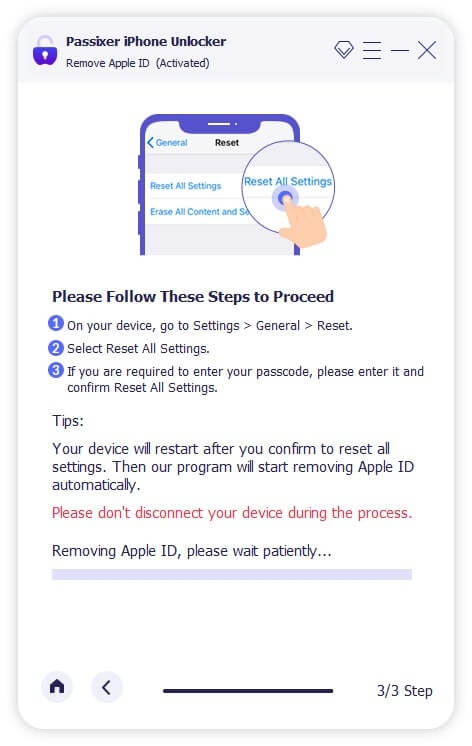
If your iPhone is using an updated iOS version later than iOS 11.4:
Ensure that Two-Factor Authentication and screen passcode are enabled first.
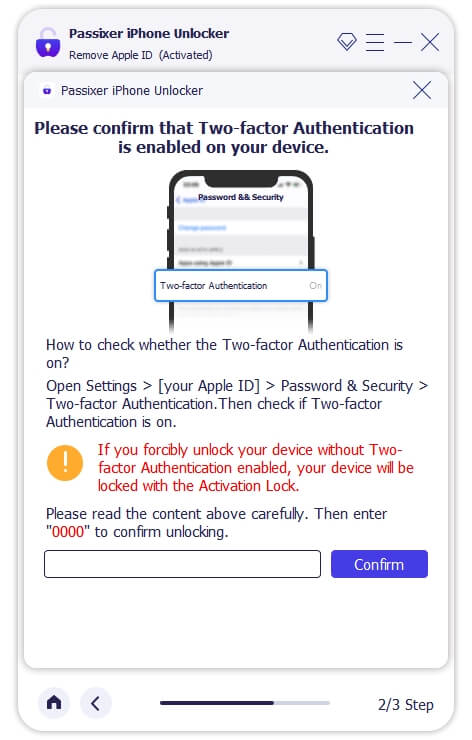
Click “Start” to download the firmware for removing Apple ID from iPhone without password.
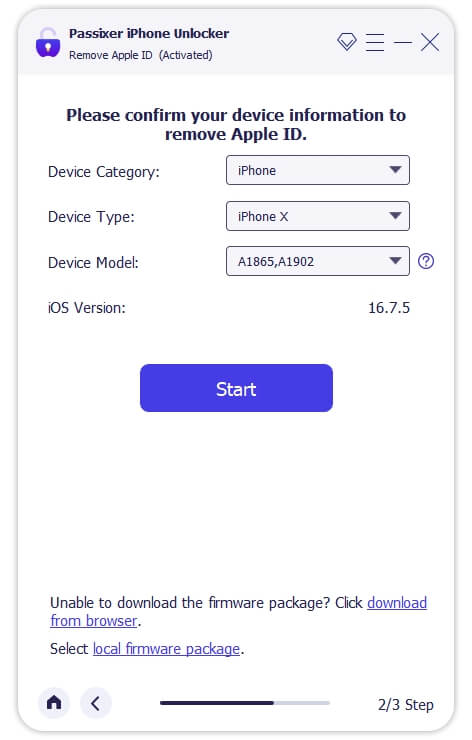
Then follow the onscreen instructions to remove Apple ID along with the password.
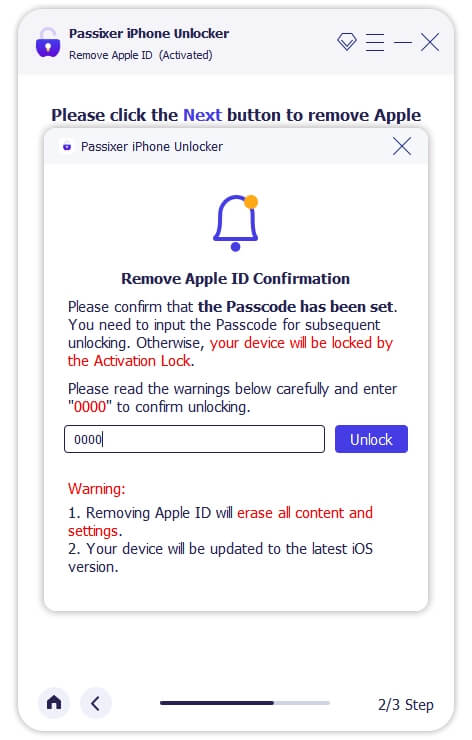
Extra Tip: How to Reset Apple ID Password with Phone Number
It’s easy to reset Apple ID password when the trusted phone number is accessible and here are the steps.
- Access iforgot.apple.com and type in your Apple ID account.
- Choose Unable to access your iPhone and then select Can’t use any of these options. Next, select Continue anyway.
- Input the trusted phone number and click Send code.
- Enter the code into the verification field. Follow the onscreen instructions to complete the following steps. You will need to wait for the Apple approval then.
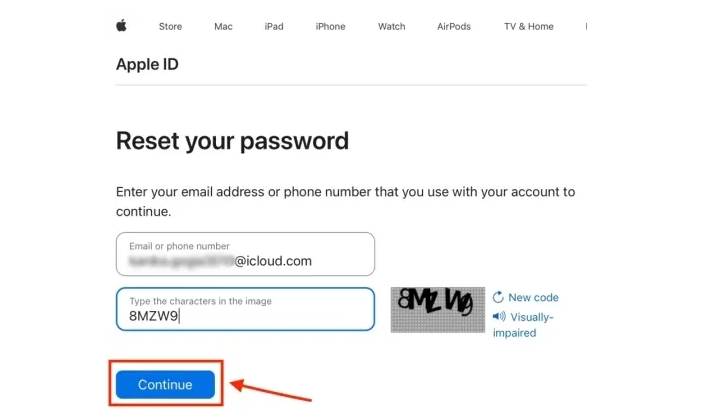
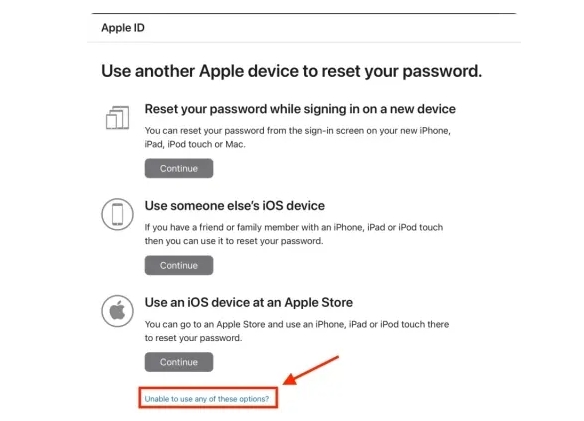
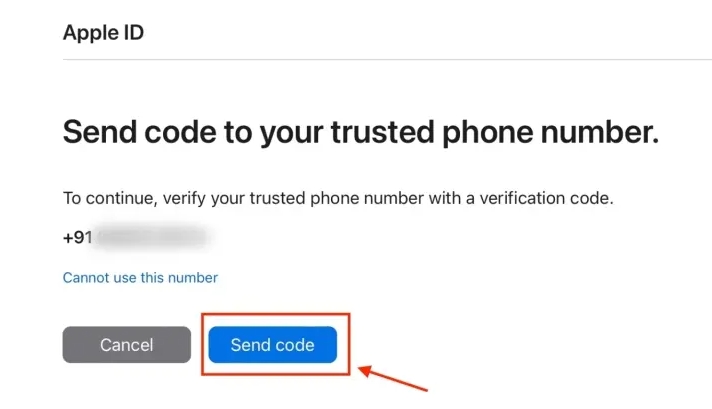
Conclusion
Whether you lost your old iPhone, you don’t have access to your number, or more, the guide on this page can help you reset Apple ID password without phone number. However, there are limitations to using each method. So, before using any of the provided methods, ensure that you satisfy the requirements to be able to operate without any problem. When you fail to reset the Apple ID password as recommended, you can choose to remove the Apple ID with unknown password from your iPhone/iPad with Passixer. Then simply sign into your device with another Apple ID to use your iPhone without restrictions.
