Setting up Screen Time on your kid’s iPhone is one of the easiest ways to keep their digital habits healthy—whether it’s limiting social media, controlling gaming hours, or making sure bedtime really means bedtime. But here’s the catch: kids today are more tech-savvy than ever, and many have already figured out sneaky ways to outsmart those restrictions.
Yes, with just a few clicks, children can discover tricks to bypass the Screen Time passcode and unlock unlimited access again. If you’re a parent relying on Screen Time as your digital gatekeeper, this can be both surprising and frustrating.
In this guide, we’ll uncover how kids manage to bypass Screen Time passcodes on iPhones, the loopholes they often exploit, and—most importantly—the proven strategies you can use to stay one step ahead.
Part 1: Can Kids Bypass Screen Time Passcode?
Unfortunately, the answer is yes. Even though Screen Time is designed to help parents set healthy device boundaries, many kids have learned clever shortcuts to break those limits. From using the iPhone’s built-in features in unexpected ways, to recording and stealing the passcode, kids can be surprisingly resourceful.
Some of the most common tricks include:
- Using the screen recording feature to capture the passcode entry.
- Exploiting Siri to send or read messages without time limits.
- Accessing content via screenshots, recordings, or hidden apps.
- Trying third-party unlocking apps to remove the restriction entirely.
This might sound worrying, but don’t panic—we’ve broken down each method in detail later in this article, along with practical tips you can apply right now to protect your Screen Time settings from being bypassed. Keep reading!
Part 2: Most Reliable Solution – Passixer iPhone Unlocker
The smartest way to bypass screen time passcode as a kid is by using a Passixer iPhone Unlocker. It’s a handy third-party iPhone unlock software that enables you to easily bypass any kind of iPhone lock, including the screen time passcode.
What makes Passixer iPhone Unlocker a stand out solution is its ability to bypass screen time passcode without Apple ID, password, or interacting with your iPhone data. And it is fully compatible with all iOS versions (including the latest iOS 17) and can be used with the latest iPhone 15, making it an ideal choice for any iPhone user.
Also, Passixer iPhone Unlocker supports more helpful features that allow you to perform other operations like bypassing iCloud activation lock, removing screen lock, Apple ID, Mobile Device Management (MDM) error, and iTunes backup password.
Launch Passixer iPhone Unlocker on your computer and choose “Screen Time” from the main interface to start the process.

Use a USB cable to connect your iPhone or iPad to the computer. Once the device is detected, click on the “Start” button to continue.
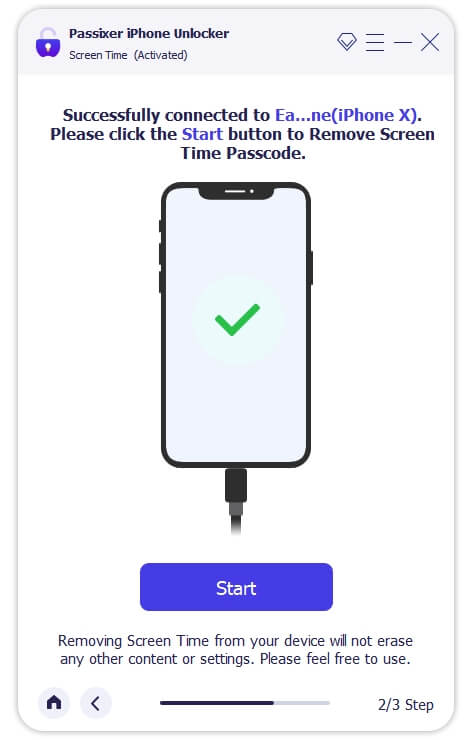
Passixer will automatically process your device depending on the iOS version: For iOS 12 or later: The Screen Time passcode will be directly removed from your iPhone or iPad without data loss. For iOS 11 or earlier: The Restrictions passcode can be recovered from an iTunes backup. If the backup is encrypted, you’ll need to decrypt it first for successful retrieval.

Part 3: Official Apple Method – Using Apple ID
If your Screen Time passcode is linked to an Apple ID, you can use this account to turn off Screen Time and bypass the passcode. This method is safe, does not cause data loss, and works on devices you legitimately own. Follow these steps:
Step 1: Open Settings > [Your Name] at the top of the screen.
Step 2: Scroll down and tap Sign Out.
Step 3: Enter the Apple ID password associated with the device, then tap Turn Off > Sign Out.
Step 4: Go back to Settings > Screen Time.
Step 5: Tap Turn Off Screen Time. The Screen Time passcode will no longer be required.
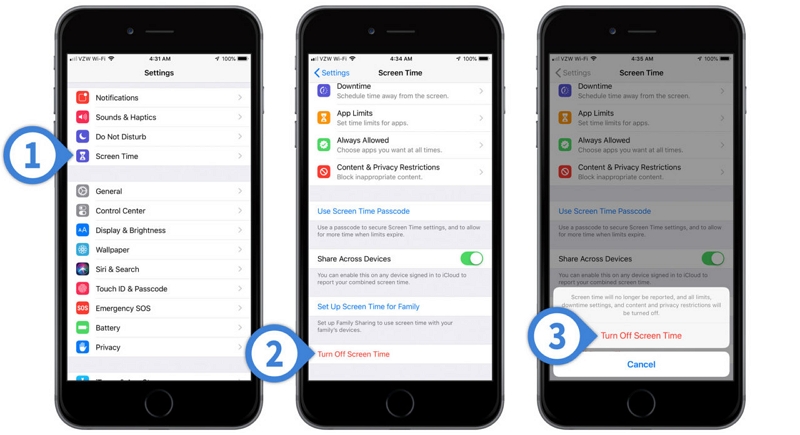
This method only works if you know the Apple ID credentials used to set up Screen Time. It will not work on a device you do not own or if the Apple ID password is unknown. For children’s devices, parents should keep their Apple ID private to prevent unauthorized disabling of restrictions.
Part 4: Low-Reliability Tricks / Workarounds to Bypass iPhone Screen Time Passcode
Method 1: Bypass iPhone Screen Time Passcode via Screen Recording
Some users try to bypass the screen time passcode by using the built-in screen recording feature. The idea is to start recording the screen before the passcode is entered, so the video later reveals the code. Here’s how it technically works:
Step 1: Open the “Control Center” on your iPhone.
- For iPhone X or later: swipe down from the top-right corner of the screen.
- For iPhone 8 or earlier: swipe up from the bottom of the screen.
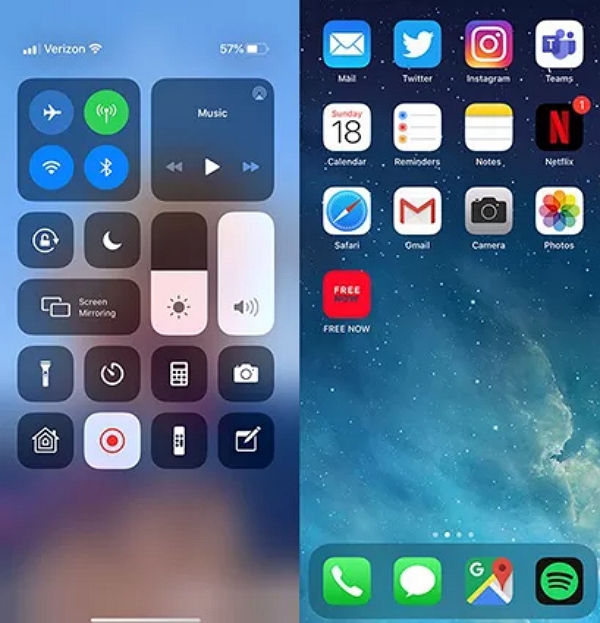
Step 2: Tap the “Screen Recording” icon. If the passcode is entered during recording, the digits may appear in the saved video.
This method has a very low success rate. It requires precise timing, the red recording indicator is easy to spot, and some settings or iOS versions may block it entirely. In addition, secretly recording a passcode may violate privacy or cause trust issues. For these reasons, this method is not recommended and should only be considered as an unreliable trick rather than a real solution.
Method 2: Bypass iPhone Screen Time Passcode by Changing Date and Time
Some users attempt to bypass Screen Time limits by manually changing the iPhone’s date and time — the idea is to set the device to a time when the limit has already expired. Technically this can sometimes temporarily unlock an app, but it’s unreliable and has side effects. Follow these steps if you want to test it:
Step 1: Open the Settings app and tap General.
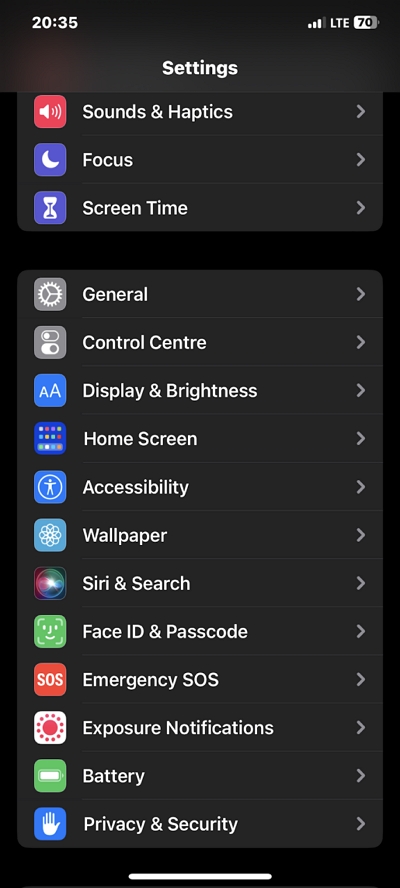
Step 2: Tap Date & Time.
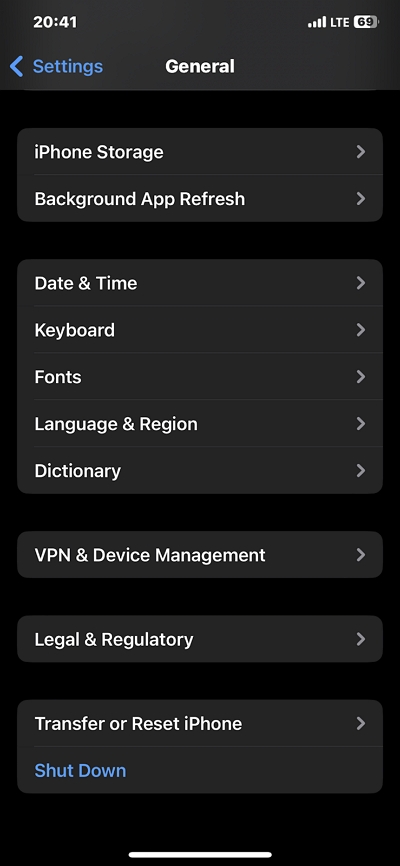
Step 3: Turn off Set Automatically, then manually set the date and time to a point when the Screen Time limit has expired. Exit Settings and check whether the app unlocks.
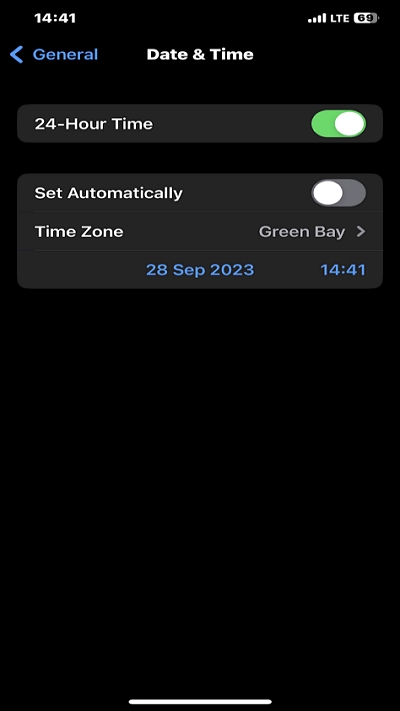
This method is unreliable and can cause unintended consequences — it affects all time-based functions (calendar events, reminders, in-game timers, and app achievements) and may break time-sensitive apps. Some iOS versions and parental controls also prevent this from working. For these reasons, it should be listed as a low-reliability workaround rather than a recommended solution.
Method 4: Bypass iPhone Screen Time Passcode by Uninstalling and Reinstalling Apps
Some people try to bypass Screen Time limits by deleting a restricted app and then reinstalling it — the idea is the fresh install may not immediately inherit the previous time record. While this can sometimes work in specific setups, it is inconsistent and has several drawbacks. Follow these steps if you want to test it:
Step 1: Find the restricted app on the Home Screen, press and hold its icon until it jiggles.
- Tap the “–” (or choose “Remove App”) and confirm Delete App.
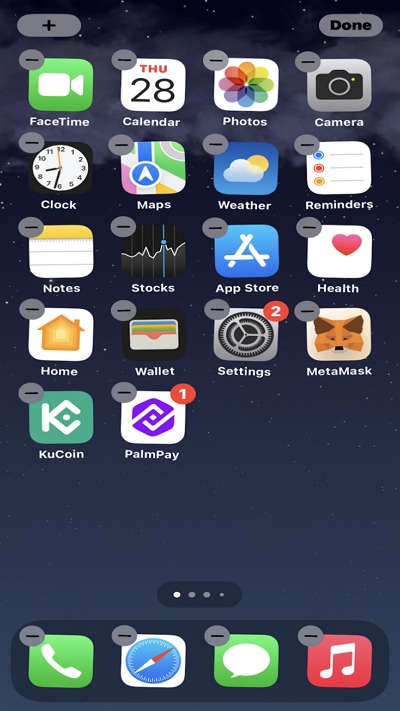
Step 2: Open the App Store, search for the app, and reinstall it.
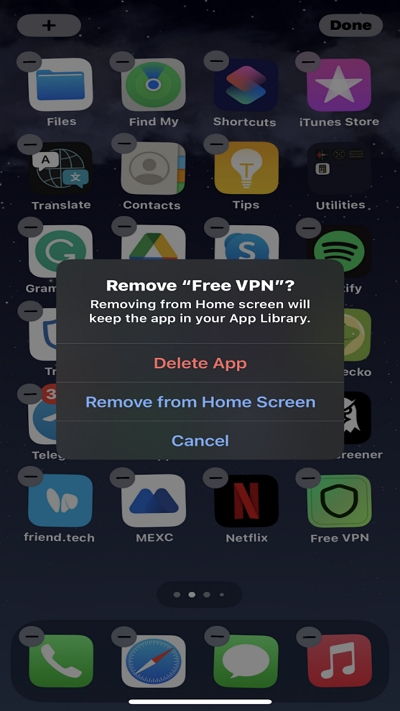
Step 3: Launch the reinstalled app and check whether the Screen Time limit still applies.
This method is unreliable and may cause problems: uninstalling usually deletes local app data (game progress, settings) unless the app stores progress in the cloud; reinstalling may require the device owner’s Apple ID, Face ID, or passcode to approve downloads or purchases; and in many Screen Time configurations the restriction will reapply immediately after reinstall (for example, when limits are enforced by Apple ID, Family Sharing, or app-category rules). Because of potential data loss and the low success rate, list this as a risky workaround rather than a recommended fix.
Method 5: Bypass iPhone Screen Time Passcode via Siri or Contacts
When app access is restricted by Screen Time, some users try messaging workarounds that use system features — for example asking Siri to send a message or composing a message from the Contacts app. These techniques can let a child send texts without opening the Messages app, but they are limited and may be blocked by parental settings.
Option 1: Send Messages via Siri
Step 1: Activate Siri by holding the Home or Side button, or say “Hey Siri.”
Step 2: Tell Siri to send a message to someone in your contacts (for example: “Hey Siri, send a message to Alex.”).
Step 3: When the Siri compose sheet appears, dictate or type the message and confirm by tapping “Send.”
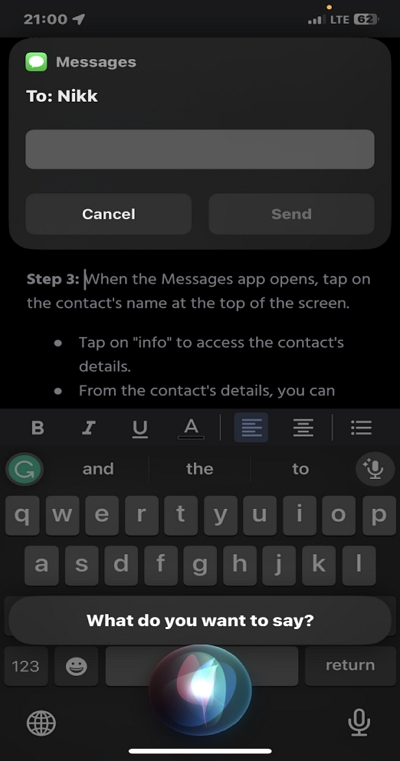
Option 2: Send Messages via Contacts
Step 1: Open the Contacts app and choose the person you want to message.
Step 2: Tap Message from the contact card, compose your text, and send.
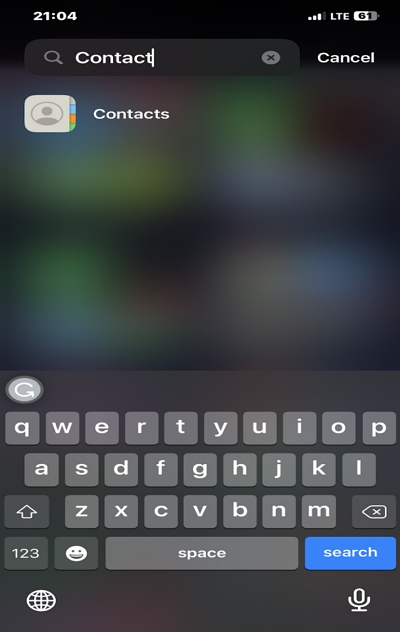
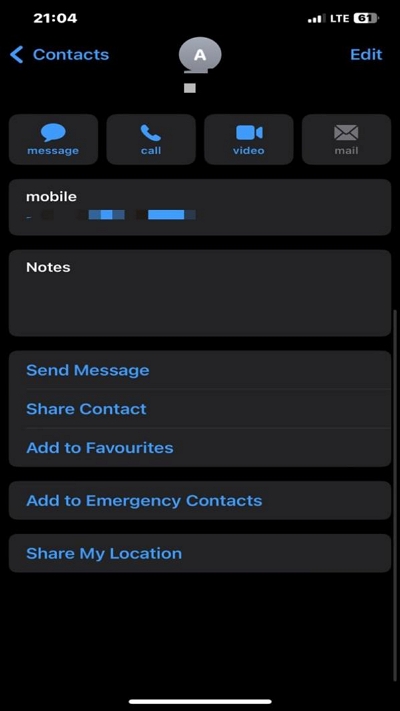
These workarounds are limited and increasingly ineffective. Siri messaging can be disabled by parental controls or require unlocking the device; the Contacts route may be blocked if the Messages app or Contacts access is restricted; and both approaches do not allow access to other app features (games, social feeds, etc.). Because parents can turn off Siri, remove messaging permissions, or enforce stricter Screen Time rules, list this as a partial workaround — not a dependable solution.
Method 6: Bypass iPhone Screen Time Passcode to Watch YouTube via iMessage
Some users try to view YouTube content despite Screen Time limits by having a friend send a YouTube link over iMessage. The video can sometimes play from the Messages app or open the YouTube app without triggering the Screen Time restriction. This is a partial workaround with several important caveats.
Step 1: Ask a friend to send a YouTube video link to your iMessage conversation.
Step 2: Open the Messages app and tap the YouTube link in the conversation.
Step 3: The link may open the video in a preview player, in the YouTube app, or in Safari — if it opens without requiring the restricted app to be launched, the Screen Time limit could be effectively bypassed for that video.
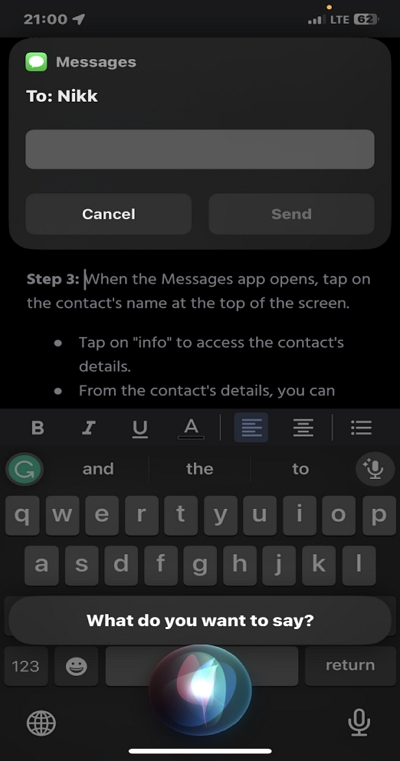
This approach is unreliable and depends on several factors: whether iMessage itself is allowed, how Screen Time is configured, whether the YouTube app is restricted, and whether the device owner requires Face ID/passcode for app launches or downloads. It also requires cooperation from a friend. Because parents can block iMessage, disable link previews, or apply stricter Screen Time rules, list this as a limited trick rather than a dependable solution.
Method 7: Bypass iPhone Screen Time Passcode by Sending Messages via Screenshot
Another workaround some kids attempt is using the Share feature after taking a screenshot. By sharing a screenshot through the Messages app, they can effectively send text and images even when Screen Time is supposed to restrict messaging. Here’s how it typically works:
Step 1: Take a screenshot of the iPhone screen. Tap the preview in the corner, then tap the Share icon at the top-right.
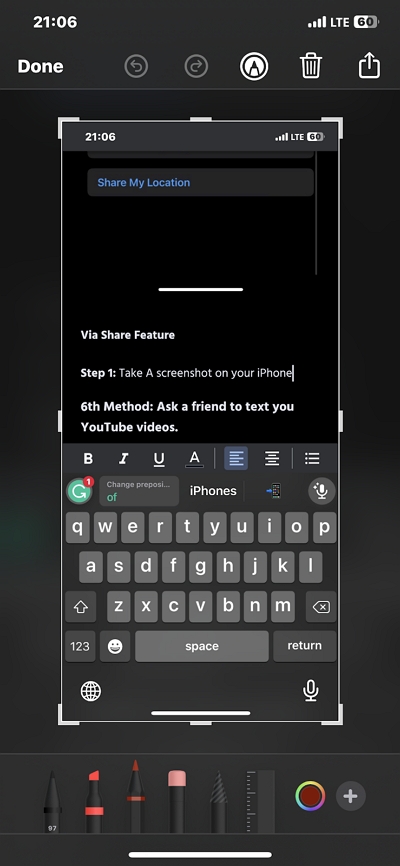
Step 2: From the Share Sheet, select the Messages app.
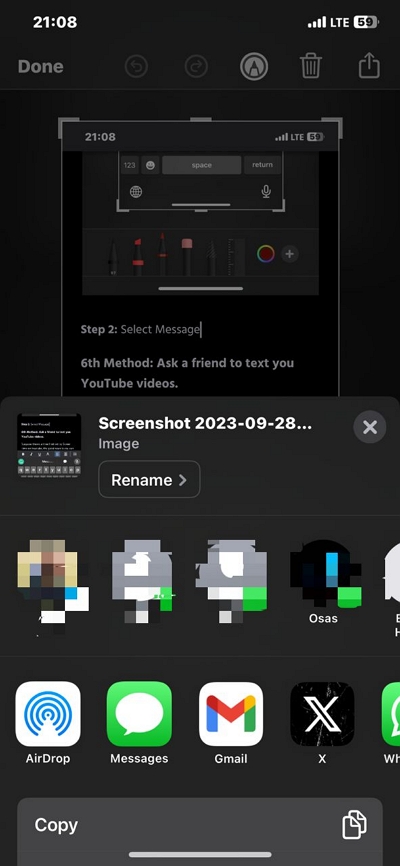
Step 3: Tap the + icon to choose a contact, then add text alongside the screenshot and tap Send.
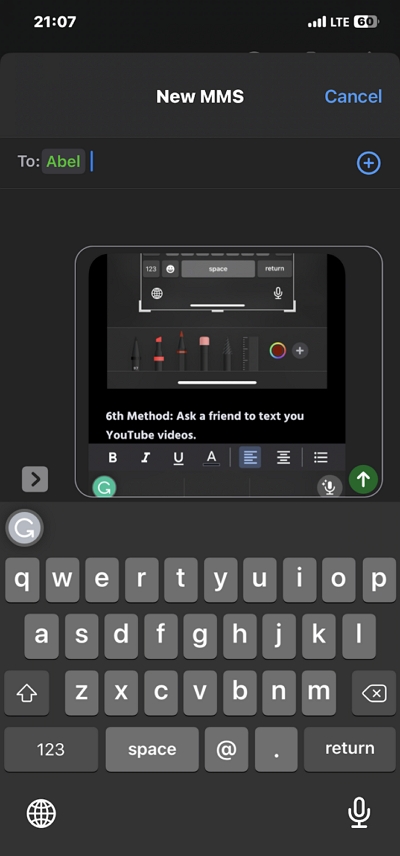
This trick only works if iMessage or SMS is already allowed by Screen Time — if those are restricted, the screenshot cannot be shared through Messages. It’s also limited because it doesn’t bypass restrictions for other apps or games, only offers a messaging loophole. Parents can easily disable iMessage or restrict the Share feature to block this method. For these reasons, consider it a temporary and low-reliability loophole rather than a safe or recommended solution.
Method 8: Bypass iPhone Screen Time Passcode via Recovery Mode (Data Loss)
If none of the free workarounds work, you can remove Screen Time restrictions by restoring the iPhone in Recovery Mode. This will erase the device and remove the Screen Time passcode, but it will delete all local data unless you have a backup. Use this only as a last resort and make sure you understand the risks below.
Before you begin — critical notes:
- Restoring erases the device. Back up first if possible.
- If Find My iPhone / Activation Lock is enabled, you will need the Apple ID and password used on the device to reactivate it after restore.
- On modern macOS (Catalina and later) use Finder instead of iTunes.
Step 1: Connect to a computer
Use a Mac or PC with the latest iTunes (or Finder on macOS Catalina+). Connect the iPhone to the computer with a USB cable.
Step 2: Boot the iPhone into Recovery Mode
- iPhone 8 or later: Press and quickly release Volume Up, press and quickly release Volume Down, then press and hold the Side (power) button until the recovery-mode screen appears.
- iPhone 7 / 7 Plus: Press and hold Side + Volume Down together until the recovery-mode screen appears.
- iPhone 6s or earlier: Press and hold Home + Side (or Top) buttons together until the recovery-mode screen appears.
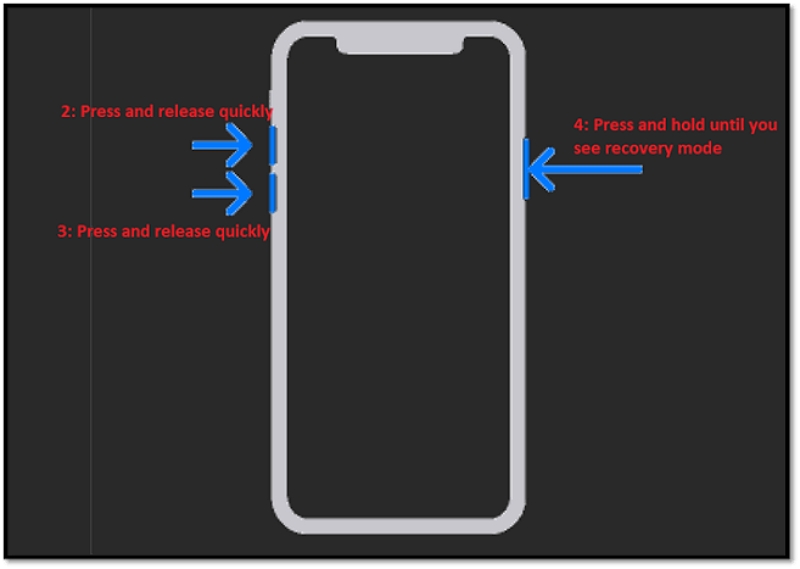
Step 3: Restore the iPhone from the computer
In iTunes or Finder, locate the connected iPhone. You’ll see an option to Update or Restore — choose Restore. Follow the on-screen prompts to download software and complete the restore.
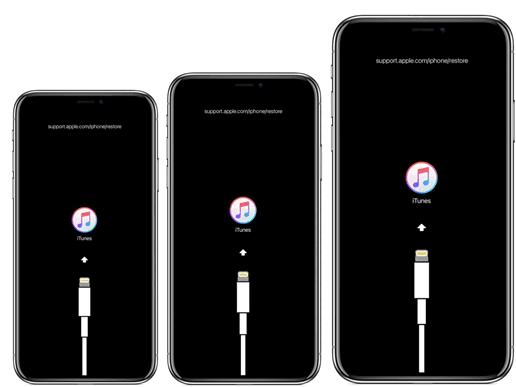
Step 4: Set up the device
After the restore completes, set up the iPhone. If Activation Lock is active, you must enter the Apple ID credentials used previously to reactivate the device.
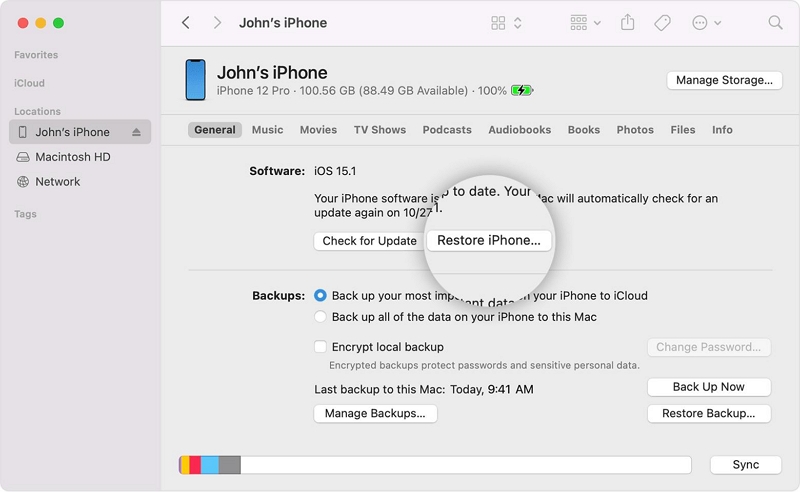
⚠️ Important — risks & limits:
- This method erases everything unless you have a backup. Lost photos, messages, app data and game progress may be unrecoverable.
- If you cannot provide the Apple ID/password after restore (Activation Lock), the device may be unusable.
- Restoring to bypass parental controls can damage trust and may have consequences at home or school.
FAQs
If you forget screen time passcode, you can quickly recover it via Apple ID using the procedure explained below:
- Go to the “Settings” app on your iPhone and select “Screen Time”.
- Select “Change Screen Time Passcode.”
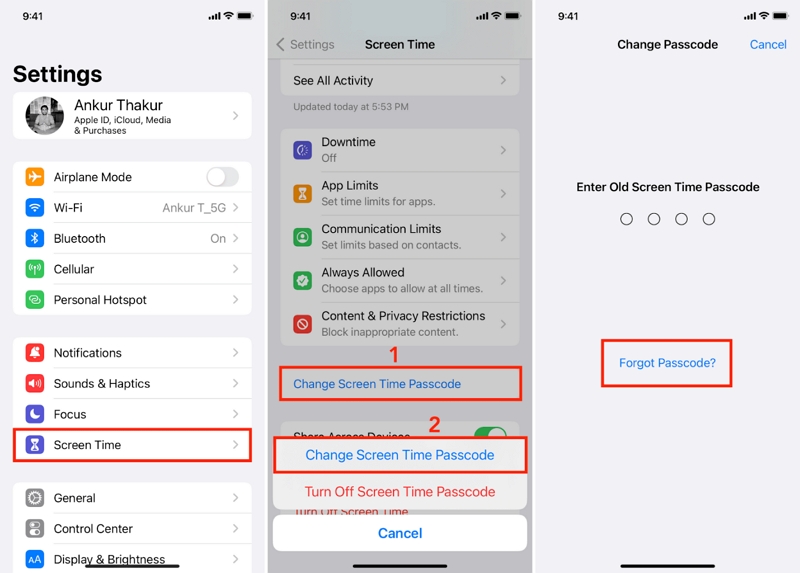
Step 3: Select on “Forgot Passcode?” and type your “Apple ID” and “Password.” Then, enter the new screen time passcode you’d like to use.
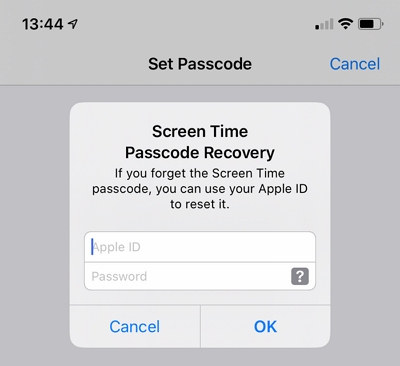
Yes, in some cases kids may attempt to bypass Screen Time limits by changing the device time, reinstalling apps, or resetting the device. However, Apple updates iOS regularly to close such loopholes. Parents should always keep iOS updated and monitor usage.
To prevent bypass, parents should:
- Keep iOS updated to the latest version.
- Use a strong Apple ID password and enable two-factor authentication.
- Set up Family Sharing so Screen Time settings are managed remotely.
- Regularly check Screen Time reports for unusual activity.
Resetting an iPhone may erase Screen Time restrictions, but it also removes all apps, settings, and data. Moreover, the Apple ID (iCloud Activation Lock) will still be required during setup. This makes it an unreliable and risky method for bypassing Screen Time passcode.
Yes, professional unlock tools such as Passixer iPhone Unlocker can remove Screen Time passcodes quickly without erasing data. This is useful if you forget the passcode or cannot recover it through Apple ID.
Conclusion
The article has provided insights into various methods that kids may use to bypass screen time passcode restriction. From using an ultimate solution like Passixer iPhone Unlocker to using free methods like screen recording passcode and lots more. There are various methods available for you to choose from. Though, Passixer iPhone Unlock is the best choice.
Also, parents can employ the recommended tips to prevent their kids from bypassing screen time passcode.

but can u do it on ipad?
Sure! Just follow the method in the article that corresponds to your device.
I tried some of those but i really need a app for free on ipad iOS Can you make me one please?
Hello! Thank you for your interest in our app.
To clarify, Passixer is a premium application that requires a one-time purchase/subscription. This model allows us to provide a high-quality experience, including:
All Premium Features: Unlimited access to all tools with no restrictions.
Priority Customer Support: Direct help from our team after purchase.
Regular Free Updates: Continuous improvements and new features.
An Ad-Free Experience: Focus on your work without interruptions.
You can see all the features and pricing details on our official App Store page here: https://www.passixer.com
We believe the powerful tools in Passixer will be a valuable asset to your workflow. Let me know if you have any specific questions about the features!
no I just want a new App for it
Pls help to download this
If you want to download the Passixer iPhone Unlocker to remove the screen time lock, simply click the download button in the article and you will be able to successfully download it.
wow this worked perfectly!
Thank you for supporting Passixer. Your support is our motivation to keep improving.