Updated on 2024-07-23
5min read
Schools often use Mobile Device Management (MDM) on students’ iPads to limit certain activities they can perform with their devices. However, if you’ve graduated and want to repurpose your school iPad for personal use, you need to delete device management to be able to use the iPad without any restrictions. If you’re wondering how to delete device management on school iPad, this article can help.
We’ve shared different techniques you can use to delete device management on school iPad without requiring technical knowledge.
Part 1: Quick Look at Device Management on School iPad
Device Management (MDM) on school iPad is a feature school managements use to gain control over students’ iPads. It allows them to remotely manage the activities students perform on their iPads, ensuring they use it only for school tasks. What device management does on school iPad is restrict features like browsing websites, wallpaper, notifications, emails, etc. And the main purpose is to prevent the misuse of the iPads and facilitate a focused and secure learning environment.
With Mobile Device Management on school iPad, administrators can remotely control and manage device settings and applications via the MDM platform.
Part 2: How to Delete Device Management on School iPad Without Computer
Deleting device management on school iPhone without computer is possible only when you have the required credentials to operate it.
Way 1. Through Settings App
Deleting device management on school iPad through Settings app is easy when you have the required credentials for the operation. Here, we will share you the steps to get the job done without any risk:
Step 1: Launch the “Settings” app on your iPad.
Step 2: Select “General” > “VPN & Device Management”.
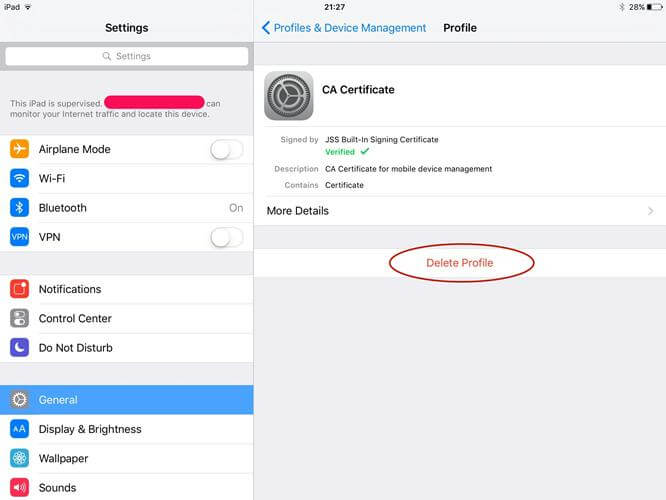
Step 3: Select “Management Profile” and choose “Delete Profile” and enter the username and password to finish.
Way 2. Through Device Management Platforms
Another free way you can delete device management from school iPad is by using device management platforms – a platform that allows you to manage devices with MDM lock. However, these platforms usually require you to provide the administrator credentials to remove MDM on your iPad. Some popular device management platforms, include SOTI MobiControl, VMware AirWatch, Apple School Manager, etc.
Via Apple School Manager
Here is how to remove device management from school iPad using Apple School Manager:
Step 1: Visit the Apple School Manager official website and sign in to it using the administrator credentials.
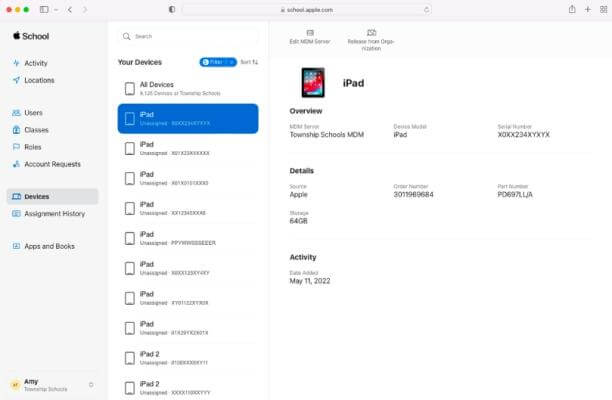
Step 2: Click on "Devices" in the sidebar and select the “School iPad” with MDM lock.
Step 3: Click on "Eject" and read the information in the dialog box. After that, tick the check box next to "I understand that this cannot be undone", and choose "Release".
The device management should be removed from your school iPad once you complete the above steps.
Via AirWatch Console
AirWatch is a third-party DEP (Device Enrollment Program) platform tool that allows you to manage iPads enrolled with Mobile Device Management lock efficiently. Follow the steps below to learn how to use it to delete MDM from Pad.
Step 1: Open AirWatch tool navigate to to Devices > Lifecycle > Enrollment Status.
Step 2: Look up the serial number of the iPad you want to remove. Then, select the iPad from the list of devices.

Step 3: Click on “More” and choose “Admin Option”.
Step 4: Click “Delete” to finish.
Note: The procedure to remove device management from school iPad using device management platform varies depending on the platform your school uses to set up the feature.
Way 3. Ask the Admin for Deletion
If you don’t have the admin credentials for the above method, it’s advisable you reach out to your school admin for deletion. Your admins have the login credentials to the MDM platform used by your school. This allows them to directly make changes and remove the iPad from device management.
Part 3: How to Remove Device Management on School iPad with Computer
If you can’t ask the school admin for MDM deletion and don’t have the relevant credentials to remove the device management from iPad by yourself, the best solution is to get the job done using Passixer iPhone Unlocker on a computer.
With Passixer iPhone Unlocker, you can remove MDM implemented by organizations and schools on any iPad or iPhone model without requiring the admin credentials, no matter the MDM profile type is Jamf, Lightspeed, MobileIron or others. Besides, the highlight that cannot be ignored is no data loss happening during the MDM removal process.
Key Features
- Equipped with Advanced tools for removing 6 types of iPhone/iPad locks, including iCloud Activation Lock, screen lock, MDM lock, iTunes backup encryption, etc.
- Boasts up to 99.99% success rate for removing iOS & iPad OS locks.
- Bypass iCloud Activation on second-hand iPhone or iPad without worrying about being traced by previous users.
- Completely remove disabled or unavailable Apple ID on iPhone or iPad without password.
Steps to Remove Device Management on School iPad With Passixer
Step 1: Launch “Passixer iPhone Unlocker” software and click on “Remove MDM”. Then, click on “Start Removing” under “Work Properly” section.
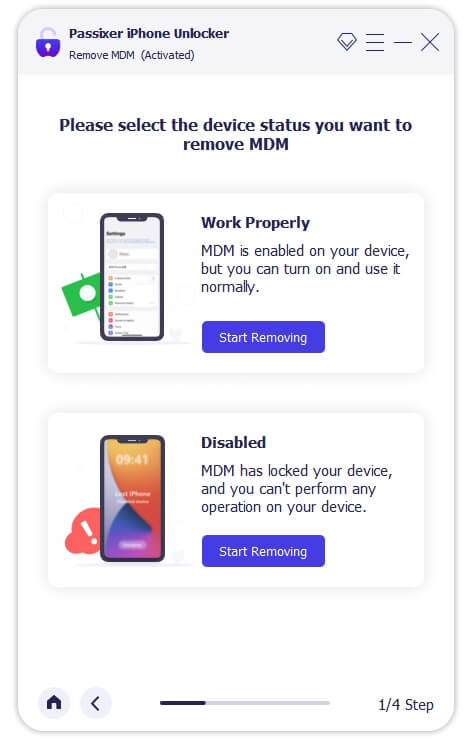
Step 2: Connect your school iPad to the computer and click “Start”. The MDM removal process will be started if Find My is disabled on your iPad.
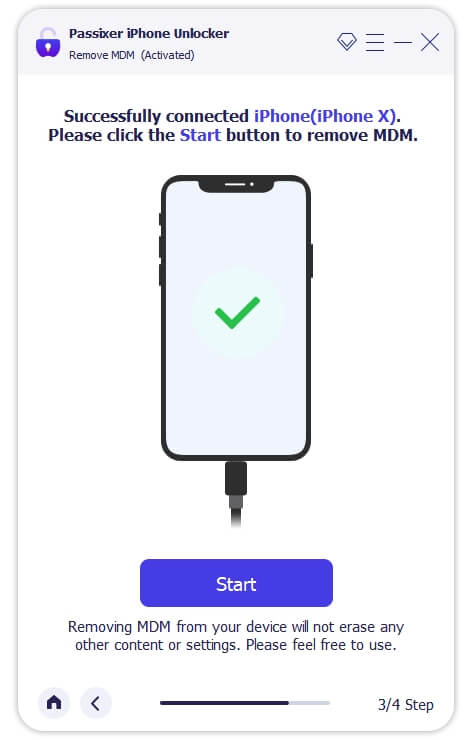
Or simply follow the onscreen instructions to turn off Find My on your iPad for Passixer to successfully remove MDM for your device.
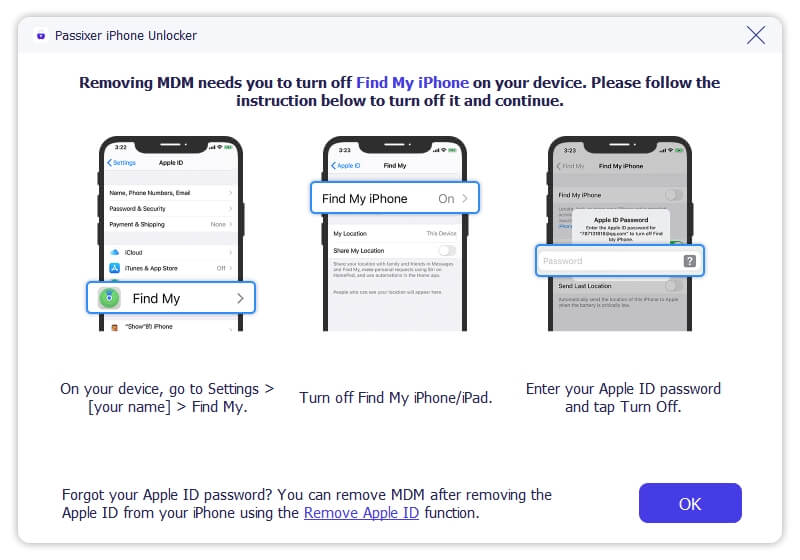
FAQs
Can you permanently remove MDM from School iPad?
Yes, you can permanently remove MDM from school iPad. You can achieve this by deleting the MDM lock from your iPad forever via the Settings app or using an MDM removal platform, or by using MDM removal software like Passixer iPhone Unlocker.
Will factory reset remove MDM from School iPad?
No, a factory reset will not remove MDM from school iPad. To remove MDM, you need to apply the methods shared in the article.
Does jailbreak take restrictions from School iPad?
Yes, jailbreak takes restrictions from school iPad. When you jailbreak your school iPad, all security measures, including device management and others implemented by Apple will be completely removed. However, it’s important to note that this action will make your iPad more vulnerable to malware attacks, cyber hacks, etc.
Conclusion
Deleting device management on a school iPad may be necessary for various reasons. Whether you’re transitioning to a new school, troubleshooting issues, or you want more control over your device after graduation, the techniques outlined in this guide will help you to remove MDM with or without a computer.
If you have the credentials for MDM lock on your school iPad, you can use the methods without a computer. Otherwise, use Passixer iPhone Unlocker for a faster process.
