Updated on 2025-02-21
5min read
Forgetting your Android device’s PIN or password doesn’t mean you must resort to erasing all your data through a hard reset. If you’ve exhausted all other options for unlocking your locked Android device in order to preserve your data, you may have decided to do a factory reset, sometimes referred to as a hard reset, which erases all of your personal data, since you believe it’s the only option but it’s not! Below, we provide you with a comprehensive tutorial that includes numerous alternate methods both free and paid for unlocking your Android phone without having to conduct a hard reset while preserving the data on your device.
Part 1: Most Used Software to Unlock Android without Hard Reset
Using Google Find My Device
Google Find My Device is a convenient, built-in tool designed to help users locate, secure, and unlock their Android devices remotely.
Conditions of Use:
- Forgot phone password, pattern, PIN, or other locks.
- The phone is linked to a Google account with active credentials.
- The "Find My Device" feature was enabled on the phone before being locked.
- The phone is connected to the internet (via Wi-Fi or mobile data).
- Location services must be turned on.
- The purpose is to erase the screen lock remotely without affecting other data if the feature allows it.
- Support Only Android 4.0 and above.
Note: If your device’s battery is low, the location accuracy might be limited.
Recommended reasons:
- Free to use and easy to set up.
- No data loss.
- Works on most Android devices.
- Quick and secure process.
- No need to install third-party tools.
How to Unlock Android without Factory Reset
Step 1: Open the Android Device Manager website and log in using your Google account credentials.
Step 2: Locate your locked device from the list of connected devices and select it. Then, choose the "Lock" option.
Step 3: Create a temporary password, confirm it, and click "Lock" again.

Step 4: Use the newly created password to unlock your Android phone.
Verdict:
Google Find My Device is a secure and free service that allows you to unlock, erase, or set a new password on your Android phone. However, to use this service, you must first log in with the same Google account credentials previously associated with the device. Without these credentials, Google prevents access to the device for security reasons. This feature makes Google Find My Device a dependable and quick solution for safeguarding and regaining access to your phone.
Part 2: Free Software to Unlock Android without Resetting for Old Devices
1. Find My Mobile
Samsung devices come with a built-in tool called Find My Mobile that lets users locate, unlock, and secure their phones remotely, it offers a range of features that enhance device recovery and security.
Conditions of Use:
- Requires a registered Samsung account.
- The phone must have an active Wi-Fi or mobile data connection.
- Find My Mobile service must be enabled beforehand.
- Remote unlock must be turned on in the settings.
Recommended reasons:
- Designed specifically for Samsung devices.
- Helps you unlock the phone without losing data.
- Allows remote backup and data management.
- Provides battery-saving features by setting it to maximum power saving mode.
- Accessible through the web or another android device.
How to Unlock Samsung Phone without Hard Reset
Here’s how you can unlock your Samsung phone using the Find My Mobile service:
Step 1: VisitFind My Mobile on a PC or another device and sign in with your Samsung account credentials.
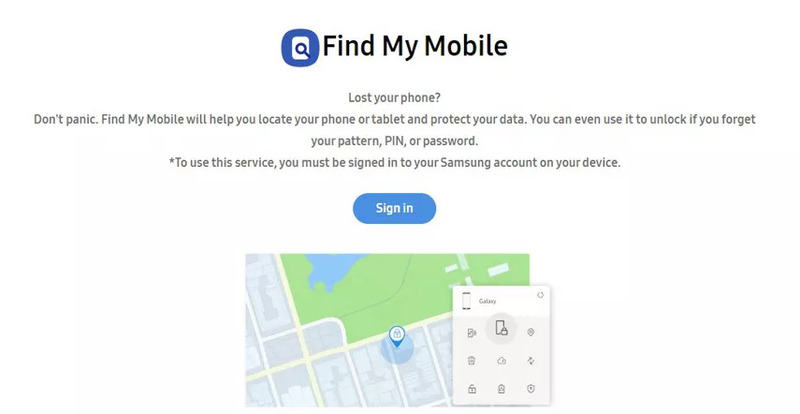
Step 2: Choose your locked Samsung device from the list and click on "Unlock My Screen.
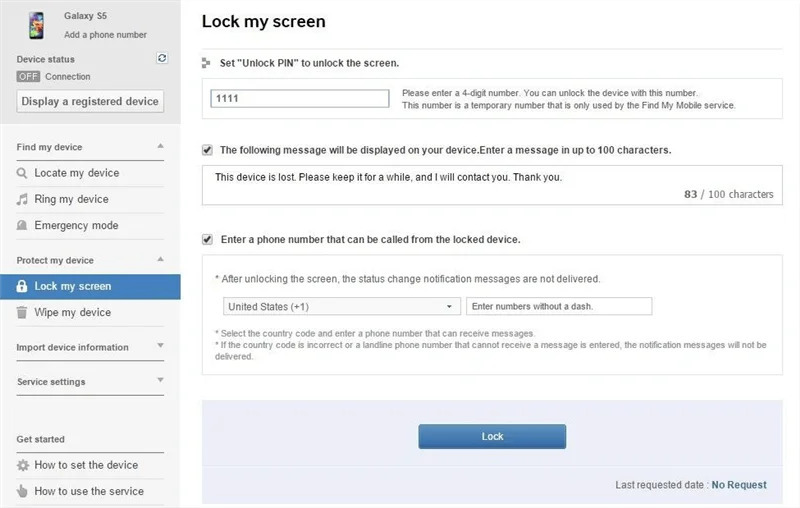
Step 3: Confirm your action and wait a few moments for the process to complete. Your phone should now be unlocked.
Note: If you choose the "Erase Data" option, any information not backed up will be permanently lost. Additionally, your Samsung account will be removed from the device, and you will no longer be able to locate it using Samsung’s tracking services.
Verdict:
Samsung Find My Mobile is a user-friendly option exclusively for Samsung users. It offers efficient solutions for unlocking your device without risking data loss. If you are concerned that you will not be able to retrieve your device you can also erase data or back up data from the device
2. Using Forgot Pattern
The "Forgot Pattern" option is a built-in feature on older Android devices that allows users to unlock and reset their lock screen using a Google account.
Conditions of Use:
- Requires a Google account linked to the phone.
- Have access to the account credentials (email and password).
- The device must be connected to the internet. (Wi-Fi or mobile data)
- The phone must have been properly set up with a Google account beforehand.
- Android versions below Android 4.4 kitkat.
Recommended reasons:
- It’s a free method
- No third-party tools needed.
- No risk of losing data.
- unlock your android phone without performing a factory reset.
- Fast and secure method.
How to Unlock Android Pattern Lock without Factory Reset
Step 1: After several failed unlock attempts, tap on the "Forgot Pattern" option that appears on your screen.
Step 2: Sign in using your Google account credentials linked to the device.
Step 3: Once signed in, you can set up a new pattern lock for your phone. Alternatively, check your Google account email for instructions to create or remove the pattern lock.
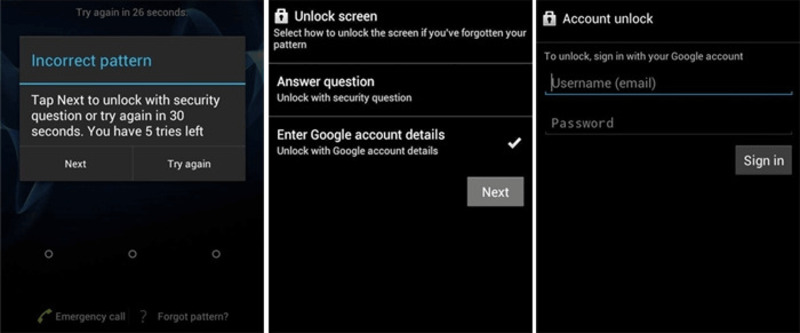
Verdict:
This method is ideal to quickly gain access to your phone. However, the device must be running Android 4.4 or earlier, for devices with newer Android versions, this option is not available; you’ll need to use methods like Find My Device, Find My Mobile or third party software tools to easily regain access to your phone.
3. Using Emergency Call
Another way to unlock your phone without doing a hard reset/factory reset is using an emergency call. This method utilizes a bug in older Android versions (5.0 and below) to bypass the lock screen.
Conditions of Use:
- Locked out due to forgotten password, PIN, or pattern.
- The device must have the emergency call feature enabled.
- Works on Android 5.0 and older.
Recommended reasons:
- Works on most older brands Samsung, vivo, Huawei.
- Does not require internet access.
- No data loss involved.
- No third-party software needed.
How to Unlock Android Using Emergency Call without Hard Reset
Step 1: On the locked screen of your Android device, tap on the “Emergency Call” option.
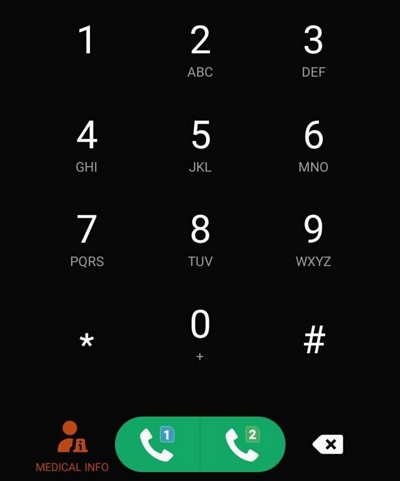
Step 2: Enter the asterisk symbol (*) ten times in the input field.
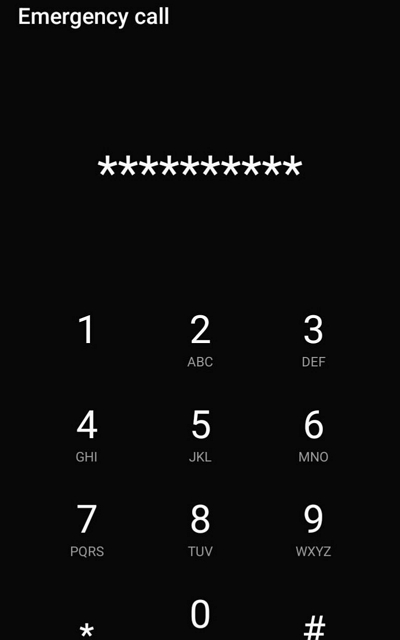
Step 3: Copy the sequence of asterisks and paste them repeatedly into the field until it no longer highlights the characters. Afterward, return to the lock screen.
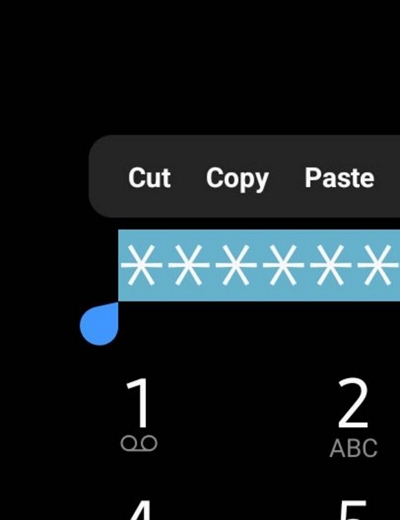
Step 4: Open the Camera app from the lock screen.
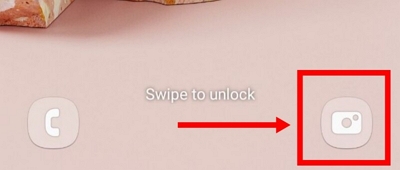
Step 5: Swipe down the notification bar and access the Settings app.
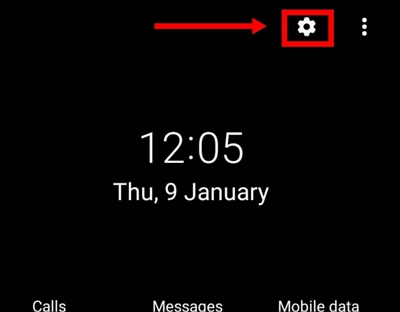
Step 6: When prompted for a password, keep entering the asterisks until the screen’s user interface begins to crash.
Step 7: Eventually, the home screen should appear, allowing you to regain access to your device.
Note: This method may not work on all devices and can potentially lead to issues, so use with caution.
Verdict:
While this method is simple, it only works on older devices and requires patience to execute successfully.
3. Android Debug Bridge (ADB)
ADB is a command line tool that lets you control your android device from a computer and allows you to unlock Android devices by accessing their system files via a computer.
Conditions of Use:
- Access to a computer with ADB tools installed is required.
- The phone can be connected to the computer via USB.
- The "USB Debugging" feature must have been enabled on the device before being locked.
- ADB commands can be used to remove or bypass the screen lock without resetting the device.
Recommended reasons:
- Free and versatile tool.
- Provides system-level access.
- No data loss involved.
How to Unlock Android Using ADB without Hard Reset
Step 1: On your PC or Mac, download the Android SDK Platform Tools, and extract the ZIP file to a folder named "platform-tools.
Step 2: Connect your Android phone to the computer and enable USB debugging on the phone.
Step 3: Open Command Prompt (for Windows) or Terminal (for macOS).
Step 4: In the Command Prompt or Terminal, type cd C:\Program Files\platform-tools (or the appropriate path to your extracted folder) and press Enter.
Step 5: Type the following command: adb shell rm /data/system/gesture.key and press Enter. This command will delete the gesture lock file and unlock your screen.
Make sure USB debugging is enabled, and this process requires an active connection between your device and the computer.
Verdict:
ADB is a powerful option for tech-savvy users but requires prior preparation, such as enabling USB debugging.
Part 3: Paid Software to Unlock Android for All Brands Easily
If the previous methods haven’t resolved your issue, you can consider using professional software like Passixer Android Unlocker. This powerful tool is designed to effortlessly remove all types of screen locks, including passwords, PINs, patterns, and face locks, while bypassing the FRP lock without requiring a factory reset or Google account credentials.
Key Features:
- Helps regain access when you’ve forgotten your PIN, password, or pattern.
- Bypasses the Google account verification screen on second-hand devices.
- Retrieves data from older Samsung models like Galaxy S5 or Note 3 without a factory reset.
- Effectively bypasses FRP locks, even if Google credentials are unavailable.
- Offers a fast, secure, and efficient way to unlock Android devices.
Recommended Reasons:
- Requires fewer conditions: Unlock Android for various scenarios, fewer conditions needed.
- High success rate for unlocking Android devices.
- Supports most Android brands and models, including the latest versions up to Android OS 15.
- Simplifies the unlocking process into just a few easy steps.
Conditions of Use:
- Android devices can boot normally.
How to Unlock Android without Conditions or Restrictions Easily
Step 1. Get the Passixer tool on your computer and install it. Choose the "Remove Screen Password" option after launching the program.

Step 2. Use a USB cord to connect your phone to the computer. Choose the brand of your phone from the list. If there is no detection of the device, select “Try Other Unlock Methods”.
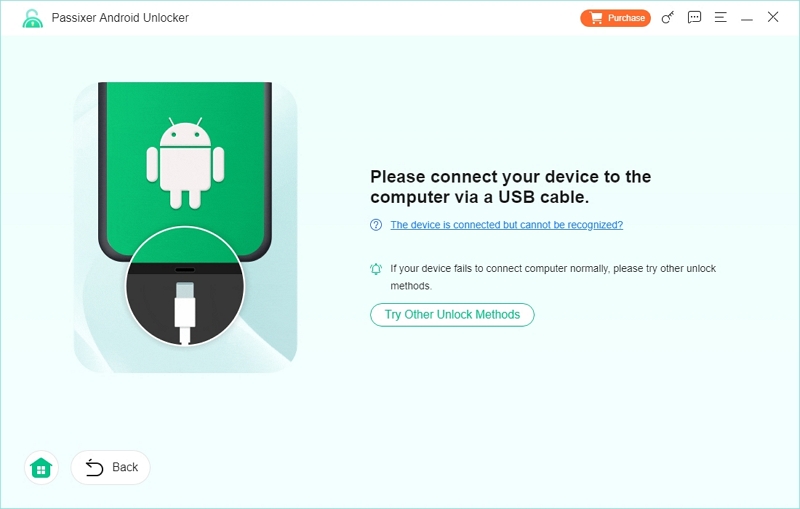
Step 3. To start your phone in Recovery Mode, follow the on-screen directions. Click "Next" on the software interface after you’re in Recovery Mode.
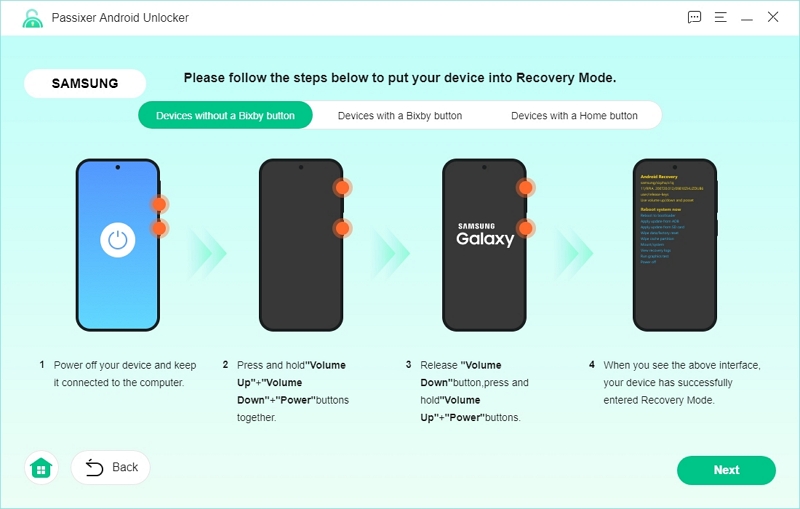
Step 4. To continue with the password erasure process, follow the instructions to clear the settings and cache on your phone.

Step 5. Verify the program modifications. After the procedure is finished, you will notice a "Removed Successfully" notification from Passixer. Now that your device has been unlocked, it can be configured.
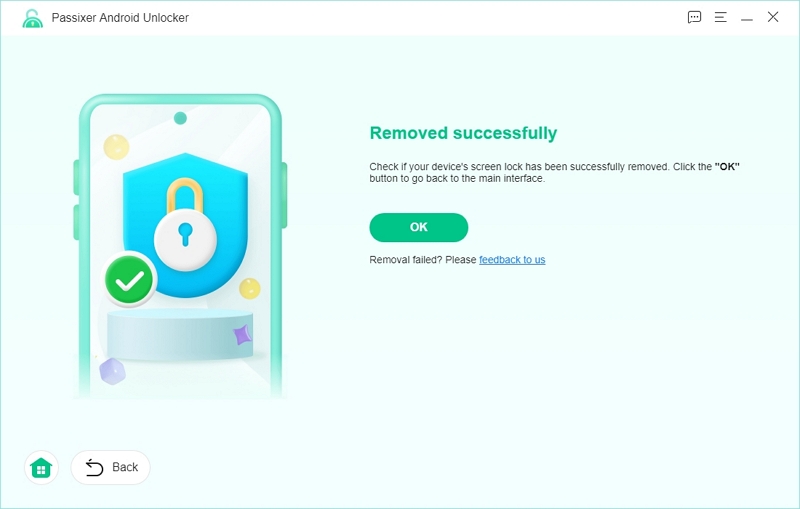
How to Bypass Google FRP Lock Without Google Account and password.
Step 1. On your PC, launch Passixer Android Unlocker, then choose "Bypass Google FRP Lock" from the menu.

Step 2. Connect your phone to the computer using an authorised USB cable. Click "Bypass Now" to continue after selecting the brand of your device from the list that is displayed.
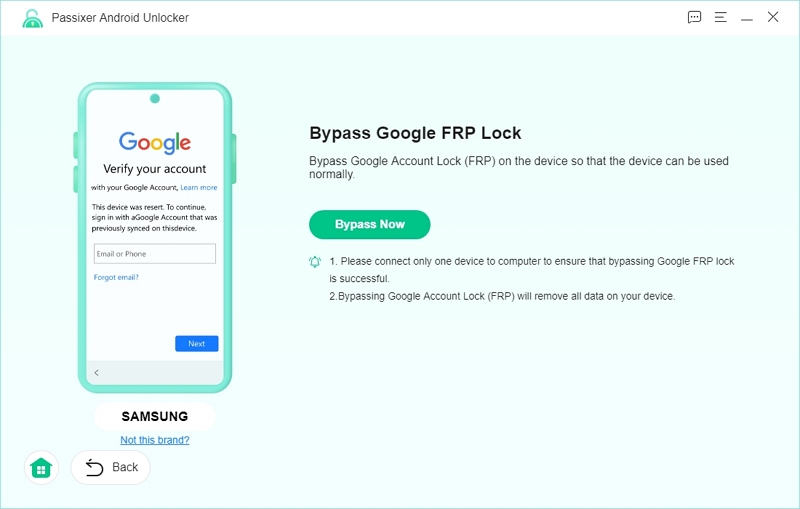
Step 3. To enable USB debugging on your device, adhere to the on-screen directions. Tap "Allow" on your phone when prompted.
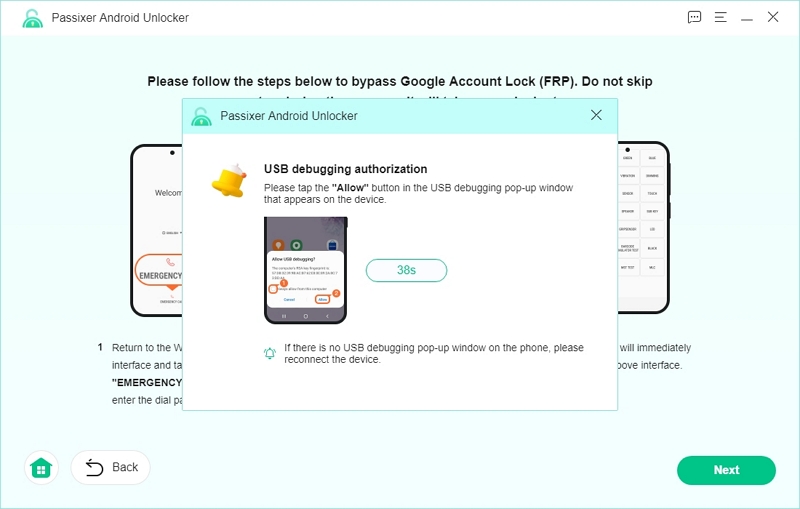
Step 4. Select the appropriate Android version of your smartphone from Passixer’s list of options, then select "Start Bypassing."
A notification confirming the removal of the FRP lock will be sent after the bypass is successful. You can now use your phone since it has been unlocked.
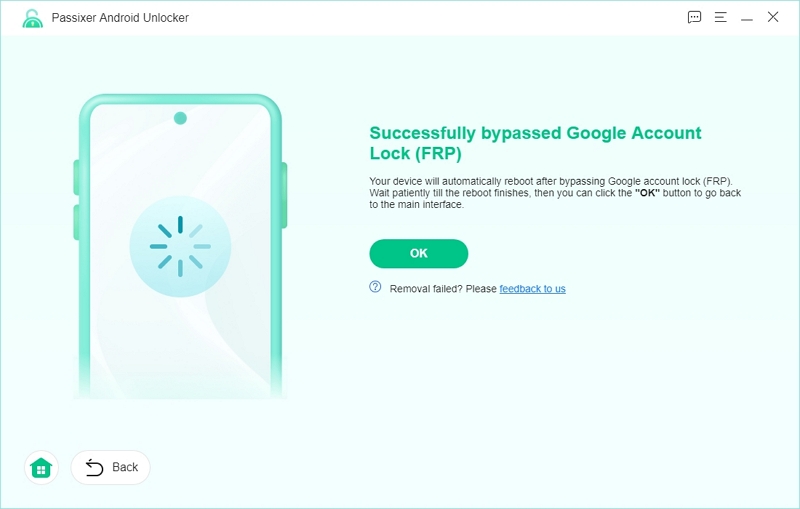
Verdict
Many unlocking methods you’ll find online can be overly complicated, misleading, or even scams. They often lead to dead ends or worse potential damage to your device’s software. If you’re dealing with a locked Android device, a tool like Passixer Android Unlocker could be worth considering. It’s straightforward, works in various situations, and minimizes the risk of data loss compared to factory resets or other unreliable methods. It’s a practical option to explore if you’re stuck.
Conclusion
In conclusion, if you’re locked out of your Android device, don’t panic—there are several ways to regain access without wiping your data. Free methods like Google’s Find My Device, Samsung’s Find My Mobile, or the emergency call trick can help, while tools like ADB provide more control. For an easy, reliable solution, Passixer software works across all Android brands, offering a straightforward way to unlock your device without data loss. Keep in mind that not all methods work for every device, so choose the one that best suits your needs. Having a backup and enabling remote unlocking features can save you time and stress in the future.
