Updated on 2025-02-27
5min read
The device supervision(MDM) feature plays a significant role in the management of mobile phones and iPhone and iPad aren’t left out. With device supervision, schools and organizations can easily manage everything on iPhone or iPad without having any physical interaction with it. However, sometimes this feature does pose some challenges to the person in possession of the device that often warrants its removal. Some of them include difficulty with installing specific apps, inability to control Screen Time activity, and many others. If you are also looking to remove the device supervision feature from your device but don’t know how it’s done, this post is for you. Here, we present you a comprehensive guide on how to remove device supervision from iOS devices with or without password. Read on!
Pros and Cons of Device Supervision Removal
Prior to how to remove the device supervision from your iPhone or iPad, here’s a brief about the merits and demerits of implementing such an action:
Pros
- You now have full control over all the operations such as downloading apps on the device.
- Personal data is only available to you and no one else.
Cons
- Configuration of management devices is no longer centralized, as the admin is required to be in possession of the corresponding device before any operation can be performed.
How to Remove Device Supervision with Password
In this section, we will uncover the top 3 ways to get rid of device supervision on iPhone/iPad using the corresponding username and password. Check and apply the solution that suits you from the list below:
Way 1. Through Settings
When to Use: Perhaps you have the credentials to the device supervision profile on your iPhone or iPad, then you can leverage the Settings menu to remove the profile. This solution is extremely easy to implement and costs nothing.
How to Use: If you satisfy the criterion above, then follow the simple illustrative guide given below:
- Launch Settings on your iPhone or iPad.
- Scroll and locate the General icon, then click on it.
- Select VPN & Device Management to proceed.
- Select the device supervision profile you want to disconnect your iPhone or iPad from.
- Now, head to the bottom of the next interface and click on Remove Management.
- Enter the profile name and password when the prompt pops up on your screen.
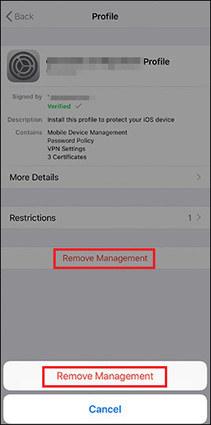
Way 2. Use Apple Configurator 2
When to Use: If you own a Mac and can get authorization from the IT administrator controlling the device supervision profile on your iPhone/iPad, then you can employ this solution. You need a Mac because Apple Configurator 2 is a free tool established specifically for macOS to help erase all content and settings including MDM restrictions you installed on iPhone or iPad.
How to Use: Below, we cover the simple guide required to remove device supervision from iPhone or iPad using Apple Configurator 2:
- From the official source, download and install the Apple Configurator 2 desktop app on your Mac.
- Launch the app and connect your iPhone or iPad to your Mac using a workable USB cable.
- Head to the top of your screen and select Actions and a drop-down menu will come up.
- Select Advanced and click Erase All Content and Settings when the flyout menu appears.
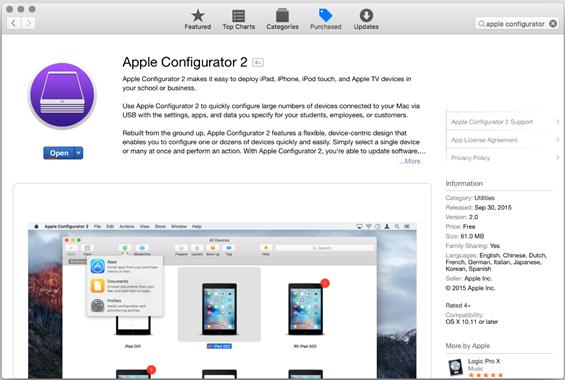
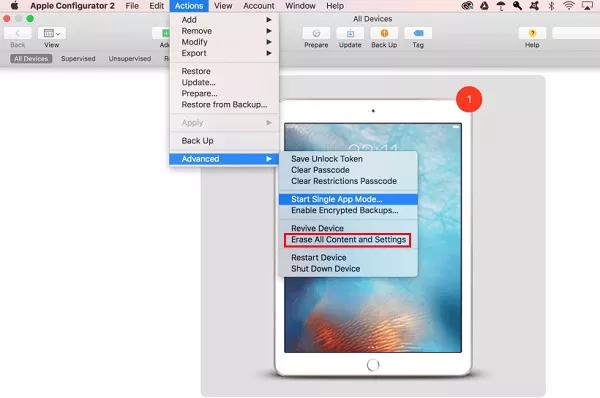
Way 3. Contact Administrator
When to Use: If you can contact the MDM admin and they are ready to help, you can try this method.
How to Use: Visit the admin in person if you are near the admin or contact the admin online and ask them to remove MDM remotely.
How to Remove Device Supervision without Password [ZERO DATA LOSS]
Need to remove the device supervision on your iPhone or iPad but don’t have access to the corresponding username and password? Passixer iPhone Unlocker is your go-to option. It helps you delete device management and supervision and gives you full control over the iPhone/iPad within minutes. Your data remains safe and intact when using this software, so you need not worry about data loss. Besides device supervision, Passixer is also recommendable for other iOS security complications such as screen unlocking, bypassing iCloud Activation Lock, Apple ID removal, etc.
Key Features
- 1-click to remove device supervision without credentials.
- Bypass iCloud Activation Lock without Apple ID or screen passcode.
- Remove Screen Time to use your iDevice without time limitations.
- Remove Apple ID from secondhand iOS devices so that you can sign in to your iPhone with your own Apple ID.
Steps to Remove Device Supervision from iPhone/iPad without Password Using Passixer iPhone Unlocker
Step 1: Install Passixer iPhone Unlocker on your computer. After that, run the software and select Remove MDM when the main interface shows up.
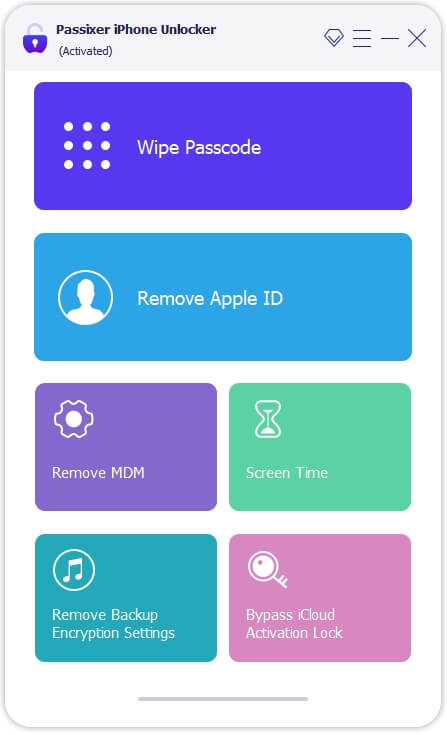
On the subsequent screen, you will see the options to select your iPhone status. Choose Work Properly by clicking on the Start Removing icon underneath.
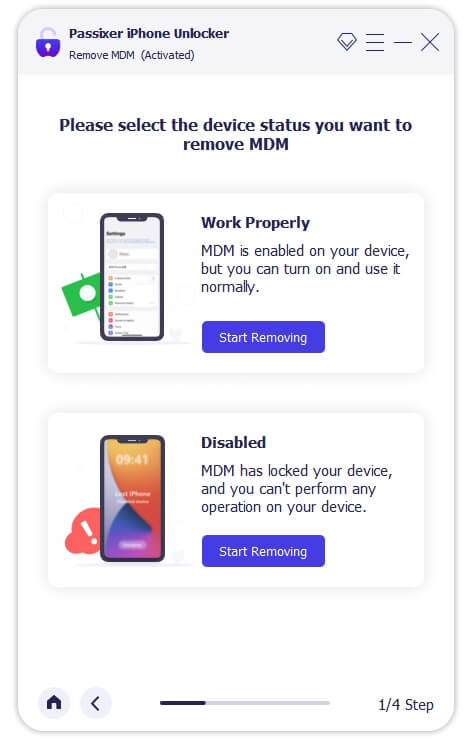
Step 2: Next, connect your iPhone to the computer using a reliable USB cable.
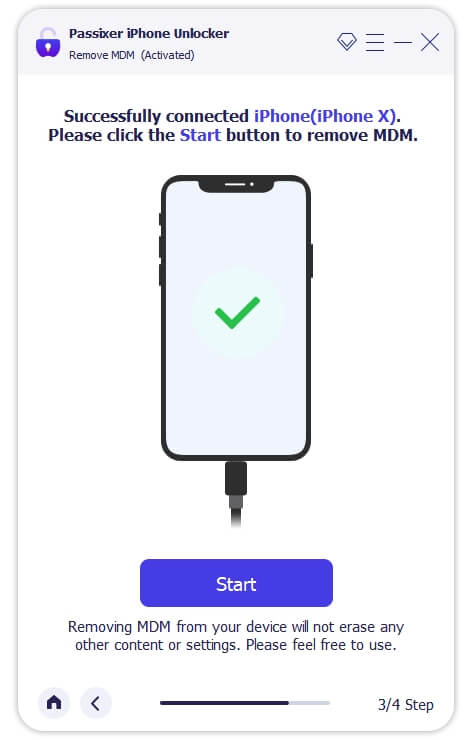
Hit Start to proceed to the next stage.
Step 3: If you have the Find My feature disabled on your iPhone, MDM removal will commence straightaway. But if the feature is active, then you have to turn off Find My.
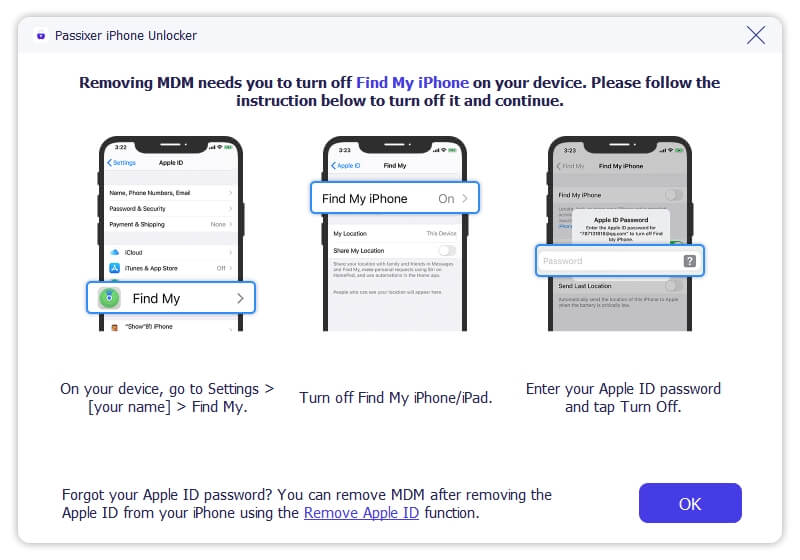
Passixer iPhone Unlocker will start the MDM removal once Find My is disabled.
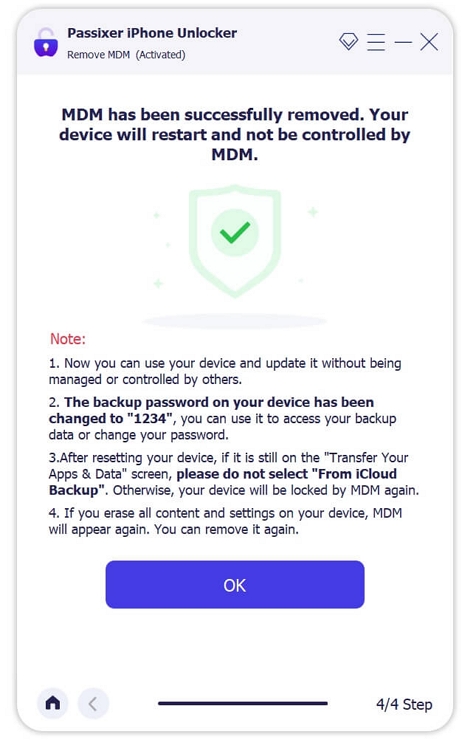
Why Can’t I Remove Device Supervision?
Here are some of the reasons why you can’t remove device supervision on your device:
- Entry of wrong MDM details.
- iOS issues make the Remove Management option disappear.
- The admin has restricted others from removing MDM on the related devices.
FAQs
How does device supervision work?
The admin enrolls the supervised device into the MDM platform via a MDM profile and then the supervised device can be manged and controlled via the MDM platform.
How to check if my iPhone is supervised?
Checking if your iPhone is supervised is one of the easiest tasks to complete. Simply open Settings and if you see a prompt “This iPhone is supervised and managed by” at the top screen, then you iPhone is a supervised device.
Conclusion
Now removing device supervision from your iPhone or iPad is no longer a big deal. With the solutions provided in the post above, MDM removal can be completed with or without password. Select and apply the solution that you like best. Our most preferred solution is the one involving Passixer iPhone Unlocker, an all-round tool that lets you remove MDM without password or data loss. You can install it and try it out!
