Updated on 2024-02-02
5min read
We all know Apple ID password to be a requirement when it comes to downloading and purchasing Apps on the App Store. But if you’re in a situation where you can’t remember your Apple ID password and need to install an App on your iPhone urgently, you might need to download the App without Apple ID.
If you’re wondering how you can download Apps on iPhone without Apple ID, there are several techniques that can come in handy. This article has provided seven proven methods to enable you download Apps without Apple ID on iPhone. Read on to find out more.
Quick Answer: Can I Download Apps without an Apple ID?
The short answer is Yes! You can download apps without Apple ID either by using face ID, disabling password for downloading Apps from Apps store, removing Apple ID, and lots more. We’ve explained all possible method you can use in this article. So, keep reading.
Workable Methods To Download Apps Without Apple ID
Now, let’s find out the workable methods you can use to download Apps on iPhone without Apple ID.
Method 1: Disable Password For iTunes Store & App Store
One of the most reliable ways to download apps without Apple ID on iPhone is to disable passwords for iTunes and App Store. This is a very straightforward technique that can be done via the iPhone settings apps. The steps are as follows:
Step 1: Go to the “Settings” app on your iPhone and locate “Face ID & Passcode.” Then, select it.
Step 2: Enter your iPhone passcode when prompted to be able to proceed further.
Step 3: Scroll down and turn off the toggle next to “iTunes & App Store”.
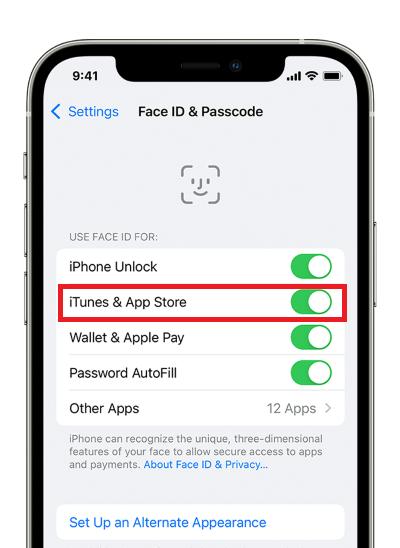
Step 4: Navigate back to the “Settings” main page and tap on your “Apple ID Name” this time.
Step 5: Select “Media & Purchases” and tap on “Password Settings” from the pop-up.
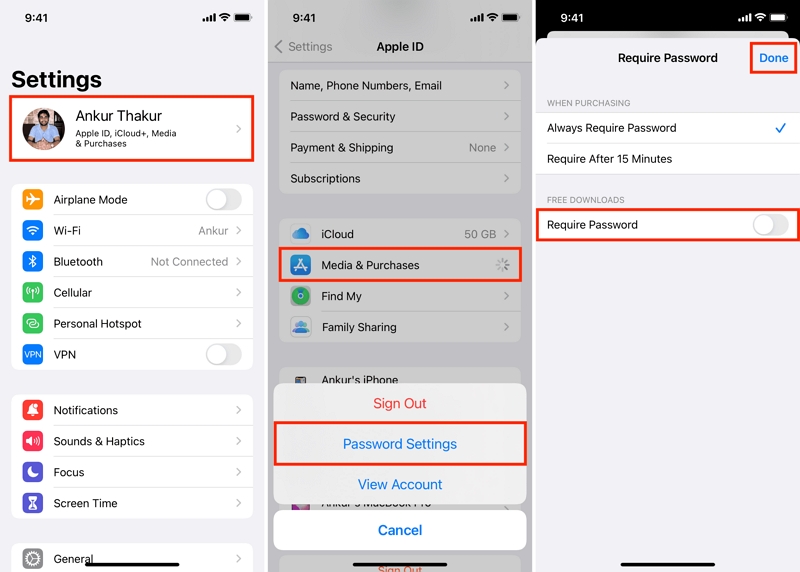
Step 6: Toggle off the “Required Password” option under “Free Downloads” to disable the password completely.
Note: This might result in security threats, making your iPhone vulnerable to external attacks.
Method 2: Remove Apple ID & Create New One
A secure and promising way to download Apps on iPhone without Apple ID is by removing your current Apple ID and creating a new one. This technique ensures 100% privacy, and it is the best choice for users who can’t remember their Apple ID details and have no backup to recover their password. All you need is the Passixer iPhone Unlocker.
Passixer iPhone Unlocker is a professional iPhone unlocking software that can come in handy for various tasks, including the removal of Apple ID from iPhone, iPad, or iPod.
With Passixer iPhone Unlocker, you can remove Apple ID from iPhone without a password or compromising your iPhone function. But that’s not all. This tool can also be used to bypass screen time passcode, remove all kinds of iPhone screen locks (Face ID, Touch ID, 4-digit & 6-digit passcodes), remove iTunes backup passwords, and remove MDM errors.
Key Features
- Smartly remove six different types of iPhone locks, including Apple ID removal, screen locks, iCloud activation lock, screen time passcode, iTunes backup password, and MDM (Mobile Device Management) error.
- Supports the removal of all kinds of iPhone screen lock, such as Face ID, Touch ID, and 4/6-digit passcodes.
- It’s highly compatible with all iPhone, iPad, and iPod touch models. Plus, its success rate is high.
- Boasts top-tier security for maximum user privacy during iPhone unlock.
The steps to remove Apple ID from iPhone using Passixer iPhone Unlocker are outlined below:
Step 1: After you install the Passixer iPhone Unlocker app on your computer (Mac or PC), launch it and click on the “Remove Apple ID” feature.

Step 2: Connect your iPhone to the computer. Then, once the connection is established, click on the “Start” button. Also, ensure to take note of the on-screen requirements to avoid problems during the process.
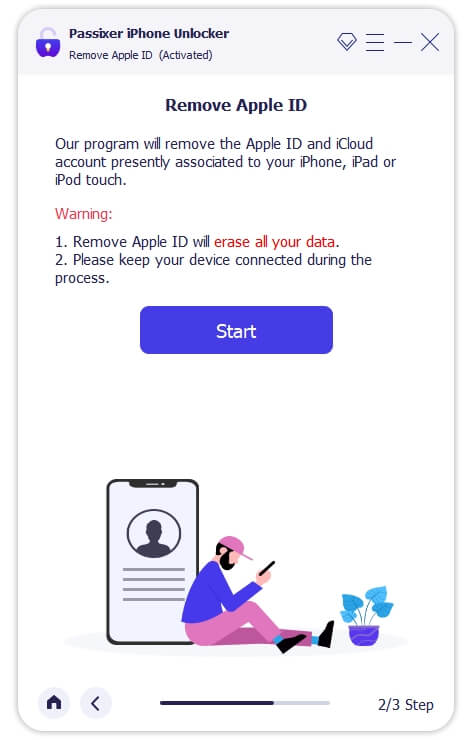
Step 3: The tool will begin to remove Apple ID from your iPhone without compromising any of its functionality if the “Find My” feature and two-factor authentication are enabled. But if the two-factor authentication is disabled and “Find My” enabled, the activation lock screen will be activated (You can bypass it with Passixer iPhone Unlocker). Then click “0000” confirm the unlocking
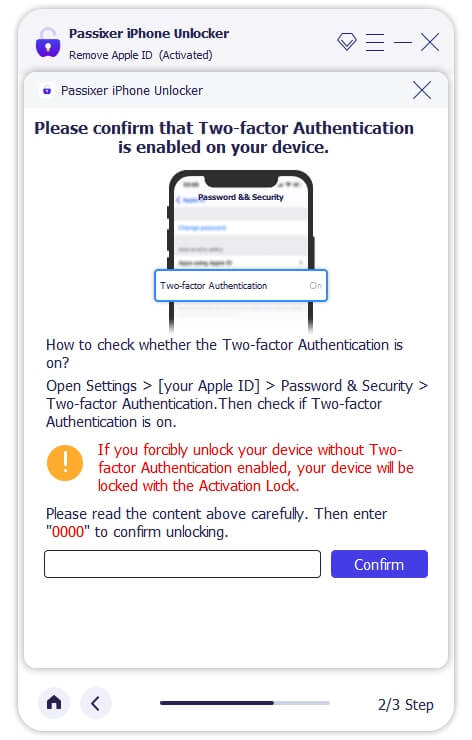
Step 4: You device information will be displayed, after confirming, click “Start” button.
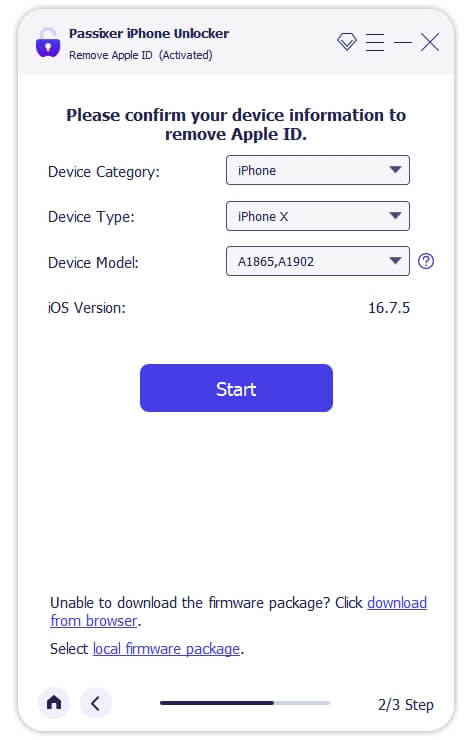
The firmware package will be downloaded for unlocking process. After completing, a window will pop up, enter “0000” and click “unlock” button
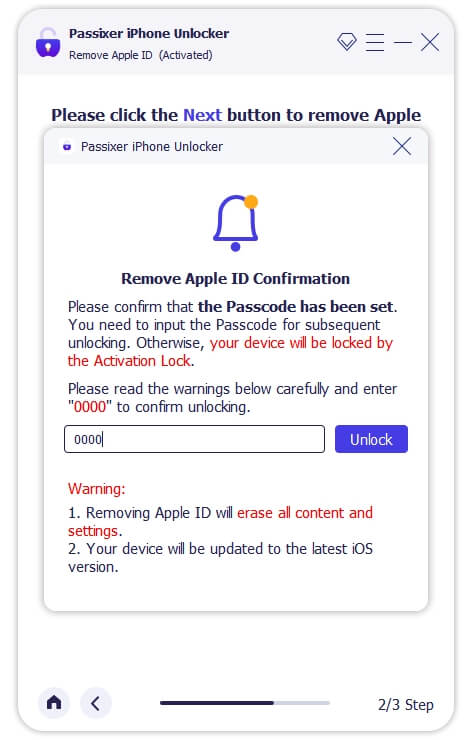
The Apple ID will be removed after few minutes.
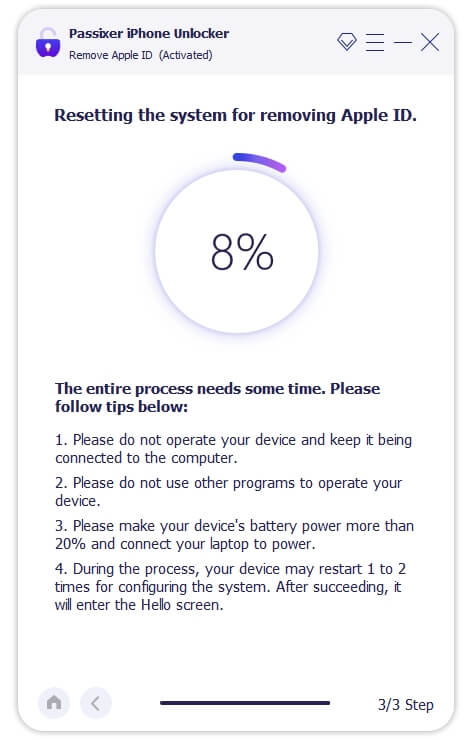
Method 3: Download Apps With Face ID
In case you don’t want to remove Apple ID from your iPhone, you can just use your iPhone face ID to download the apps. However, this technique is limited to only iPhones with the face ID features. So if you’re using iPhone 8 or earlier, you have no choice but to resort to the above method or move on to the next solution.
See the steps to download apps with face ID below:
Step 1: Go to the Settings on your iPhone.
Step 2: Select “Face ID & Passcode,” and enter your iPhone passcode.
Step 3: Toggle off iTunes & App Store option. Then, go to App store and try downloading the App with face ID.
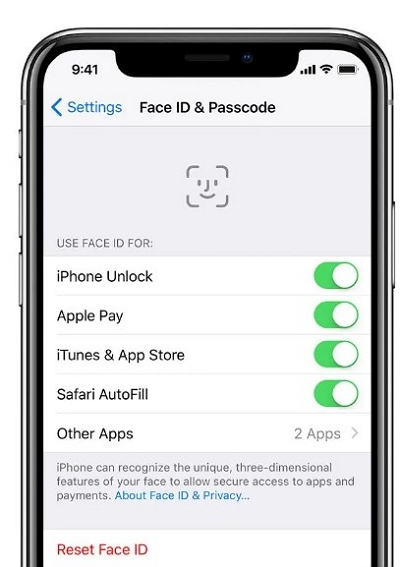
Method 4: Find Apple ID Back/Reset Password
If you can’t remember either your Apple ID or password, the another solution is to find your Apple ID back by looking it up on the iForgot website and resetting its password via your iPhone settings app. Here is how:
Step 1: Once you’re able to retrieve your Apple ID, open the “Settings” app.
Step 2: Tap on the “Apple ID” banner and select “Password & Security.”
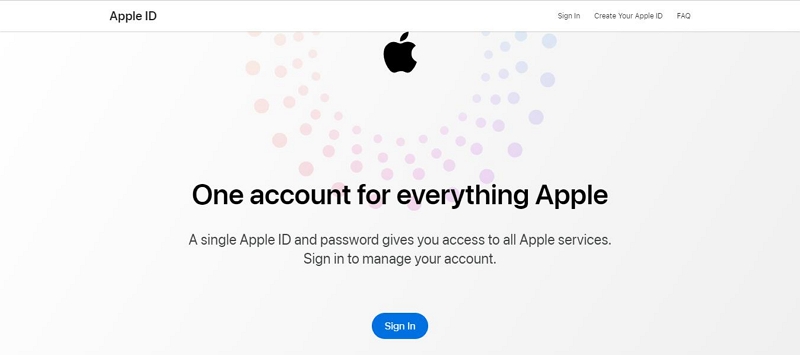
Step 3: Select “Change Password.” Then, enter the new password you want to use in the “New” and “Verify” fields.
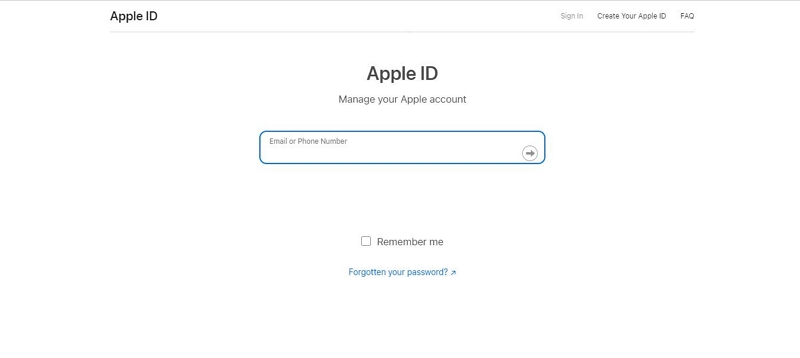
Step 4: Enter your iPhone passcode to complete the process.
In case you can’t remember your Apple ID, you can look it up your Apple ID via iForgot website if you can’t remember it. All you need is to visit iForgot website. Then, provide the mobile number you used in creating your Apple ID and type the character in “Image Captcha” into the relevant field.
- Click “Continue” and select a preferred method to receive the “Verification code.”.
- After that, follow the on-screen instructions to check your Apple ID.
Method 5: Install The Old Version Of iTunes
You can also download apps without Apple ID by installing App Store from the old version of iTunes. Yes, in iTunes 12.6.3, you can download apps from the App Store without requiring a password. However, this method is not guaranteed to work with all iOS versions and the process can be quite confusing.
Here is how it works:
Step 1: Install the old version of iTunes on your computer and launch it.
Step 2: Connect your iPhone to the computer and trust the device.
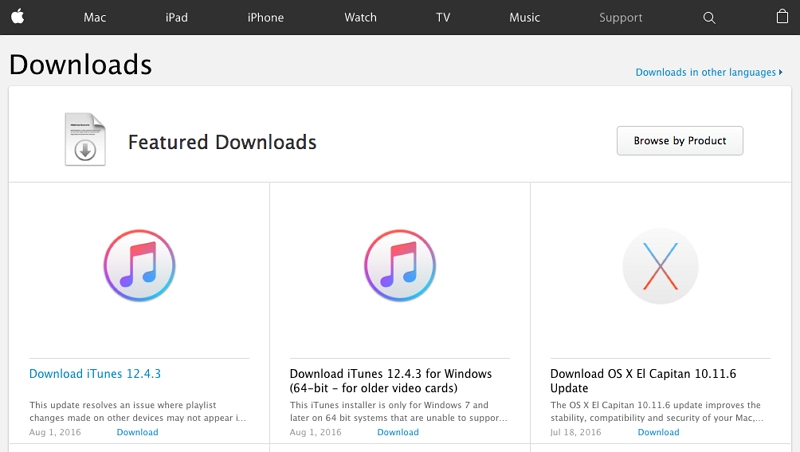
Step 3: Now, you should be able to view App Store and install apps without Apple ID.
Method 6: Jailbreak iOS Device

Jailbreaking your iPhone can also enable you to download apps without Apple ID. By jailbreaking your iPhone, you’ll be able to bypass the restrictions to download apps with Apple ID. However, this comes with a lot of risk, as it can compromise your iPhone operation and even void its warranty. Ensure to consider the risks of jailbreaking iPhones before using this method.
Method 7: Use other third-party tools to download apps without an Apple ID TuTu Helper
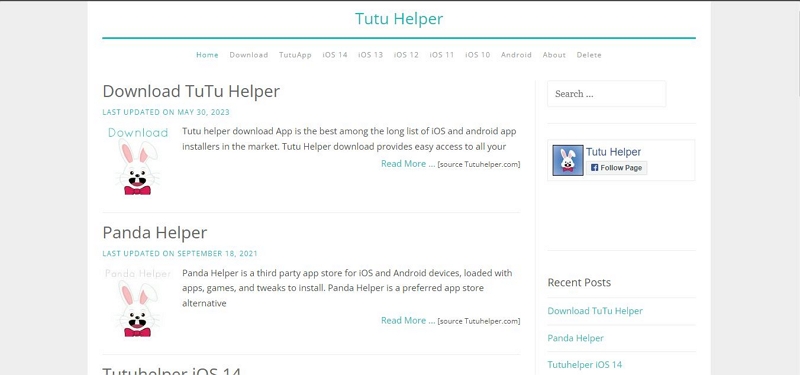
Third-party tools like TuTu Helper can also be used to download apps without Apple ID on iPhone. TuTu Helper is one of the most affection iPhone app installers that allows you to download apps on iPhone without requiring Apple ID or jailbreak. The only problem is that these kind of apps doesn’t usually support all iPhone apps and you need to be careful about them, as there have been reports about sudden malware attacks that’ll compromise your privacy and your device’s operating system after installation.
Bonus: How do I uninstall downloaded applications in 1 Click? Macube Cleaner!
The safest and most reliable way to uninstall downloaded apps with their leftovers on Mac is by using Macube Cleaner.
Macube Cleaner is a powerful Mac cleaning software that offers a wide range of features for cleaning up Mac storage.
Whether you’re looking to delete junks, clear private browsing history, uninstall unwanted apps and their leftovers, delete duplicate contents, or more, this tool will help you carry out the operation without hassle. It offers features like duplicate files finder, files shredder, similar images finder, batch remover, app uninstaller, etc. Besides, you don’t need to be tech-savvy to use this tool.
Below are the steps to uninstall downloaded applications on Mac using Macube Cleaner:
Step 1: Launch the Macube Cleaner app on your Mac and select the Uninstaller feature. Then, click on Scan.
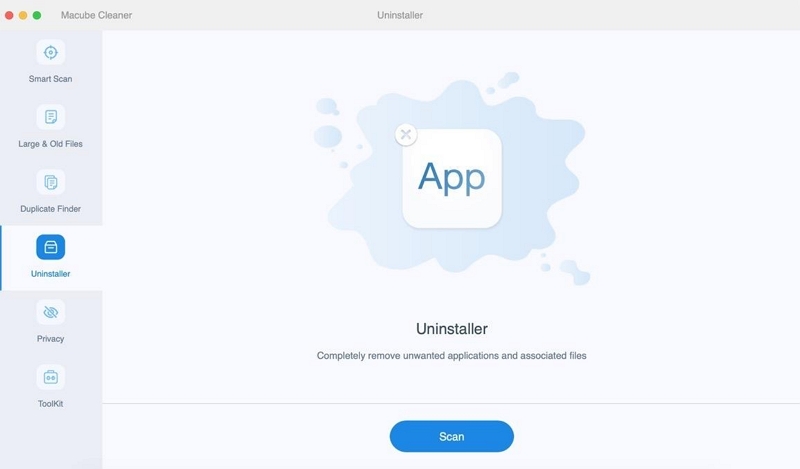
Step 3: Once the scanning process is complete, a list of all apps on your Mac will be displayed on your screen. Preview the apps and select the apps you want to uninstall. Then, tick the relevant checkboxes for all associated files to proceed.
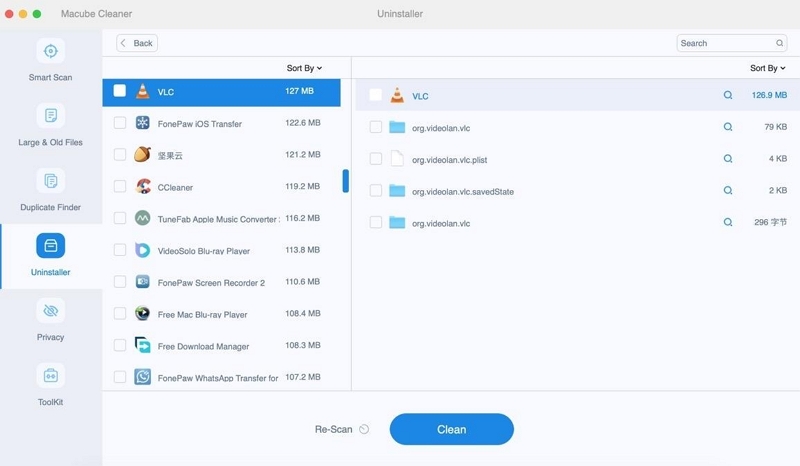
Step 4: Finally, click the Clean button to start the uninstalling the apps and their files from your Mac system.
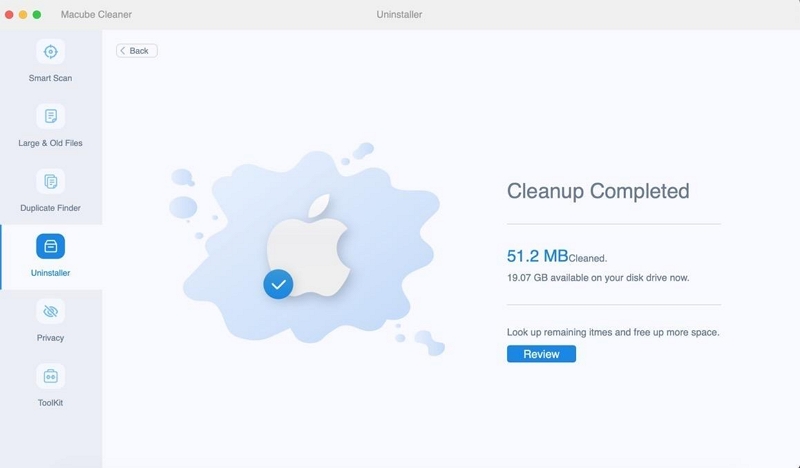
Conclusion
Bypassing the traditional Apple ID requirement for app downloads is indeed possible through various workable methods. While caution is paramount to safeguard your device’s security, the discussed techniques offer flexibility for those seeking alternatives. From utilizing third-party to disabling the Apple ID password feature, you don’t need technical knowledge to operate.
