- Unlock Screen Passcode
- Remove Apple ID
- Bypass iCloud Activation Lock
- Remove Screen Time Passcode
- Remove MDM
- iPhone Tips
MDM restricts you from using all features or services on your iPhone/iPad and makes your iOS device stuck on the Remote Management screen even worse. How sad it is! Thankfully, Passixer iPhone Unlocker can easily help you remove MDM without the user name and password and turn you back an iPhone/iPad without any limitation to feature usage and the possibility of being tracked or blocked by others.
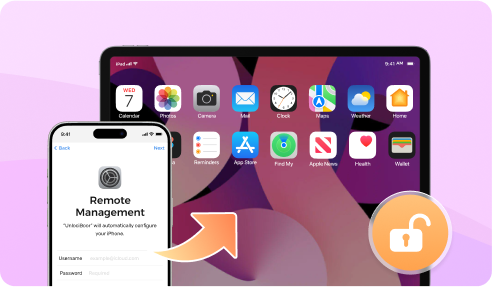
Cannot do anything with your iPhone or iPad locked with MDM? Worry not. Passixer iPhone Unlocker can remove Remote Management from your iPhone/iPad without credentials.
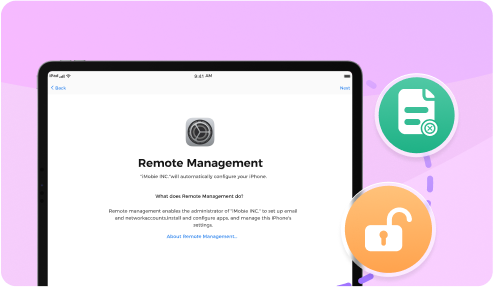
Want to get rid of Remote Management from your workable iOS device? Try Passixer iPhone Unlocker that can perfectly remove MDM lock from accessible iPhone/iPad without losing any data.
Is your iPhone/iPad stuck on the Remote Management screen and thus you can't perform any operations on it? What's worse, you can't even provide the username and password to get rid of the screen? Take it easy. You can use a smart iOS MDM remover - Passixer to wipe the MDM lock from your iOS device without Admin credentials, enabling you to use your device as normal. For more details, let's move on together.
1. All content will be wiped from your iOS device, please back up your iPhone/iPad in advance.
2. No need to worry that iTunes backs up the MDM services, because iTunes backup doesn't include MDM files.
3. Your iTunes backup password will be changed to “1234” and you can modify the password further.
Connect your iOS device to the computer installed with Passixer using a USB cable. Then follow the onscreen instructions to put your device into Recovery Mode.
Set the device information for the connected iPhone/iPad and hit Start to download the related firmware file.
After the firmware file is successfully installed on your iOS device, click Device Activated > Got it on the software interface.
When the "Hello" interface comes to your iPhone/iPad screen, you need to activate your device. Then the device will restart, indicating the successful MDM removal.
If you have access to your iPhone/iPad and want to remove the MDM restriction from your device without credentials, you can apply Passixer to do this. Passixer enables you to unlock MDM without username and password while no data loss occurs during the unlocking process. After MDM removal, you regain full control of your iOS device. To try Passixer, simply follow the steps below.
1. Turn off "Find My" before starting the removal process.
2. The content on your iOS device will not be erased.
3. Your iTunes backup password will be changed to “1234” and you can modify the password further.
Click Start to begin the MDM removal process.
If Find My is off, the MDM lock will be removed from your device instantly.
When Find My is on, you need to follow the onscreen guide to disable the Find My option on your iOS device first. The steps are: Go to Settings > tap your Apple ID > choose Find My > enter your Apple ID to disable Find My. After Find My is off, the MDM removal process will start automatically.
After MDM lock is removed, you can use your iOS device without restrictions.
Open the Settings app. Then tap General > VPN & Device Management > Management Profile and check whether there is a MDM file.
Yes, but please note there are some limitations to them. For jailbreak, the drawbacks are security risks, instability, voided warranty, etc while data loss is caused by factory resetting iPhone/iPad.
Yes. After MDM removal, you can use your iPhone without any restriction.
Step 1: Access Settings.
Step 2: Go to General > VPN & Device Management > Management Profile.
Step 3: Select the MDM file and tap Remove Management.
Step 4: Enter your Credentials to delete MDM from your device.