Updated on 2024-02-22
5min read
“Hi there,
My iPhone screen is currently disabled after multiple wrong passcode entries. I was advised to wipe the phone but I don’t know how to do that. Please, how do I wipe my iPhone without password because that’s the reason I’m locked out of it?”
System wipe is one of the many troubleshooting solutions available for you to fix an iPhone whenever you are faced with security challenges. It involves clearing or erasing all installed and modified content and settings established on the device.
Wiping comes in handy especially when you cannot remember the corresponding screen passcode or the device is disabled, just like we have in the scene above. However, the technique to follow can be quite tricky when you don’t have access to a computer system or the Apple ID linked to the iPhone. But there’s a way out.
You can always wipe an iPhone without passcode or computer or Apple ID using any of the 4 simple solutions mentioned in this comprehensive guide. Read on!
How to Wipe iPhone without Passcode or Apple ID
In this section on how to wipe an iPhone, we will demonstrate the 2 ways to erase all content and settings from your device without providing the screen passcode or Apple ID connected to it. Check and apply the illustration that suits you:
Way 1. Restore iPhone via iTunes
iTunes restoration uses a simple principle to wipe your iPhone and return complete control to you. It involves resetting the iPhone to factory settings and upgrading the firmware package. Here’s how to wipe your iPhone using the iTunes app:
Step 1: Download the newest iTunes version on your PC, and launch it.
Step 2: Put the locked iPhone in Recovery Mode. Here is a pictorial representation of what Recovery Mode looks like:

For folks that don’t know how to enter Recovery Mode on their iPhones, use this guide:
iPhone 8 and Later Models
- Press down the Volume Up button and release.
- Proceed to do the same thing with the Volume Down button.
- Now, hold down the Side button until your iPhone is in Recovery Mode.
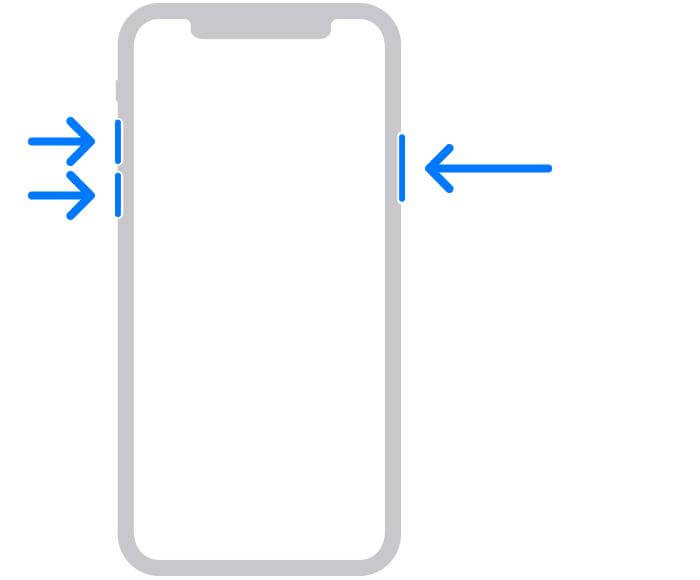
iPhone 7/7 Plus
- Simultaneously press down the Volume Down plus the Power button.
- With you are still on both keys, the connecting-to-computer logo should come up to confirm you’ve entered Recovery Mode.
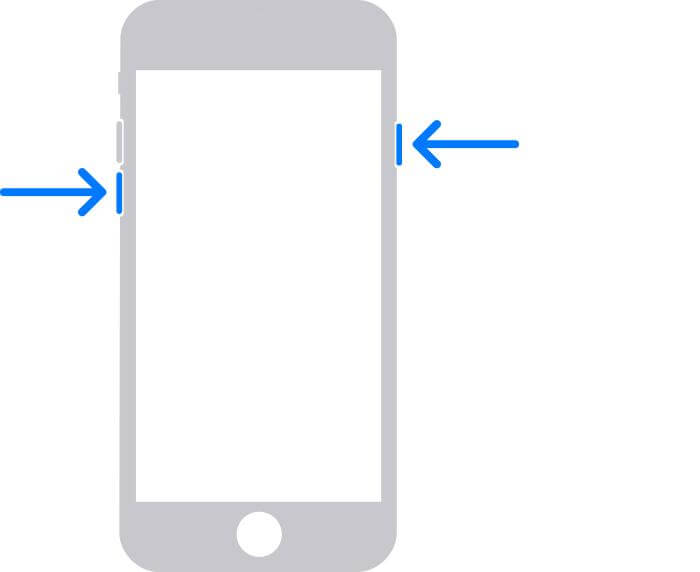
iPhone 6/6 S and Older Models
- Hold down the Home button and Power button together.
- Keep holding these buttons till the Recovery Mode logo appears.
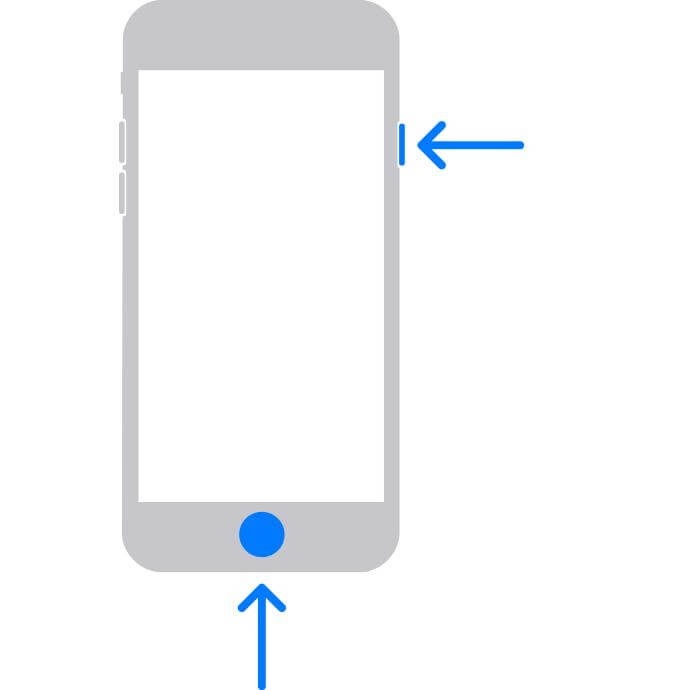
While you are still holding the last key for Recovery Mode, connect your iPhone to the computer using a reliable USB cable.
Step 3: iTunes will detect your device is in Recovery Mode, and then suggest that you fix it by updating the system or restoring it. Click the Restore button to wipe the device immediately.
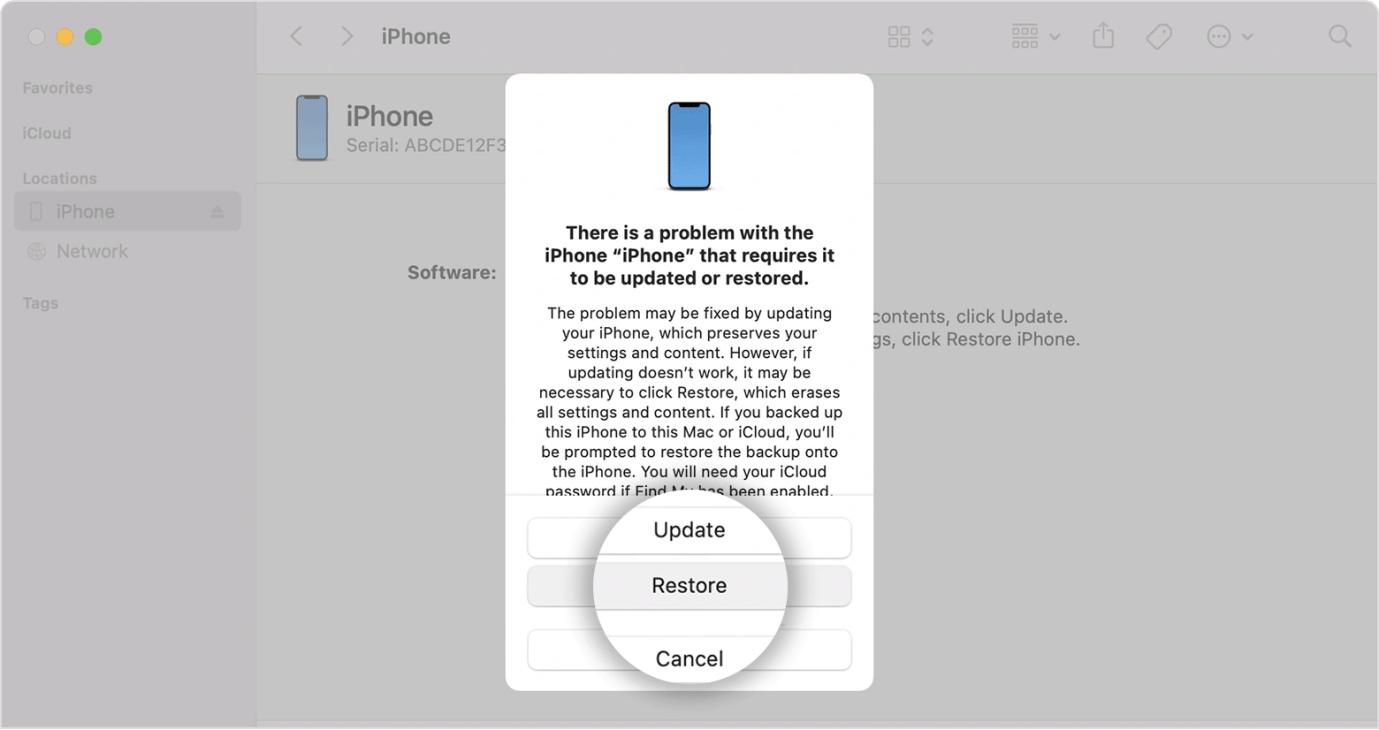
Way 2. Reset iPhone with Passixer [Recommended]
Instead of going through the long process offered by iTunes, you can leverage professional screen unlock software to help you wipe all data and settings on your iPhone. There is an endless number of software that supports this function online, but we recommend Passixer to help you out. With this intuitive iOS unlocker, you can wipe an iPhone easily without iTunes or passcode. Passixer can wipe the passcode from your iPhone while factory resetting your iOS device. It solves 2 issues at the same time, including forgetting the screen passcode and resetting iPhone.
Key Features
- 1-click to reset your iPhone without stress.
- Bypasses iCloud Activation Lock on second hand iPhone/iPad without Apple ID or screen passcode.
- Unlocks 4/6-digit or customized screen passcode from iDevices with workable or broken screen.
- Works with all iOS/iPadOS versions with iOS 17 inclusive.
Tutorial on How to Wipe iPhone without Passcode or iTunes Using Passixer
Step 1: Run Passixer after installing from the appropriate website and choose Wipe Passcode from the unlock functions displayed.

After that, hit the Start button on the next screen.
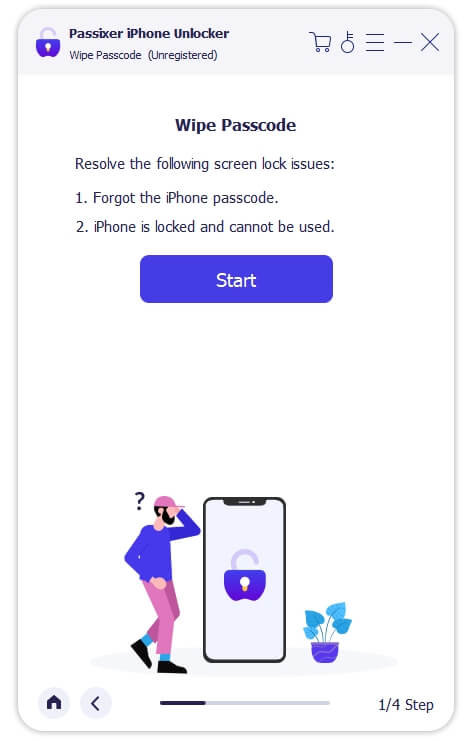
Step 2: Connect the iPhone you want to reset to your computer using a USB cable. Once Passixer detects the phone, it will run a check on it and display a few details about it.

Look through the details and click Start to download the recommended firmware package.
Step 3: After downloading the firmware, enter 0000 then click Unlock. Without delay, Passixer will wipe your iPhone with the newly installed firmware package.

How to Erase iPhone Without Passcode or Computer
Erasing an iPhone without the passcode or a computer can be challenging but this section will introduce you to some simple hacks you can try out. These tricks can be completed directly from the locked device or using another Apple mobile devices. Check and use the one that’s best for you:
Way 1. Erase iPhone Using Find My App
Are you familiar with the Find My App on iPhone and how it works? If not, then here’s an opportunity for you to, as the app plays a crucial role in tracking the location of an iDevice in case it goes missing. It’s also a great tool for wiping an iDevice remotely. However, you have to fulfill some requirements for you to use this solution. Find below some of the requirements:
- Make sure Find My is enabled on the iPhone.
- Ensure you have the Apple ID and the corresponding password at hand.
Once you are set with all of the aforementioned requirements, here’s a simple guide to help you erase your iPhone using the Find My App:
Step 1: On another iPhone/iPad, launch the Find My App. Sign in your Apple ID details and tap the right buttons to gain access.
Step 2: At the bottom of the screen shown, tap on Devices, and choose the iPhone you want to wipe and click Erase This Device.
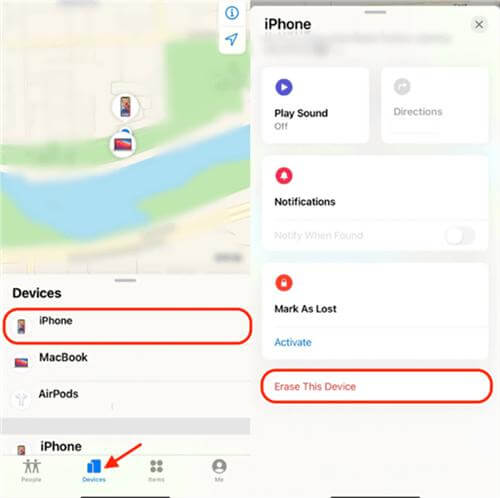
Step 3: Enter your Apple ID password if required and wait for the device to erase automatically. Once done, you can now use the iPhone without a security lock or any related restrictions.
Way 2. Reset iPhone in Lock Screen
From your iPhone lock screen, you can wipe your device and gain full control over it once more. This solution isn’t common, as it just came into existence after the development of iOS 15.2 and later. It involves using the Erase iPhone feature, which usually pops up after an iDevice enters the security lockout screen.
Use the steps given here to wipe your iPhone directly from the lock screen:
Step 1: Start by entering the wrong passcode to the iPhone until you have the security lockout/unavailable screen displayed. Once the page appears, click on the Erase iPhone button shown at the bottom right corner of your screen.
Step 2: Next, your device will show the demerits of using Erase iPhone. If you don’t mind losing the data files, as suggested, then click on the Erase iPhone button again. Without delay an interface with an empty space where you will enter the Apple ID password linked to the iPhone will come up.
Step 3: You have to enter the password correctly to the Apple ID displayed on your screen, and wait patiently for your iPhone to reset.
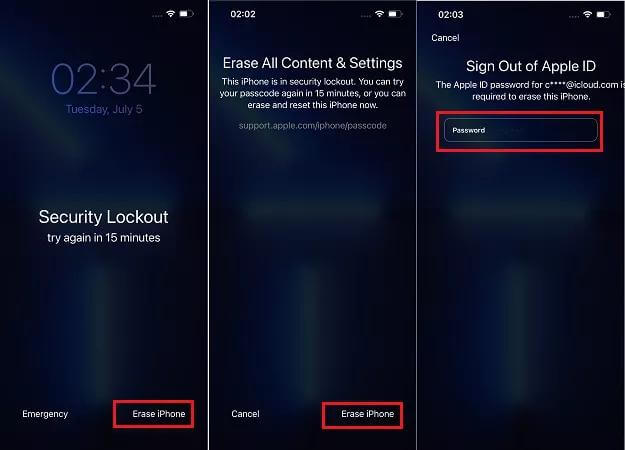
FAQs
Q1. Can I factory reset an iPhone that’s locked without iTunes or Passcode?
Yes, you can!
Resetting your locked iPhone to default mode without iTunes or passcode is possible. This can be achieved using a third-party iOS unlock utility like Passixer. Alternatively, you can use the Find My App or your iCloud account.
Q2. Can I restore my iPhone without losing data?
Any operation leading to system restoration of an iPhone usually leads to data loss. The system is wiped with all data and settings cleared. So the best thing to do before restoring your iPhone is to back up the data files to another storage. This way, you can restore with peace of mind because you can recover the missing file from the storage media where you have it.
Final Words
Wiping an iPhone has never been so easy, not until you have this comprehensive guide at hand. We’ve highlighted the top 4 ways to wipe any iPhone model without the passcode, computer or iTunes. Our most preferred solution is Passixer. The software erases all iPhone models with an ensured success rate.
