Updated on 2025-01-25
5min read
Performing a system reset of your iPhone is one of the popular troubleshooting steps you can employ whenever you notice your device is misbehaving or running out of storage. You can also use it to wipe your storage whenever you want to sell your device to a new owner.
As a part of the requirements for getting this operation done, you need to provide the iCloud password to the Apple ID linked to the iPhone. However, if for some reason you can’t come up with the required details, then you can try the alternative options shared in this article.
Prior to how to reset your iPhone to factory mode without the corresponding iCloud password, let’s discuss the question below:
Part 1. Can I Reset My iPhone Without iCloud Password?
Sure, you can reset your iPhone without providing the iCloud password when Find My is deactivated on the corresponding device or use a specialized tool like Passixer. Or your iPhone with Find My on commonly becomes exposed to iCloud Activation Lock – an advanced security restriction after factory reset. To remove the activation lock, you have to provide your iCloud account and password.
Part 2. How to Reset iPhone Without iCloud Password or iTunes or Computer
Via the settings panel on your iPhone, you can easily perform a factory reset on your device without hassles. You do not need iTunes or any third-party application to use this solution. However, Find My iPhone must be turned off on the device you want to reset. Also, you must have the screen passcode linked to the iPhone if there is to successfully carry out this solution.
All operations will be completed on the iPhone itself. Here’s the detailed procedure you need to follow:
- Open the Settings menu on the iPhone you want to reset by clicking on the cogwheel icon.
- Tap on General, then scroll down to where you have the Transfer or Reset iPhone.
- Next, select Erase All Content and Settings.
- Click Erase Now and enter your screen passcode to clear everything on your iPhone.
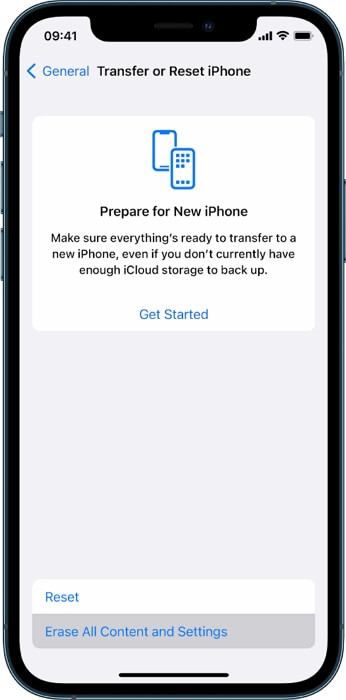
Part 3. Best Way to Reset iPhone Without iCloud Password or iTunes [100% Working]
It’s a good option to use Professional iOS unlocking software like Passixer to factory reset iPhone. Passixer allows you to easily reset your iOS device to factory settings without iCloud password using its “Remove Apple ID” feature, no matter Find My iPhone is enabled or not. After the old Apple ID removal, you can set up the iOS device with another Apple ID. This is extremely useful when you need to sign into your second hand iDevice with your own account but the device is logged with its previous owner’s Apple ID.
Key Features
- Bypass iCloud Activation Lock without Apple ID and previous owner.
- Compatible with all iOS versions.
- Wipe screen passcode from iPhone/iPad, even when the device screen is broken or unresponsive.
- Remove the old Apple ID from the second-hand iOS device, allowing you to sign into your device with your own account.
Guide to Reset iPhone without iCloud Password Using Passixer
Step 1: On the Passixer quick start page, locate and click on Remove Apple ID.

Step 2: Connect the iPhone you want to reset to your computer using the right USB cable. Once Passixer detects that your iPhone is connected, click Start and then apply the following steps according to your device model to proceed:
iOS 11.4 and Older Versions
- Hit the Settings icon on your home screen.
- Tap General to proceed further.
- Swipe to the bottom of the next screen and select Reset.
- Hit the Reset All Settings button and wait patiently for Passixer to complete Apple ID removal.
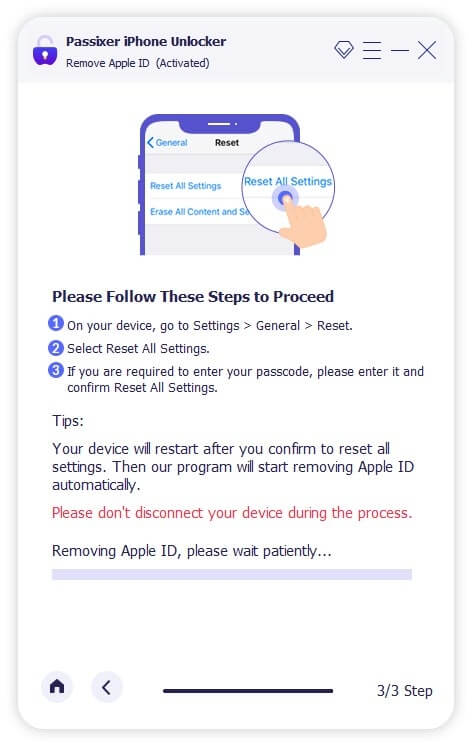
iOS 11.4 and Later Versions
- Make sure you have 2FA and screen passcode enabled on your iPhone, then enter the code 0000 in the field displayed and hit Confirm.
- Download the firmware and Passixer will remove the Apple ID from your iPhone in no time.
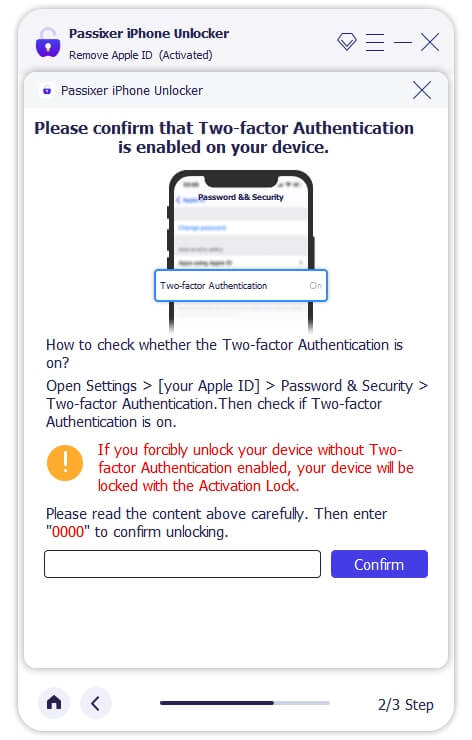
Wait until Passixer completes the Apple ID removal, then disconnect the iPhone from your computer. Now factory reset is completed.
 Note:
Note: - Do not wipe or erase your iPhone after removing the Apple ID on it.
Part 4. How to Reset iPhone Without iCloud Password
Another pretty easy way to reset your iPhone without the iCloud password is to use iTunes. With the Apple media streaming platform, you can restore any iDevice to factory settings from the comfort of your home. However, for dissolution to be effective, Find My iPhone must be disabled on the iPhone you want to work on.
Here’s how to reset your iPhone with iTunes:
Step 1: To start off, download the updated version of iTunes on your computer. Launch iTunes and connect your iPhone to the computer with the aid of an original USB cable.
Step 2: Should iTunes detect your iPhone, proceed to click on the Devices icon at the top left corner of your screen.
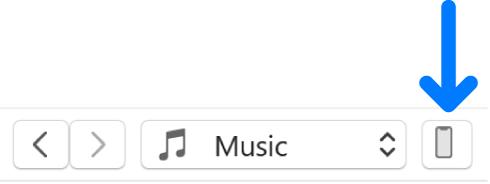
After that, select Summary to continue.
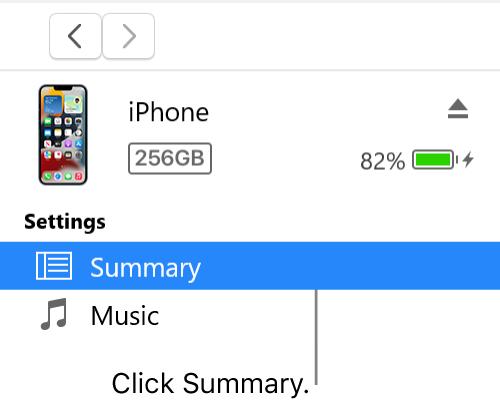
Step 3: Click on Restore iPhone on the right-hand panel. Then follow the onscreen instructions to complete the reset.
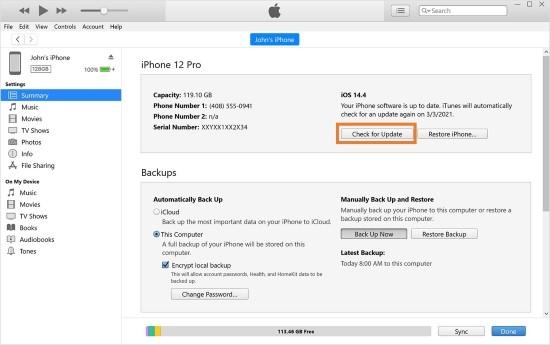
FAQs
Can I erase my iPhone without Apple ID?
Erasing your iPhone without the Apple ID linked to it is possible. There are many methods you could apply to get this done. You either restore the device via iTunes. Or better yet, using Passixer iOS Unlocker. Both techniques lead to the successful deletion of all installed content and custom settings you have on the device.
Is it possible to factory reset a stolen iPhone without the iCloud password?
No, it’s not possible!
You cannot reset a stolen iPhone to factory mode without providing the iCloud password. Moreover, it’s illegal to reset a stolen iPhone and anyone found guilty of such will have to face the wrath of the law.
Final Words
We’ve demonstrated 3 simple ways to erase your iPhone without iCloud password, including using Passixer, iTunes or the Settings app. You can apply the one based on your requirements. If you want an easy way to reset the iPhone when Find My is on, Passixer is the most preferred solution.
