Updated on 2024-04-28
5min read
Resetting your iPhone from lock screen without passcode and computer might sound like an impossible task. But the truth is, it is very easy. It does not matter whether your iPhone is locked due to forgotten passcode or malfunctioning screen. This post will walk you through the detailed guides on resetting iPhone from the lock screen or not.
Part 1: How to Reset iPhone from Lock Screen without Passcode and Computer
Resetting your locked iPhone without from lock screen is only possible on an iPhone running iOS 15.2 or later. This technique involves using the “Erase iPhone (on iOS 15.2 or later)” or “Forgot Passcode?” (on iOS 17 or later) option at the bottom-right corner of your iPhone screen when the “Unavailable lock screen” appears.
Follow the steps outlined below to see how this works:
For iOS 15.2 or Later
Step 1: Enter the wrong passcode until you see the “iPhone Unavailable” screen. Then, choose “Erase iPhone”.
Step 2: Select “Erase iPhone” again to confirm that you don’t mind “Erasing all content and settings” on your iPhone.
Step 3: Provide your Apple ID password and wait for your iPhone to be reset to factory settings.
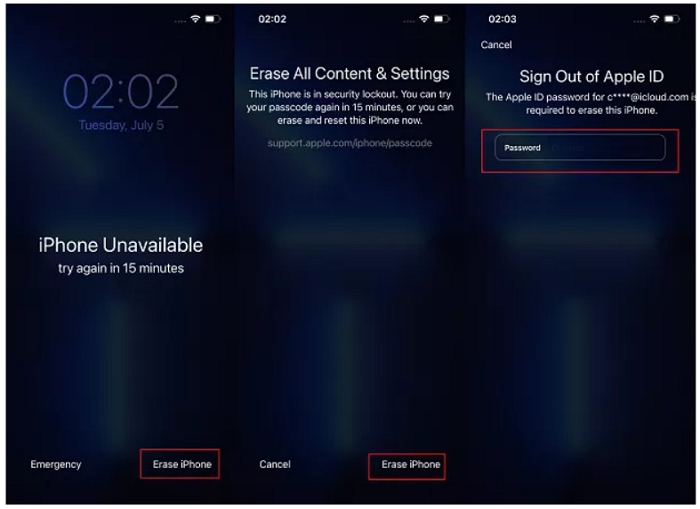
For iOS 17 or Later
In the recent iOS version like 17, you can find “Erase iPhone” within Forgot Passcode? option and here is how to use it for resetting your unavailable iPhone.
Step 1: Type the incorrect passcode until the “iPhone Unavailable” screen appears.
Step 2: Choose the “Forgot Passcode?” at the bottom right corner.
Step 3: Select “iPhone Reset” > “Start iPhone Reset”.
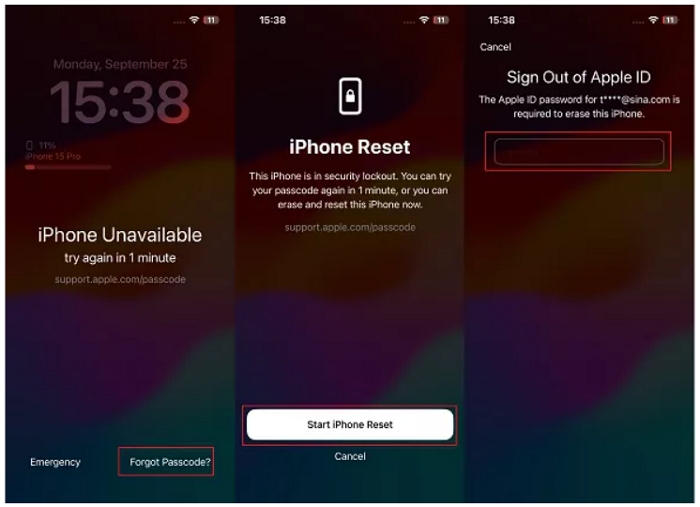
Step 4: Input your Apple ID to erase your iPhone.
Part 2: Alternative Ways to Reset iPhone without Using Lock Screen
Since the above method is limited to working on only iPhone running iOS 15.2 or later, you might be wondering if there are alternative methods that work on older iOS versions. Well, we got you covered.
In this part, we will walk you through some of the most effective ways to reset an iPhone running any iOS version without using lock screen.
Method 1: Use Passixer
The quickest way you can reset your locked iPhone is to use iOS unlock software like Passixer iPhone Unlocker. This incredible tool has many advanced features that enable you to perform different types of iPhone unlock tasks, ranging from screen lock removal to Screen Time passcode bypass, iCloud lock bypass, and lots more.
With Passixer, you don’t need to remember your iPhone passcode, Apple ID, or password to remove any kind of screen lock including 4/6-digit passcode, Face/Touch ID and custom code. All you just need is to install the app, connect it to your iPhone, and click a few buttons. Furthermore, Passixer can help you unlock your iPhone/iPad even when the device screen is broken or unresponsive. After iPhone unlocking, you will get a device that has been restored to its factory settings. Besides, this tool has a very intuitive user interface that makes navigation easy for all users.
Key Features
- Boasts a 99.99% success rate in removing 6 different types of iPhone locks, including disabled/unavailable/security lockout screen.
- Supports all iPhone models, including iOS 17 and earlier.
- Executes iPhone unlock with lightning-fast speed.
- Remove iTunes backup encryption password in just a single click.
How to use Passixer iPhone Unlocker to Reset Locked iPhone
Download and install Passixer iPhone Unlocker on your computer from the official website and follow the steps below to reset your iPhone.
Step 1: Launch Passixer and select the “Wipe Passcode” feature. Then, click “Start”.
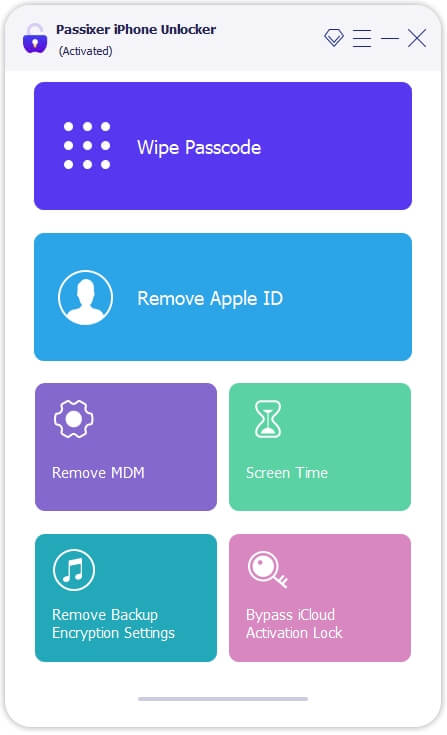
Step 2: Connect your iPhone to the computer and wait for the connection to be established.
Step 3: Passixer will display your iPhone information, including its model, iOS version, etc., on your screen for confirmation. Click “Start” to confirm the details, and the tool will automatically start downloading “Firmware” that is required for the unlock.

Step 4: Click on “Next” after the download is complete and type “0000” code into the empty “box”.

Finally, click on the “Unlock” button and wait for Passixer to do its job.

Passixer will remove the screen lock and automatically reset your iPhone to default settings.
Method 2: Via Find My in iCloud
The Find My feature on iCloud website is another reliable solution to reset iPhone without password. However, unlike Passixer, this method requires you to provide the correct Apple ID credentials linked to your iPhone. Follow the steps below to see how this works:
Step 1: Go to iCloud official website via this link: “www.icloud.com” and sign in to your iCloud account using your correct credentials.
Step 2: Choose “Find My” and click on “All Devices”.
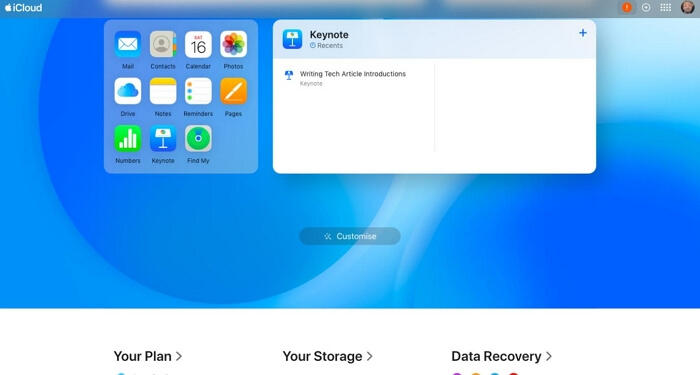
Step 3: Select your locked iPhone from the list of devices and click on “Erase This Device.”
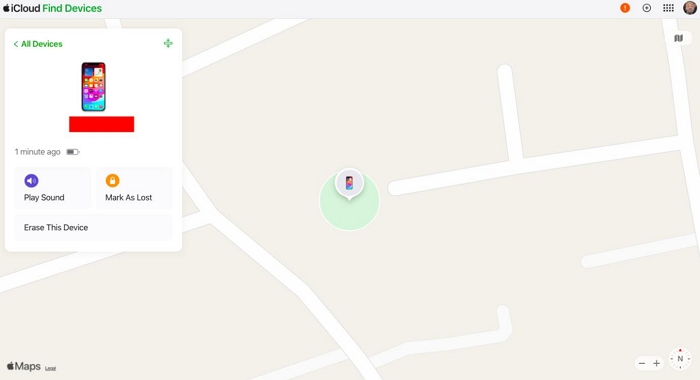
Once you complete the above, your iPhone will be unlinked from the iCloud account and all its data & settings will reset to default.
Method 3: Use iTunes
The iTunes app also offers a way you can erase your iPhone when you are locked out of your device. Read on to learn how it works.
Situation 1: You’ve Synced iPhone to your computer before
Step 1: Just connect your iPhone to the computer and launch the iTunes app.
Step 2: Click on “Summary” and choose “Restore iPhone”.
Step 3: Click on “Restore” to erase the device and remove the screen lock passcode.
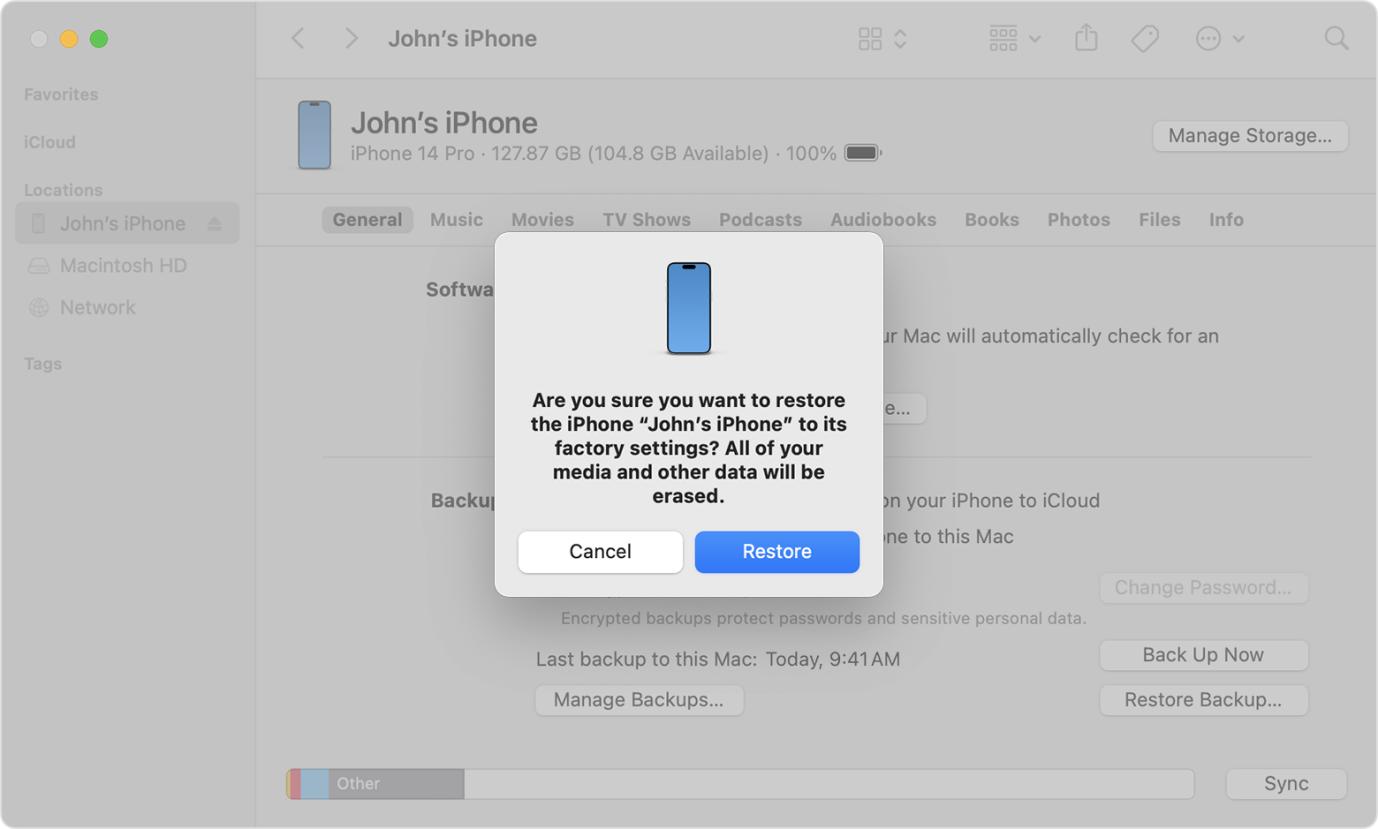
Situation 2: You’ve Never Synced iPhone to Computer
Step 1: Boot your iPhone into recovery mode by doing the following:
On iPhone 8 or Later, quickly press and release the “Volume Up” button > press and release the “Volume Down” button > press and hold the “Side” button until you iPhone enters “Recovery mode”.
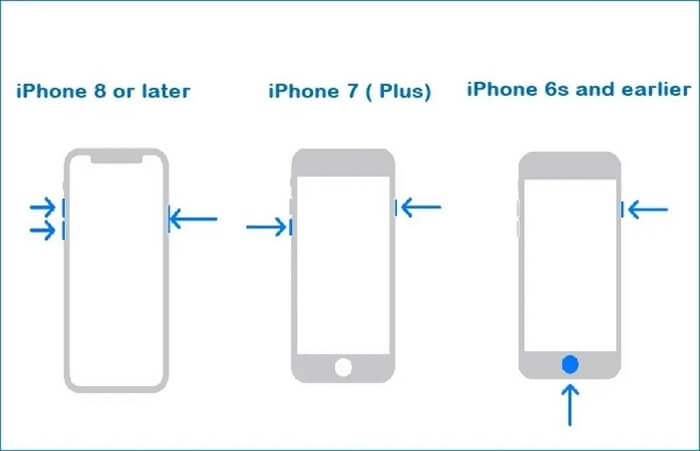
On iPhone 7 and 7 Plus, hold the “Volume Down” button and “Side” button simultaneously. Keep holding until the recovery mode screen shows up.
For iPhone 6s and earlier, hold the “Home Button” and “Side/Top” buttons until the device is in recovery mode.
Step 2: Connect your iPhone to the computer and launch iTunes.
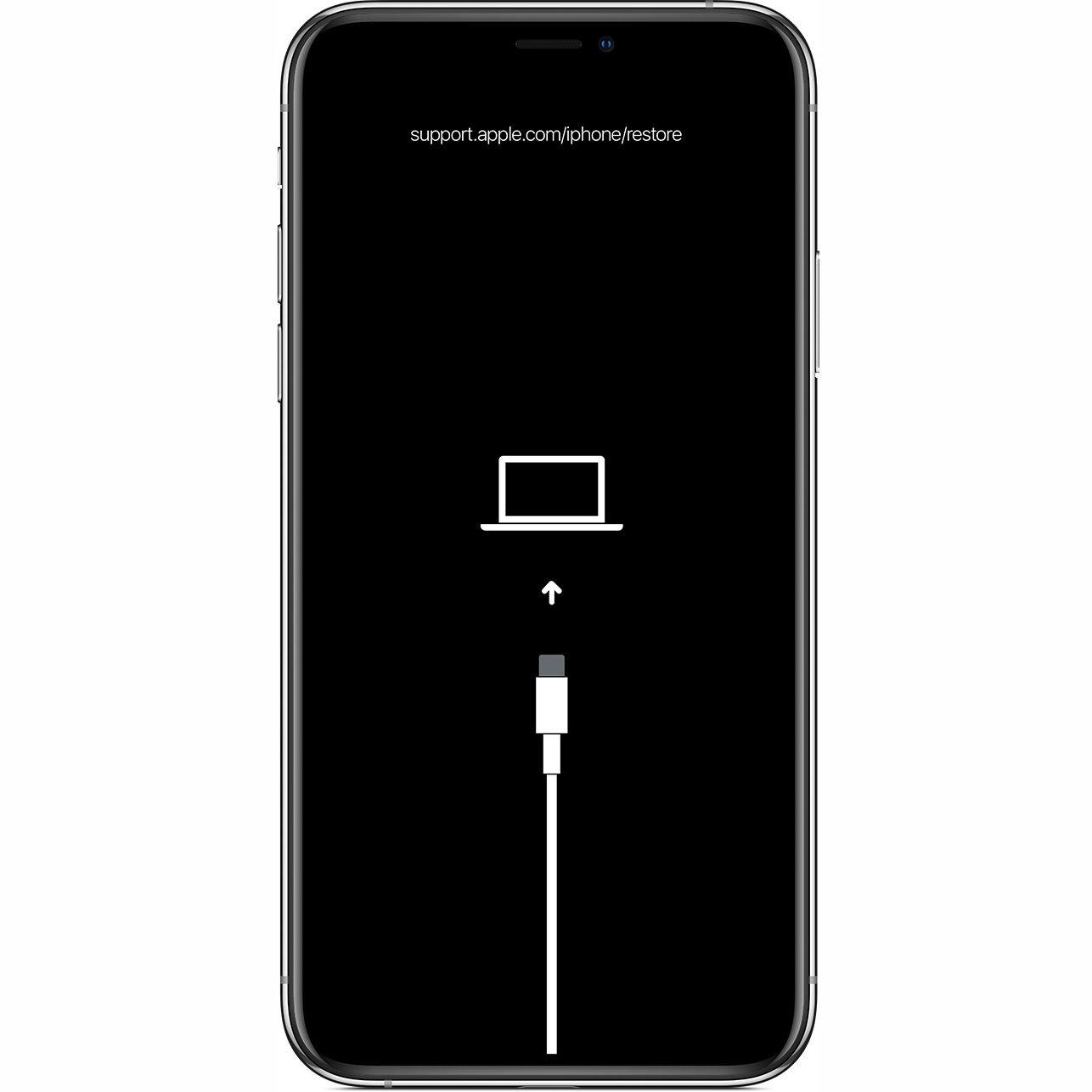
Step 3: A pop-up will automatically appear on your screen once you launch iTunes. Click on “Restore” and follow the onscreen instructions to unlock and reset your iPhone.
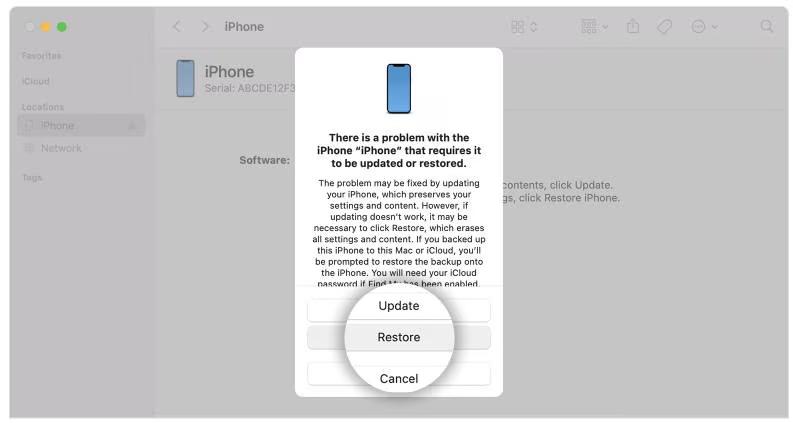
Conclusion
The above methods can always come to your rescue whenever you experience an iPhone lock problem. As you can see, we provided solutions that you can use in different scenarios. So whether you want to reset iPhone from lock screen without passcode and computer or just without a passcode, the above article has covered the best tricks you can use to get the job done.
