Updated on 2024-02-02
5min read
Forgetting iCloud password is no longer a new thing. Today, many of us handle so many tasks that we have to memorize passwords for different accounts. So, if you’ve forgotten your iCloud password, you don’t have to worry because you’re not alone.
Fortunately, there are several hacks that can come in handy to recover iCloud passwords. Here we have explored three reliable techniques you can use to get the job done within a few clicks. Read on to find out more!
Part 1: How To Recover iCloud Password Via iForgot Website
When it comes to recovering iCloud password, one of the best way to go about it is to use the iForgot website. The iForgot website is a platform created by Apple to enable users reset their forgotten Apple ID password. But the precondition for using this website to recover iCloud password you must have enabled the two-factor authentication, as you can only access your account through a trusted device (including iPhone, iPad, and iPod touch).
Step 1: Launch the iForgot website via your device’s browser aand click on “Reset Password.”
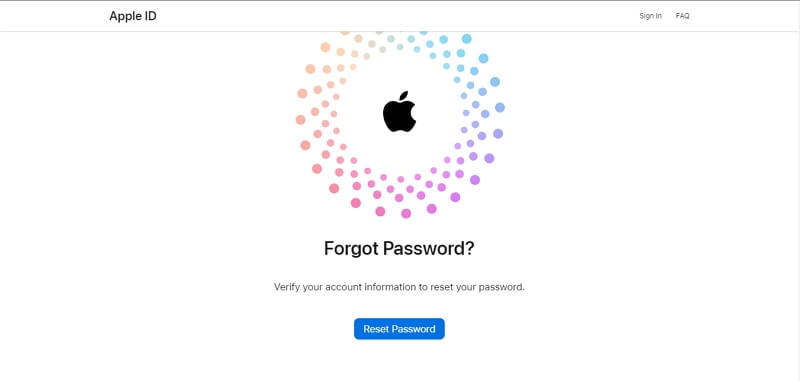
Step 2: Enter your Apple ID and the “Characters” in the image in the provided fields. Then, click “Continue” to proceed further.
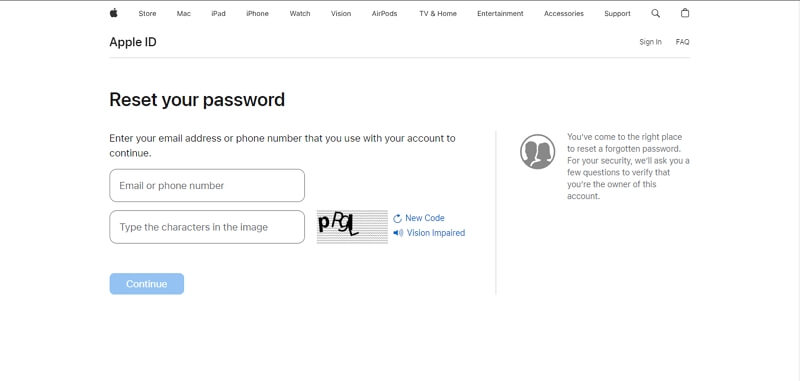
Step 3: You’ll be asked to provide the “Phone number” that is associated with your Apple ID. Please, enter the correct information and click “Continue.”
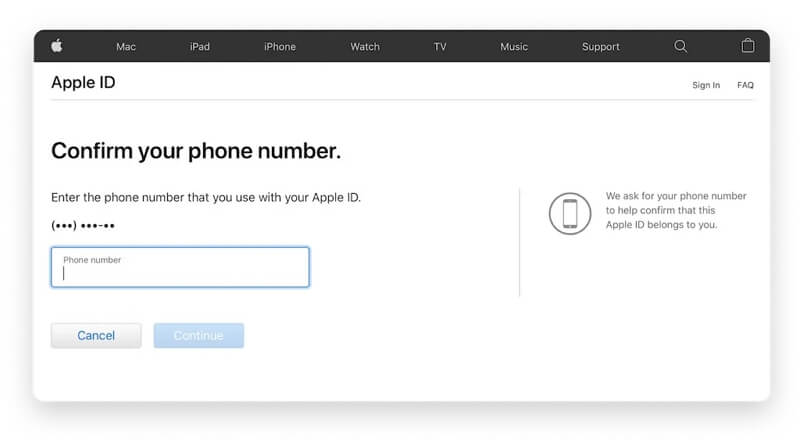
Step 4: If you’ve setup 2FA login, you should see a dialogue box appear in any of your Apple Devices. Click or tap on “Allow” to authorize the operation.
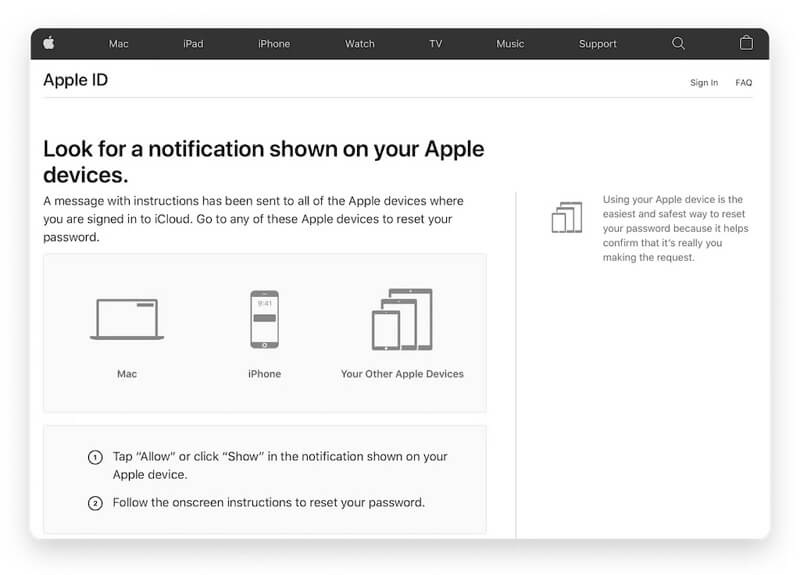
Step 5: Finally, Enter your new password and retype it in the “Verify” field. Then, tap “Next” or click “Change” to finish.
Part 2: How To Recover iCloud Password Via Settings App
If you don’t have a trusted device, don’t panic. You can also recover your iCloud password via the settings app on your iPhone, iPad, or Mac. However, your iPhone must be running iOS 10 or later.
For iPhone/iPad Users:
Step 1: Open the “Settings” app on your iPhone or iPad and tap on your Apple ID name banner.
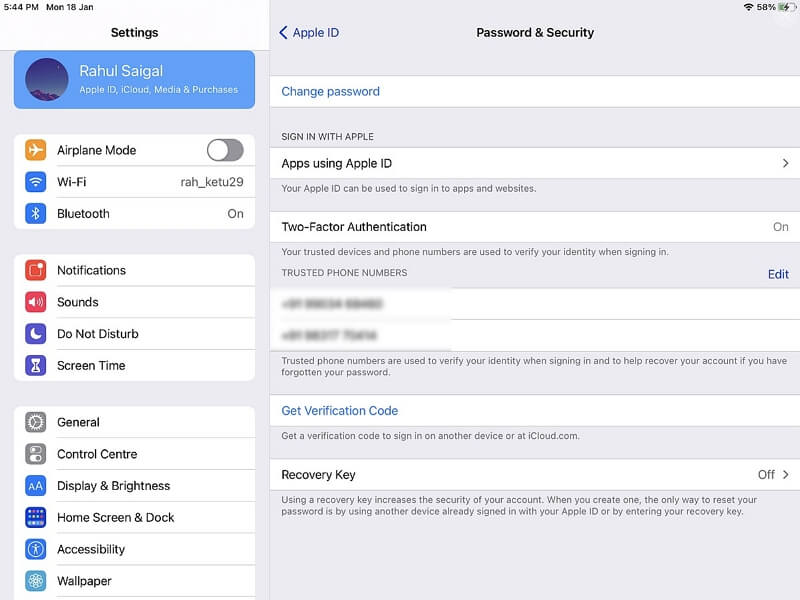
Step 2: Tap on “Password & Security” and select “Change Password.”
Step 3: If iCloud is logged in on your iPhone and password is enabled, you’ll be asked to enter your iPhone or iPad password.
Step 4: Now, enter the new iCloud password in both the “New” and “Verify” field. Then, tap on “Change” to complete the operation.
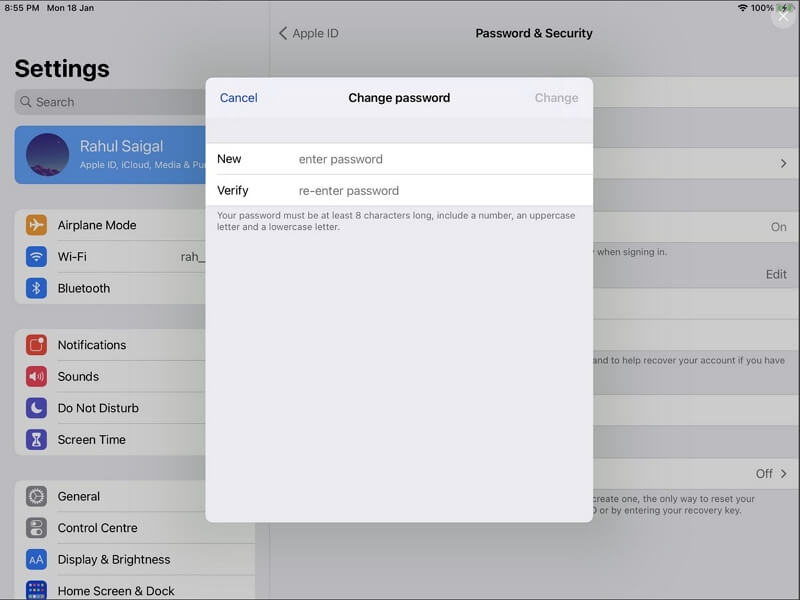
For Mac Users:
Step 1: Click on the “Apple Menu” and select “System Preferences.”
Step 2: For users running macOS Catalina or later, click on “Apple ID”. While on macOS Mojave/High Sierra/Sierra, select “iCloud” >” Account Details” > “Security.”
Step 3: Select “Password & Security” and click “Forgot Apple ID or password?”. Then, follow the on-screen instructions to proceed.
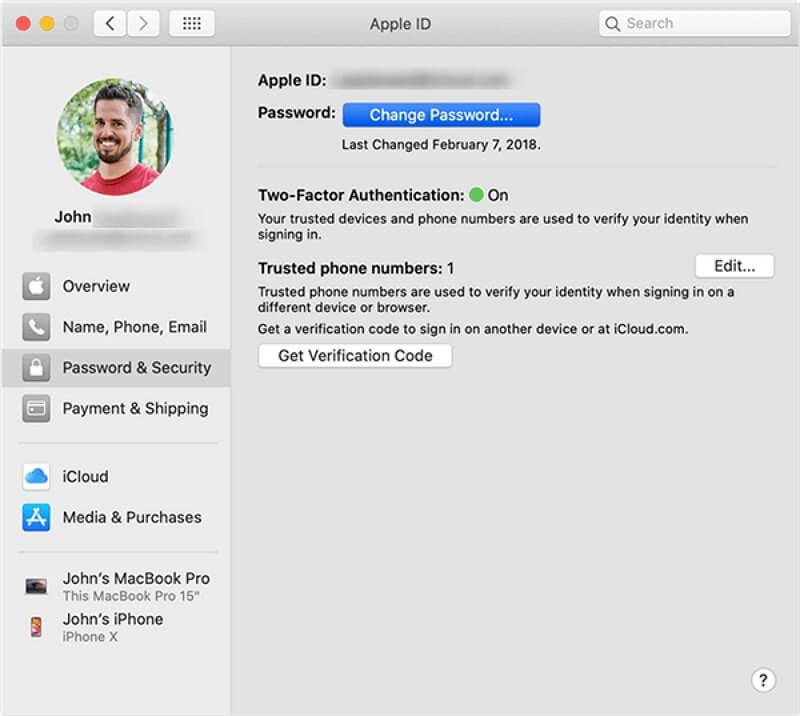
Step 4: Finally, click on “Change Password” and enter the new passwords in the relevant fields. After that, click “Change” to finish setting up the new password.
Part 3: How To Recover iCloud Password Via “My Apple ID” Website
Still yet to recover the iCloud password? You can resort to using the Apple ID website. The Apple ID website allows you to recover iCloud password using two different options, including “Recovery Key ” (for users that set up two-step verification) and Two-factor authentication. come in handy to recover Apple ID. So, if you’re lucky to have set either device verification option, read on to learn how to use this method.
For Users Who Setup Two-Factor Authentication
Step 1: Go to Apple ID account page and click ‘Forgotten your Apple ID or password?’
Step 2: Enter your Apple ID address and select the option you’d like to use in removing Apple ID lock (Make sure you don’t select the option that involved using recovery key). Then, confirm the trusted phone number that is associated with your account and click continue. (In some versions you might be required to enter some text to prove you’re not a robot.)
Step 3: You should receive a notification on your Apple devices once you complete the step above.
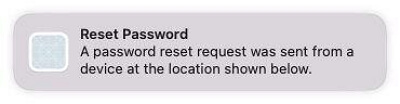
- If you click on the notification on a Mac you will be taken to System Preferences . Just click on Reset. But on the iPhone you’ll see “Use this phone to reset password”. Click on Allow.
Step 4: Lastly, follow the onscreen instructions to be able to enter a new password for the account.
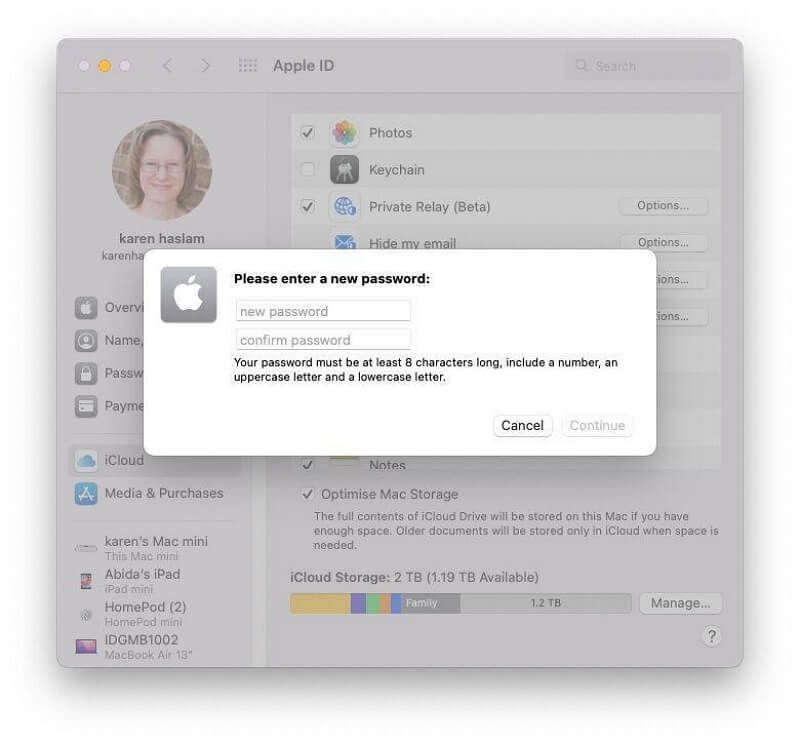
For Users Who Set Up Two-step Verification
Step 1: Go to “Apple ID Account” page and select “Forget Apple ID and Passcode”.
Step 2: Enter your Apple ID and select the option to reset your password. Then, tap “Continue”.
Step 3: You’ll be required to provide your “Recovery Key”. Enter it into the relevant box.
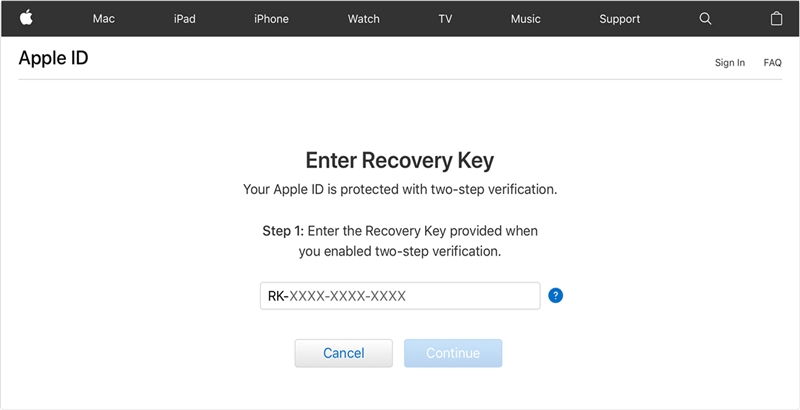
Step 4: Select a trusted device to receive verification code. Then, use the received code to create a new password and choose “Reset Password.”
After you complete the above, you can log in your Apple ID with the new passcode.
Pro Tips To Avoid Forgotten iCloud Password In The Future
Securing your iCloud account is vital. Follow these tips to prevent forgetting your password
- Always use passwords you can easily remember
- Consider using a reputable password manager to securely store and manage your passwords.
- Set up and remember security questions as a backup method for account recovery.
- Memorize your password or store it in a secure place, like a physical notebook, if you’re concerned about forgetting.
Bonus: Best Way To Bypass iCloud Activation Lock Within A Few Seconds
The above methods are very efficient for recovering your iCloud password. But what if you encounter the frustrating iCloud activation during the process? Then, you need the help of a powerful iPhone unlock app like the Passixer iPhone Unlocker.
All you just need is to bypass the iCloud password, and you’re good to go.
Passixer iPhone Unlocker is one of the best of its kind. This professional iPhone unlocking software allows you to bypass different types of iPhone locks regardless of the cause. From iPhone screen locks (including 4-digit passcodes, 6-digit passcodes, Face ID, and Touch ID) to screen time passcodes, and iCloud activation locks. This tool allows you to resolve up to five different type of lock errors on iPhone, iPad, and iPod touch within minutes without requiring Apple ID or passcode.
What’s more, Passixer iPhone Unlocker saves you a lot of time, and thanks to simple user interface you don’t necessarily need to be an advanced user to be able to navigate your way around the app interface.
Key Features
- Unlock your iPhone seamlessly with Passixer iPhone Unlocker, providing a permanent bypass of the activation lock for unrestricted device use.
- Designed for simplicity, even for those with minimal technical expertise, its intuitive interface ensures a hassle-free activation lock removal process.
- Enjoy a 100% success rate, effortlessly bypassing various iOS and iPadOS locks, including 4-6 digit passcodes, Face ID, and Touch ID.
- It also supports the removal Apple ID, MDM, and screen time passcode from iPhone without any problem.
Step 1: Start “Passixer iPhone Unlocker” on your Mac or PC and connect your iPad or iPhone to the computer. Then click on “Bypass iCloud Activation Lock.

Step 2: Click on “iOS Jailbreak Tutorial” to learn how to perform a secure jailbreak on your iOS device. Then, click Next once you’re done.
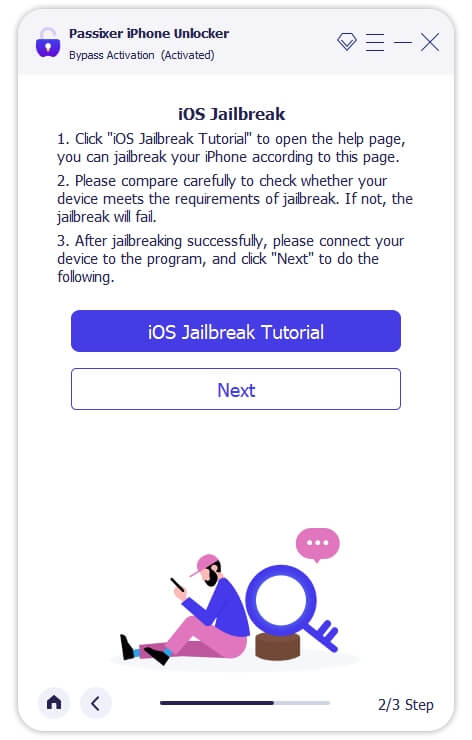
Step 3: Now, review your device information shows on your computer screen. Then, click on “Start Bypass Activation” to initiate the unlock process.
Step 4: Finally, Passixer iPhone Unlocker will remove activation lock on your iPhone. After that, you can devide your device from the computer.
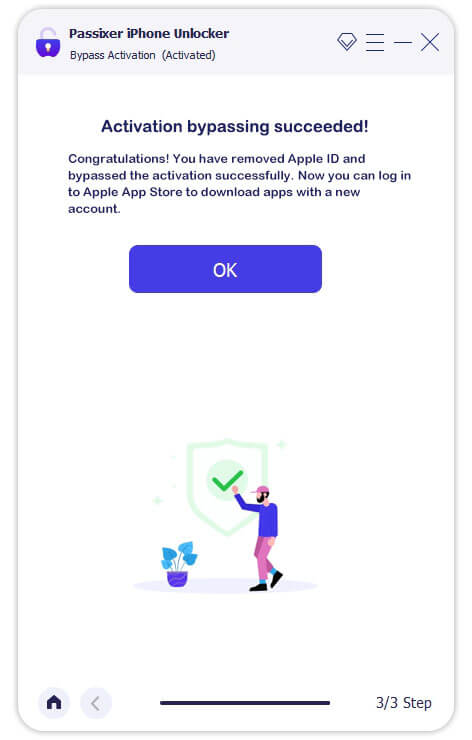
Conclusion
Recovering your iCloud password need not be a daunting task. By following the comprehensive steps outlined in this guide, you can swiftly and conveniently regain access to your account. However, it’s important you take note of the pro tips to avoid forgotten or lost iCloud password in the future.
Also, in case you encounter iCloud activation lock problem, Passixer iPhone Unlocker is one of the best tools you can use to bypass it on your iPhone smoothly.
