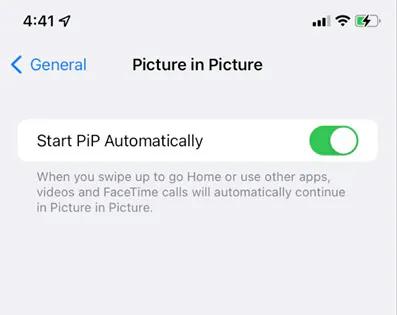Updated on 2024-08-28
5min read
There are so many instances where your Netflix viewing experience may be interrupted. Perhaps you are driving to a far destination, your favorite Netflix show is about to start and you know you cannot view the clip but still desire to listen to it. Is it possible to continue playing the video when your phone screen is locked? Or maybe you are outdoors in a place with poor internet service and would like to stream a Netflix movie. Can you view the clip without interruption?
If you find yourself in any of the situations above asking the same question, this post has got the perfect answer for you. Not only that, we will provide you with a detailed guide covering the solution to each scenario so your viewing experience isn’t interrupted in any way.
How to Play Netflix Movies When iPhone is Locked
Keeping your iPhone screen locked but still able to listen Netflix movies is suitable for many occasions, allowing you to watch your favourite TV shows and movies on Netflix without interruption. Just follow the steps below:
- Launch the Netflix app on your iPhone and select a movie or show to stream.
- While the video is playing, lock your iPhone and the screen will turn black automatically.
- Netflix would stop playing on completing the step above. Swipe from the bottom of your screen upward to access the control centre pane (if you own an iPhone with the home button). If you use an iPhone with Face ID, then you have to swipe from the top right corner of your screen down to get a similar result.
- Once the control centre opens, click on the Play icon in the music/video control square and Netflix will start playing without you interacting with the app or even unlocking your screen.
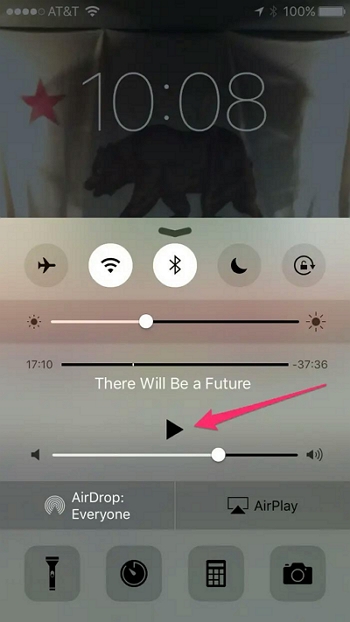
How to Lock and Unlock Screen in Netflix on iPhone
Having discussed how to stream Netflix audio while your iPhone screen is locked, another noteworthy guide you would like to look at is how to lock your screen to Netflix movie streaming interface to avoid misclicking of playback controls. This unique feature is peculiar to Netflix only and it’s easy to use. It also comes in handy for parents who love streaming Netflix kid shows for their warden on iPad to avoid disturbance each time the control button is mis-clicked.
Here is the simple guide to lock your iPhone or iPad screen to Netflix:
- Start with the installation of Netflix on your device. If you have the app installed, confirm its the latest version and if not, just update it.
- Log In to your profile and search for the movie or show you would like to stream.
- Play the video and click on any part of your screen so Netflix can display the Playback Control buttons and other features.
- Locate the Lock icon at the bottom left corner of the streaming screen and click on it.
- A notification confirming that you’ve successfully locked your screen to Netflix will come up at the bottom of the page.
- If you want to disable your screen from being locked to Netflix, click on the Unlock Screen? Icon.
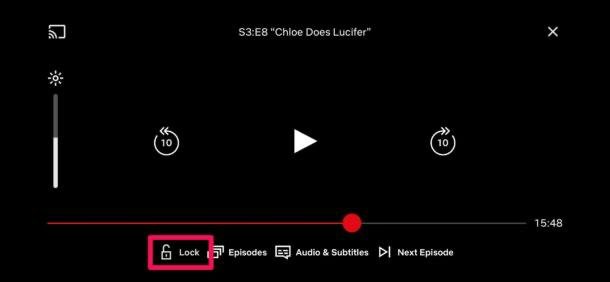
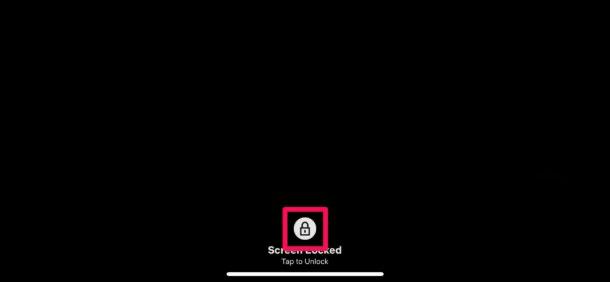
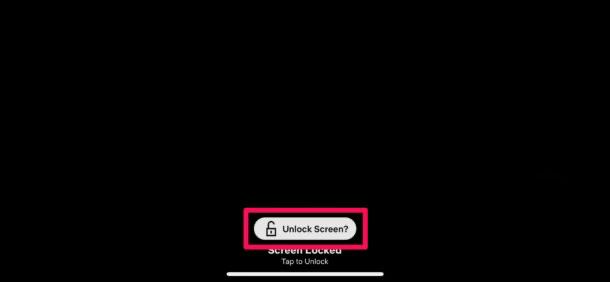
How to Play Netflix Movies on iPhone without WiFi
Playing Netflix movies and shows on your iPhone without WiFi can be challenging except you have them downloaded to your local storage which is literally impossible due to DRM-restrictions. But with a versatile video streaming downloader like StreamFox Netflix Video Downloader, you can export Netflix video to your computer locally w This software helps you download any movie of your choice at a remarkably high speed of 10X without compromising the quality. Downloads processed using this tool are readily available for transfer to other devices, including your iPhone. StreamFox has a simplified interface which can be easily managed by users of all levels, whether tech literate or not.
Key Features
- Downloads Netflix movies and shows to your local file for permanent offline viewing without WiFi or mobile data.
- It keeps the title, other metadata of your downloaded Netflix videos in the original format making your video library clean and well-organized.
- Offers batch download of multiple files at the same time.
- Three ways to customize subtitles for Netflix movies
Steps to Download Netflix Movies on iPhone without WiFi
Start with StreamFox Netflix Video Downloader installation on your computer and apply the illustrative guide below to save Netflix shows and movies for offline viewing without WiFi.
Step 1: Launch the software, go to the Website tab at the top toolbar and click on the Sign In icon at the upper right corner of the following screen.
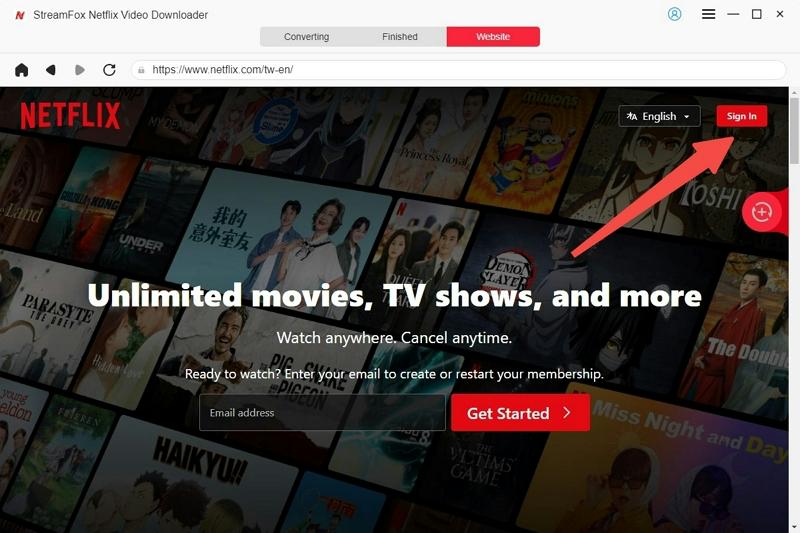
Fill in your Netflix details correctly and hit the Enter button on your keyboard to access your profile.
Step 2: Head to the top toolbar again and click on Converting to open the interface below. Input the title to the show or movie you want to download in the search field. Better yet, you can copy and paste the URL, then click Search.
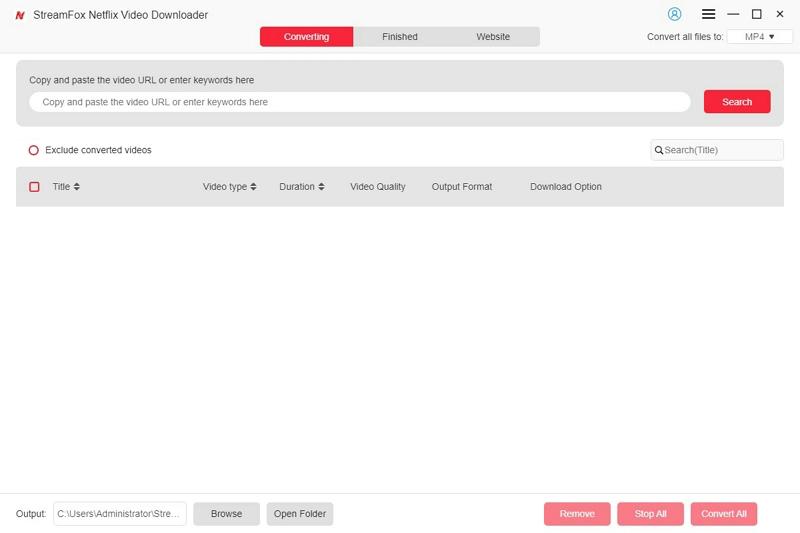
Wait for StreamFox to retrieve the video from Netflix and display the corresponding search result. Select the video you want to download and tap on Add to Queue so the software can add it to your conversion list.
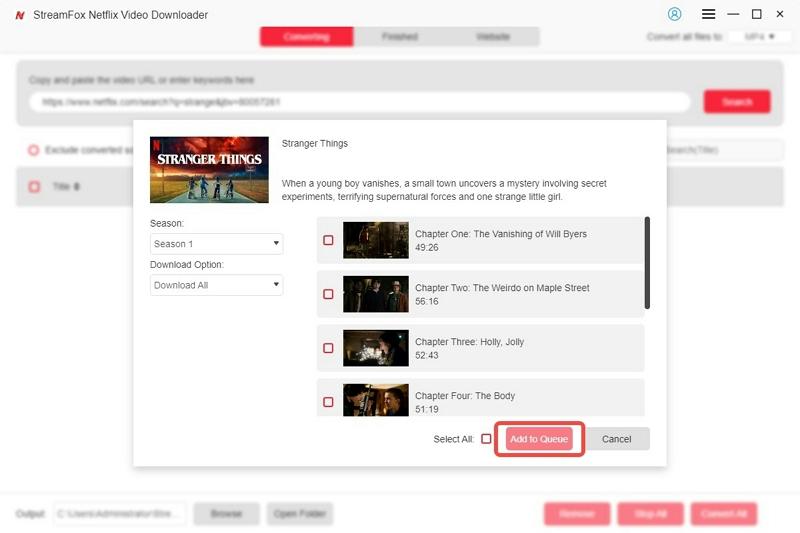
Step 3: Next, you have to adjust the presets such as the video/audio quality, size and bitrate of the video you want to download. Click Confirm once you are done.
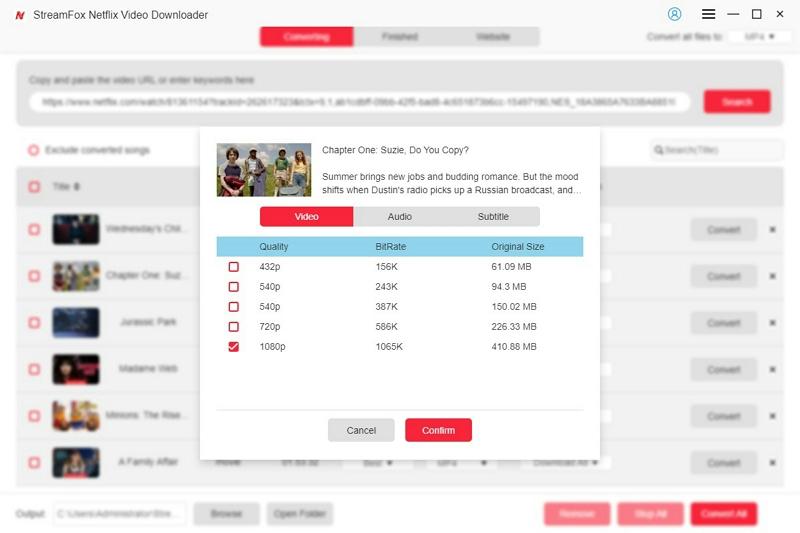
Go to the upper right corner of the screen and click on the drop-down icon beside Convert files to to choose an output format to download the video.
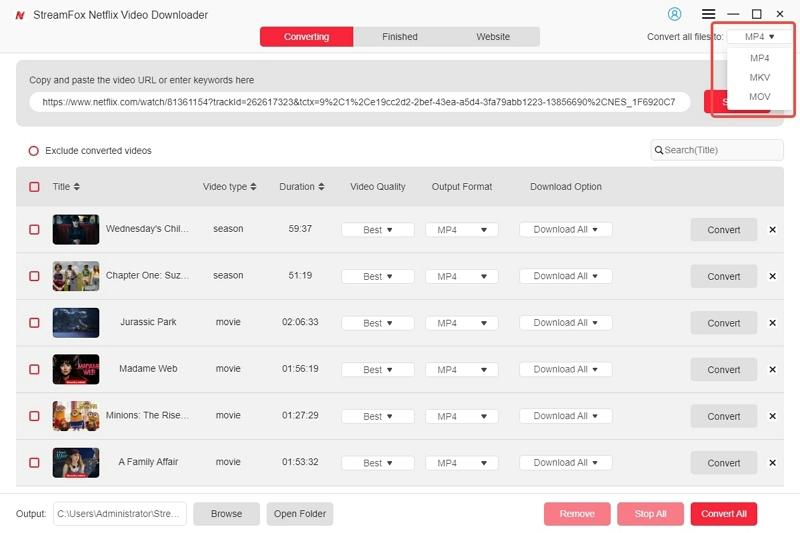
Step 4: Click Convert All to rip the selected video to the format you’ve chosen and also download to your computer local file.
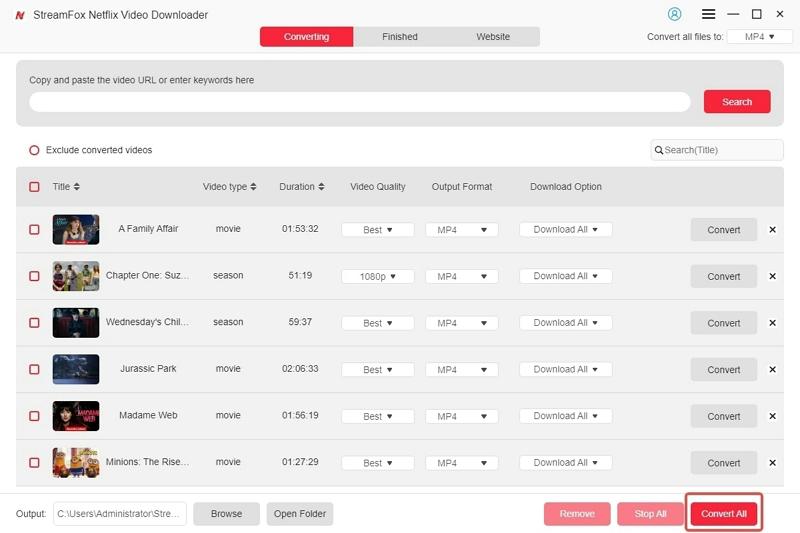
Wait patiently until StreamFox finish processing the video download, then you can go to your local storage to preview it.
FAQs
Can I watch Netflix with my phone screen off?
Watching Netflix while your phone screen is offline is an impossible task. However, you can listen to the audio with your screen off. The guide required to do this is shared in part 1 of this article. You can check and apply it.
How to watch Netflix on iPhone while using other apps?
With the integration of the Picture-in-Picture feature on iOS devices, it’s now possible to stream a video on platforms like Netflix while using other apps. You just have to activate the feature and you can start enjoying any video content while attending to other apps.
- Launch Settings on your iPhone.
- Click on General > Picture in Picture.
- Toggle the button beside Start PiP Automatically to show green color which confirms that you have enabled the feature.
- Now, go to Netflix and start watching any video.
- Minimize your screen and the Netflix screen will appear in a floating window.