Updated on 2024-07-23
5min read
Your iCloud email address is crucial for managing your data across the Apple ecosystem. You need this detail to be able to access your iCloud data, send and receive emails, complete two-factor authentication, and perform many other important operations. But what if you lose your iCloud email address and can’t remember it? Well, you don’t need to panic.
This article has explained several effective methods that you can use to find your iCloud email address on any Apple devices quickly and easily.
Part 1: What Is iCloud Email Address
iCloud email address is the email you used to create your iCloud account. This email is linked to your Apple account, and it is your primary access to various Apple services, including iCloud, Apple Mail, Apple Music, App Store, etc. Your iCloud email address is also known as your Apple ID.
Part 2: How to Find iCloud Email Address
If you’re wondering how to find your iCloud email address, we’ve discussed the best methods you can use to find it in this part.
Method 1: Check Apple ID Profile in Settings
One of the easiest ways to find your iCloud email address is by checking your Apple ID profile directly on your Apple device. Simply follow the steps below to view the email address associated with your Apple ID, which is the same as your iCloud email address.
Step 1: Head to the “Settings” app and tap on [Your Name] banner.
Step 2: Your Apple ID email address is displayed right under your name.
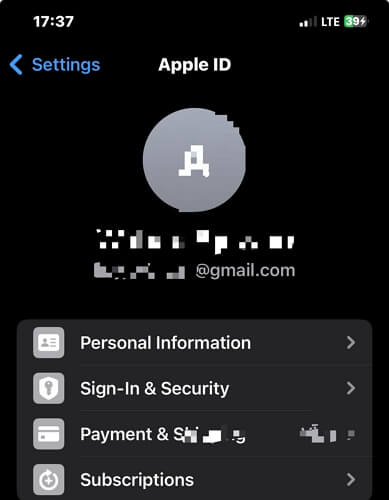
Method 2: Check Apple Mail App
If you have the Mail app set up on your Apple device, you can quickly locate your iCloud email address by opening the app and checking the email account details. The email address displayed in the Mail app settings will be the one associated with your iCloud account. See the steps below:
Step 1: Open the “Apple Mail” app on your iPhone.
Step 2: Tap on “Inbox” and select any of your received mail.
Step 3: You should see your iCloud email displayed at the top of the mail in this format – “[your name]@icloud.com”.
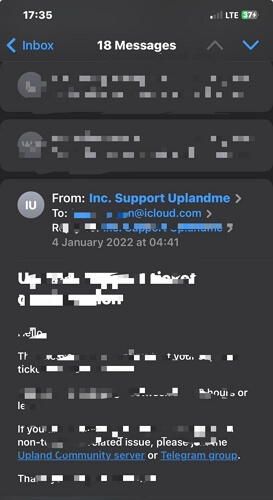
Method 3: Check Saved Password in Settings
If you’ve saved your Apple ID account password to Keychain, the good news is you can find your iCloud email address in the saved password settings. You just need to follow the steps outlined below:
iPhone/iPad
Step 1: Open the “Settings” app.
Step 2: Select “Password” and enter your screen passcode.
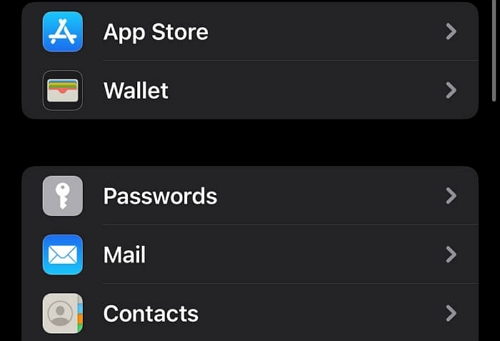
Step 3: Scroll down to “iCloud.com” or whatever you used in saving the password. The iCloud email address should be displayed on your screen.
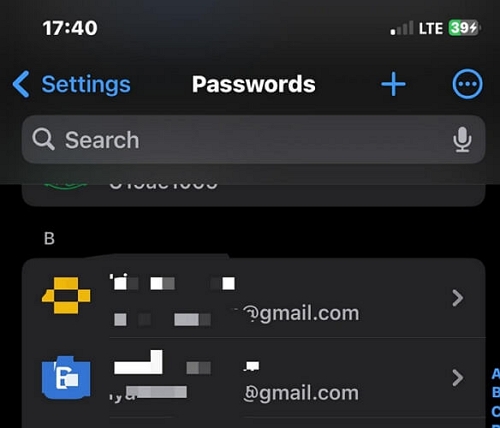
Mac
Step 1: Click on “Apple Menu” and select “System Preferences”.
Step 2: Choose “Password”.
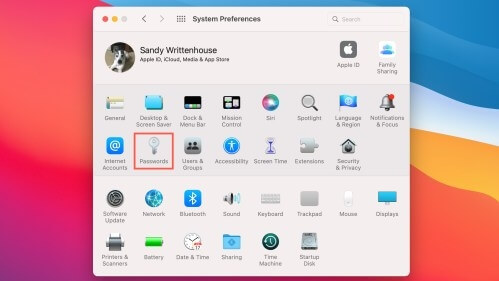
Step 3: Enter your “Mac” password to access the password section.
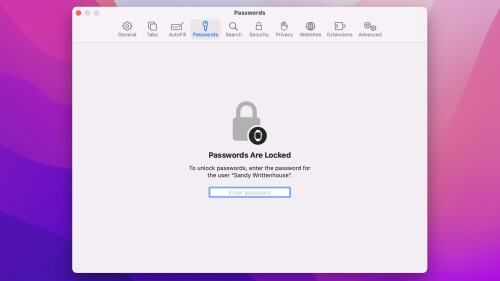
You should be able to see a list of all saved passwords, including your iCloud password and email address (the email address will be your username).
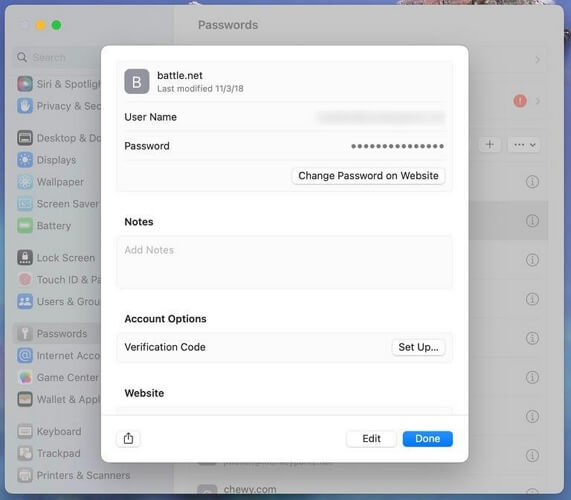
Method 4: Check iTunes/iTunes Store
By accessing iTunes on your computer or iTunes Store on your iPhone/iPad, you can view the email address associated with your iCloud. This method is particularly useful if you’ve used the same email for iTunes and iCloud services.
iPhone/iPad
Step 1: Open the “iTunes Store” app on your iPhone or iPad.
Step 2: Scroll down the Feature screen to the bottom and you can see your Apple ID, usually the iCloud email address.
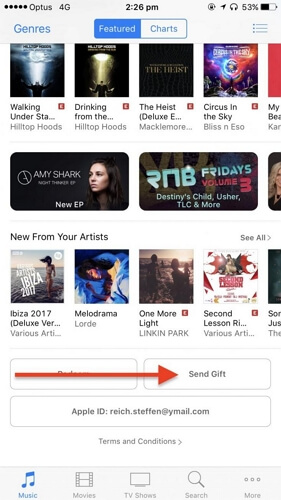
Mac
Launch the “iTunes” app and choose “Account” to view your iCloud name and email address.
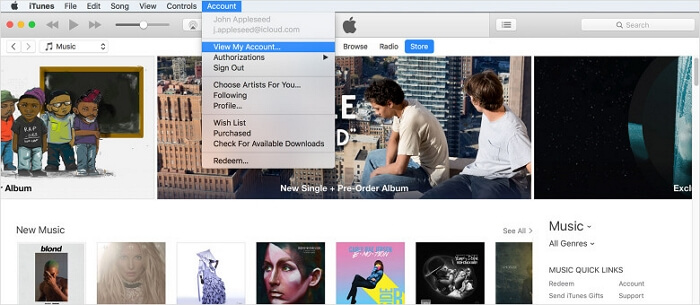
Method 5: Check Apple iCloud Mail via Your Gmail
For those who have linked their iCloud email to their Gmail account, you can access your iCloud email directly through Gmail. This integration allows you to manage and view your iCloud emails from within the Gmail interface, making it convenient to access your iCloud email if you frequently use Gmail.
Step 1: Open the “Gmail App” and tap on the “Hamburger” icon at the top left corner.
Step 2: Select “All Inboxes”.
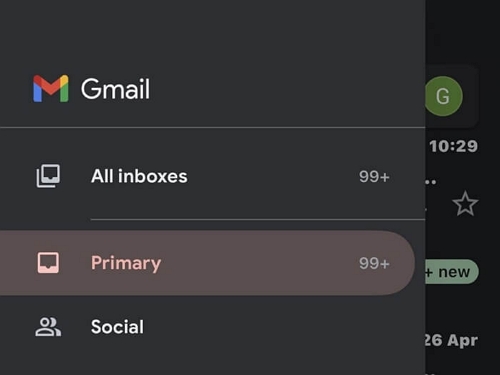
Step 3: Type “iCloud” into the “Search In Mail” search bar to view the emails you received from Apple to your iCloud mail. Then, check the To filed to view your iCloud email address.
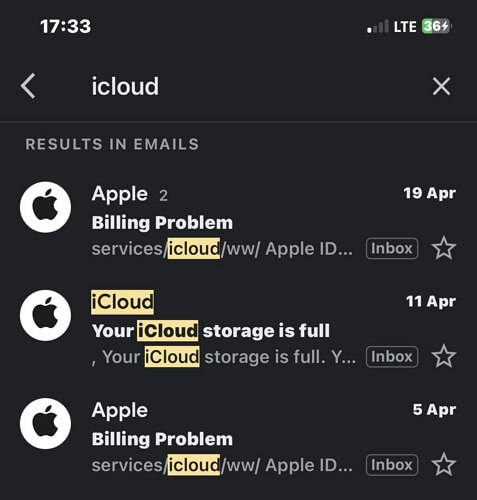
Method 6: Ask a Friend or Family Member You’ve Shared Your Email with Previously
Sometimes, the simplest way to recover your iCloud email address is to ask a friend or family member with whom you’ve previously shared your email. They may have your iCloud email address in their contacts or email history.
Method 7: Check Family Sharing List
If you are part of an Apple Family Sharing group, your iCloud email address will be listed among the contact details of the family members. Accessing the Family Sharing settings on your Apple device can help you view all email addresses associated with the family group, including yours. Simply go to Settings > tap Family > choose your name to check your Apple ID as the image below.
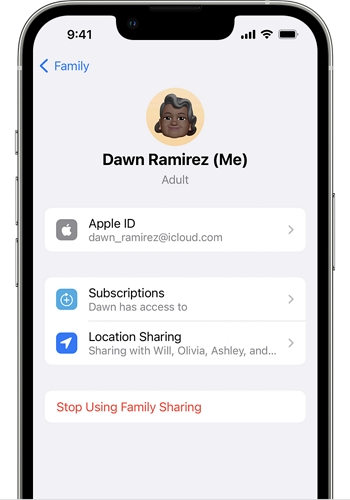
Method 8: Seek Help from Apple Support
When other methods fail, contacting Apple Support can be a reliable solution. Apple’s support team can assist you in recovering your iCloud email address. You will likely need to provide some form of identification or answer security questions to verify your identity before they can disclose any information.
Part 3: How to Remove iCloud Email Address from iPhone without Apple ID Password
Need to remove iCloud email address(Apple ID/iCloud) from your secondhand iPhone but don’t the password? Or you have to delete the iCloud email address from your old iPhone before selling it but you forget the password? Passixer iPhone Unlocker must be what you want at this time. Passixer allows you to remove iCloud (Apple ID) from your iPhone/iPad without password and even when Find My is on. Passixer also comes to help when you want to get rid of your disabled Apple ID from your iDevice. To try this powerful software. you don’t need to be tech-savvy.
Besides, Passixer allows you to perform other types of iPhone unlock operations like iCloud Activation Lock removal, screen lock removal, Screen Time bypass, etc.
Key Features
- Remove Apple ID and screen lock such as passcode or Face ID from secondhand iOS/iPadOS device without password and previous owner.
- Smooth Apple ID removal process, completed within minutes.
- Powerful security system ensures no data is leaked during and after the unlock operation.
- 99.99% success rate guaranteed.
Steps to Remove iCloud Email Address from iPhone with Passixer
Step 1: Install “Passixer iPhone Unlocker” on your Mac or PC and launch it.
Step 2: Click on “Remove Apple ID” feature and connect your iPhone to the computer.
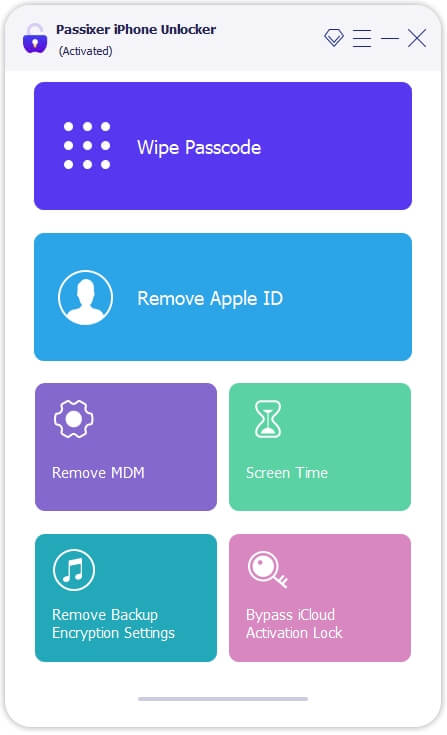
Step 3: Choose “Start” and follow the instructions below:
Case 1: If Find My is Off
Once you click “Start”, Passixer will automatically remove the Apple ID from your iPhone.
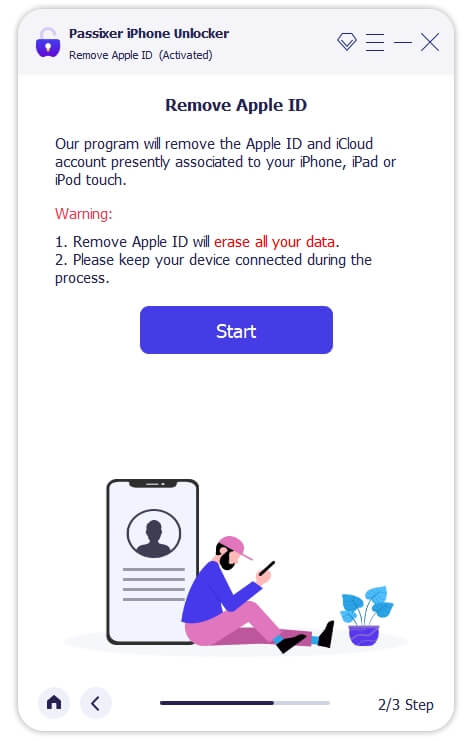
Case 2: Find My is On (iOS 11.4 or Earlier)
- Go to your iPhone Settings.
- Select General >Reset > Reset All Settings.
- Once you reset your iPhone’s settings, Passixer will remove Apple ID from your device.
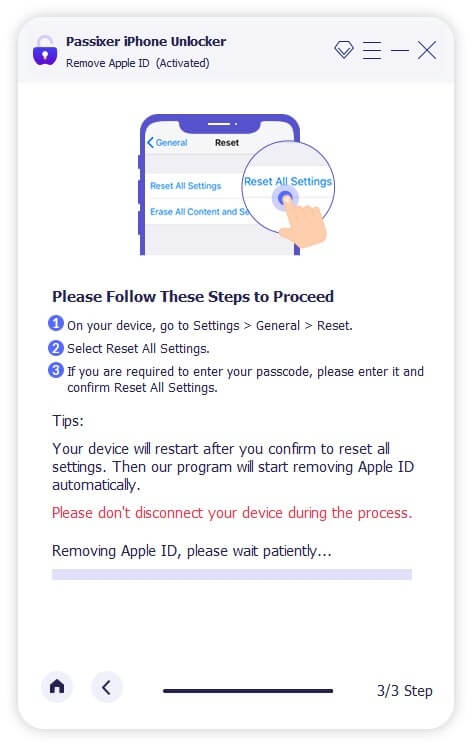
Case 3: Find My is On (iOS 11.4 or Later)
- Set an iPhone screen passcode and enable two-factor authentication for your Apple ID if you haven’t done these before.
- Then, enter “0000” into the “text box” displayed on “Passixer” interface and click “Confirm”.
- Your iPhone information will be shown on your screen for confirmation. Please confirm the details. Next, click “Start” to download a “Firmware” package.
- Type “0000” into the provided box again and click on “Unlock” to finish the operation.
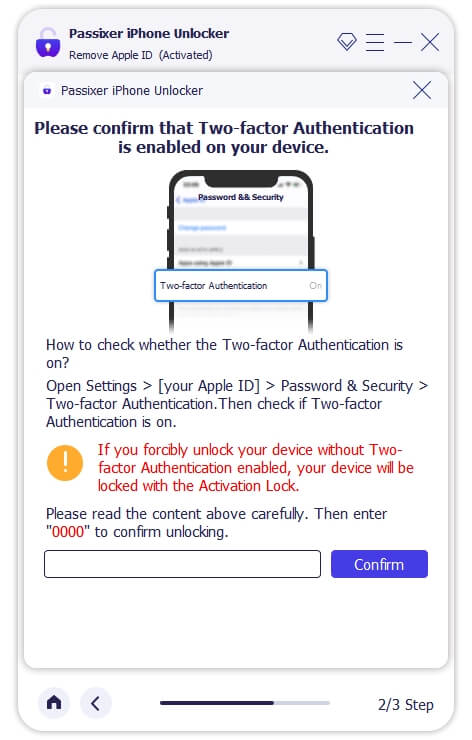
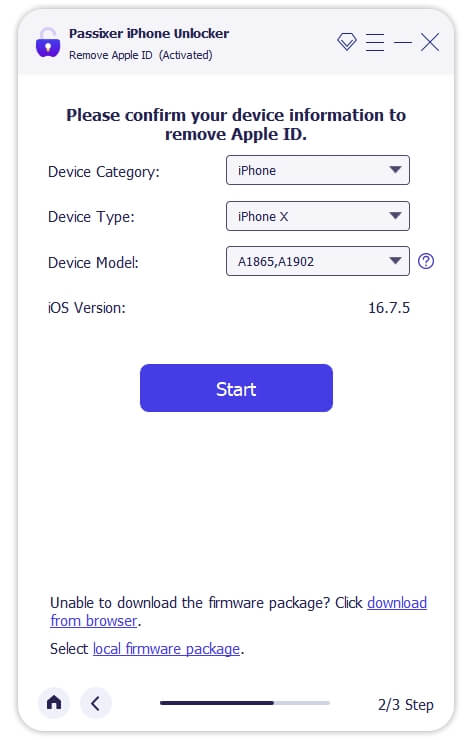
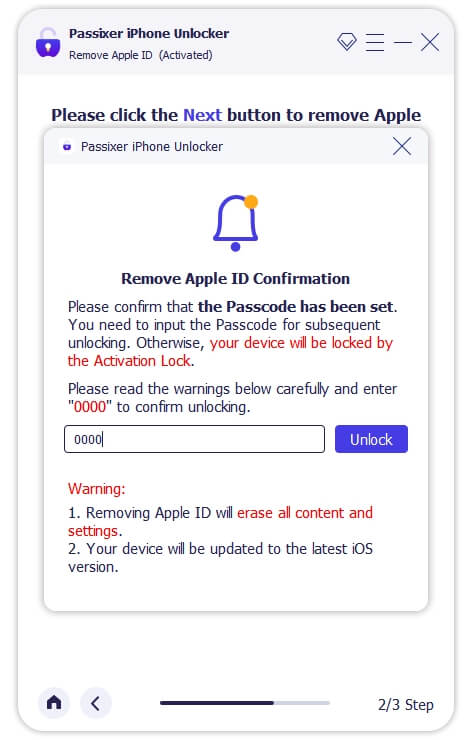
FAQs
Can I Access My iCloud Email from a Non-Apple Device?
Yes, you can access your iCloud email from a non-Apple device via a web browser. All you just need is to sign in to your iCloud account via https://www.icloud.com/ follow these steps and click on the “E-mail” icon to view your emails.
Image Name: https://www.passixer.com/uploads/sites/1033/click-sign-in-icloud.jpg
How Can I Find My Lost Apple ID Email?
You can find your lost Apple ID email by looking it up on iForgot website. Here is how:
Step 1. Visit the iForgot website in one of the browsers on your device.
Step 2. Click on the “Look it up” when you’re asked to provide your Apple ID.
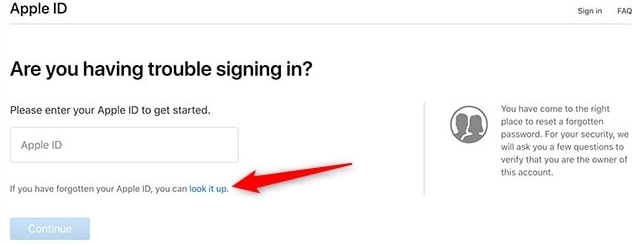
Step 3. Provide the relevant information on the next page and click “Continue”. Then, follow the on-screen instructions to access your lost iCloud email.
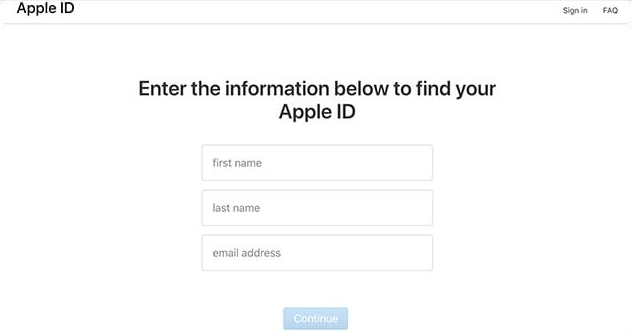
Conclusion
Finding your iCloud email address is very easy once you understand the right method to go about it. From checking your Apple ID profile and the Mail app to accessing your saved passwords, our article has covered a range of options to locate this information quickly on any Apple devices. All it takes is only a few clicks.
Also, in case you want to remove an Apple ID from your iPhone without password, you can always count on Passixer iPhone Unlocker to get the job done for you.
