Updated on 2025-01-25
5min read
We’ve all been there. That situation where you can’t seem to remember your iPhone passcode, your iPhone is disabled, and you’re just locked out of your device. It can be very frustrating but worry less.
In today’s post, we shall look at some of the free and safest ways to factory reset iPhone without password. From using advanced software to the iCloud website, iTunes app, etc. Let’s dive into the guide without wasting much time.
Part 1: Reasons You Might Need To Factory Reset iPhone Without Password
You don’t just factory reset your iPhone without a passcode for any reason. So, before you proceed to use the techniques we discussed in this article, check out the main reasons why you should factory reset your iPhone without passcode below:
- Forgotten Passcode: If you have forgotten your iPhone passcode and are unable to unlock your device, a factory reset can help you regain access to your iPhone.
- Disabled iPhone: After multiple unsuccessful attempts to enter the correct password, your iPhone may become disabled. In such a situation, a factory reset is often the only way to restore your device.
- Second-Hand iPhone: Another reason you might need to factory reset iPhone without passcode is when you purchase a second-hand iPhone and the previous owner did not provide you with the passcode. A factory reset would be required to remove their previous user’s data, so you can set up the device as your own.
- Software Issues: Sometimes, software issues can cause your iPhone to become unresponsive or malfunction. Performing a factory reset can help resolve these issues and restore your device to its original state.
Part 2: [Safest Method] Factory Reset iPhone Without Password, iTunes, iCloud
When it comes to factory resetting iPhone without password, the safest way to go about it is by using Passixer iPhone Unlocker. It is a professional iPhone unlock tool that helps users with any skill level get rid of different types of iPhone lock errors, and it can also come in handy to factory reset iPhone.
Passixer iPhone Unlocker provides you with access to features that facilitates screen time passcode bypass, Apple ID removal, iCloud activation lock bypass, iPhone screen lock bypass, MDM lock bypass, and iTunes backup encryption bypass. Besides, it does not require any additional information such as password or Apple ID to get rid of the locks.
What’s more, Passixer iPhone Unlocker boasts high compatibility with all iOS versions, and it guarantees 100% success rate in removing all kinds of iPhone lock errors and factory resetting iPhone without password, iTunes, and iCloud.
Key Features
- Facilitates seamless bypass for five types of iPhone locks, including all types of screen lock, iCloud activation lock, iTunes backup encryption password, MDM lock, and screen time passcode without requiring password.
- Boasts a simple and intuitive user interface that makes navigation seamless for users with any experience level.
- Excellent compatibility with all iOS versions and latest iPhones, including iOS 17 and iPhone 15.
- Easily remove Apple ID from iPhone from computer without password.
Now let’s learn how to use Passixer iPhone Unlocker to factory reset iPhone Without Password:
Step 1: Install Passixer iPhone Unlocker on your computer (Mac or Windows). Then, start the app and click on the “Wipe Passcode” feature since we’re looking to factory reset iPhone without password.

Step 2: Connect your iPhone to the computer using its cable and follow the on-screen instructions to download the “Firmware package” that’s required for the factory reset operation. After that, click Start.

Step 3: Once you finish downloading the “Firmware Package”, click "Next" button. Then enter 0000 to confirm unlocking. After few minutes, Passixer iPhone Unlocker will remove the password, reset your iPhone to factory settings, and upgrade it to the latest iOS version without compromising any operation.

Part 3: How To Factory Reset iPhone Without Password Using Free Methods
Fortunately, there are several free methods that can be used to reset iPhone without password. In this section, we’ve explained four reliable methods to get the job done.
Method 1: Factory Reset iPhone Without Password and Computer Via Recovery Mode
One of the most straightforward ways to factory reset iPhone without password and computer is by using the recovery mode technique. When you boot your iPhone into recovery mode, you’ll be able to restore it to factory settings using the iTunes app on your computer, and this does not usually require a password.
Step 1: Boot your iPhone into recovery mode.
- If you’re using an iPhone 8 or later version, quickly press and release the Volume Up button. Then, press and quickly release the Volume Down button. After that, press and hold the Power/Side button until the recovery mode screen appears.
- However, on iPhone 7, press and hold both the Side and Volume Down buttons simultaneously until you see the recovery mode screen.
- For iPhone 6S & earlier, simultaneously hold both the Home and the Top (or Side) buttons until the recovery mode screen shows up.
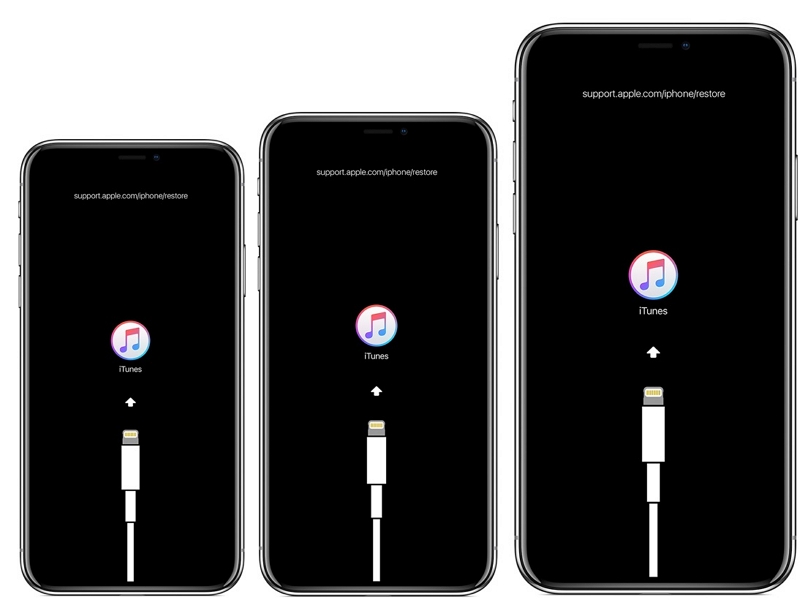
Step 2: Once your iPhone enters recovery mode, connect it to the computer and start the iTunes app. Then, iTunes establishes a connection with the device, an error message that says “iPhone requires to be updated or restored” will be shown on your screen.
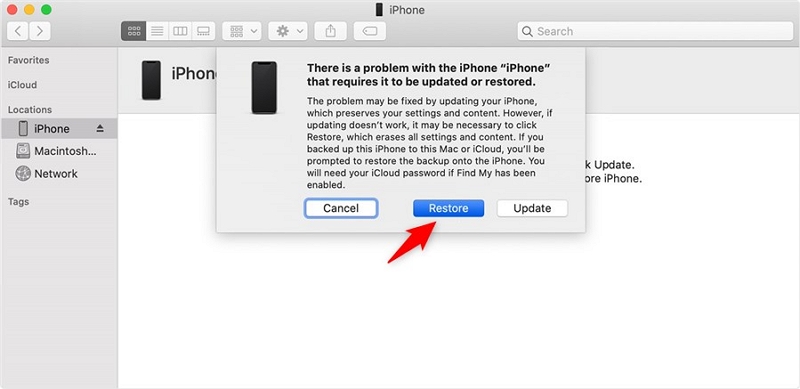
Step 3: Finally, click the “Restore” button and wait for iTunes to complete the restoration process. This usually takes 15-20 minutes to complete. Afterward, your iPhone will factory reset without password.
Method 2: Factory Reset iPhone Without Password and iTunes Via iCloud Website
If you don’t have a computer, don’t panic. You can also use the iCloud website for this operation. You just need to log in to your Apple ID account via the iCloud website and use the “Find My” feature to erase the iPhone you wish to factory reset from your
Apple ID account. This should take you only a few minutes if you follow the steps below correctly:
Step 1: Open www. iCloud.com in your browser and log in to your account using the correct Apple ID and password.
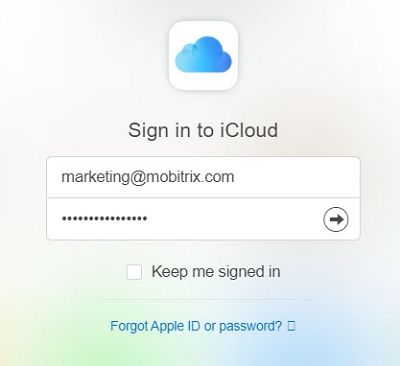
Step 2: Find and click on the “Find iPhone” icon.
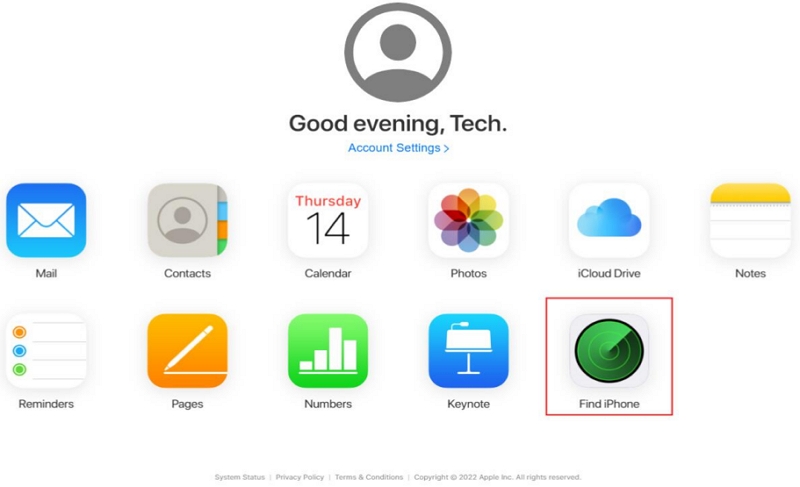
Step 3: Navigate to “Available Devices” and select the iPhone you want to factory reset. Then, select “Erase iPhone” in the pop-up to remove the iPhone from your iCloud account and reset it to default.
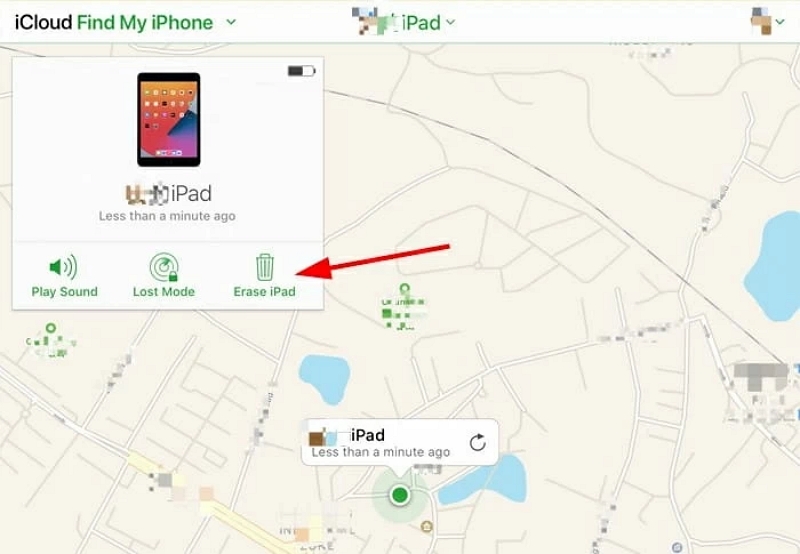
Method 3: Factory Reset iPhone Without Password and iCloud Via iTunes
Oh, you can’t remember your Apple ID password? We got you covered. The iTunes app can come to your rescue if you’ve created a backup on it. But there’s a catch – you must ensure you haven’t restarted your iPhone after connecting it to iTunes the last time.
If you meet the requirements for this free method, you can follow the steps below to factory reset iPhone without password and iCloud:
Step 1. Connect your iPhone to a computer using its original USB cable and launch the iTunes app.
Step 2. Navigate to the left tab and click on the “Summary” tab. Then, select the “Restore iPhone” option.
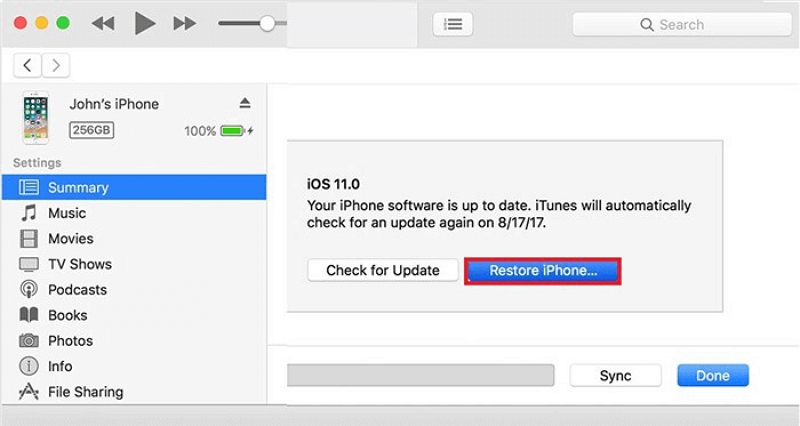
Step 3. A pop-up message should appear on your screen. Click on “Restore” again for confirmation.
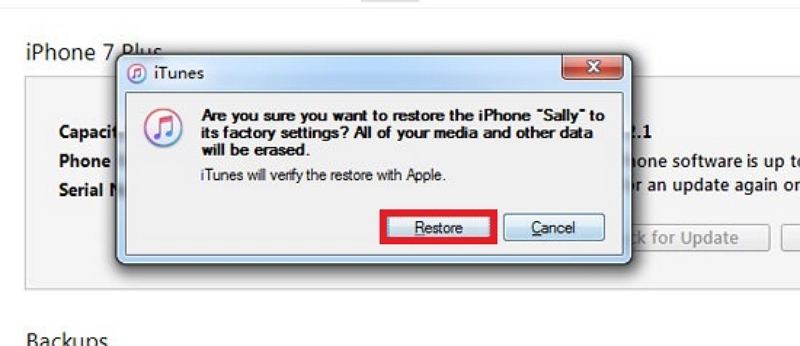
Step 4. Once you authorize the operation, iTunes will start checking for new updates. If there are any updates, you need to install them on your iPhone to reset it. Click on “Restore and update” to initiate the factory reset process.
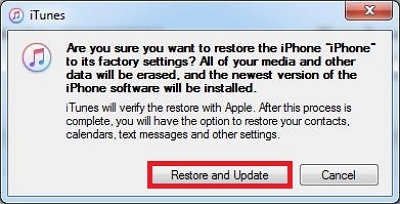
Step 5. Once the process is complete, your iPhone will reboot. After that, you will be directed to your home screen.
Method 4: Factory Reset iPhone Without Password Using Hard Reset
Still unable to factory reset your iPhone without password? If yes, then you can resort to performing a hard reset on your iPhone. This is a simple technique that involves pressing button combinations to reset iPhone settings to the default. Follow the steps below to see how it works:
For iOS 17 or earlier
Step 1: Quickly press and release the volume up button.
Step 2: Quickly press and release the volume down button.

Step 3: Press and hold down the power button until the Apple logo appears. Then, wait for your iPhone to switch back up and show the lock screen for the reset to be completed.
For iPhone 7
- If you’re using and iPhone 7, hold the Volume Down and power button until you see the Apple logo appear.
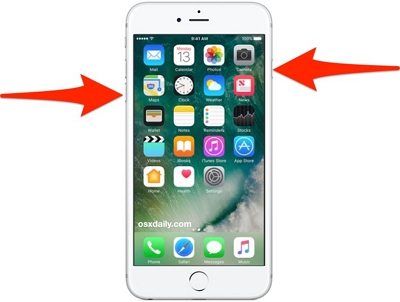
For iPhone 6S or earlier
- If you use an iPhone 6s or earlier, hold down the power and home button simultaneously until your iPhone reset.
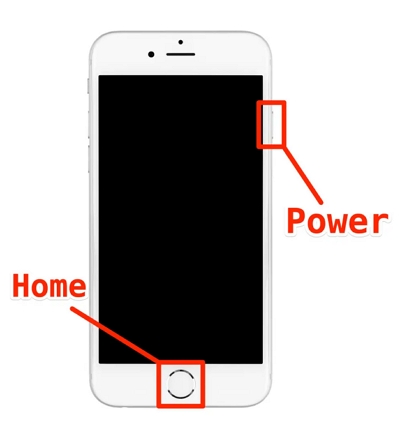
Conclusion
Factory resetting iPhone without passcode can be quite tricky. But with the methods above, you can get the job done quickly and easily.
If you choose to use a safe method to factory reset iPhone without password, Passixer iPhone Unlocker is the best tool that guarantees 100% success. But if you’re looking to use a free method (which can be very tricky), you can either use recovery mode, iCloud website, iTunes, or hard reset.
