Updated on 2024-07-23
5min read
When you purchase a secondhand iPhone online, you might accidentally buy a device that’s locked. What should you do? Don’t panic! This guide will teach you how to unlock your bought iPhone easily, and teach you understand how to check an iPhone’s lock status before you buy to avoid this situation altogether.
Part 1: What To Do First If You Bought an iPhone That Is Locked
The first step the moment you discover your iPhone is locked is to contact the seller as soon as possible. Here are tips for contacting the seller:
- If you bought the iPhone online (eBay, Facebook, etc.), use the platform’s messaging system to reach out.
- If you have the seller’s contact info, you can use that for faster communication.
- If you purchased the phone from a physical store or someone you know, you can personally go to the physical store or reach out to the acquaintance in person. Face-to-face communication is more conducive to problem-solving indeed.
Ensure to explain the problem clearly, and avoid accusations until you have more information.
Part 2: How to Unlock the Bought iPhone That’s Locked without Seller
If you have tried contacting the seller with no luck, don’t give up on your iPhone just yet. There are ways to potentially unlock it. However, the right approach depends on the type of lock you are dealing with.
Case 1: Unlock Bought iPhone in iCloud Activation Lock
In this type of scenario, you need a specialized tool to remove the iCloud Activation Lock and Passixer iPhone Unlocker is one such. Passixer is a professional iPhone unlocking tool designed to help users with any experience level bypass iCloud Activation Lock without Apple ID password. It comes to help when you want to remove iCloud Activation Lock but you don’t have the Apple ID password(secondhand iDevice) or the Apple ID password is unavailable to you due to disabled Apple ID. After iCloud Lock bypassing, you can access and use your iPhone/iPad.
Key Features:
- Apple ID removal allows you to remove forgotten or third-party Apple ID credentials from your iPhone seamlessly.
- Facilitates removal of Screen Time passcode without causing any data loss on your iPhone.
- Crack iTunes backup encryption within a few minutes.
- Efficiently bypass Mobile Device Management (MDM) restrictions from school/company-issued iPhone or iPad.
Here’s How to Use Passixer to bypass iCloud Activation Lock without Password:
Step 1: Open “Passixer iPhone Unlocker” and click on the “Bypass iCloud Activation Lock” feature from the main interface.
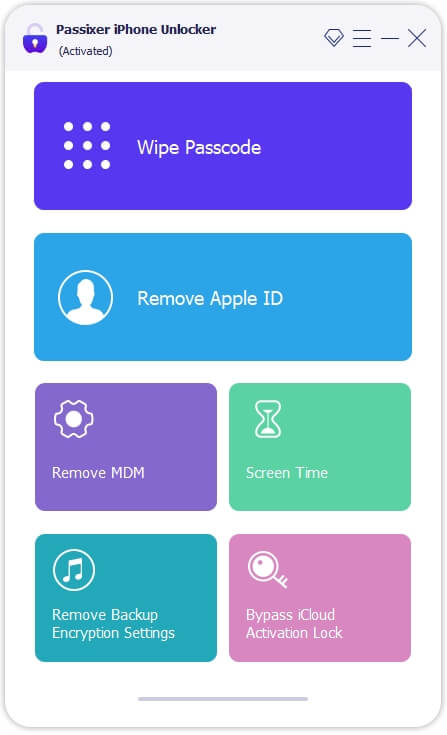
Step 2: Connect your iPhone to the computer and Passixer will complete the device detection fast.
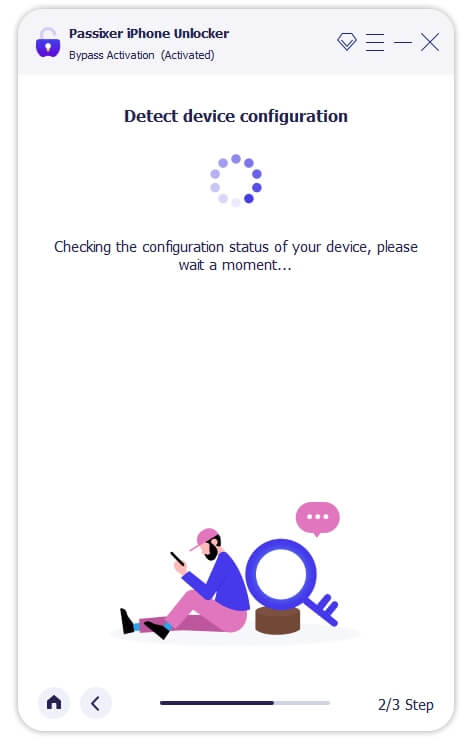
Step 3: Next, you need to jailbreak your iPhone to proceed to the next step. Follow the on-screen instructions to see the tutorial on how to go about this.
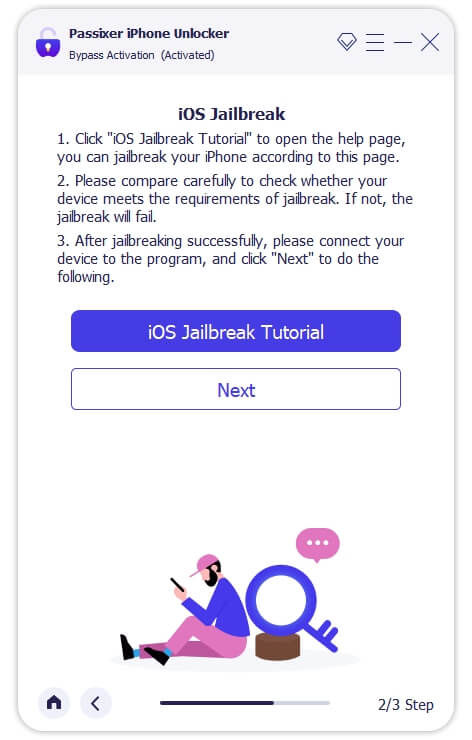
Step 4: After you complete the jailbreak, click “Next” and wait for Passixer to remove iCloud lock for you.
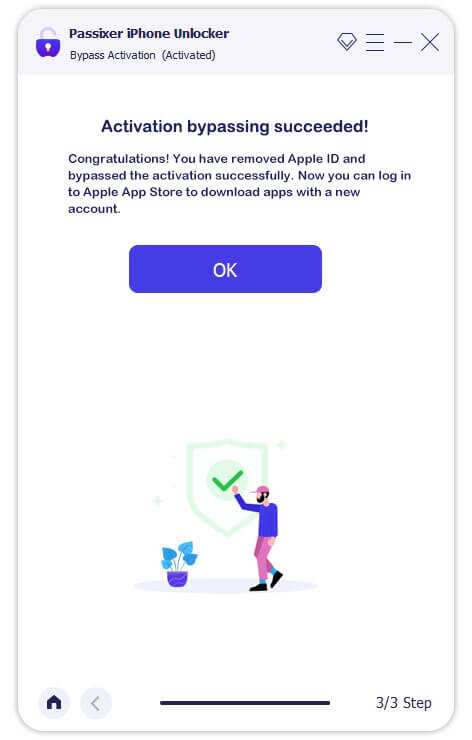
Case 2: Unlock Bought iPhone in Screen Lock
If you purchased an iPhone with a screen lock, take it easy. We recommend using Passixer’s Wipe Passcode feature. This feature allows you to remove all types of screen locks including 4/6-digit passcode, custom code, Face/Touch ID from iPhone with the ensured success rate and least efforts.
Follow the steps below to unlock a bought iPhone in screen lock using Passixer iPhone Unlocker:
Step 1: Launch “Passixer iPhone Unlock” and choose the “Wipe Passcode” feature. Then, click “Start”.
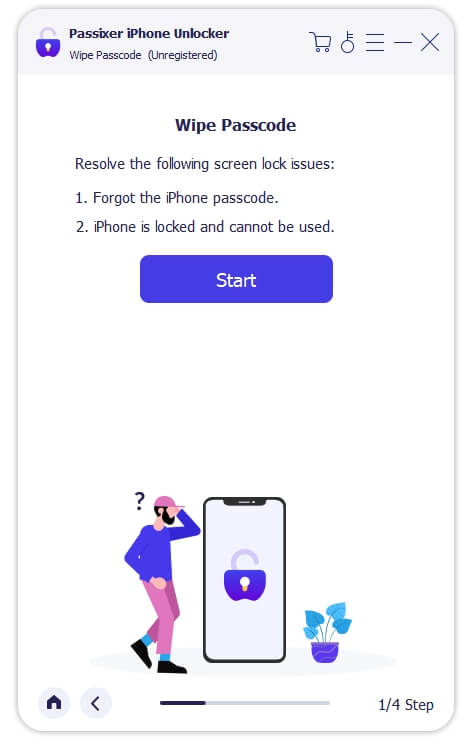
Step 2: Connect your iPhone to the computer. Then, Passixer will show its details on your screen once the connection is established. Please confirm the details and click “Start” to proceed.
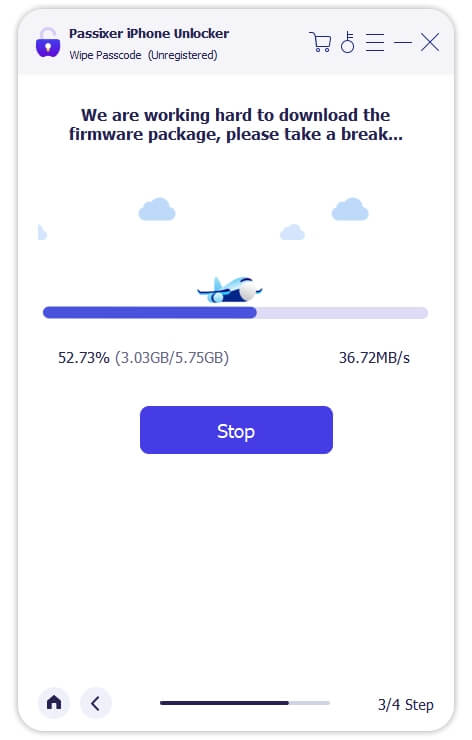
Once you do the above, Passixer will start downloading a “Firmware” package for the unlock task.
Step 3: Choose “Next” and type “0000” code into the empty “box”. Then, click on “Unlock”.

Passixer should unlock your iPhone within a few minutes.
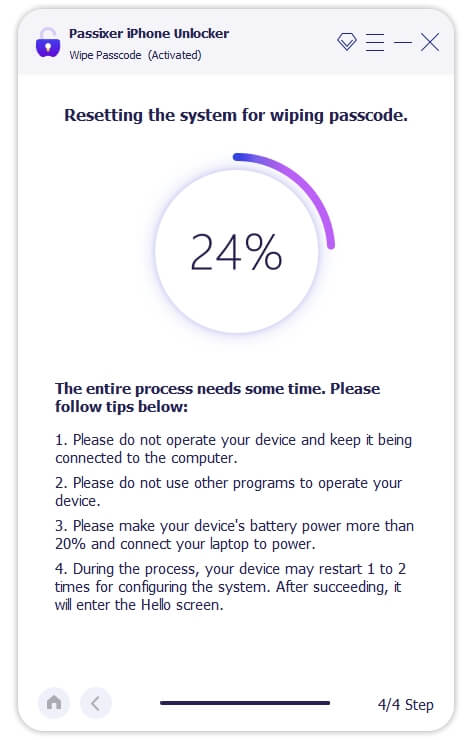
Case 3: Unlock Bought iPhone in Carrier Lock
Does your iPhone display messages like "SIM Not Supported"? Or is your iPhone restricted to a specific carrier? This means that your iPhone is in carrier lock which is common when buying used iPhone. Here’s how to potentially unlock it:
- Contact the Original Carrier: If you can identify the original carrier (either through Settings or by contacting Apple Support), ensure to check their unlocking policies. If your iPhone is eligible (e.g., the account is in good standing, the device is paid off), the carrier might unlock it. It works for used iPhone in some countries only.
So, your best bet is an online service that specializes in unlocking carrier-locked iPhone. These services charges fee, but offer a convenient way to unlock iPhone’s Carrier lock:
One Reputable Service: DoctorSIM
DoctorSIM is a well-established unlocking service that has a good reputation for reliability. Here’s what to expect:
- Ease of Use: Unlocking your iPhone is often as simple as providing your iPhone’s IMEI number and following instructions.
- Wide Compatibility: DoctorSIM supports a vast range of iPhone model and carriers.
- Customer Support: They offer support if you encounter any issues during the unlocking process.
- Apple-Recommended Method: DoctorSIM uses the unlocking method recommended by Apple itself, ensuring safety and permanence.
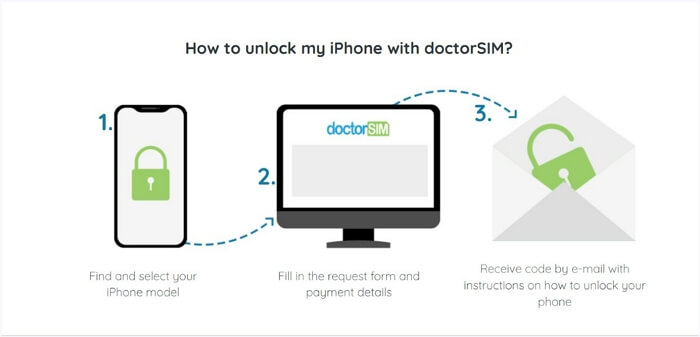
How to Unlock Your iPhone with DoctorSIM:
Step 1: Find your specific iPhone model on the DoctorSIM website.
Step 2: Fill in a short form with your iPhone’s details and payment information.
Step 3: Receive and Follow Instructions. DoctorSIM will send you easy-to-follow instructions on how to complete the unlocking process. Given the steps vary from iPhone models to another, they provide custom instructions.
Part 3: Are Locked iPhones Worth It?
Buying a locked iPhone can be tempting due to their often lower prices. But you should weigh the risks and benefits before making a decision — here are some points to consider:
Risks:
Some sellers may advertise phones as locked due to forgotten passwords when they are actually stolen. Always ensure to verify the device’s history.
Limited Functionality: Depending on the lock type, locked iPhones can severely hinder your ability to use the device the way it’s intended. For instance:
- iCloud Activation Lock: The most restrictive lock, an iPhone with iCloud Activation Lock is essentially unusable. You will not be able to access the device’s home screen, apps, data, or even make calls.
- Screen Lock: This prevents any unauthorized access to the iPhone’s home screen and data.
- Carrier Lock: This lock restricts the iPhone to a specific cellular carrier’s network. You can still use all the phone’s features, but you can’t use it with SIM cards from other carriers without unlocking it.
When It Might Be Worthwhile:
- Price may be drastically lower than newer models or a new device.
- If you have the technical know-how to potentially unlock the device yourself (or know someone who can), the risk might be less of a concern.
- If the iPhone only has Carrier locks, given they are generally the easiest to address and unlocking a locked iPhone is potentially a good deal in this specific situation.
Part 4: What Should We Check Before Buying Used iPhone?
Buying a used iPhone requires extra diligence, given it could be locked, work improperly, or it could be a stolen device. Here’s a comprehensive checklist:
Verification & Legitimacy
- iCloud Activation Lock Status: This is the most crucial check. Ensure to ask the seller to show you that iCloud Activation Lock is turned off. You should also check the status yourself using the iPhone’s IMEI on Apple’s website or a third-party IMEI checker.
- Seller Reputation: Ensure to stick to platforms with buyer protection (eBay, etc.) or sellers with verifiable positive reviews.
- Stolen Phone Check: You can use online IMEI checkers that access databases of reported stolen devices.
- Purchase Receipt: The purchase receipt will also help you confirm whether the iPhone is stolen or purchased legally.
Functionality
- Physical Condition: Examine closely for scratches, dents, water damage, or signs of tampering.
- Buttons & Ports: Test all buttons (power, volume, etc.), charging port, and headphone jack (if applicable) for proper function.
- Screen: Look for dead pixels, cracks, discoloration, and touch responsiveness issues.
- Camera: Test both the front and back cameras. Check image quality, zoom, and focus, given many sellers replace the camera with a low-quality one.
- Cellular & Wi-Fi: Ensure it can connect to cellular networks (insert a SIM if you have one) and Wi-Fi.
- Battery Health: Go to Settings > Battery > Battery Health and check the maximum capacity percentage.
Conclusion
Buying a secondhand iPhone is a good choice if you want to save money. However, it is important to remember the risks of getting a locked device. Ensure to check for locks and other items mentioned above before purchasing a preowned iDevice. Always prioritize trusted sellers and ensure to get information about any limitation upfront. However, if that ship has sailed, and you have a locked iPhone, use Passixer to unlock the iPhone when you can’t contact the seller.
