Updated on 2024-02-02
5min read
If you’ve forgotten your screen time passcode and you’re trying to bypass the screen time lock via factory rest, chances are you’ll still get stuck on the screen time passcode screen. Yes, Apple has set up a strict security system that does not allow you to bypass the screen time lock feature without the passcode.
If you’re wondering how to go about this issue, this article will show you the best methods to reset iPhone without screen time passcode.
Reasons You Might Need To Reset iPhone Without Screen Time Passcode
Several situations that might require you to reset iPhone without screen time passcode includes:
- Forgotten Passcode: This is one of the common reasons why most people want to reset iPhone without screen time passcode. As we all know, it’s impossible to access certain features and make changes to screen time settings when you can’t remember your screen time passcode. In such cases, resetting the iPhone without the passcode becomes necessary.
- Purchasing a Used iPhone: If you have purchased a used iPhone and the previous owner has set a screen time passcode, you may need to reset the device to remove the passcode and set it up as a new device.
- Parental Control Restrictions: In some cases, parents may set screen time passcodes on their children’s iPhones to restrict access to certain apps or features. If the passcode is forgotten or needs to be changed, resetting the iPhone without the passcode may also be required.
Solution 1: How To Reset iPhone Without Screen Time Passcode Using The Best Tool
The ultimate way to reset iPhone without screen time passcode is by using the best tool – Passixer iPhone Unlocker. This is a simple, yet effective iPhone unlock software with many powerful features, including screen time passcode bypass that enables you to bypass screen time passcode on your iPhone within minutes.
With Passixer iPhone Unlocker, you don’t need Apple ID or password to reset iPhone without screen time passcode, and it does not erase your device’s data.
Additionally, Passixer iPhone Unlocker can be used to remove Apple ID, bypass screen locks (Face ID, Touch ID, 4-digit passcode, and 6-digit passcode), iCloud activation lock, iTunes backup encryption, and MDM lock without requiring you to provide Apple ID or passcode. All it takes is just a few clicks.
Key Features
- Passixer iPhone Unlocker allows you to bypass five different types of iPhone locks, ranging from screen time passcode to iTunes backup password, MDM lock, iCloud activation lock, etc.
- Quickly remove all types of iPhone screen lock, including Face ID, Touch ID, and 4 or 6-digit passcodes in minutes.
- Supports removal of Apple ID from iPhone or iPad without compromising your device operations.
- Boasts high success rate in removing locks from all iPhone models running any iOS version from iOS 17 to earlier versions.
The following steps explains how to use Passixer iPhone Unlocker to reset iPhone Without screentime passcode.
Step 1: Open the Passixer iPhone Unlocker app on your computer and click on “Screen Time”.

Step 2: For this process, you need to turn off Find My iPhone on your device first. After that, connect your iPhone to the computer with its cable and click on the “Start” button to begin the unlock process.
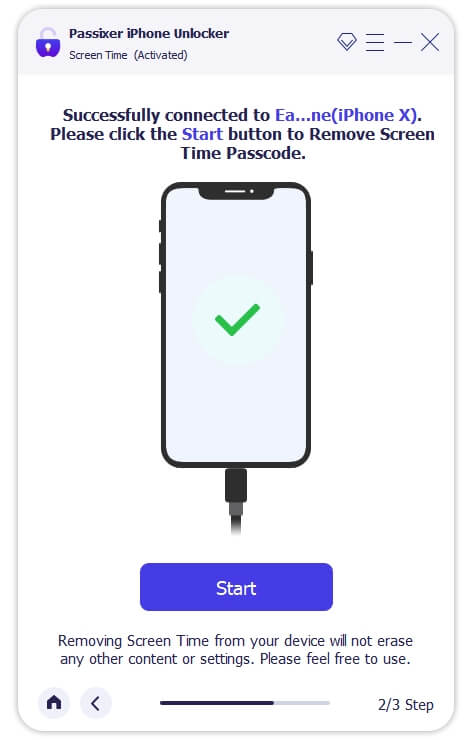
Step 3: Once you click Start, Passixer iPhone Unlocker will start to bypass screentime passcode on your iPhone or iPad. This will reset your iPhone and remove the screen time passcode without data loss.
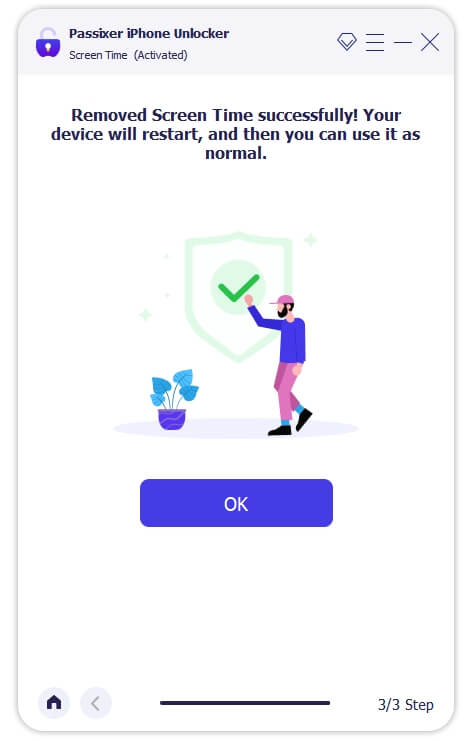
After the program is over, your device will not be restricted by the screen time lock, and you can reset your phone in the Settings.
Solution 2: Reset iPhone Without Screen Time Passcode Using Forgot Passcode
One of the best way to reset your Apple ID without passcode or third-party app is by using the Forgot Passcode option. But you must remember your Apple ID and password, as you’ll be required to provide it during the operation.
See the steps below to reset your iPhone Screen Time Passcode using “Forgot Passcode”.
Step 1: Navigate to Settings on your iPhone or iPad.
Step 2: Scroll down and tap on Screen Time.
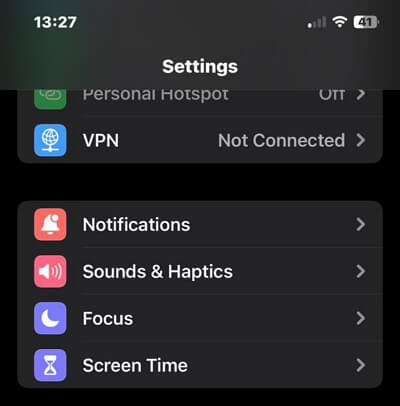
Step 3: Tap on Change Screen Time Passcode > Choose Change Screen Time Passcode to proceed.

Step 4: Tap on “Forgot Passcode?”. This will take you to Screen Time Passcode Recovery.
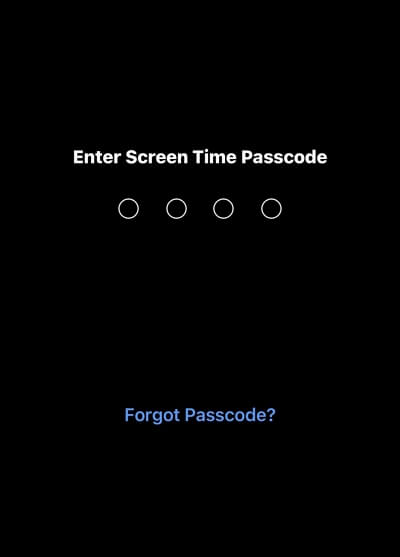
Step 5: Type your Apple ID and Password and tap OK to continue.
The Screen Time passcode should be removed from your iPhone or iPad and you can create a new Screen Time passcode if you like.
After you complete the above, you can reset your iPhone via the settings app.
Solution 3: How To Reset iPhone Without Screen Time Passcode Via Factory Reset
Factory resetting your iPhone via the Settings app is another proven method to reset iPhone without passcode. All you just need is to go to your settings app and use the “Erase All Contents/Settings feature to reset your device. However, it’s important to note that this will result in complete data loss. You’ll lose access to all your important photos, documents, videos, etc. So, ensure you have a backup of your iPhone data before you proceed with this method.
The steps to reset iPhone without screen time passcode via factory rest are as follows:
Step 1: Go to the “Settings” app on your iPhone. Locate and tap on “General.”
Step 2: Scroll down and select “Erase All Content/Settings.”
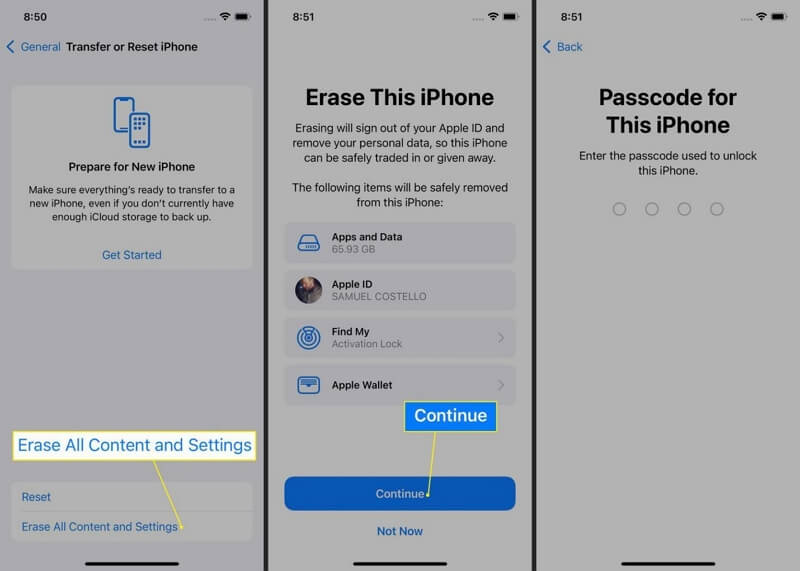
Step 3: Provide your iPhone passcode when prompted and follow the on-screen instructions to factory reset your iPhone.
Once you successfully reset your iPhone you can set it up and start using it without screen time restrictions.
Solution 4: Reset iPhone Without Screen Time Passcode Via Find My
Another way to approach iPhone reset without screen time passcode is by using the Find My feature. This involves removing the iPhone from your Apple ID account. But this is similar to factory resetting your device, as your iPhone data and settings will also be erased. Here is how this works:
Step 1: Launch the Find My App using another iPad or iPhone. Then, log in to your iCloud account using your Apple credentials.
Step 2: Tap on the “All Devices” icon to view all your Apple devices.
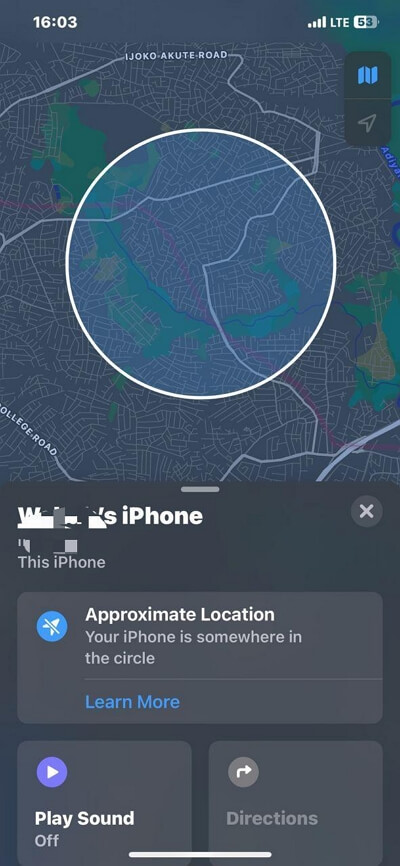
Step 3: Next, tap on the iPhone you want to remove from the list and select “Erase This Device” to erase all your contents, including the screen time passcode.
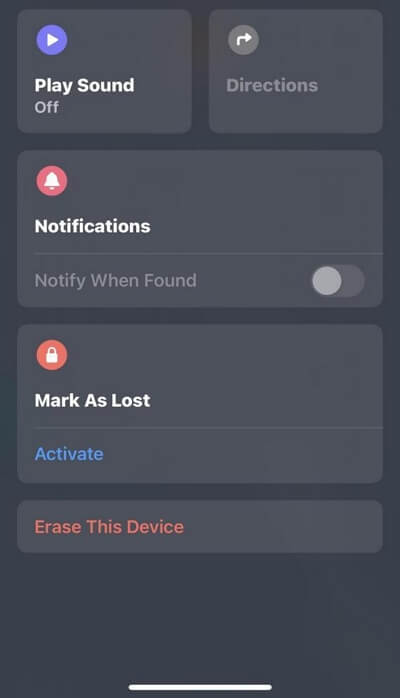
Step 4: Finally, enter your Apple ID and Password to confirm the process. After that, your iPhone will start to erase and reset itself without requesting for screentime passcode.
Solution 5: Reset iPhone Without Screen Time Passcode Using iTunes
If the above method does not work, don’t panic. You can also use the iTunes app to reset iPhone without screen time passcode. This approach is quite straightforward. All you need to do is restore your iPhone using the iTunes app. But not that similar to “Solution 2&3”, it will result in data loss.
Here are some steps to guide you through:
Step 1: For iPhone 8 & later: Quickly press and release the Volume Up button on your iPhone. Repeat the process for the Volume Down button. Then, press and hold the Power/Side button. Keep holding the button until the recovery mode screen shows up.
- For iPhone 7: You just have to press and hold both the Side and Volume Down buttons simultaneously. Make sire you keep holding the buttons until you see the recovery mode screen.
- For iPhone 6S & earlier: Hold down both the Home and the Top (or Side) buttons until the recovery mode screen shows up.
Step 2: Connect your iPhone to the computer. Then, once you see am error message like the one shown in the image below pop-up on your screen, click the “Restore” button.
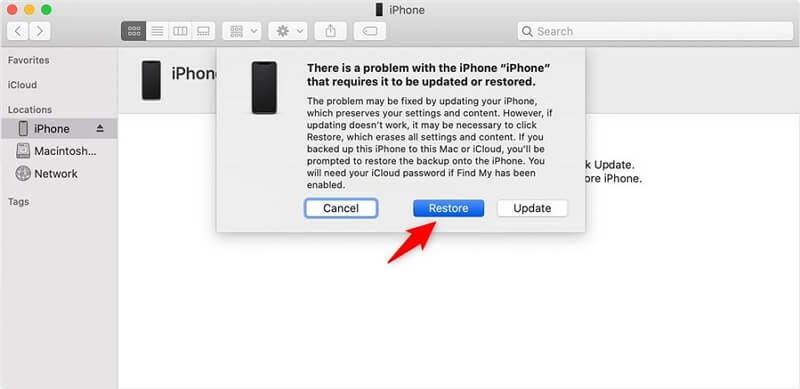
Step 3: iTunes will begin to download the software to reset your iPhone without screen time passcode. This should take at least 15 – 20 minutes to complete.
FAQs
Can You Wipe Screen Time Passcode?
The short answer is yes. There are various ways to bypass screen time passcode, including Passixer iPhone Unlocker (Best Choice), iTunes restore, and factory reset.
1. Download Passixer iPhone Unlocker on your computer and link your phone to your computer.
2. Turn off the “Find My” function, click to Start, wait for a while, the erasing succeeded.
Conclusion
That’s a wrap. The techniques introduced above are 10% reliable to reset iPhone without screen time passcode. All you need is to follow the steps correctly, and your iPhone will reset without screen time passcode. But we recommend using Passixer iPhone Unlocker, as it allows you to bypass screen time passcode without deleting your iPhone data.
