Hello, I am caught up in my own restrictions. I set up a screen time restriction passcode on my iPhone, but unfortunately, I have forgotten the code I used, and I can’t access my device. Please, how can I bypass the screen time passcode without losing my data?
If you find yourself locked out of your iPhone with your own screen time restrictions, you’re not alone. Perhaps you’ve forgotten your screen time passcode or you accidentally altered the settings, don’t panic. In this guide, we will cover simple yet effective methods to recover screen time restriction passcode on iPhone/iPad without causing any harm. Let’s dive right into the article.
Part 1: What Is Screen Time Restriction Passcode?
The Screen Time Restriction Passcode is a security feature on iOS devices, including iPhones and iPads, designed to regulate and manage screen time. It acts as a barrier to control access to certain apps and features, preventing unauthorized or excessive device usage, particularly for kids.
With the screen time restriction passcode, you can set limitations on app usage, content restrictions, and overall screen time. The passcode ensures that the imposed restrictions remain intact, serving as a safeguard against unwanted adjustments.
Part 2: How To Recover Screen Time Restriction Passcode On iPhone/iPad Within A Few Clicks
There are several ways you can use to recover screen time restriction passcode on iPhone or iPad. To help you out, we’ve explored three free methods that are proven to be very effective.
Method 1: Recover Screen Time Restriction Passcode On iPhone/iPad Using Apple ID
Do you know you can execute a screen time passcode recovery using your Apple ID? Yes, this is one most straightforward way to recover screen time restriction passcode on iPhone or iPad, and you just need to use the following steps to operate smoothly;
Step 1: Launch the “Settings” app on your iPhone and select “Screen Time”.
Step 2: Tap on “Change Screen Time Passcode” and select the same option in the pop-up that appears.
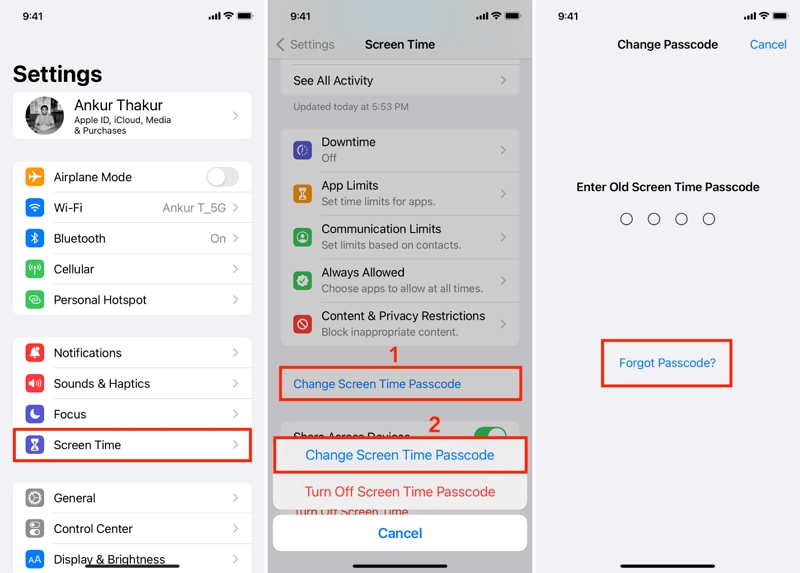
Step 3: Tap on “Forgot Passcode?” and enter your “Apple ID” and “Password” when prompted.
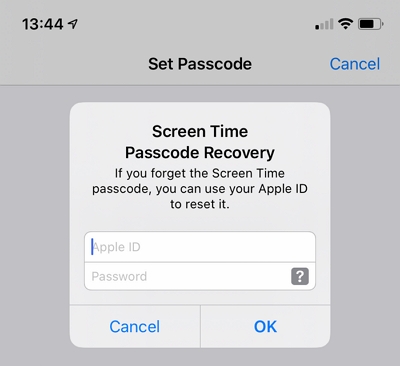
Step 4: Finally, enter the new screen time passcode you wish to use.
Method 2: Recover Screen Time Restriction Passcode On iPhone/iPad Via Factory Reset
If you can’t find the “Forgot Passcode” option, you can resort to resetting your iPhone or iPad to factory settings. Although this is not a method we highly recommend, it can help you remove screen time passcode efficiently. But ensure you create a backup of your iPhone data before proceeding with this method.
See the steps below to reset your iPhone or iPad to factory settings:
Step 1: Go to the “Settings” app on your iPhone/iPad and select “General.”
Step 2: Scroll down and select “Transfer or Reset iPhone”.
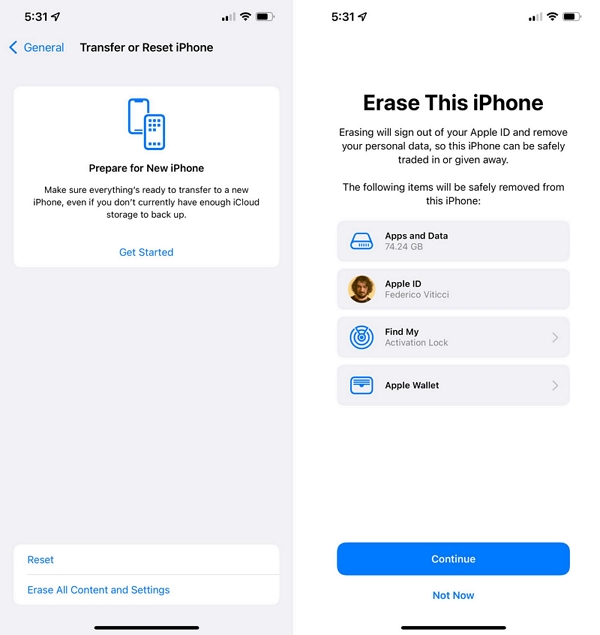
Step 3: Select “Erase All Content an Settings.” Then, enter your “Screen Time Passcode” when prompted to complete the process.
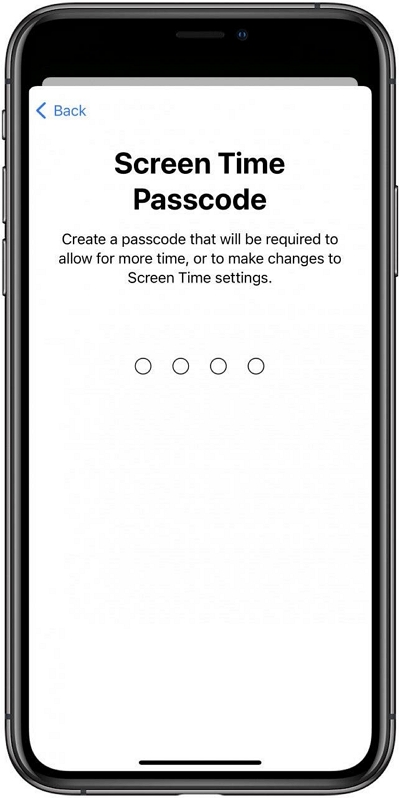
Method 3: Recover Screen Time Restriction Passcode On iPhone/iPad Via iTunes Recovery
Don’t have your screen time passcode? Don’t panic! There is an alternative method you can use. It involves using iTunes recovery. However, this will factory reset your iPhone and you may be unable to restore your backup from iTunes afterward. The following steps explains the procedure;
Step 1: First connect your iPhone to a computer that has iTunes installed. Then, launch the iTunes app and click the iPhone icon at the top right side.
Step 2: Click “Summary” from the left interface and select “Restore iPhone.”
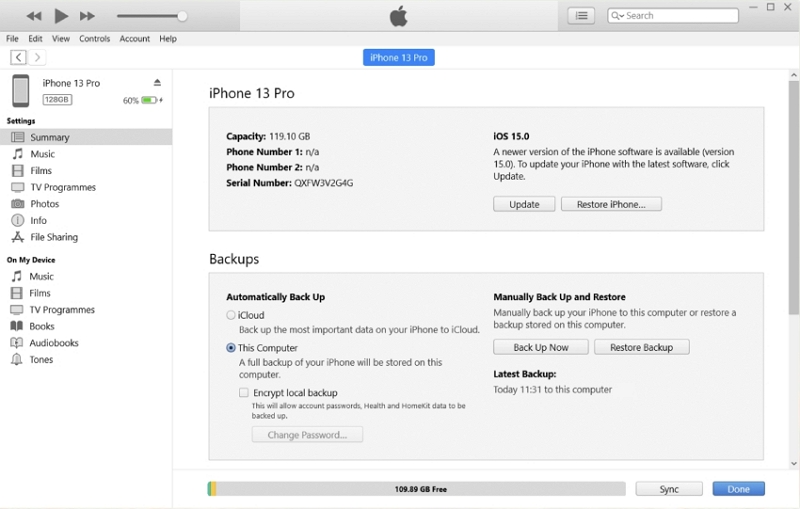
Step 3: Once your device has been restored, your device will reboot and Screen Time passcode has been removed. You should be able to set up your iPhone as a new device.
Ultimate Solution: Recover Screen Time Restriction Passcode On iPhone/iPad Without Data Loss
If all else fails and you don’t want to lose your iPhone data while recovering the screen time passcode, you need a versatile tool like Passixer iPhone Unlocker to get the job done.
Unlike the methods discussed above, Passixer iPhone Unlocker allows you to bypass screen time restriction passcode on iPhone without data loss. All you need is to ensure the Find My feature is not enabled on your iPhone, and the tool will remove the screen time passcode from your iPhone.
Additionally, Passixer iPhone Unlocker supports the removal of any kind of iPhone screen lock ranging from Face ID to Touch ID, and passcode. And it can be used to remove iCloud activation lock, iTunes backup password, Apple ID, and Mobile Device Management (MDM) errors from iPhone.
Key Features
- Passixer iPhone Unlocker can come in handy to bypass five different types of iPhone locks, including screen time passcode, iTunes backup password, MDM, etc.
- Easily remove any kind of iPhone screen lock ranging from Face ID to Touch ID, and 4 or 6-digit passcodes in minutes.
- Its seamlessly integrated user interface makes navigation easy.
- Boasts high success rate in removing locks from all iPhone models running any iOS version from iOS 17 to earlier versions.
Step 1: Launch the Passixer iPhone Unlocker app on your Mac or Windows computer and click on the “Screen Time” feature.

Step 2: Turn off your iPhone or iPad and it to the computer with its cable. Then, click on the “Start” button to begin the unlock process.
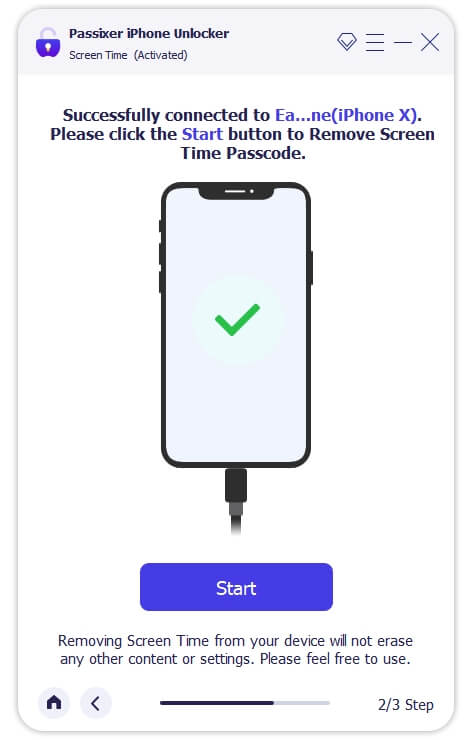
Step 3: Once you click Start, Passixer iPhone Unlocker will instantly bypass screentime passcode on your iPhone or iPad. Then, your device will be reset without data loss.
- Also, during the setup of your iPhone, ensure you don’t “Transfer Apps & Data”, and when you’re asked to set up screen time, select “Setup Later” to ensure the screen time passcode is completely removed from your device. After that, click OK.
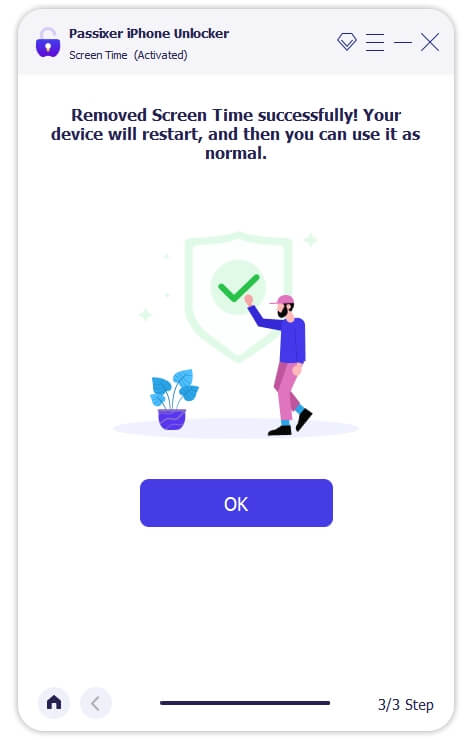
With Passixer iPhone Unlocker, all of your device’s data is still there, no more screen time lock, you can freely use the app, you can even set a screen time lock again.
FAQs
What Will Happen If Enter The Wrong Screen Time Passcode Multiple Times Consecutively?
If you enter the wrong screen time passcode multiple times consecutively, you will be automatically locked out of your iPhone for some minutes.
How Can I Reset Screen Time Passcode Without Data Loss?
The best way to reset screen time passcode without data loss is by using the Passixer iPhone Unlocker. It’s a tool with proven records to resolve iPhone lock errors efficiently.
What Is The Default Screen Time Passcode?
Apple did not officially provide any information about a default screen time passcode. However, you can try 1234 or 000. Some users claimed to have successfully used these codes to bypass screen time passcode to fix screen time issues they did not know about.
Conclusion
Recovering screen time restriction passcode on your iPhone can be quite tricky. But with the above guide, you can easily resolve the issue within a few minutes. We recommend using Passixer iPhone Unlocker for a seamless screen time passcode recovery without data loss or passcode. And it also has a 100% success rate.
