Updated on 2024-02-02
5min read
When you purchase a carrier-locked iPhone, one of the problems you have to deal with is the limitation of your freedom to switch carriers, including when you travel internationally. But the good news is that many carriers today are now allowing users to unlock their devices.
So, if you’re wondering how you can unlock your iPhone passcode without a SIM card, there are several ways to go about it. This guide explains how to unlock iPhone passcode without SIM card using a dedicated software, iTunes, and lots more. Let’s dive in!
Quick Answer: Can You Unlock An iPhone Without SIM Card?
Yes, you can unlock iPhone without SIM card. And fortunately, there are several carrier unlock techniques you can choose from. From using smart software to using R-SIM/X-SIM, tunes, etc. We’ve explained the steps for each method below. Keep reading!
Part 1: How To Unlock iPhone Passcode Without SIM Card Using A Smart Solution (100% Guaranteed)
One of the most recommended solutions for unlocking an iPhone passcode without a SIM card is Passixer iPhone Unlocker. This smart tool is designed to bypass the passcode and unlock your iPhone without a SIM card safely and efficiently.
With Passixer iPhone Unlocker, you can regain access to your device in just a few simple taps without compromising your data or providing Apple ID or password. Besides, its compatible with all version of iOS devices, including iOS 17 and former versions.
What’s more, Passixer iPhone Unlocker is packed with additional features to solve other kind of iPhone lock problems, like iCloud activation lock, screen time passcode lock, iTunes backup password, etc.
Key Features
- Removes any type of iPhone screen passcode, including 4-digit and 6-digit codes, as well as Face ID and Touch ID.
- Unlocks iPhones that are broken or disable without requiring a SIM card or factory resetting your iPhone.
- Removes Apple ID and iCloud account without requiring passwords.
- Bypass screen time code, iCloud activation lock, iTunes backup password, and MDM on all type of iPhones effectively.
- Compatible with all iOS versions and iPhone models, including the latest iOS 17 and earlier.
Here Is How to Use Passixer iPhone Unlocker:
Step 1: Install Passixer iPhone Unlocker on your Mac or Windows and start the app. Then, click on the “Wipe Passcode” feature.

Step 2: Once you connect your iPhone to the computer, Passixer iPhone Unlocker will establish a connection with the device and display all relevant information on your screen. Confirm the information and click the “Start” button to start downloading the “Firmware package” for the unlock operation.

Step 3: Once the above is complete, press “0000” to unlock your iPhone start unlocking your iPhone.

Step 4: Passixer iPhone Unlocker should remove passcode from your iPhone immediately. Afterward, you can unlock your iPhone without passcode.
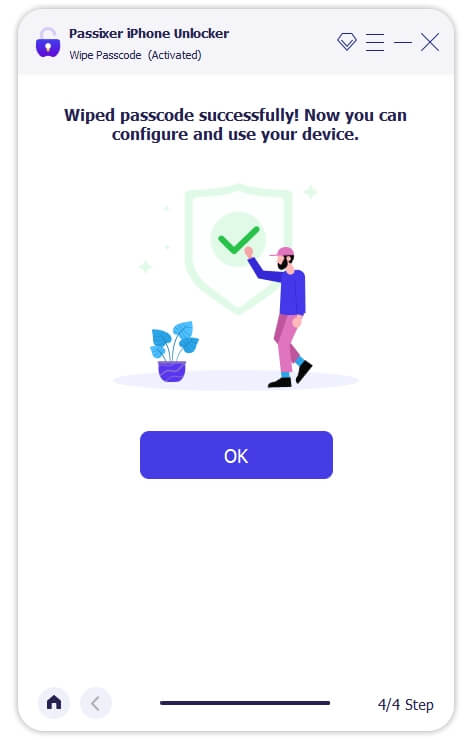
Passixer iPhone Unlocker makes unlocking your iPhone passcode without a SIM card easier than you can ever think, allowing you to enjoy full access to your device and all its features without any restrictions.
Part 2: How To Unlock iPhone Passcode Without SIM Card Using Free Solutions
If you prefer to explore free methods to unlock your iPhone passcode without a SIM card, there are several options available. However, before diving into each method, note that their rate of success is not guaranteed, and some might result in total data loss.
Method 1: Unlock iPhone Passcode Without SIM Card Via iTunes
Unlocking your iPhone passcode without SIM card via iTunes is another method you can resort to if you have the latest version of iTunes installed on your computer and your iPhone is not locked to a specific carrier. The process is pretty straightforward. But it’s important you have a backup of your iPhone data, as you might lose your data during the unlock process.
Step 1: Launch iTunes on your computer and connect your iPhone using a USB cable.
Step 2: Wait for iTunes to recognize your iPhone. If your iPhone is not locked to a specific carrier, iTunes will automatically establish a connection with your iPhone.
Step 3: Click on the “iPhone icon” at the top-left side of the iTunes interface. Then, select “Summary” and click on the “Restore iPhone” button to complete the operation.
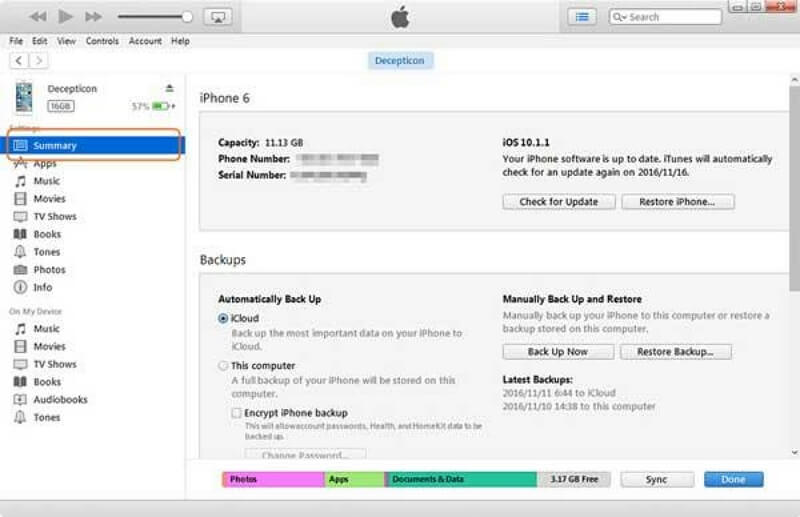
Once the activation process is complete, your iPhone should be unlocked without a SIM card.
Method 2: Unlock iPhone Passcode Without SIM Card By Dismissing SIM Card Notification [For iOS 14 or Later]
It is also possible to just ignore the “SIM card needed” or “There’s No SIM card installed” message if your iPhone is running iOS 14 or later. All you just need is to dismiss the SIM card needed message, and your iPhone passcode will be removed without SIM card.
Step 1: Turn on your iPhone by pressing the “Power” button.
Step 2: Swipe to the right and choose the “Language and Country” settings. Then, select “Setup Manually.”
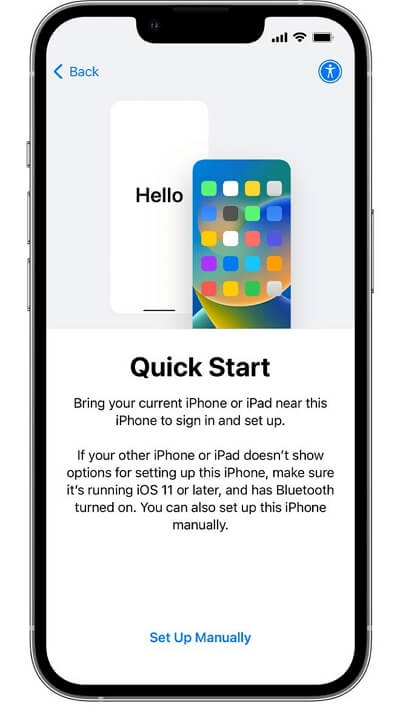
Step 3: Connect to a Wi-Fi network and enter the password if required. Then, once the SIM card notification (No SIM Card Available) appears, click “OK” to dismiss it.
Step 4: Finally, follow the on-screen instructions to continue setting up your iPhone, including agreeing to data and privacy terms and setting up a lock screen password. After that, you can use your iPhone without a SIM card.
Method 3: Unlock iPhone Passcode Without SIM Card By Using R-SIM/X-SIM
If you have an iPhone locked to a specific carrier but don’t have access to a SIM card from that carrier, you can use an R-SIM or X-SIM to unlock your iPhone passcode without a SIM card. You might ask: what is an R-SIM/X-SIM? An R-SIM or X-SIM are very small chip (not longer than 0.2mm) that can be inserted into an iPhone together with the SIM card from another carrier, allowing your iPhone to think it’s working with a suitable SIM card, even if it’s carrier locked.
Here are the steps to use this method below:
Step 1: Insert the R-SIM or X-SIM chip into your iPhone along with the SIM card you want to use, and wait for your iPhone to recognize the new SIM card and display available networks.

Step 2: Select your carrier from the list and enter your carrier code. Then, select your iPhone model.
Step 3: Choose a preferred unlocking process and wait for your request to be processed. Then, tap on “Accept” to finish.
Once the unlocking process is complete, your iPhone will be unlocked and ready to use without a SIM card.
Method 4: Unlock Your iPhone Using Someone Else’s SIM Card
If the above methods do not work, you can use someone else’s SIM card (Must be from the same carrier) to temporarily activate your iPhone and unlock it. Here’s how:
Step 1: Borrow a SIM card from a friend or family member who uses the same carrier as your locked iPhone. Then, remove your SIM card and insert the SIM card you borrowed into your iPhone.

Step 2: Connect to a Wi-Fi network and follow the on-screen instructions to activate your iPhone using the borrowed SIM card.
Step 3: Once your iPhone is activated, you can remove the borrowed SIM card. You’ve successfully unlocked your iPhone passcode without SIM card.
Bonus: How to Check If an iPhone Is Unlocked
If you’re unsure whether your iPhone is unlocked, there are several methods to check its lock status. Here we’ve discussed three effective methods you can try:
Method 1: Make a Call to Your Carrier
The first thing you should do when looking to confirm your iPhone lock status is to contact your current carrier and inquire about the unlock status of your iPhone. They will be able to provide you with information on your iPhone unlock status. However, you might be required to provide some information.
Method 2: Go through your iPhone Settings
Another way to check iPhone unlock status is via “Settings”. All you need it do is to open the “Settings” app on your iPhone and do the following:
Step 1: Tap on Cellular > Cellular Data Options.
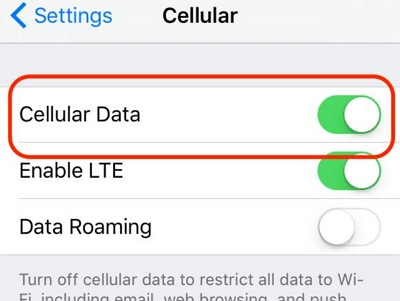
Step 2: If you see an option to change the APN settings, it indicates that your iPhone is unlocked. However, if you don’t see this option, your iPhone may be locked to a specific carrier.
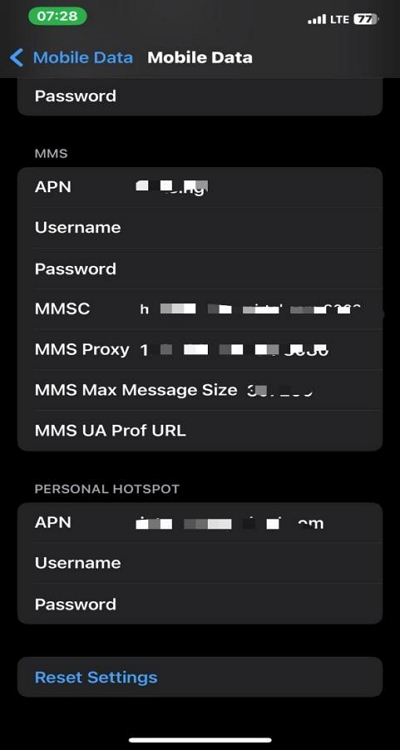
Method 3: Check the Lock Status via a Different Carrier’s SIM Card
You can also use a SIM card from another carrier for this task. All you just need is to get a SIM card from a different carrier and insert it into your iPhone. If your iPhone recognizes the new carrier’s network and allows you to make calls and access cellular data, it means your iPhone is unlocked. However, if your iPhone displays an error message or doesn’t recognize the new carrier’s network, it may still be locked.
FAQs
Q1: Is it possible to unlock an iPhone without the carrier?
Yes, it is possible to unlock an iPhone without the carrier using various methods, such as using third-party unlocking tools like Passixer iPhone Unlocker, using an R-SIM/X-SIM, and using someone else’s SIM card.
Q2: Can you factory reset a phone with no SIM?
Yes, you can factory reset a phone without a SIM card. The process is similar to resetting a phone with a SIM card. However, please note that a factory reset will erase all data on your phone, so it’s essential to back up your data before performing the reset.
Conclusion
Unlocking an iPhone passcode without a SIM card is achievable through various methods. Whether you choose to use a smart solution like Passixer iPhone Unlocker or opt for the free methods discussed in this guide, you now have the knowledge and tools to unlock your iPhone and regain full access to its features. Remember to consider your specific situation and requirements when choosing the most suitable method for unlocking your iPhone passcode without a SIM card.
