Updated on 2024-08-20
5min read
Apple ID allows you to erase and in turn unlock your locked iPhone through iCloud site or Find My app. However, it’s worthy saying that there are also other available ways to help you get into the locked iPhone. Today’s article explains some of the best techniques to unlock iPhone passcode without Apple ID. So, let’s dive into the article without any further ado.
Why You Need to Unlock iPhone Passcode Without Apple ID
Unlocking an iPhone passcode without using the Apple ID may become necessary in certain situations where access to the device is essential. Here are 2 scenarios that illustrate the need for unlocking an iPhone passcode without the Apple ID:
You want to unlock your iPhone with Apple ID, but you can’t remember your Apple ID or password and fail to recover them.
You need to factory reset your second-hand iPhone which is signed with its previous owner’s Apple ID. However, you find that Find My is turned on and you can’t contact the old owner to turn off the feature. You are stopped from device resetting, because resetting an iOS device will enable the iCloud Activation Lock.
How to Unlock iPhone Passcode Without Apple ID [If Find My is On]
In a case where Find My iPhone is enabled, there are two possible ways you can unlock the iPhone passcode without Apple ID. The first way is by using your old passcode and the second way is by using the Passixer iPhone Unlocker. Read on let’s find out how these methods work.
Option 1. Use Old Passcode[iOS 17 or Later]
The use of an old passcode to unlock an iPhone was implemented into the iOS 17 upgrade. This option allows you to unlock your iPhone using its previous passcode within 72 hours after changing it. All you need is to follow the steps provided below:
Step 1: Type the “Wrong” passcode until the “iPhone Unavailable” message appears on your screen.
Step 2: Choose “Forgot Passcode” > “Enter Previous Passcode”.
Step 3: Enter the correct “Old passcode” and follow the on-screen instructions to unlock your iPhone.
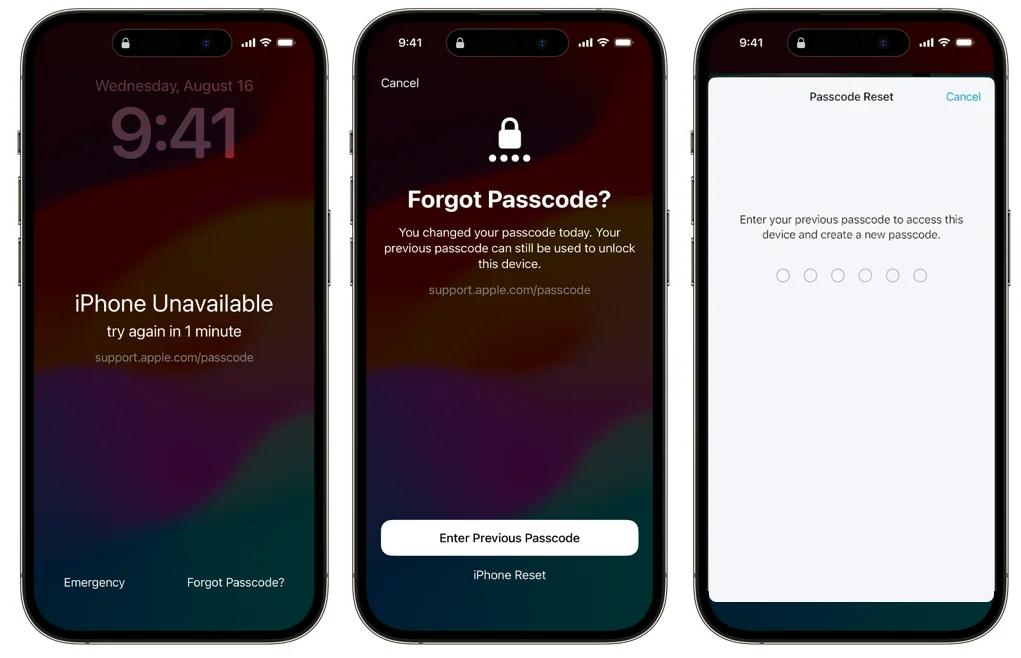
Option 2. Use Passixer iPhone Unlocker
If you can’t remember the old passcode or haven’t changed your iPhone passcode in the last 72 hours, the best option is to use the Passixer iPhone Unlocker app to wipe the passcode from your iPhone.
Passixer is a powerful iPhone Unlocker app that allows you to unlock iPhone without Apple ID or passcode using advanced features. This tool can unlock six types of iPhone locks regardless of your scenario. Whether you forgot Apple ID, screen passcode, Screen Time passcode, iTunes backup password, etc., it’ll help you get rid of the lock without damaging your device.
Moreover, Passixer iPhone Unlocker boasts a very high success rate of up to 99.99%, and it is compatible with all iPhone running any iOS version, including the latest iOS 17.
Key Features
- Remove all types of iPhone screen locks including passcode, Face ID and Touch ID in a single click.
- Offers advanced tools to bypass more complex lock problems like MDM lock, iCloud Activation Lock, and iTunes backup encryption on iPhone within a few steps.
- Bypass screen time passcode on any iPhone model without data loss.
- Boasts a smart security system that ensures user privacy protection during the unlock operation.
How to Use Passixer to Wipe iPhone Passcode
Step 1: Install Passixer iPhone Unlocker and run the software on your computer.
Step 2: Select “Wipe Passcode” feature and click the “Start” button to confirm your selection.

Step 3: Connect your iPhone to the computer and wait for the tool to establish a connection.
After that, your iPhone information will be displayed on your screen. Please confirm the information and click the “Start” button to download a “Firmware” for the unlock process.

Step 4: Click the “Next” button and type “0000” code into the “Empty” field. Then, click the “Unlock” button.

Finally, Passixer will start to remove the screen lock from your iPhone.
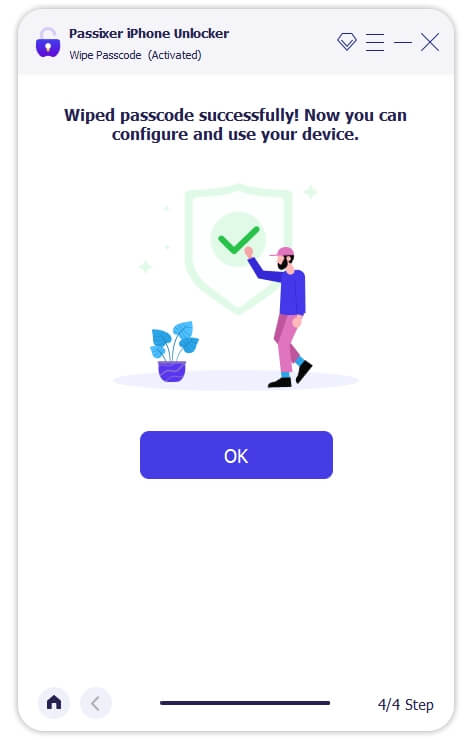
After removing your iPhone passcode with Passixer, you’re likely to encounter the iCloud Activation Lock problem because Find My is enabled on your device. So, we recommend using the tool’s iCloud Activation Lock bypass feature to remove the Activation Lock.
See how to use the feature in the steps below:
Step 1: Open “Passixer iPhone Unlocker” and select “Bypass iCloud Activation Lock”.

Step 2: Connect your iPhone to the computer.
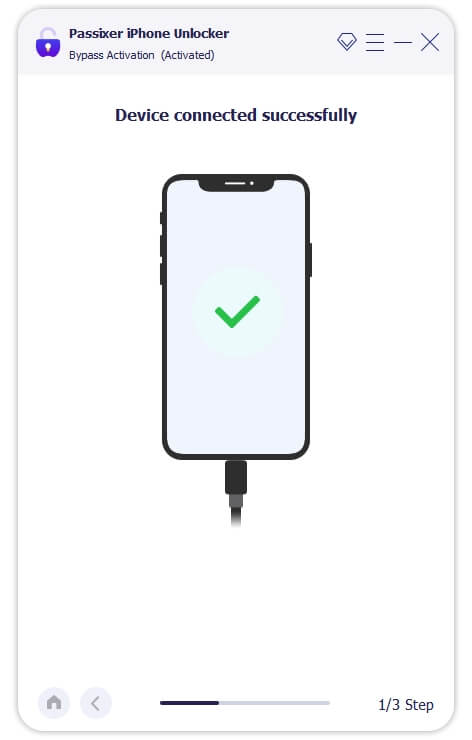
Step 3: Next, click “Start” and you need to jailbreak your iPhone. Passixer has provided an on-screen instruction to jailbreak your device.
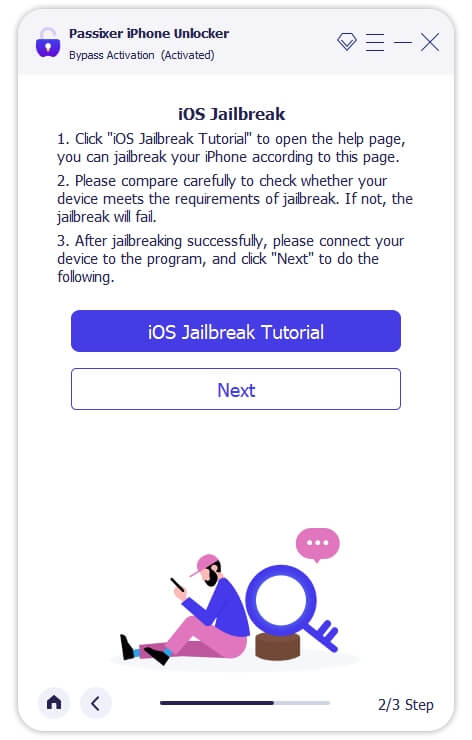
Step 4: After you complete the jailbreak, click the “Next” button and wait for the tool to do its job.
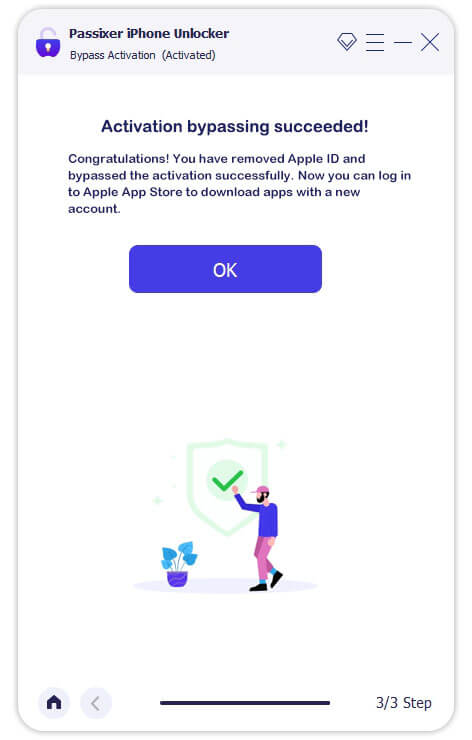
How to Unlock iPhone Passcode Without Apple ID [If Forgot Apple ID]
If you only forgot your Apple ID account or password, you can easily recover your Apple ID credentials and use iCloud or Find My to unlock your iPhone. We’ve explained how you can recover your Apple ID account or password below to help you handle the situation.
Option 1: Reset Forgotten Apple ID Password
Resetting forgotten Apple ID password should be your go-to solution if you can’t remember Apple ID password to unlock your iPhone. See the steps to operate below:
Step 1: Open “iforgot.apple.com” website in your browser and click on “Reset Password”.
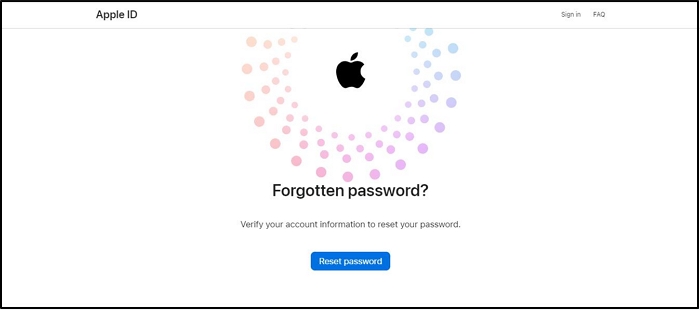
Step 2: Provide the “Email address” or “Phone number” linked to your iCloud account and type the “Characters” into the provided field. Then, click on “Continue”.
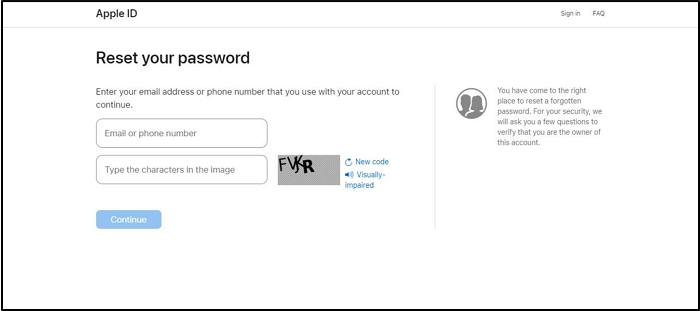
Step 3: Now, you’ll be asked to tap “Allow” in the notification that appears on your iPhone to grant access to reset your password. But since your iPhone is locked, click on “Unable to access your iPhone?”
Step 4: Select “Unable to use any of these options?”.
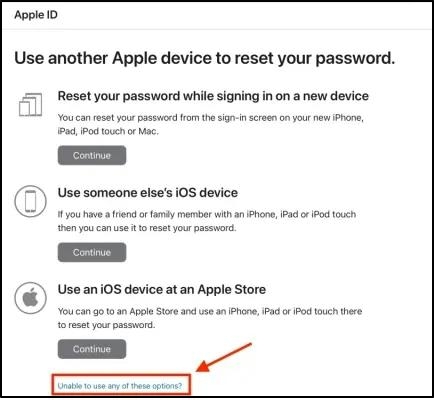
Step 5: Click on “Continue Anyway”.
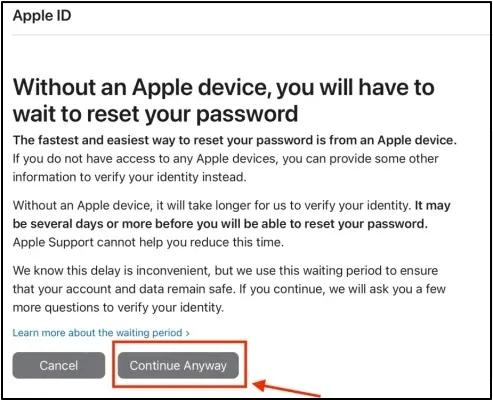
Step 6: Next, you’ll be required to confirm your trusted phone number. Please enter the phone number that’s linked with your Apple ID and click “Send Code”.
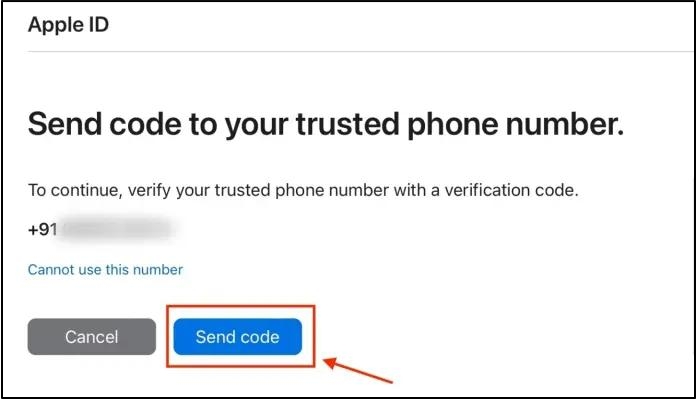
Step 8: Now, get the code sent to your phone number and enter it into the provided field. Then, click “Continue” and follow the on-screen instructions to complete the task.
Option 2: Recover Apple ID Account
If you can’t remember your Apple ID, then you need to recover your Apple ID account. This operation can be done via the Apple ID website by using these steps:
Step 1: Open “appleid.apple.com” in your browser.
Step 2: Click on “Forgotten Your Apple ID or Password?”.
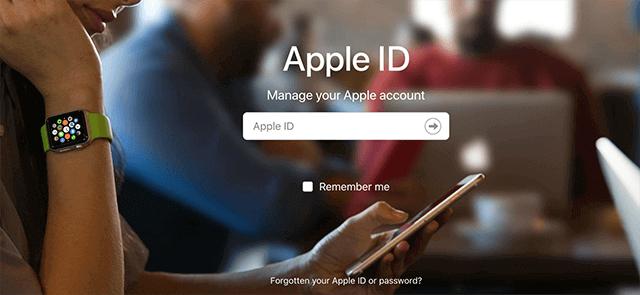
Step 3: On the new page, you should see a link that says “Look it up”. Click on the link to look up your forgotten Apple ID.

Step 4: Enter your “First” and “Last” name and the email address that is associated with your Apple ID. Then, click “Continue”.
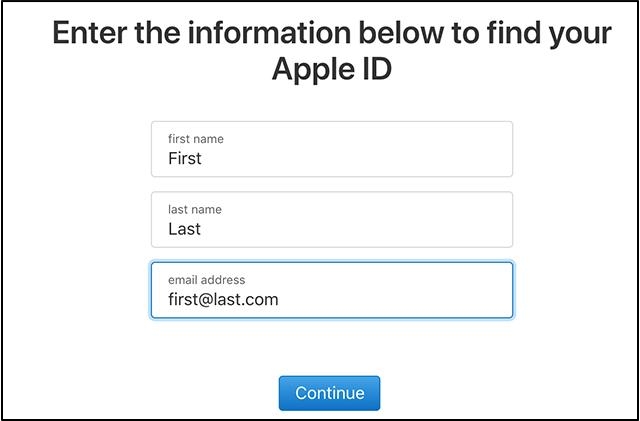
Step 5: Wait for a few minutes for the website to find your Apple ID. After that, you can use the Apple ID address to unlock your iPhone in iCloud or Find My app.
Conclusion
There are different solutions to unlock iPhone passcode without Apple ID depending on your situation. In our article, we provided solutions for scenarios when Find My is enabled on the iPhone and when you can’t remember the Apple ID details. So, you just need to use the technique that suits your situation to get rid of the screen lock on your iPhone.
