Updated on 2024-07-23
5min read
Since Apple introduced the Face ID unlock to the iPhone X model, there have been several controversies about the efficiency of the feature. While some users believe this facial recognition feature can protect their iDevices from unauthorized access, others think it can easily be bypassed by another user when sleeping or using photos, etc.
If you’re among users who think it’s possible to unlock Face ID while sleeping, this article will walk you through all you need to know about the Apple Face ID technology. Stick with us to find out more.
Part 1: Can Someone Unlock My Face ID While I am Sleeping?
Yes, it’s possible! While the Face ID feature on iOS devices relies on the “TrueDepth Camera System” technology to conduct facial recognition authentication, it still requires the “Require Attention For Face ID” feature turned on to ensure someone can’t unlock your iPhone while you’re sleeping.
The “Require Attention For Face ID” feature implies that your eye must be opened to unlock your iPhone. So, if this feature is turned off, there is a high chance that your iPhone will be unlocked by others via your Face while you’re sleeping.
Part 2: How to Stop Someone from Unlocking My Face ID While I am Sleeping
Fortunately, there are several actions you can take to stop someone from unlocking your Face ID while you’re sleeping. Read on to find out:
Way 1. Turn on Require Attention for Face ID
To ensure that your iPhone remains secure even when you’re sleeping, it’s crucial to take advantage of the "Require Attention for Face ID" feature. This setting requires your eyes to be open and focused on the screen for Face ID to work, making it much more difficult for someone to unlock your device while you’re unconscious.
Step 1: Go to the “Settings” app and navigate to “Face ID & Passcode”.
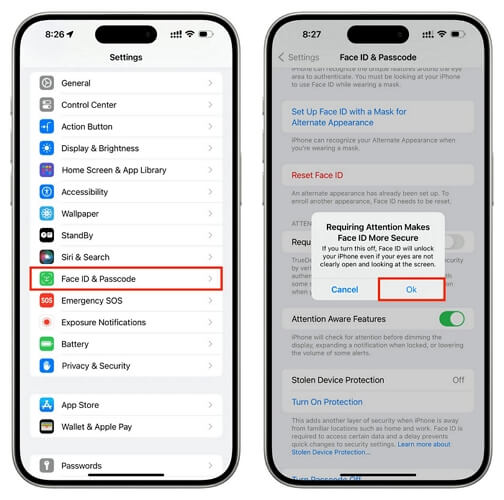
Step 2: Enter your “iPhone Passcode”.
Step 3: Scroll down and turn on the toggle next to “Require Attention for Face ID.
Way 2. Put Your iPhone in a Secure Place
Another thing you can do to stop someone from trying to unlock your Face ID while sleeping is to keep your iPhone in a secure location. You can lock it in a cabinet, a safe, or even a designated spot in your home where only you have access. This should prevent someone from attempting to unlock it while you’re sleeping.
Part 3: Can’t Unlock Face ID, How to Access iPhone
If you encounter situations where you can’t unlock your iPhone Face ID due to technical issues or malware attacks, there are different ways you can resolve the problem and access your iPhone. In this part, we’ll explain how to go about it:
Method 1: Use Passcode
One of the first actions you can always take whenever your iPhone Face ID stops working is to use your passcode. When setting up Face ID for your iPhone, you’re required to set up a passcode first. So, don’t hesitate to use your screen passcode to access your iPhone without Face ID.
Step 1: Swipe up from the bottom of your iPhone screen. Then, tap on “Face ID” text to prompt the passcode option.
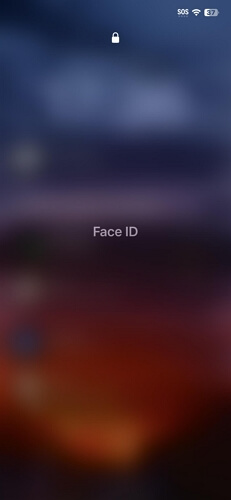
Step 2: Enter your “passcode” correctly to unlock your iPhone.
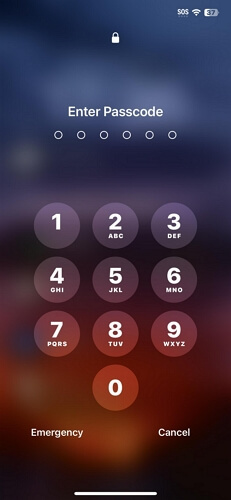
Method 2: Remove Screen Lock
If you forgot the screen passcode while Face ID isn’t available, don’t panic. Passixer iPhone Unlocker can help you remove your iPhone screen lock without Face ID or passcode.
Passixer iPhone Unlocker is one of the best tools that allows you to remove any type of screen lock from your iPhone, including 4-digit passcode, 6-digit password, custom code, Face ID, and Touch ID. Whether you purchase a second-hand iPhone that’s locked, you’ve forgotten your passcode, or your Face ID/Touch ID stopped working, this tool will help you unlock your iOS device smoothly with no risk.
Key Features
- Supports any iPhone/iPad model and compatible with Windows and macOS.
- Easily remove MDM lock imposed on your iPhone by an organization or school.
- Allow you to bypass iCloud Activation Lock on second-hand iPhone quickly.
- Bypass iPhone Screen Time without data loss.
How to Remove iPhone Screen Lock Using Passixer iPhone Unlocker
Step 1: Launch “Passixer” on your computer and click “Wipe Passcode” > “Start”.
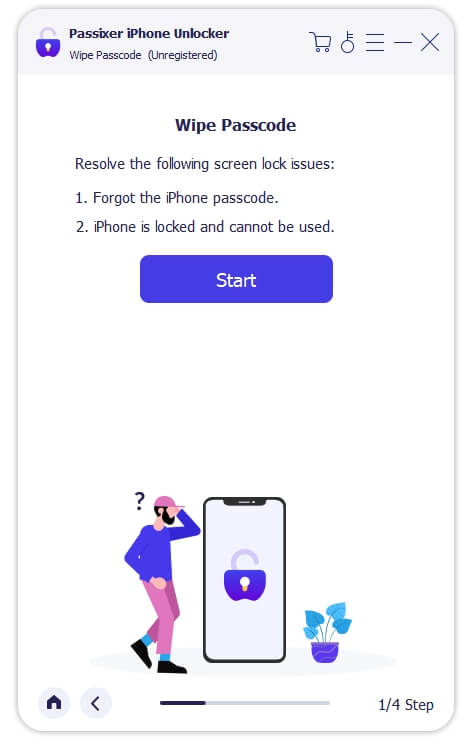
Step 2: Connect your iPhone to the computer. Passixer should automatically display your iPhone details (including its model, iOS version, IMEI number, etc.) on your screen. Click “Start” to confirm the details and proceed.
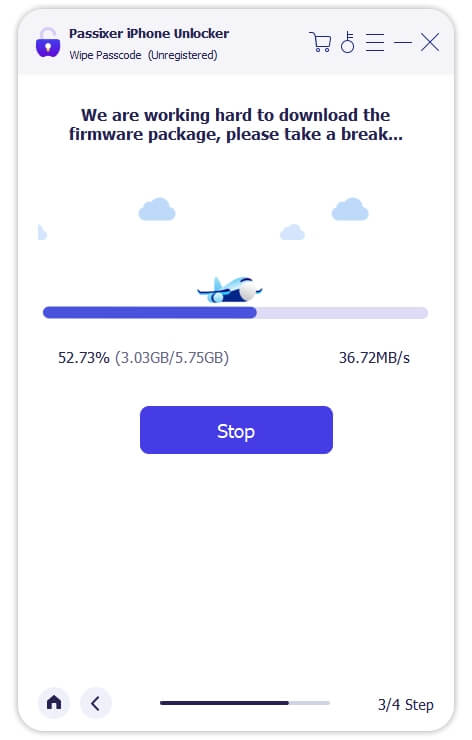
After that, the “Firmware” package for the screen lock removal will be downloaded within a few minutes.
Step 3: Once the “Firmware” package is completely downloaded, click “Next” and enter the following code into the box: “0000”.

Click “Unlock” to remove the screen lock immediately.
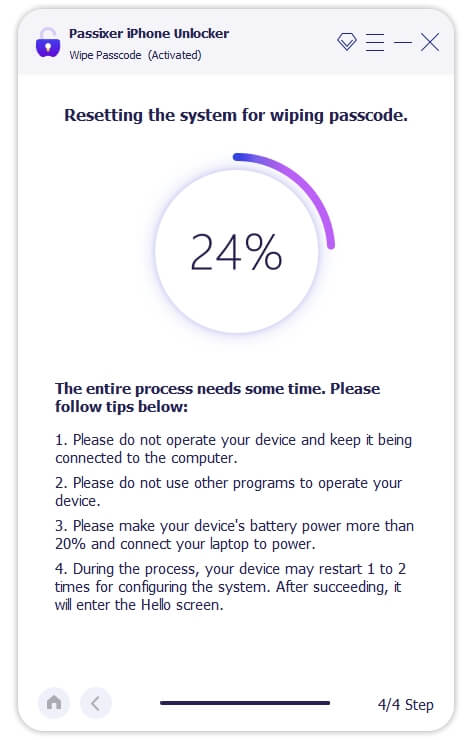
Method 3: Erase iPhone
You can also bypass Face ID lock by using the “Erase iPhone” feature introduced in iOS 15.2. This feature allows you to erase your iPhone directly from the lock screen when Face ID is not working and you can’t remember your passcode. Here is how it works:
Step 1: Type the wrong passcode until the “iPhone Unavailable” message appears.
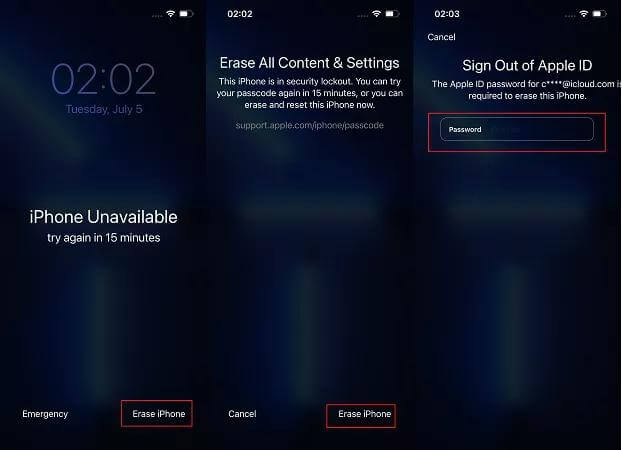
Step 2: Choose “Erase iPhone” from the bottom right corner.
Step 3: To confirm your action to “Erase all content and settings” on your iPhone, choose “Erase iPhone” again. Then, enter your Apple ID password to complete the operation.
Bonus: How Do I Find out Who Has Face ID on My iPhone?
Unfortunately, you cannot see who has Face ID on your iPhone. However, if you’re suspicious that someone else has Face ID on your iPhone, for example, you only set up one Face ID before but you find there is an alternative one, you can easily reset your iPhone Face ID. See the steps below:
Step 1: Open the “Settings” app.
Step 2: Go to “Face ID & Passcode”.
Step 3: Enter your iPhone Passcode.
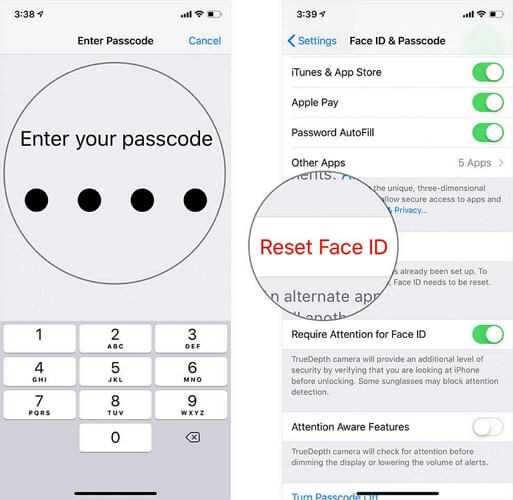
Step 4: Scroll down and tap on “Reset Face ID” to reset your Face ID. This way, you can be sure only your Face ID is used to unlock your iPhone.
Conclusion
Ultimately, Face ID provides a secure way to unlock your iPhone. So, if you’re wondering if someone can unlock Face ID while you’re sleeping, the answer is “yes, it’s possible”.
Make sure you take note of the tips we shared in the article to prevent someone from unlocking your iPhone while sleeping and unlock your iPhone when you experience a problem with Face ID. We recommend Passixer iPhone Unlocker for any type of lock problem on iPhone/iPad.
