Updated on 2024-08-19
5min read
Have you failed to unlock your iPhone with Face ID due to insufficient lighting? Inconvenient to use password or Touch ID to unlock iPhone lock screen if your hands are wet or wearing gloves?
In short, if the iPhone lock screen is a problem for you, then turn it off! It takes just a few seconds! Allows you to use your phone freely without unlocking the iPhone lock screen.
There are two options below, turn off iPhone lock screen with password and turn off iPhone lock screen without password.
Part 1: Is it necessary to turn off the lock screen on your iPhone?
Turning off the lock screen on your iPhone may be a personal preference or a decision made for practical reasons. If the iPhone lock screen causes inconvenience to you when using your phone, then it is necessary to turn off the lock screen.
For example, you often have a lot of application messages and notifications to check and respond to in a timely manner. Or when you have mobility issues, turning off the lock screen can provide a more convenient experience. For users with specific accessibility needs, it also makes sense to turn off the lock screen to quickly access the device’s features.
With convenience comes risk. So what risks do you need to know about turning off your iPhone’s lock screen?
Turning off your iPhone’s lock screen can indeed pose several risks that you should consider. Here are some of the potential risks:
- Unauthorized access to your device
By disabling the lock screen, anyone with access to your iPhone can easily unlock and access your personal data, including contacts, messages, photos, emails, and other sensitive information stored on your phone . This may compromise your privacy and may lead to identity theft or other security breaches.
- Personal information leaked
Without a lock screen, your iPhone is more vulnerable to prying eyes. When your device is left unattended or lost, anyone can pick it up and view your private information, such as bank details, social media accounts or personal documents, and your most precious information can be stolen.
- Accidental dialing or messaging
It’s easy to accidentally make a call or send a message when the lock screen is off. A simple touch or swipe can trigger an unexpected action, leading to potential misunderstandings, disruption to others, or even unnecessary charges when calling a premium number or sending a text message.
- Potential theft or loss of the device
Disabling the lock screen removes an important layer of security designed to protect your iPhone from theft. Without a password or biometric authentication, a thief can easily access your device and misuse it or sell it for monetary gain.
Part 2: Turn off the lock screen on my iPhone with a passcode?
If you have an iPhone lock screen password, or Apple ID password, then it is much easier to turn off the iPhone lock screen, here is Apple’s official plan for you.
Step 1: Go Setting > Face ID & Passcode
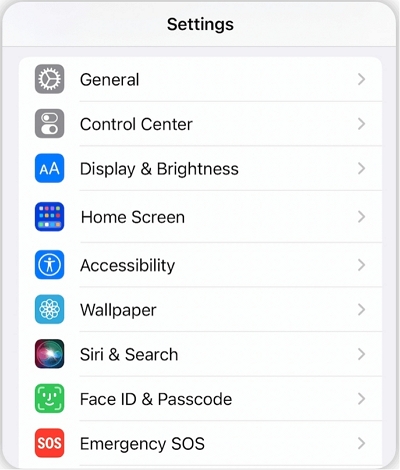
Step 2: Tap your screen passcode.
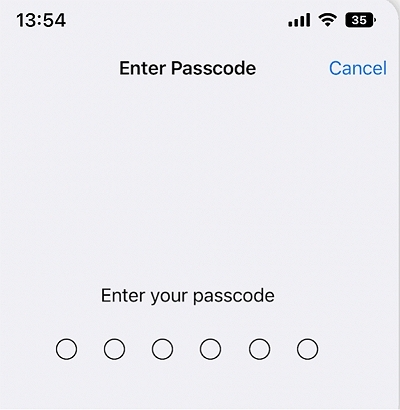
Step 3: Locate annd click Turn Passcode Off, then enter your screen passcode again to disable the lock screen.
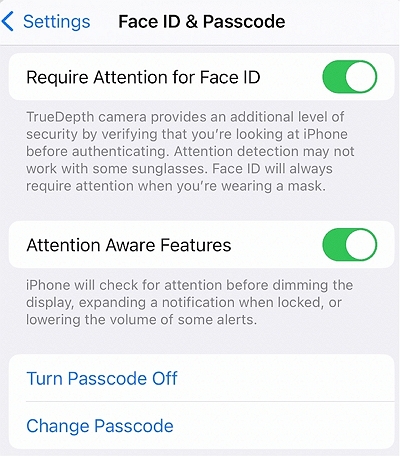
Step 4: Now your phone doesn’t have a lock screen.
Part 3: Turn off the lock screen on iPhone without a passcode
If you don’t have a lock screen password for your iPhone, it will be a bit troublesome, but the following article will also teach you how to do it step by step.
Method 1. Turn off the lock screen on iPhone without a passcode via Passixer
Passixer iPhone Unlocker is a trustworthy unlocking software. It supports different iOS systems. Whether your iPhone, iPad or iPod is locked, it can unlock it in three steps. The main functions of Passixer are to erase 4/6-digit numeric passwords, Touch ID, or Face ID. When the phone is in activation lock state, it can be easily bypassed in three steps. It is very convenient to remove Apple ID without password, MDM of various iOS devices, remove iTunes Backup Encryption Password under the operation of Passixer.
The advantages of Passixer are fast speed, high success rate, simple operation and detailed steps. With the guidance of Passixer, you are sure to get the results you want.
Now let’s see how to use Passixer to turn off the iPhone lock screen without a password
Step 1: Read everything you should know:
- Turn off the lock screen by removing your lock screen will empty all the data and settings. If you have backed up in iCloud before, you can restore data from iCloud after the whole operations.
- It would be better to turn off Find My feature in advance. Or else you are possible to fail. If Find My is enabled, you will need to enter the iCloud passcode to reset the device.
Step 2: Download Passixer iPhone Unlocker on your PC or Mac. Connect your iOS device you want to turn off the lock screen to the computer via a USB cable and then click the unlocker program. Choose Wipe Passcode from the three options and it will perceive your iOS device quickly.

Step 3: Please check and make sure your iOS device information is absolutely correct. Click Start, and it will download the firmware package that wipe the lock screen.

Step 4: After downloading the firmware package, you will be prompted to enter “0000” to confirm unlocking. After confirming the unlocking, the program will start to unlock your device.

Step 5: Wait for the unlocking process to complete. Then unplug the USB data cable, your device will be successfully unlocked and the lock screen will be turned off.

Method 2. If You’ve Synced with iTunes Turn Off Lock Screen iPhone
If your iPhone is already synced with iTunes, connect your iPhone to this iTunes. (If it asks for a password, try another computer you’re syncing with to avoid entering the password.)
Step 1: Locate and clip the Devices tab on iTunes.
Step 2: Click “Restore iPhone” to reset your iPhone.
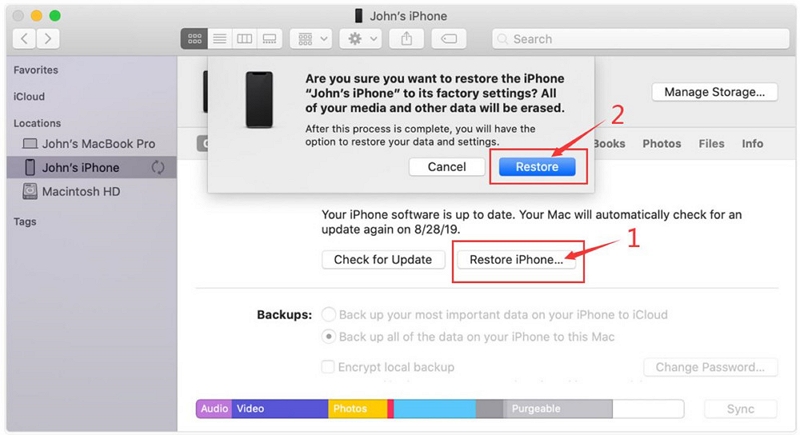
After finished, the screen lock will be removed from your iPhone.
Method 3. If You Can’t Sync with iTunes-Use Recovery Mode to Turn Off Screen Lock (Needs Apple ID Passcode)
Step 1: Connect your iPhone to computer.
Step 2: Open iTunes, get your iPhone to recovery mode, select a method based on the phone model.
For iPhone 8 or newer: Press and quickly release the volume up button, then press the volume down button. Finally press and hold the lock button until you see “connect to iTunes” screen.
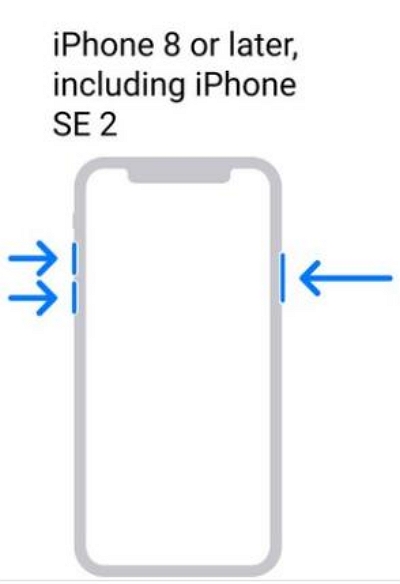
For an iPhone 7 or 7 Plus: Press and hold the Lock button and Volume down key until you see the “connect to iTunes” screen.
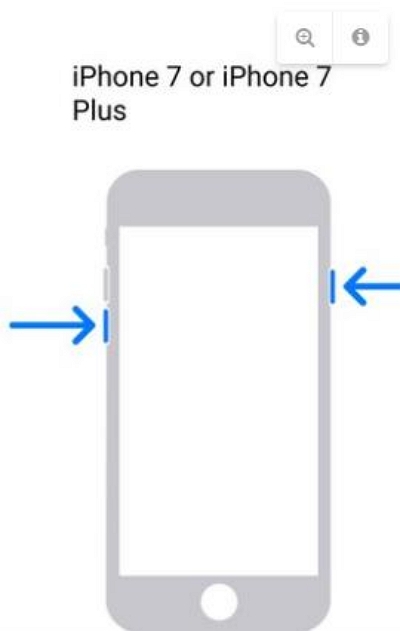
For iPhone 6s or earlier: Hold both the Power button and the Home button until you see the “connect to iTunes” screen.
Step 3: When you see the window on iTunes, click “Restore.” If the recovery time exceeds 30 minutes, the device exits the recovery mode. Repeat Step 2 and Step 3. When your iPhone displays the hello screen, set up your iPhone.
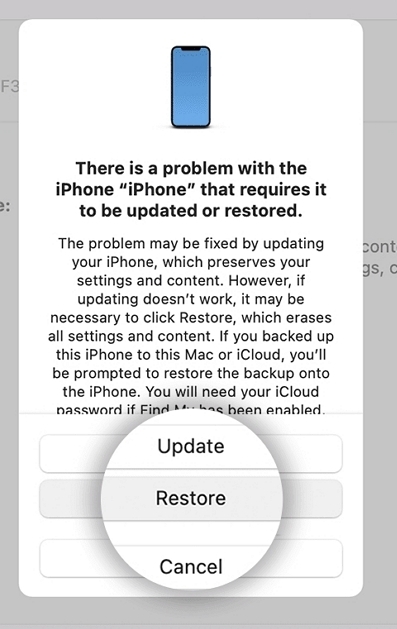
Part 4: How to Turn On/Off iPhone’s Auto-Lock Feature
Have you ever been concentrating on watching videos or reading novels, and your iPhone or iPad always automatically locks the screen, disturbing your viewing? Please adjust the automatic locking time or turn off automatic locking to make your use smoother.
Step 1: Open the Settings app. Click Display & Brightness > Auto-Lock.
Step 2: Change the Auto-Lock time, select the time that works best for you.
Step 3: To turn off Auto-Lock, select Never. The automatic lock will be turned off.
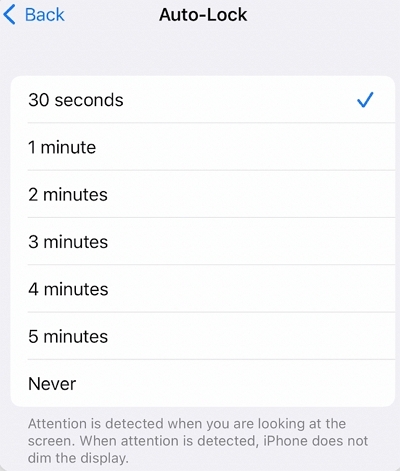
Conclusion
After reading the above scheme, can you solve your doubts and use your iOS device better? The above methods are used to turn off the lock screen of iPhone and iPad, if you just feel that it is troublesome to always have to repeatedly unlock the device, you can try to set the automatic lock time, so that you can protect your phone from being stolen by others, and you can reduce the number of times to unlock. If you found this useful, please forward or bookmark it so you can come back to it next time.
