Updated on 2024-08-15
5min read
“Hi,
I have an iPhone 7 that I haven’t used in a while, and I want to give it to my brother. However, I can’t remember the screen passcode. How can I remove the iPhone passcode without knowing it?”
Does this situation sound familiar? You’re not alone.
Apple requires a screen passcode on all devices, including iPhones, for privacy protection. This prevents unauthorized access to your device and data. However, forgetting the passcode can be frustrating when you need to unlock your iPhone. In such cases, the 6 screen unlock methods in this post can help. Read on to learn how to remove iPhone passcode without knowing it, whether for a second-hand or brand new device.
What happens when I can’t remember the passcode to my iPhone?
Failure to provide the corresponding screen passcode means you can’t use the device, except for emergency calls. You might also be able to take photos, turn on the torchlight, or launch the calculator app depending on your screen setup.
Besides these activities, there’s nothing more you can use your iPhone for. If you want to unlock your iPhone without entering the passcode, then one of the solutions in the next section of this post should be applied.
How to Remove Passcode from Second Hand/New iPhone without Knowing It
Whether you use a second-hand iPhone or a new one, you can always bypass the lock screen without knowing the corresponding screen passcode using any of these techniques:
Way 1. Restore iPhone with iTunes
With iTunes, you can deactivate the current screen passcode on your iPhone and reclaim control without hassles. This is achieved via the restoration of the device. However, mind you, for iTunes to successfully remove your screen passcode, the Find My feature on your iPhone must be disabled. Otherwise, your iPhone will be stuck on the iCloud Activation Lock after restoration.
Here’s a simple guide you can follow:
Step 1: Install iTunes on a computer and launch it.
Step 2: Next, turn off the iPhone by holding down the appropriate Power buttons. To power off your iPhone, hold the corresponding buttons and then slide the power off slider.
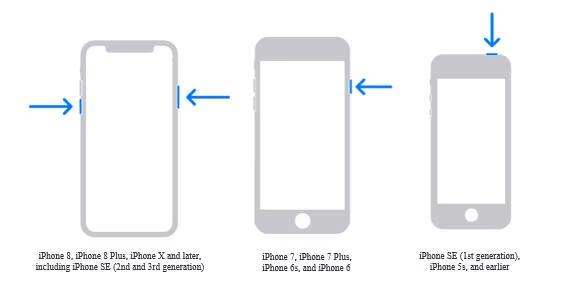
Once your device goes off, proceed to hold down the following buttons shown in this image below:
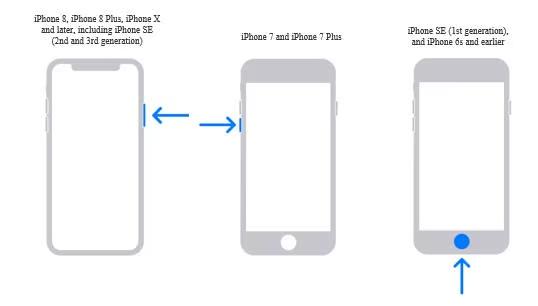
Continue holding the buttons above, then connect the iPhone to your computer using the most reliable USB cable.
Step 3: iTunes will detect your device in recovery mode and display the screen shown down here immediately:
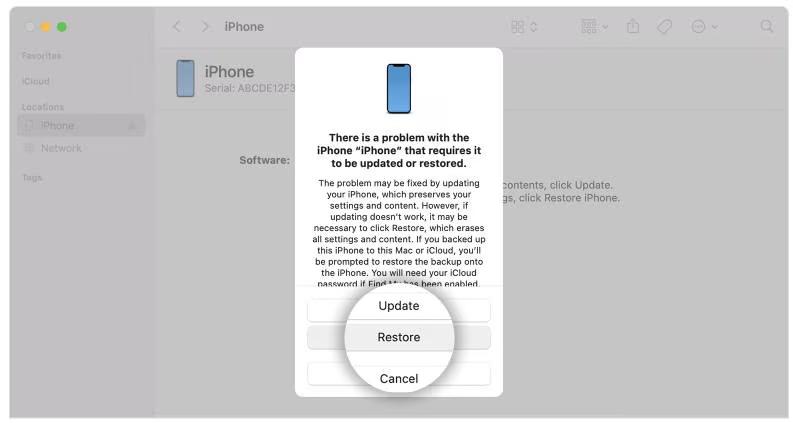
Select the Restore button from the options you have on your screen. Without further delay, iTunes will download new software for your iPhone and then restore it.
Way 2. Unlock iPhone without Passcode and Face ID
Passixer helps you remove screen lock from any iPhone model, whether the screen lock is a 4/6 digit passcode, customized passcode, Face ID or Touch ID. You can use it to unlock a second-hand iPhone without the unknown passcode that the previous owner forgot to turn off or you can apply it to get into your new iPhone without the forgotten passcode that you set just now.
Key Features
- Unlock iPhone without passcode, Face ID or Touch ID, even when the phone screen is unresponsive or broken.
- Remove Apple ID or iCloud account from any iPhone or iPad model in one click.
- Support unlocking the security locks without passcode: Screen Time Restrictions, MDM lock, iCloud Activation Lock, and more.
- Remove the forgotten password from iTunes backup without data loss.
Unlocking your iPhone using this software refreshes your system and makes it look like a new device you just got from the store. Here’s how to do this using Passixer:
Step 1: Run the Passixer software after the successful installation from the official webpage. Select Wipe Passcode option when the main feed page appears.

Click Start and move to the next step.
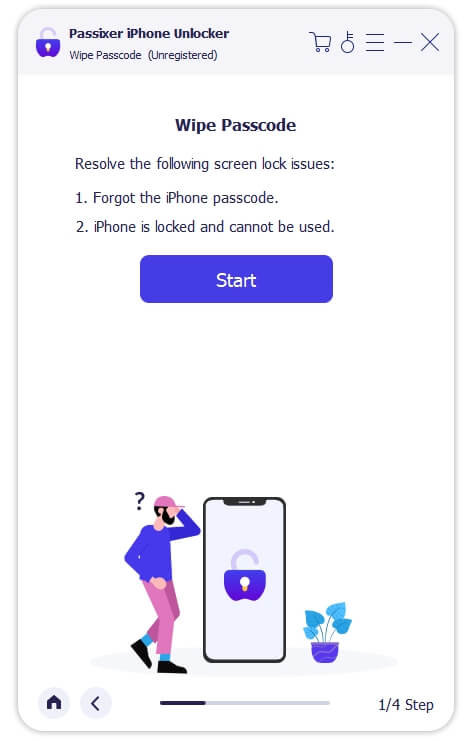
Step 2: Next, you will be asked to connect the locked iPhone. With the aid of a USB cable, kindly link your device to the computer. Check out the details of your iPhone and click Start to download a matching firmware package to unlock it.

Step 3: After downloading the firmware, another screen will load up. Navigate to the empty field and enter 0000 > Unlock.

Passixer will commence the screen unlock and in a jiffy, you should reclaim control of your screen. Disconnect the iPhone from the computer and start setting it up for use.
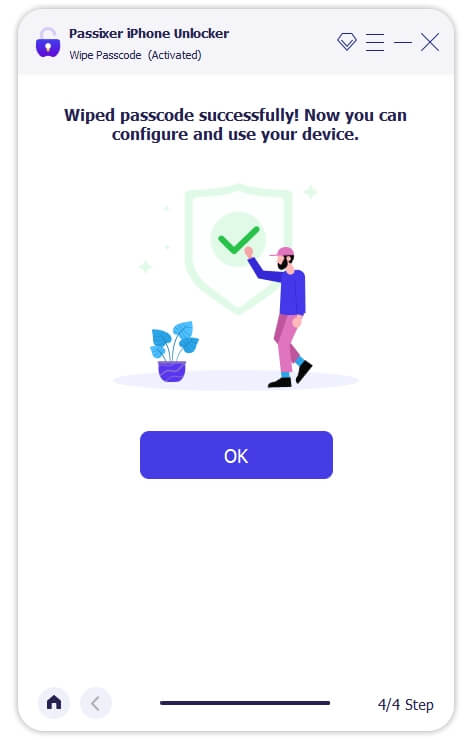
How to Remove iPhone Passcode without Knowing It [Second Hand iPhone]
Here are some options you could try out to unlock your iPhone without knowing the passcode in case that the iOS device is a second-hand one.
Option 1. The old owner enters the passcode and removes it in the Settings app
In case you can still access the previous owner of your iPhone, removing the screen passcode linked to your device isn’t a challenge. All the previous owner needs to do is unlock the iPhone and then go to the Settings app to deactivate the current passcode, so you can set up your personal passcode.
Here’s how to unlock a second-hand iPhone via the Settings app:
- Firstly, the previous owner should enter the correct screen passcode to unlock the iPhone screen.
- Next, head to the Settings app by clicking on the gear icon on your home screen.
- Select FaceID & Passcode and let the old owner enter the current screen passcode to proceed.
- Another screen will come up in response to your click. Swipe down and select Change Passcode.
- Enter the current passcode again and set up the new one you want to use henceforth.
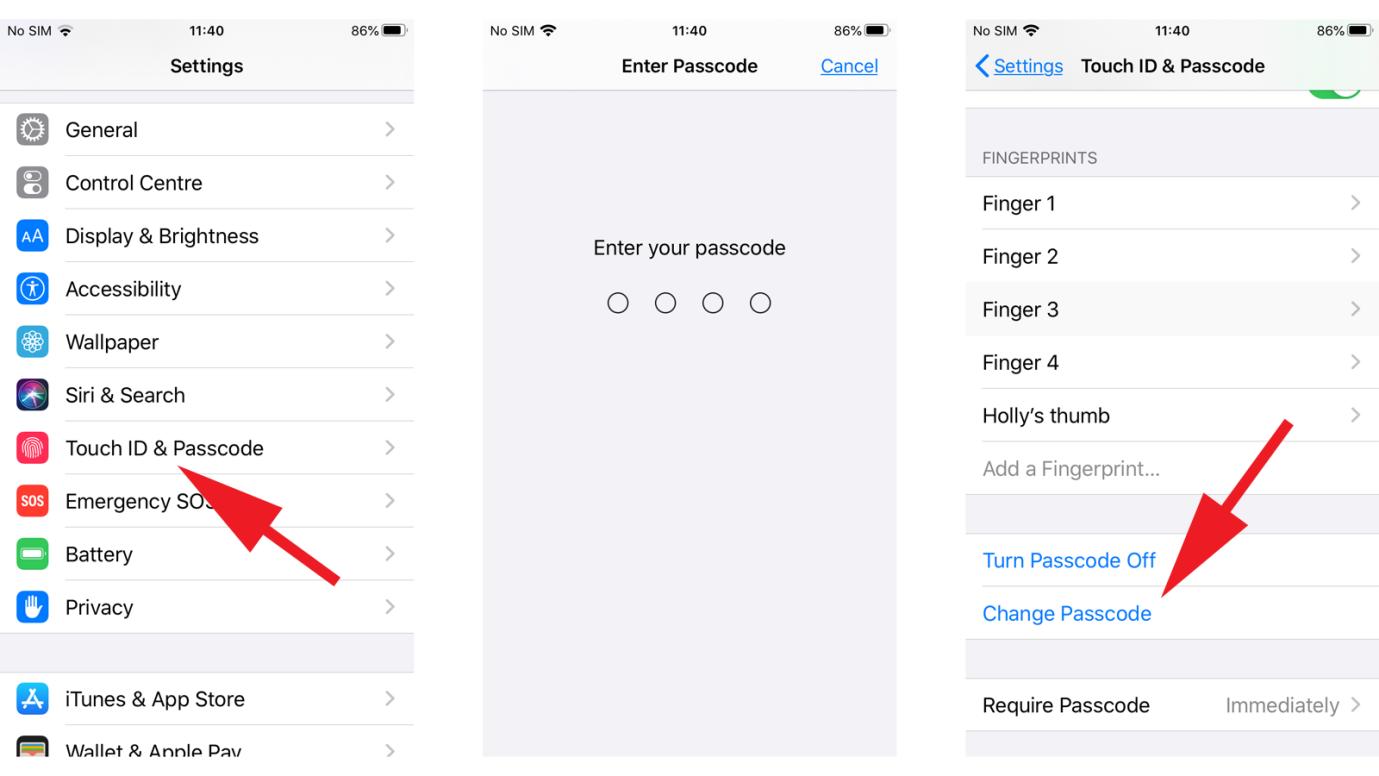
Option 2. The owner remotely erases iPhone in iCloud
When you can contact the old owner who isn’t nearby, you can ask him or her to erase the device remotely via iCloud. iCloud offers the Find My feature which has the capability to track the iPhone’s whereabouts, and wipe all installed content and settings including the passcode from the iPhone.
Follow these steps to remove screen passcode from your iPhone using iCloud:
Step 1: Go to iCloud.com and select Sign In when the homepage opens.
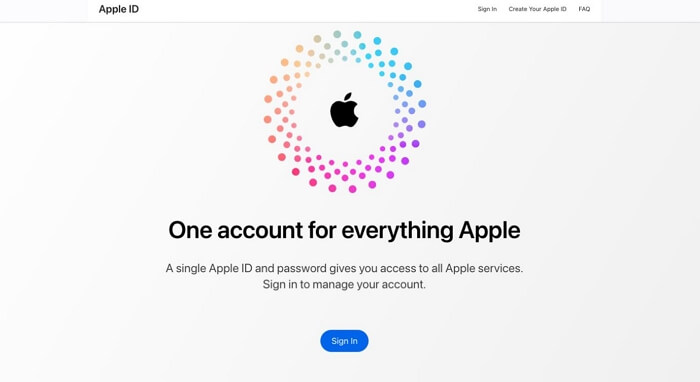
Provide the Apple ID details connected to the locked iPhone in the appropriate field and hit the Enter button to sign in to your iCloud profile.
Step 2: Scroll the page and click on Find My when the page below appears:
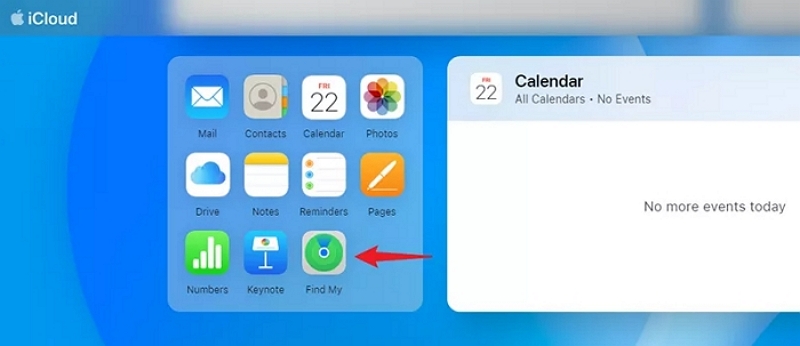
Step 3: Next, you should find the devices using your Apple ID on the left sidebar. Click on your locked iPhone.
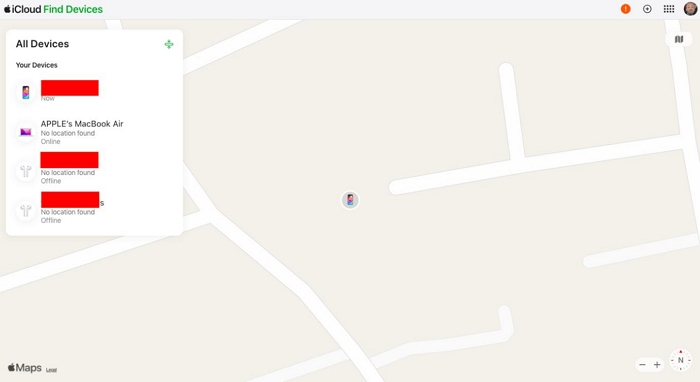
Step 4: Select Erase This Device. Type your Apple ID password when the verification prompt appears and your iPhone will be wiped immediately.
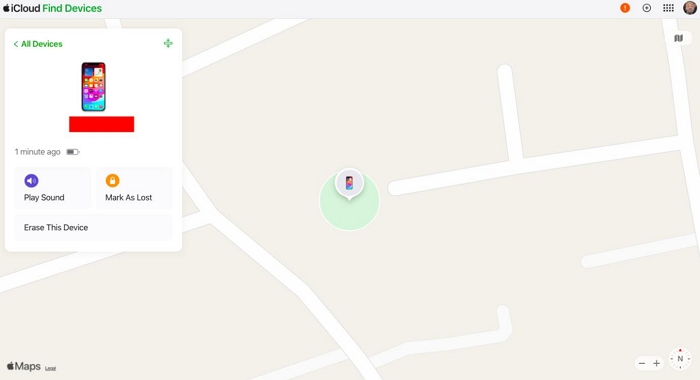
How to Unlock New iPhone without Knowing the Passcode
This part is for the iOS users whose iPhone isn’t a second-hand one and who forgot the passcode because they haven’t used the iPhone for some time or can’t remember the password they reset several minutes or hours ago.
Way 1. Unlock Unavailable iPhone with Old Passcode
Your old passcode could be a saving grace when locked out of your iPhone. However, mind you, this technique works for only selected operating systems, mainly iOS 17.0. In addition to this condition, you must have changed your passcode at least once in the last 72 hours.
Here’s how to unlock your iPhone using the old passcode:
Step 1: Type the wrong passcode 6 times and your phone displays the iPhone Unavailable screen. Locate and click on the Forgot Passcode?.
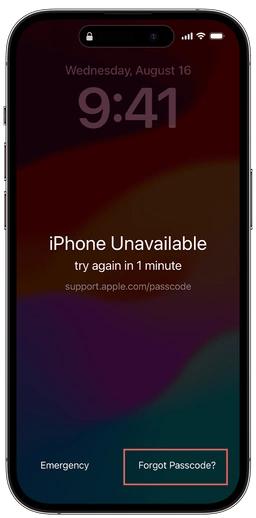
Step 2: Select Enter Previous Passcode when the screen below appears:
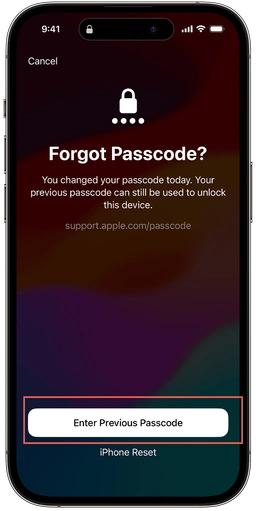
Step 3: Next, enter the previous passcode and set up a new passcode for your iPhone.
Way 2. Unlock Unavailable iPhone with Apple ID
This way is similar to the aforementioned solution, as you will be performing all operations from the device itself. However, for this solution, you will be wiping your device instead. And this is accomplished by providing the correct password to the Apple ID linked to your iPhone.
Before we proceed with the stepwise, it’s best you note that this solution only works for iOS 15.2 and later. If your iPhone is running on this iOS, here’s how to remove iPhone screen lock using Apple ID:
Step 1: Enter the wrong screen passcode as many times as possible till you have the iPhone Unavailable interface. Then, click on the Erase iPhone icon at the bottom right corner of your screen.
Step 2: Next, a warning prompt about the risk of erasing iPhone will come up. Click Erase iPhone again to proceed.
Step 3: Type the Apple ID password correctly and wait patiently for your iPhone to reset.
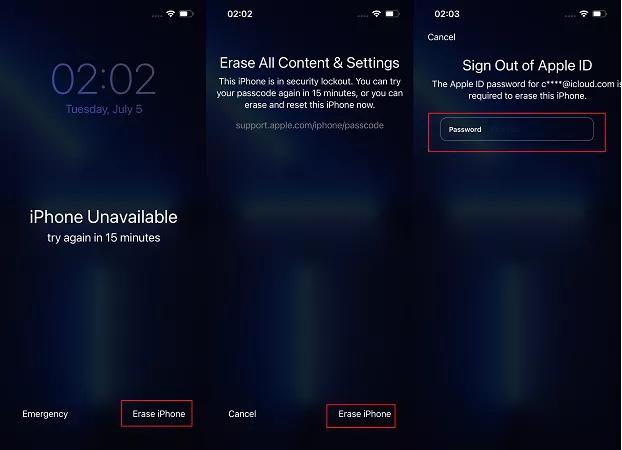
Final Words
With this post, it isn’t a big deal to remove screen passcode from your new or second hand iPhone without knowing it. Select and use the solution that suits you. However, we do recommend Passixer, as it offers a convenient way to unlock your iOS device without passcode and iTunes but with the highest success rate.
