Updated on 2024-08-19
5min read
It’s a frustrating scenario – you pick up your iPhone only to see the “iPhone is Disabled” message, with no apparent reason for the issue. This unexpected security lockout can be a major inconvenience, and you also risk losing important data if you don’t have a recent backup when the screen passcode is forgotten.
In this article, we’ll explore the common reasons why an iPhone may become disabled for no reason, and some useful tips to avoid the issue. Furthermore, we also walk you through several proven methods to quickly regain access to your locked-out device – no matter if you have a computer handy or not.
Part 1: Why Is My iPhone Disabled for No Reason?
iPhone is designed with a security feature that disables the device after several incorrect passcode entries. This feature is intended to prevent unauthorized access to the device’s contents. If your iPhone says it is disabled for no reason, there could be several explanations, including:
- Unintended Entries of Incorrect Passcode: Maybe your iPhone is in a pocket or bag where the device is unintentionally activated and the passcode entered incorrectly, causing the disabled screen. However, you misunderstand that your device is disabled for no reason, because you don’t aware your accidental screen touches.
- iOS Operating System Issues: Sometimes, a glitch in the iPhone’s operating system can cause the device to become disabled without a clear reason. This could be related to software bugs, especially if the device is running an outdated version of iOS.
Part 2: How to Stop iPhone from Being Disabled for No Reason
There are several things you can always do to prevent your iPhone from being disabled for no reason. We’ve shared two ultimate actions you can take below:
Way 1: Avoid Unintentional Touches on Your iPhone Screen
Avoiding unintentional touches on an iPhone screen generally involves handling the device carefully and possibly using a case that prevents accidental screen contact. To avoid unintentional touches, you can also do the following:
- Don’t put your iPhone in your pocket.
- Avoid your pets and kids touching your iPhone lock screen.
Way 2: Disable Raise to Wake
“Raise to Wake” is a feature that lights up the iPhone’s screen when you lift the device, making it easier to view notifications without pressing any buttons. This feature can be turned off to prevent the screen from waking up unintentionally, which might be useful if the device is often moved in a way that triggers the screen to activate, potentially leading to accidental touches.
To disable “Raise to Wake”, do the following:
Step 1: Open the “Settings” app on your iPhone.
Step 2: Navigate to “Display & Brightness”.
Step 3: Find the “Raise to Wake” option and toggle it off.
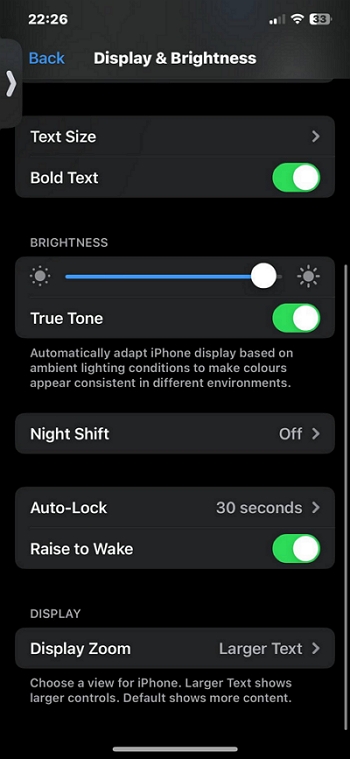
Part 3: How to Unlock iPhone Disabled for No Reason
Are you wondering how to unlock your disabled iPhone without passcode? Well, we’ve got good news. In this part, we’ll teach you four reliable methods to unlock iPhone disabled for no reason when you forget the screen passcode.
Method 1. Use iOS Unlocker
The fastest way to unlock iPhone disabled for no reason is to use an iOS unlocker, and we recommend Passixer iPhone Unlocker. So why Passixer?
Well, Passixer iPhone Unlocker is the most powerful iOS unlock software that allows you to bypass more than five types of lock problems on any iPhone model. It enables you to bypass the screen lock on your disabled/unavailable/security lockout iPhone, remove iCloud Activation Lock, remove Screen Time lock, and more.
Besides, with Passixer iPhone Unlocker, you don’t need to provide Apple ID or password to unlock your disabled iPhone. All you just need is to connect your locked iPhone and the tool will get the job done within a few minutes.
Key Features
- Efficiently remove MDM lock imposed on your iPhone by an organization within a few clicks.
- Unlock any type of iPhone screen lock with a high success rate and least limitations.
- Remove disabled Apple ID from your iPhone and then enjoy all Apple services with a new Apple ID.
- Remove iTunes backup encryption while keeping your backup content unchanged.
Steps to Unlock Disabled iPhone with Passixer iPhone Unlocker
Step 1: Open Passixer iPhone Unlocker on your computer and select the “Wipe Passcode” feature. Next, click “Start”.
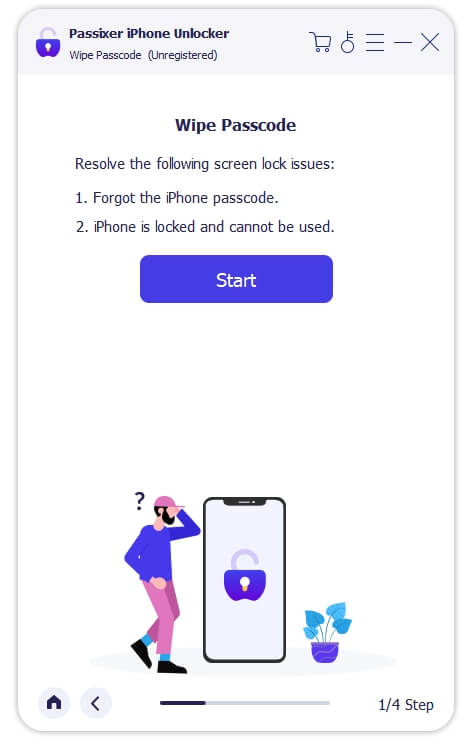
Step 2: Connect your disabled iPhone to the computer. Once Passixer detects it, it’ll display your iPhone model and other details on your screen. Click “Start” to confirm the details and download the required firmware.
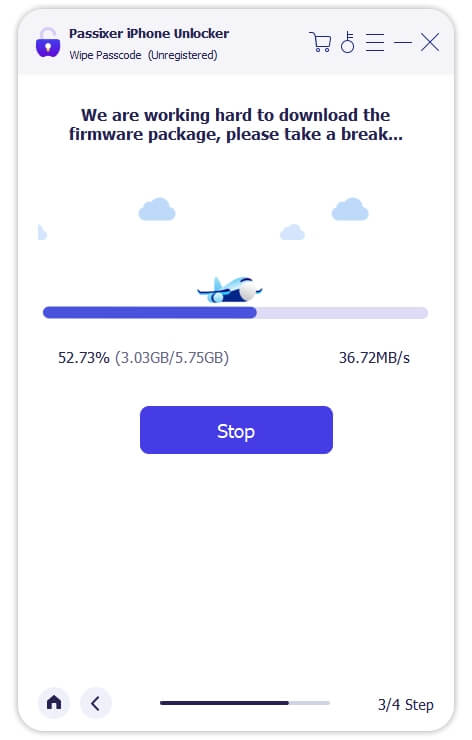
Step 3: Once the download is complete, click “Next” and type the “0000” code into the provided “box”. To start the unlocking operation, hit “Unlock”.

Method 2. Erase iPhone via Find My App
Another thing you can do to unlock an iPhone that is disabled for no reason is to erase the iPhone via the Find My app. By erasing the iPhone on Find My app, the iPhone will be reset to factory settings and thus the disabled prompt is gone. However, this way requires that the Find My iPhone feature is enabled on the disabled iPhone, and the device is connected to the internet.
Here are the steps for this method:
Step 1: Open the “Find My” app on an accessible iPhone.
Step 2: Switch to “Me” tab and scroll down to the bottom screen to tap “Help a Friend”.
Step 3: Log into iCloud with the Apple ID used on the disabled iPhone and choose your disabled device under the device list.
Step 4: Tap on “Erase This Device” to erase and unlock your disabled iPhone.
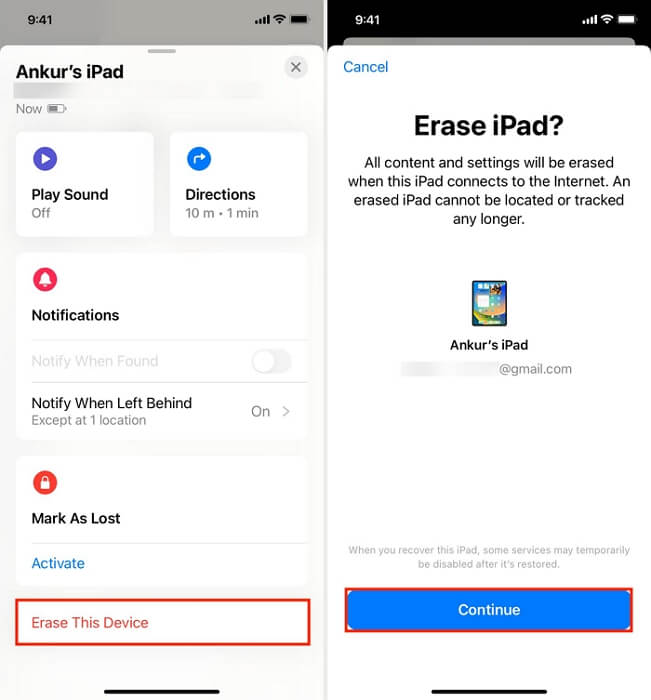
Method 3. Reset iPhone with iCloud
If you don’t have another Apple device, you can resort to using the iCloud website on Android or computer to unlock your disabled iPhone. This approach involves using iCloud’s Find My service to remotely wipe the iPhone, which deletes all its content and settings (including the screen lock). However, the Find My iPhone feature must be active on the disabled iPhone.
Follow these steps to reset your iPhone with iCloud:
Step 1: Visit “iCloud.com” and sign in to your iCloud account using your Apple ID credentials that are the same as the one on the disabled iPhone.
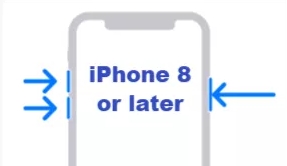
Step 2: Click on “Find My”.
Step 3: Select “All Devices” and choose the disabled iPhone.
Step 4: Then, click on “Erase This Device” and follow the onscreen instructions to complete the erasing process.
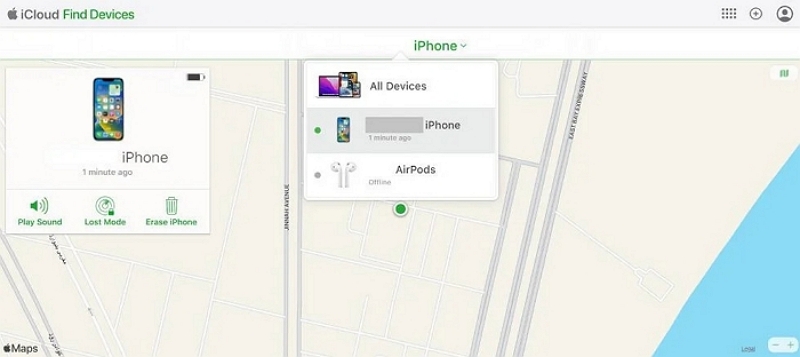
Method 4. Restore iPhone Through iTunes
You can also restore your iPhone via iTunes to unlock the disabled iOS device on PC. Just like the previous methods, this method will also reset your device to factory settings, and thus remove the screen lock from your iPhone.
Here is how it works:
Step 1: Firstly, you need to boot your iPhone into recovery mode. Here is how:
-
- iPhone 8 or Later: Press and release the “Volume Up” button, followed by the “Volume Down” button. Then, hold the “Side” button until the recovery mode screen appears.
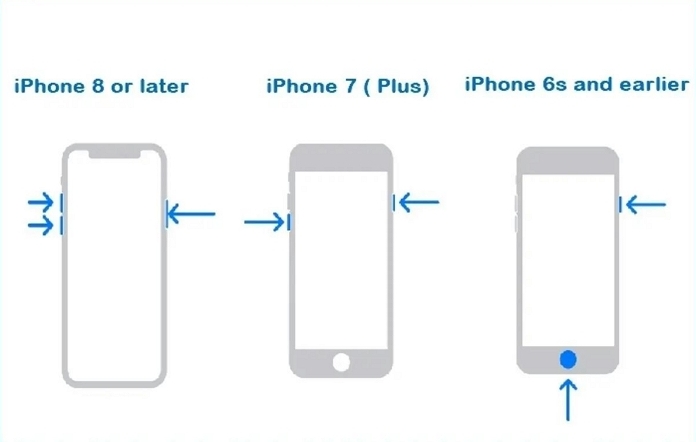
- For iPhone 7 and 7 Plus: Press the “Volume Down” and “Side” buttons until you see the recovery mode screen.
- For iPhone 6s and earlier: Press the “Home” and “Side/Top” buttons. Keep holding until your iPhone enters recovery mode.
Step 2: Launch the iTunes/Finder app and connect your iPhone to the computer.
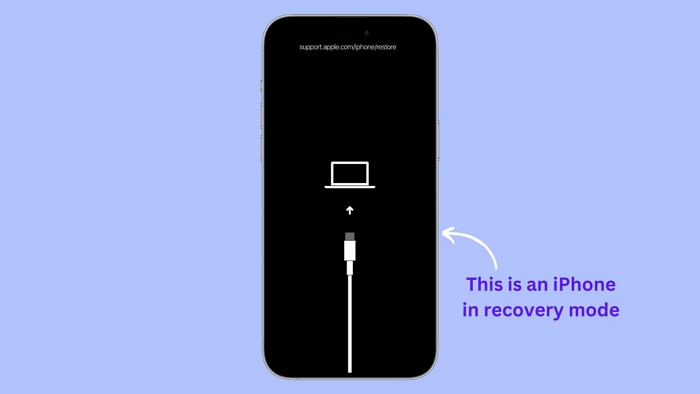
Step 3: Click on “Restore” from the pop-up message to restore your iPhone and unlock the disabled iPhone.
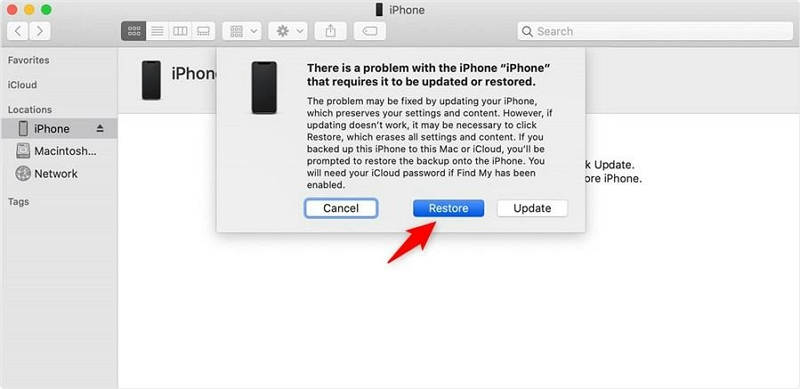
Conclusion
When iPhone becomes disabled for no reason, you don’t need to fret. As mentioned in the article, the problem could be a result of unintended touches or an outdated iOS system. The solutions we shared can help you unlock your disabled iPhone efficiently, and we highly recommend the Passixer iPhone Unlocker software to get the job done smoothly.
