Updated on 2024-11-12
5min read
Hello, I am trying to reset my iPhone. But I can’t remember my iPhone passcode and don’t have access to iTunes restore. Are there any solutions that I can use to carry out the operation?
Factory resetting your iPhone without passcode or iTunes can come in handy when you encounter unexpected challenges like the iPhone is disabled error and you can’t remember your iPhone passcode, or you don’t have access iTunes’ restore feature.
In this simple guide, we’ll teach you how to factory reset iPhone without passcode or iTunes using different workable solutions. So, without wasting much of your time, let’s dive in to find out more.
Part 1: Can You Factory Reset iPhone Without Passcode or iTunes?
Absolutely, yes. You can factory reset iPhone without a passcode or iTunes via recovery mode, or by using advanced software. If you still want to go back to your previous use, just by restoring your device backup from iCloud. Our simple guide has covered the most effective procedures use these methods without any complications.
Part 2: How To Factory Reset iPhone Without Passcode or iTunes Safely & Securely
Resetting iPhone using Passixer iPhone Unlocker is the safest and most secure way to factory reset iPhone without passcode or iTunes. Over the years, Passixer iPhone Unlocker has been the go-to solution for many users, including tech illiterates who want to factory reset iPhone for various purposes. It does not matter whether you’re looking to get rid of screen locks, iCloud activation locks, screen time passcode, or Apple ID.
With Passixer iPhone Unlocker, you can enjoy easy iPhone factory reset operation. And what makes it stand out is that it’s compatible with all iOS versions, including iOS 17, and it gets the job done within seconds without requiring too many clicks. All you need to do is install the app on your computer, and it’ll help you factory reset your iPhone automatically.
Key Features
- Efficient iPhone factory reset using advanced algorithm.
- It can come in handy to factory reset iPhone for different reasons, including iCloud activation lock, iPhone screen lock, screen time passcode, and Apple ID removal.
- Facilitates seamless removal of forgotten iTunes backup passwords and MDM errors without requiring Apple ID or password.
- It’s compatible with all models of iPhone, iPad, and iPod touch. And its success rate is 100% guaranteed.
Step 1: Start Passixer iPhone Unlocker on your Mac or Windows and click on the “Wipe password” feature.

Step 2: Connect your iPhone to your Mac or PC. Then, confirm its information displayed on your screen and click the “Start” button to download the firmware pack that’s needed to unlock your device.

Step 3: Enter the “0000” code into the relevant field. Then, Passixer will start to unlock your iPhone. This process should take no more than a few minutes.

Step 4: Once your iPhone is reset, all data will be deleted, and Passixer will upgrade your iPhone iOS software to the latest version, allowing you to enjoy the new features and use your phone without any restriction.


Note:
- If Find My is enabled on your iPhone, you need to log in to your Apple ID to reset the iPhone completely.
Part 3: Other Manual Method To Factory Reset iPhone Without Passcode or iTunes
Besides Passixer iPhone Unlocker, there are also manual techniques you can use to factory reset iPhone without passcode or iTunes. From using the iCloud website to recovery mode and hard reset, let’s dive into the steps to use each of these methods.
Method 1: Factory Reset iPhone Without Passcode or iTunes Via iCloud Website
It is easy to factory reset iPhone without passcode or iTunes via iCloud website. But there’s a catch. You must have Find My iPhone enabled on your iPhone. Otherwise, you need to try the next method.
See the steps to factory reset iPhone without passcode or iTunes via iCloud website below:
Step 1: Open “iCloud.com” in your browser and log in with your Apple ID and password.
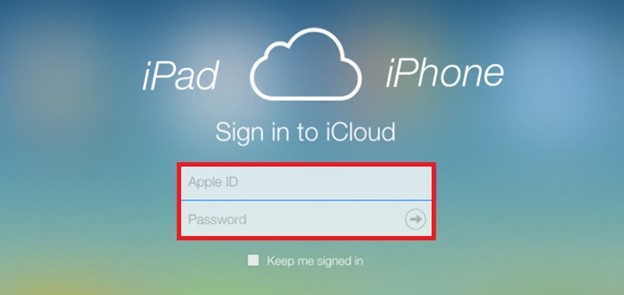
Step 2: Click on the “Find My” icon and select “All Devices.”
Step 3: Select the iPhone you want to factory reset from the list of available devices. Then, click on “Erase iPhone” to finish the operation.
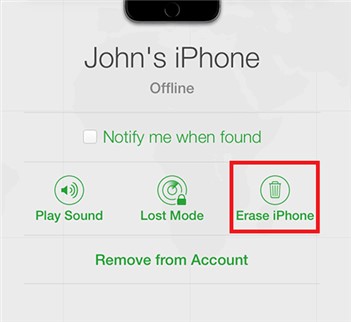
Your iPhone should be reset to factory settings once you complete the above steps. But if you did not enable the “Find MY iPhone” feature on your iOS device, there are other ways you can go about it. Read on!
Method 2: Factory Reset iPhone Without Passcode Via Recovery Mode
You can also factory reset iPhone via recovery mode. But you need iTunes to be able to operate. Yes, once you boot your iPhone into recovery mode, iTunes will be used to restore it to its default settings. See how it works in the steps outlined below:
Step 1: Open iTunes on your computer and boot your iPhone into recovery mode using the following procedures:
- iPhone 8 & later: Quickly press and release the Volume Up button. Then, press and quickly release the Volume Down button. Press and hold the Side button until the recovery mode screen shows up.
- iPhone 7: Simultaneously press and hold both the Side and Volume Down buttons until you see the recovery mode screen.
- iPhone 6S & earlier: Simultaneously press and hold both the Home and the Top (or Side) buttons until you see the recovery mode screen.
Step 2: Connect your iPhone to the computer.
Step 3: Once your iPhone is detected by iTunes, a warning message saying “There is a problem with the iPhone that requires it to be updated or restored” will appear on your screen. Click the “Restore” button to proceed.

Step 4: The iTunes app should begin to download the software that is required for your iPhone. Then, reset it to factory settings afterward. This whole process should take no more than 15 minutes.
Method 3: Factory Reset iPhone Without Passcode Via Hard Reset
If you don’t have access to a computer or iTunes app, don’t panic. You can resort to factory resetting your iPhone without a passcode via factory reset. This is a very straightforward trick that involves just pressing buttons.
Here is how to hard reset any iPhone model:
- iPhone 8 or later: Simultaneously press and hold the volume up button, the volume down button, and the side button.
- iPhone 7/7 Plus: P Simultaneously press and hold the volume down and side buttons.
- iPhone 6S or earlier: simultaneously press and hold the side and top buttons.
If you keep holding the buttons, you should see a warning message that you’re entering data recovery mode, and all data on your iPhone will be erased. Afterward, you can set up your iPhone like a new device.
Helpful Tip: How To Recover Data From iCloud After iPhone Reset
In case you’re wondering how you can recover your iPhone data from iCloud after resetting it, it’s very easy. You can do this during your iPhone setup process or via the iCloud website.
We’ve explained the steps to use each methods below;
Option 1: Recover Data From iCloud During iPhone Setup Process
After you reset your iPhone, turn it on, and do the following;
Step 1: Follow the on-screen instructions to complete your iPhone setup process.
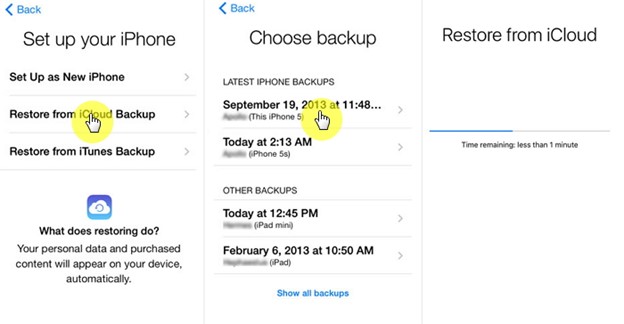
Step 2: Once you reach the screen to select how you wish to setup your iPhone, select “Restore From iCloud Backup.”
Step 3: Login to your Apple ID account using the correct credentials and select the most recent backup to start restoring the iCloud data to your iPhone.
Option 2: Recover Data From iCloud Via iCloud Website
If you can’t use the above method, visit iCloud.com on your browser and do the following;
Step 1: Sign in to your iCloud account.
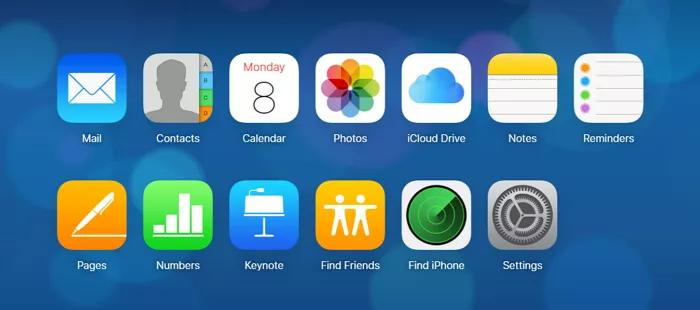
Step 2: Locate the data you want to recover. You can recover videos, photos, contacts, and Calendar.
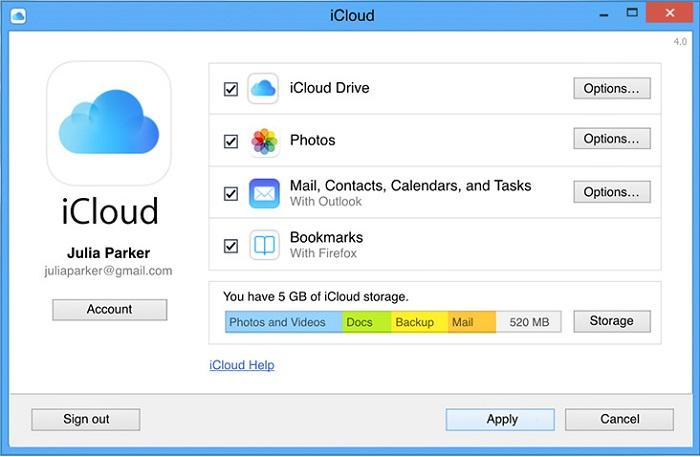
Step 3: After you complete the above, select the files you want to recover and restore the data to your deck.
FAQs
How Do I Force My iPhone To Factory Reset With Buttons?
The best way to force your iPhone to factory reset with buttons is by using the hard reset technique. This technique involves just pressing the Volume buttons and the side buttons on your iPhone.
Can You Factory Reset A Locked iPhone?
Yes, you can factory reset a locked iPhone. You can either use the iCloud website, recovery mode, or the Passixer iPhone Unlocker software. We’ve explained the step-by-step instructions for these methods in the article above.
Conclusion
Resetting iPhone without passcode or password is very simple. As experts, we’ve covered every possible methods to factory reset iPhone without passcode or iTunes in the article on this page. All you need is to read each technique and choose the ones that will suit your requirements.
