Updated on 2024-07-26
5min read
It is undeniable that setting up a screen lock passcode on iPhone is paramount to ensure the safety of our data. But what happens if you’re locked out of your iPhone due to forgotten password or iPhone disabled error? Well, you might have no choice but to erase your iPhone. But the question is “can you erase iPhone without passcode?”
Fortunately, it’s possible to erase iPhone without passcode. And in this article, we’ve explored proven methods you can use to perform the operation without causing any harm. Let’s dive in!
Part 1: Why You Might Need To Erase iPhone Without Passcode
Some of the common reasons why you might need to erase iPhone without passcode, are:
- Forgotten Passcode: If you forget your iPhone passcode and enter it incorrectly multiple times, your device may become disabled. In such cases, erasing the iPhone without the passcode becomes necessary to regain access.
- Second-Hand Device: If you purchase a used iPhone and the previous owner did not remove their passcode or forgot to reset the device, you may need to erase it to set it up as your own.
- Malfunctioning Device: In some instances, an iPhone may experience software issues or become unresponsive. Erasing the device without the passcode can help troubleshoot and resolve these problems.
- Lost or Stolen Device: If your iPhone gets lost or stolen, you may want to remotely erase its data to prevent unauthorized access to your personal information.
- Privacy Concerns: When selling or giving away your iPhone, you may want to ensure that all your personal data is completely erased to protect your privacy.
Part 2: Top 4 Proven Methods To Erase iPhone Without Passcode
Having understood the reasons to erase the iPhone without a passcode, let’s check out the five proven methods you can use to erase an iPhone without a passcode.
Method 1: Erase iPhone Without Passcode Using A Smart Tool
One of the best methods to erase iPhone without passcode is by using a smart tool like Passixer iPhone Unlocker. It saves you a lot of stress and time, without requiring you to provide any additional information or press button combinations.
It doesn’t matter what the reason to erase your iPhone might be, Passixer iPhone Unlocker will give you access to advanced features that enables you to get the job done in a few minutes.
Also, Passixer iPhone Unlocker can come in handy to bypass iPhone screen lock, remove screen time passcode, bypass iCloud activation lock, remove Apple ID, and remove MDM error on iPhone without compromising your iPhone functionality.
Key Features
- Passixer iPhone Unlocker simplifies the unlocking process for all iOS devices, ensuring compatibility across versions and models.
- With a sophisticated security system, it prioritizes user data privacy throughout iPhone unlocking operations.
- Passixer iPhone Unlocker stands out in overcoming different iPad locks (Face ID, Touch ID, and 4/6 digits passcode) and eliminating MDM, providing versatile functionality.
- It is also equipped to bypass iCloud activation lock and remove Apple ID from iPhones.
Step 1: Start Passixer iPhone Unlocker on your Mac or Windows and click on the “Wipe password” feature.

Step 2: Connect your iPhone to the Mac or Windows computer. Then, once a connection is established, you’ll need to confirm your iPhone information, as shown in the image below. After that, click the “Start” button to download the firmware pack you’ll need for the operation.

Step 3: Next, type the code, “0000” into the given field. Then, wait for Passixer iPhone Unlocker to unlock your iPhone.

Step 4: The process should take only a few minutes. Afterward, you can access your iPhone without any barrier.

Method 2: Erase iPhone Without Passcode With iTunes
The iTunes app can also be used to erase iPhone without a passcode. This is an official method recommended by Apple to factory reset and unlock locked iPhone. However, it’s not a reliable choice for non-tecnhical users, and folks who don’t want to spend much time (up to 15 minutes) erasing their iPhone. So, if you fall into any category of these users, it’s advisable you use the above method to get the job done.
We’ve explained the steps to erase iPhone without passcode using iTunes below.
Step 1: Launch the latest version of the iTunes app on your computer. Then, if you’ve never synced your iPhone to iTunes, use the instructions below to boot it into recovery mode. Otherwise, you can proceed to the next step.
- For iPhone 8 & later: Press and release the Volume Up button. Press and quickly release the Volume Down button. Then, press and hold the Power/Side button. Keep holding the button until the recovery mode screen shows up.
- For iPhone 7: Just press and hold both the Side and Volume Down buttons simultaneously. Keep holding until you see the recovery mode screen.
- For iPhone 6S & earlier: Hold down both the Home and the Top (or Side) buttons until the recovery mode screen shows up.
Step 2: Connect your iPhone to the computer. And once the connection is established, iTunes should display the a message on your screen, as shown in the screenshot below.

Step 3: Click the “Restore” button. Then, iTunes will download the software to erase your iPhone data. This should take atleast 15 – 20 minutes to complete.
Method 3: Erase iPhone Without Passcode Via Hard Reset
If you don’t have a computer, you can erase your iPhone by pressing buttons to hard reset it. Once you hard reset your iPhone using the procedures below, it’ll automatically boot it into recovery mode screen and erase its data.
The instructions to hard reset any iPhone version are as follows:
- iPhone 8 or later: Simultaneously press and hold the volume up button, the volume down button, and the side button.
- iPhone 7/7 Plus: P Simultaneously press and hold the volume down and side buttons.
- iPhone 6S or earlier: simultaneously press and hold the side and top buttons.
Method 4: Erase iPhone Without Passcode Using iCloud Website
If the method above did not work, the iCloud website can come to your rescue. All you just need is to login to your Apple ID account and remove the iPhone you want erase from your account. But for this to work, you need to ensure the “Find My iPhone” feature is enabled on your iPhone.
Step 1: Visit “iCloud.com” and login to your Apple ID account using the correct credentials.
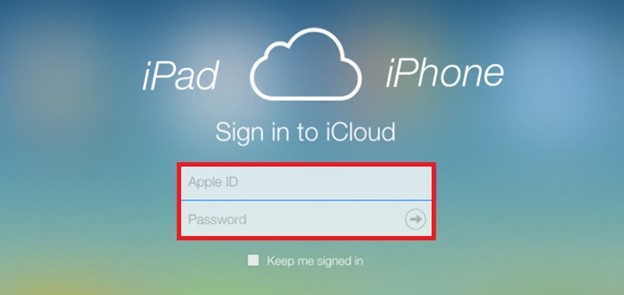
Step 2: Locate and click on the “Find My” icon. Then, under “All Devices”, select the iPhone you wish to erase.
Step 3: Click on “Erase iPhone” option as shown in the screenshot below. After that, you should be able set up your iPhone like a new device.
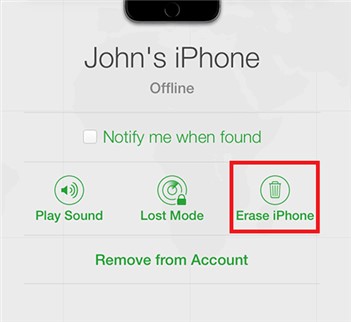
Conclusion
Erasing an iPhone without a passcode can be a challenging task, but it is not impossible. In the above article, we have explored several methods that can help you erase your iPhone without a passcode. From using Passixer iPhone Unlocker smart solution to iTunes app, hard reset, and the iCloud website. These methods are very efficient. However, we recommend the Passixer iPhone Unlocker for a smooth, more straightforward process, and you don’t need a password at all.
