Updated on 2024-07-31
5min read
Perhaps you work with a company that integrates MobileIron MDM profile into a worker’s iPhone or iPad and now you are leaving the company after completing your service, it’s best to remove the profile if you are looking to continue using the device afterward. This is necessary because MobileIron MDM will still keep limiting your operations like app installations and may lack your privacy such as location tracking. There are several ways to delete a MobileIron MDM profile from an iPhone or iPad. However, not everyone knows how it’s done. In case you fall under this category of individuals and you are looking for a guide to direct you, then this is the right post for you. Here, we explains how to remove MobileIron MDM profile with or without a password. Before that, let’s discuss what MobileIron MDM profile is and where to locate it on your iPhone or iPad, depending on the iDevice you use.
Part 1. What Is MobileIron MDM Profile and Where Is It on iPhone/iPad
There’s no specific definition for MobileIron MDM Profile. But for clarification purposes, simply put MobileIron is a company that builds mobile management software that large organizations can integrate into their devices to track users’ activities and impose restrictions. The software, also known as MDM profile, is usually located in the Settings panel on an iPhone or iPad. So in case you are contemplating whether your iDevice has MobileIron MDM profile installed on it or not, you can always check there to verify.
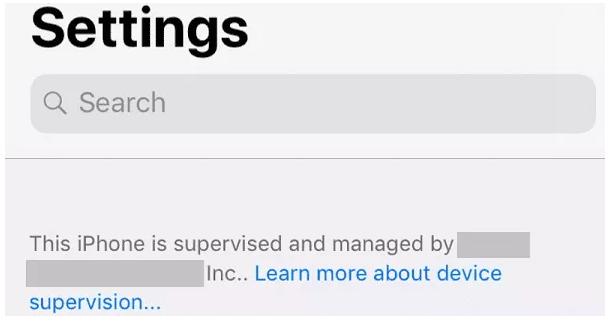
Part 2. How to Remove MobileIron MDM Profile from iPhone/iPad without Data Loss
In this section, we will cover the different scenarios and the corresponding guide you can follow to remove MobileIron MDM profile on your iDevice without experiencing data loss:
Situation 1: You Have the MDM Credentials
If you know the credentials to the MobileIron MDM profile, then you can use any of the following options to remove it from your iPhone or iPad:
Option 1. Via Settings
Through the Settings panel on your iPhone or iPad, you can remove the MobileIron MDM profile linked to it. This can be done by following the steps below:
- Open Settings on the iPhone or iPad.
- Select General and click on VPN & Device Management when the subsequent screen pops up.
- Next, select MobileIron MDM Profile and click Remove Management.
- Provide the required information to the profile and it will be removed.
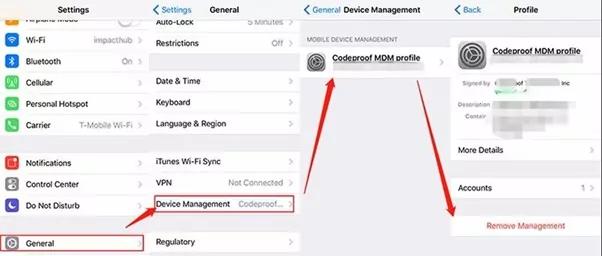
Option 2. Through MobileIron MDM Portal
Via the MobileIron MDM portal, you can also remove the management profile registered on your iPhone or iPad so long as you have the necessary credentials at hand. To apply this method, visit the MobileIron MDM portal, sign in to your credentials and remove MDM from your device.
Situation 2: MDM’s Username and Password are Unknown
In case you don’t have the credentials to the management profile connected to your device, then one of the following solutions should help you remove it.
Option 1. Use Passixer iPhone Unlocker
Passixer iPhone Unlocker is your go-to option if you are looking for a simple and quick route to get rid of MobileIron MDM profile from your iDevice. It eliminates MDM within minutes without requiring you to provide any information. So in case you use a secondhand device or company-controlled device whose MDM username or password is unknown, you can rely on Passixer to help delete the management profile and obtain full control of all operations on it. You aren’t limited to just MDM removal when using this software as it also offers other cool security unlock features such as screen lock removal, Apple ID removal, Screen Time Passcode removal, and others.
Key Features
- Bypass any brand of MDM profile without providing the username or password.
- Deactivate Screen Time restrictions effortlessly.
- Remove disabled Apple ID from your iPhone without a hitch.
- Unlock your iPhone or iPad screen without passcode or Face ID.
Stepwise Guide to Remove MobileIron MDM Profile from iPhone/iPad Using Passixer iPhone Unlocker
Initiate the installation of Passixer iPhone Unlocker on your computer and use the stepwise guide below to remove the MobileIron MDM profile linked to your iPhone or iPad:
Step 1: Launch Passixer iPhone Unlocker and tap on Remove MDM from the options on the home screen.
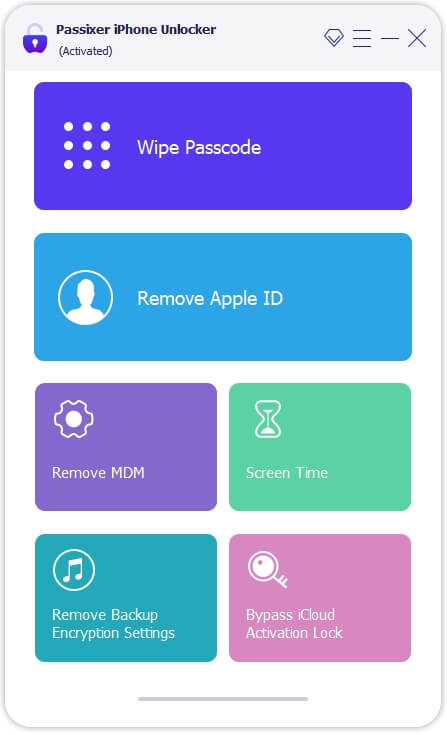
After that, you will be directed to the following interface. Hit the Start Removing icon underneath the Work Properly tab.
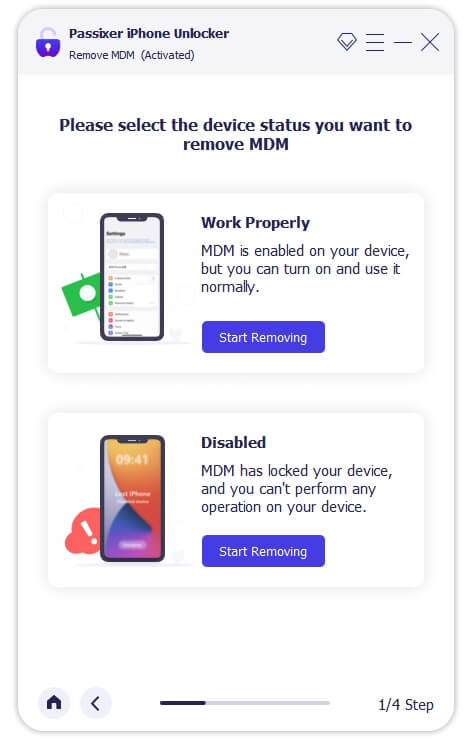
Step 2: Get the MDM-locked iPhone or iPad connected to your computer via a certified USB cable. Once the connection is completed and Passixer detects your device, click Start on the subsequent screen.
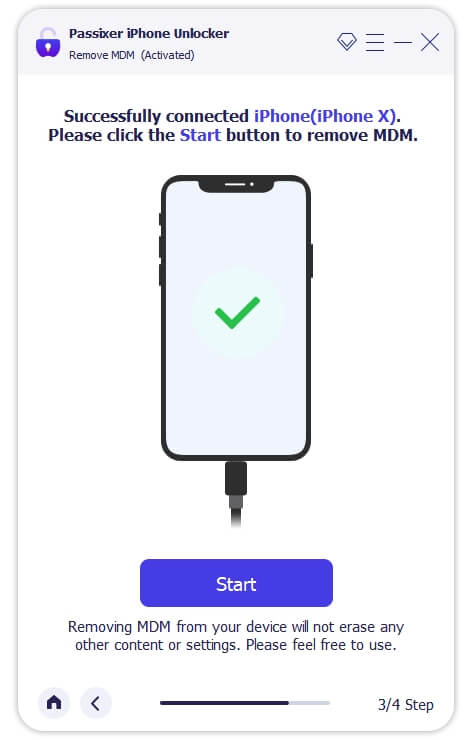
Step 3: Once done and Find My is disabled on your iPhone or iPad, Passixer will start removing the MobileIron MDM profile. However, if Find My is active on your device, then you should apply the onscreen guide displayed to turn it off.
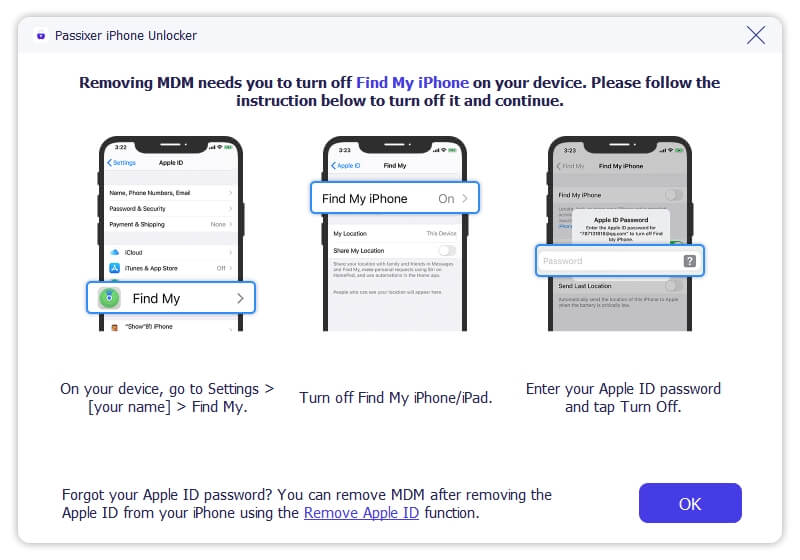
After that, Passixer will proceed to remove MDM for you.
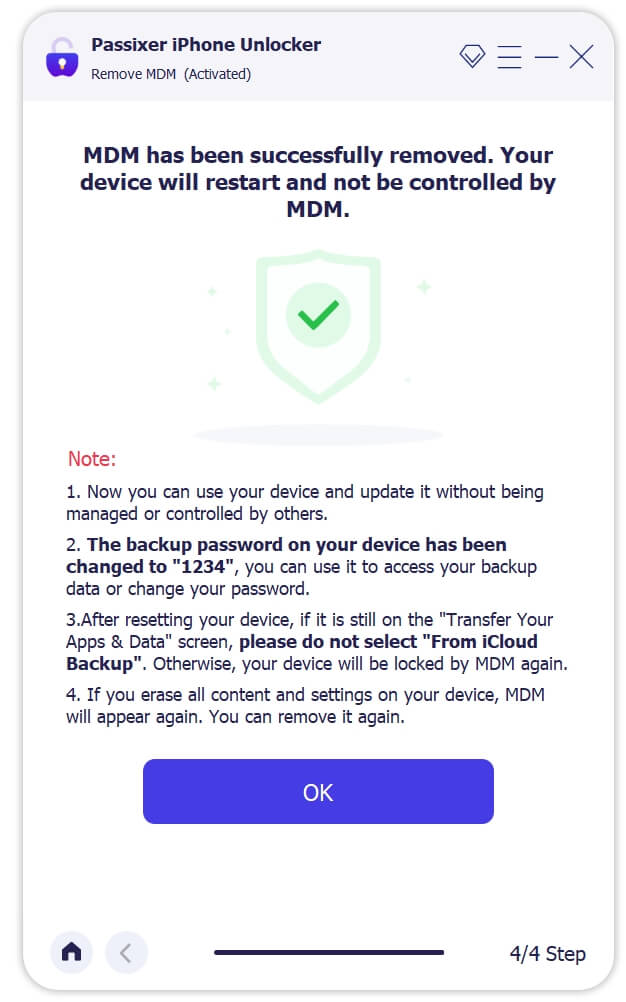
Option 2. Ask IT Admin for Help
Another way to remove MobileIron MDM profile from your iPhone is to ask the IT Admin for assistance. This might not be an easy solution since the restriction is an order from the company to the IT Admin and only the company can dissolve the order. However, if the Admin agrees, then you are lucky.
Part 3. Can’t Remove MobileIron MDM Profile from iPhone/iPad, Why?
There are numerous reasons you can’t remove Mobile MDM profile from an iPhone or iPad. Some of them include but are not limited to the following:
- You do not have the password to the MDM profile.
- You aren’t going through the right configuration channel to remove the profile.
- iOS glitches.
- Poor internet service.
- The admin has set restrictions to prevent the users to remove the MDM file themselves.
Conclusion
There you go with our comprehensive guide on how to remove MobileIron MDM profile from any iPhone or iPad model. Over 4 ways were recommended in the post above. You should choose the one that resonates with the situation you are faced with. Passixer iPhone Unlocker is our best option from the list. The software deletes MDM profiles without tampering with the data on your device or requesting you to enter a password.
