Updated on 2024-07-30
5min read
Removing Meraki Management from an iPad could be one of the toughest tasks to execute when you have no idea how it’s done. However, with the full guide about to be shared here in this post, completing such an operation shouldn’t be a challenge. In this post, we will cover how to remove Meraki Management from any generation of iPad with or without a password. Without hesitation, let’s get started.
Part 1. What is Meraki Management?
Before discussing how to go about the removal of Meraki Management from your iPad, a brief on what Meraki Management is crucial. The next paragraph of this section will cover this.
Meraki Management is a system designed for managing the operations of mobile devices remotely. It’s mostly used by educational institutes and businesses to monitor and control the activities of their staff and students when operating the devices given to them. For instance, schools that hand over iPads to their students for tutoring purposes use Meraki Management to impose restrictions so the student doesn’t go beyond learning. In addition to the qualities of Meraki Management is the convenience it brings when it comes to the configuration and deploration of data across multiple devices from a centralized system. Businesses use it to share data across all staff devices without having any physical interaction. The same applies to schools looking to share learning resources or apps.
Part 2. Users Guide to Remove Meraki Management from iPad
If you are a student or an employee and want to delete Meraki Management on your iPad after graduation or resignation, go through the techniques below and select the one that suits you to complete the Meraki MDM removal:
Way 1. Through Settings [with Password]
Meraki Management removal can be completed via the Settings menu on your iPad if you know the username and password. The guide required to do this is given down here:
Step 1: From the home screen of your iPad, locate and click on Settings.
Step 2: Swipe and click on General when the following screen appears.
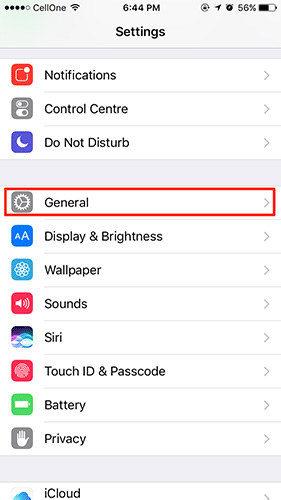
Step 3: Next, choose VPN & Device Management and select the Meraki Management tab.
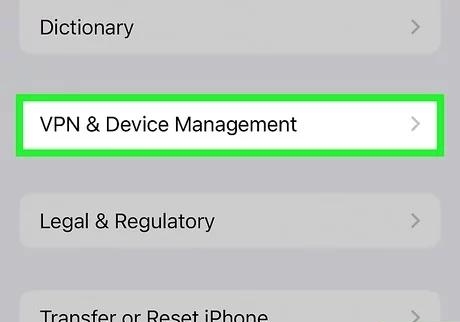
Step 4: Tap on Remove Management and provide the credentials needed to complete Meraki Management removal.
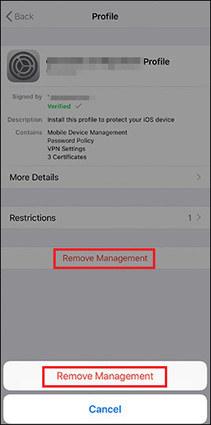
Way 2. Use Passixer iPhone Unlocker [without Password]
Don’t have the password to remove Meraki Management from your iPad? There’s no need to worry yourself, just get Passixer iPhone Unlocker. With this software, you can conveniently remove MDM profiles like Meraki Management from your iPad without credentials. It completes MDM profile removal from your iDevice in minutes without interacting with the data on it. Thus, you don’t have to panic about data loss or depreciation of data quality when using Passixer.
Key Features
- Remove any brand of MDM such as Meraki/Jamf/Lightspeed Management from your iPad without a password.
- It offers a simplified interface that you can easily get around without any technical skill.
- Free your iPhone from Screen Time restrictions easily without reset.
- Works with all iOS/iPadOS models and versions.
Steps to Remove Meraki Management without a Password Using Passixer iPhone Unlocker
Step 1: Install Passixer on your Mac or Windows PC, launch it and tap on Remove MDM on the first screen that appears.
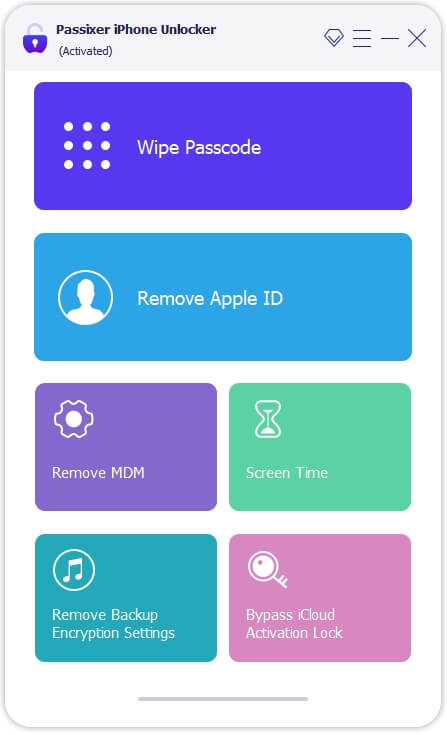
Step 2: After that, you will be provided with an interface to select your iPad status. Go to where you have the WORK PROPERLY status and click on Start Removing.
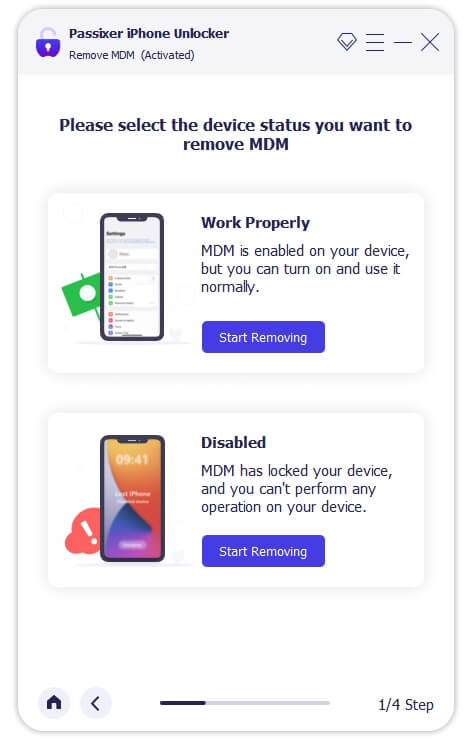
Step 3: Get a workable USB cable and use it to connect your iPad to the computer. When Passixer detects your connection, the following interface will appear. Click on Start to further the MDM removal operation.
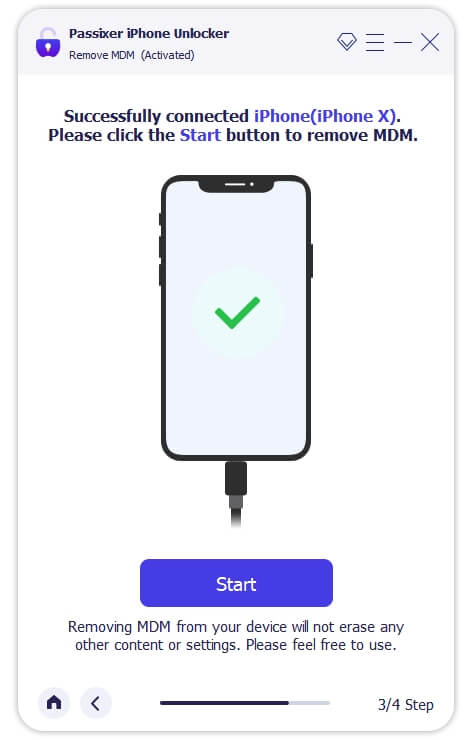
Step 4: If you have Find My turned off on your iPad, then the MDM removal will start automatically. However, if you know Find My is still active on the iPad, you have to follow the illustrative guide shared on the software screen to disable it.
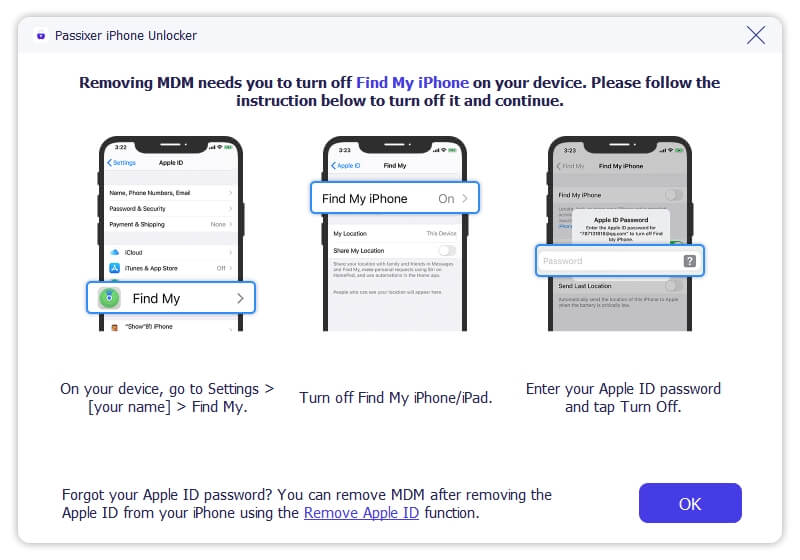
After disabling Find My, Passixer will start the Meraki MDM removal from the iPad. Until the whole MDM removal is finished, please do not interact with the connection to avoid interruption.
Part 3. Admin Tutorial on Remotely Removing Meraki Management from iPad
You can also complete Meraki Management removal from your iPad by reaching out to the IT Admin in charge of MDM installation in your company or school. This can be done by deleting your device with Meraki Management installed from the corresponding dashboard.
- Click Systems Manager > Device on dashboard.
- Choose the iPad whose management profile you want to removed.
- Click the command option > unenroll device.
Part 4. Why Can’t I Remove Meraki Management from iPad?
Are you unable to remove Meraki Management from your iPad? If so, then it could be because of one or all of the following:
- You aren’t entering the correct username or password to remove the Meraki Management profile from your iPad.
- Meraki Management removal is being done on the wrong configuration screen.
- Outdated iOS version or temporary system glitches.
- The admin has set the restrictions on removing Meraki profiles from iPad without his/her permissions.
Part 5. How to Install Meraki Management on iPad
To add Meraki Management profile on your iPad, here’s the guide you have to follow:
- Access enroll.meraki.com on your iPad browser.
- Go to Systems Manager > Manage > Add devices in the Dashboard.
- Enter your ten-digit Network ID found in Dashboard: XXX-XXX-XXX and tap Register.
- Open the Settings app on your iPad and choose the downloaded MDM profile. Then, follow the prompts to complete the installation of the profile.
Conclusion
Now you have the full guide to remove Meraki Management from your iPad. We did discuss the three easy ways to complete Meraki Management removal from any model of iPad with or without using the passcode. Of all the solutions provided, Passixer iPhone Unlocker is the best. The software offers an effortless approach to remove MDM without compromising your data or requiring you to provide credentials.
