Updated on 2024-02-01
5min read
Hello, I just changed my iTunes backup password last week for some personal reasons, but I can’t seem to remember it anymore. Is there a way I can reset the iTunes backup password without losing my data?
It’s very easy to reset the iTunes backup encryption password if you still remember your old password. But if you’re in a situation to that of the user in the query above, you might find it a bit difficult to get the job done.
To help you out, our experts provide you with the most practical solution, without losing data or passwords, and without damaging your device system.
Things To Do Before Resetting iTunes Backup Encryption Password
There are certain things you must do before proceeding to reset iTunes backup password on your Apple device. This includes the following:
- Check Keychain Access: If you have previously saved the encryption password in your Keychain Access (on macOS) or Keychain (on iOS), you can check if the password is stored there. Open the Keychain Access app and search for “iPhone Backup” or “iTunes Backup” to locate the saved password.
- Backup Important Data: Before resetting the encryption password, it is crucial to back up any important data that is currently stored on your device. It is best save on an external storage device that does not require a password. This ensures that you have a copy of your data in case any issues arise during the password reset process.
Scenario 1:Completely forget the previous backup password and don’t want to lose the backup.
If you can’t remember your iTunes backup password and can’t reset it according to the official guidelines, then you have come to the right place. The following solution can help you quickly remove your iTunes backup encryption password, so that you can freely set a new password again, while your previous backup can still be used. This is the charm of high-tech!
Best Way To Reset iTunes Backup Encryption Password Without Data Loss
Unlike regular iTunes backup reset tools, Passixer iPhone Unlocker allows you to successfully remove iTunes backup encrypted password without interacting with your data. Thankfully, the tool offers a user-friendly interface, making it easy for both beginners and advanced users to navigate, and it supports various iOS devices, including the latest iOS versions.
What’s more, Passixer iPhone Unlocker is not limited to only removing iTunes backup password. It can also be used to bypass iCloud activation lock, iPhone screen lock (Face ID, Touch ID, passcodes), screen time passcode, Apple ID error, and Mobile Device Management (MDM) issues effortlessly.
Key Features
- Allows seamless access to greyed-out Apple ID by removing Apple ID within seconds.
- Supports bypass of all types of iPhone locks, such as Face ID, Touch ID, and passcodes.
- Remove iTunes backup password and MDM errors from your iPhone without causing any harm to your data.
- Bypass iCloud activation lock without requiring Apple ID or password.
How to Remove iTunes backup password without data loss using Passixer iPhone Unlocker:
Step 1: Open the Passixer iPhone Unlocker app on your Mac or PC and select “Remove iTunes Backup Password.”

Step 2: Next, connect your iPhone to the computer and ensure the “Find My” feature is turned off. Then, click the “Start” button to initiate the removal process.
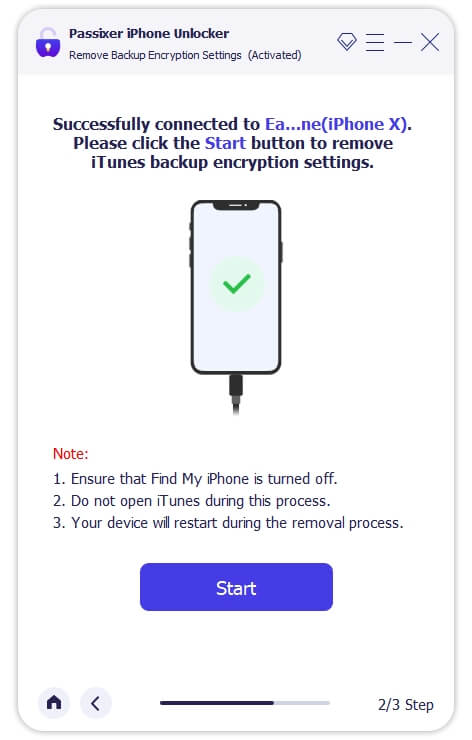
Step 3: Wait for the Passixer iPhone unlocker to remove the iTunes backup password from your iPhone. During this process, your iPhone will restart. Then, you can disconnect your iPhone from the computer after its complete.
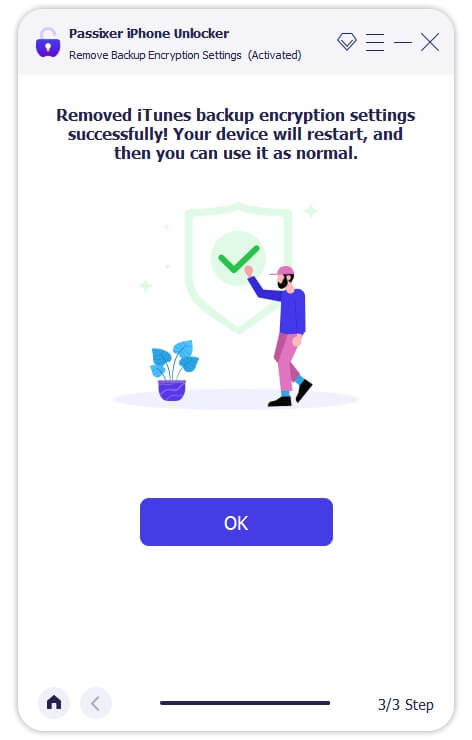
Scenario 2: Still remember the original password and don’t want to lose data.
If you still remember your original iTunes encryption password and you just want to change one, it’s easy to do so by following the steps below:
1. Connect your iPhone or iPad to your computer and open iTunes.
2. Click on the device icon in the iTunes toolbar.
3. Under the “Summary” tab, scroll down to the “Backups” section.
4. Click on the “Encrypt iPhone backup” option.
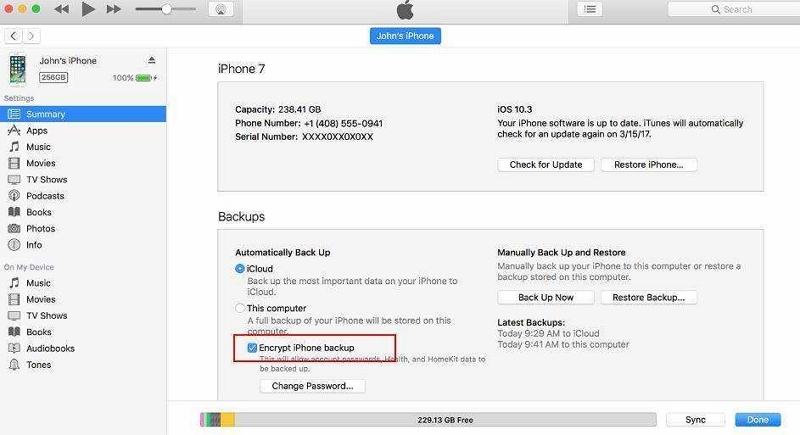
5. A pop-up will appear asking for your current password. If you don’t remember it, click on the “Reset Password” button.
6. Follow the on-screen instructions to reset your password and create a new one.
Scenario 3: Don’t remember the original password, but remember the iOS password.
If you don’t remember the original password to reset iTunes backup encryption password, we got you covered. But it’s important to note that, unlike Passixer iPhone unlocker, this method will cause to data loss.Your data that was previously encrypted and backed up in iTunes is erased. So, ensure you create a backup of your existing data before you proceed with the steps. Here is how this method works:
Step 1: Launch the Settings app on your iPhone and select “General” > “Reset”
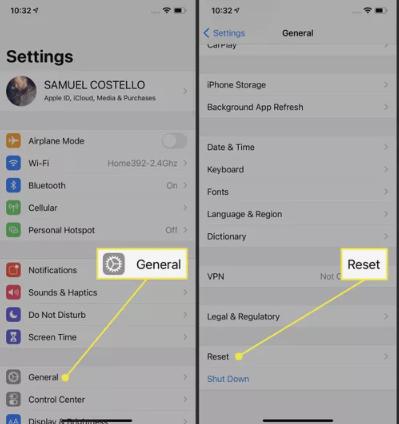
Step 3: Select “Reset All Settings” and enter your iPhone “Passcode” to confirm the operation. After that, your phone will automatically reset to its default settings. This will also remove the previous backup password without worrying about erasing any other apps or data.
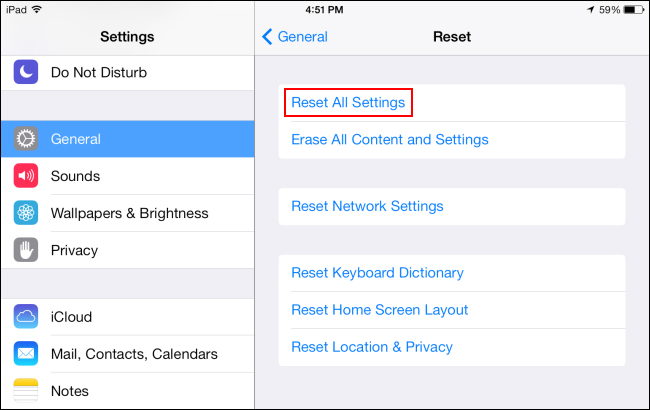
Step 3: After you complete the above, open the iTunes app on your PC or Mac and connect your iPhone using a suitable USB cable. Then, once your iPhone is detected, click the small iPhone icon at the top left corner.
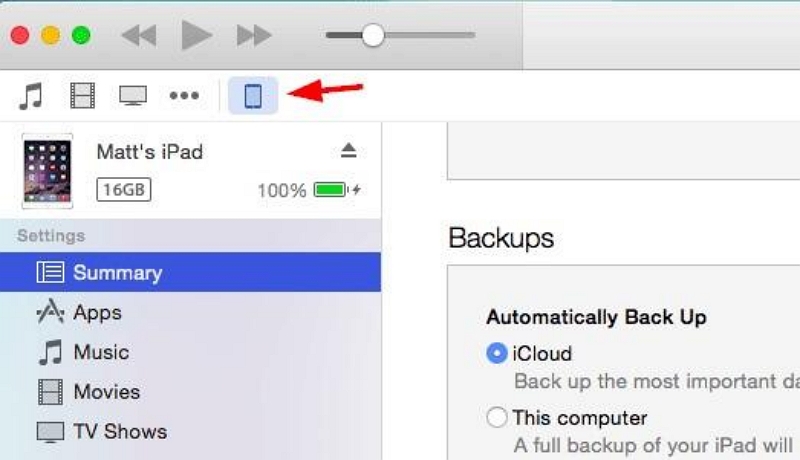
Step 4: Now, go to “Summary Page” and select your computer. Then, set a new password after selecting Encrypt Local Backup.
- Click the Backup Now button and wait for iTunes to set your new password.
Conclusion
Resetting the iTunes backup encryption password is a straightforward process that can be accomplished using the step-by-step decryption process discussed above. Whether you’re looking to use Passixer iPhone Unlocker or the free method, you just need to follow the steps carefully to be able to regain access to your iTunes backup. However, it’s recommended you utilize Passixer iPhone Unlocker for the task, as it does not erae your backup data.
