Updated on 2024-07-30
5min read
Encrypting your iTunes backup with a password is one of the safest means of protecting your data from prying eyes. However, what if iTunes fails to validate your password and prompts you “iTunes could not restore the iPhone because the password was incorrect”? Then restoring your iTunes backup could become tough. However, mind you, there is a way out. In today’s post, we will walk you through how to fix “iPhone backup password was incorrect” issue, regardless of whether you have set a iTunes backup password before. Let’s delve in!
Part 1. Fix iTunes Could Not Restore the iPhone Because the Password Was Incorrect If you Have Set a Password Before
Using any of the following fixes below, you can reclaim full access to your iTunes backup without hassles if you’ve set a password.
Fix 1. Ensure That You Entered the Correct Password
To begin with, we suggest that you enter the correct password used in encrypting your iTunes backup. Do not rush when entering the details. Rather you had better type each character gently till the correct password is entered, then wait for iTunes to give you full access to your encrypted backup data.
Fix 2. Find Password from KeyChain
If you own a macOS and cannot remember the iTunes backup password or you are unsure of the details used, KeyChain could be helpful in retrieving your password. This option works for folks that use KeyChain to store their iTunes or iCloud passwords. However, if you don’t, then this option won’t work for you.
Here’s the simple guide to find your iTunes backup password on KeyChain:
- Launch KeyChain on your Mac by entering KeyChain into Spotlight and then hit Enter.
- On the left sidebar, click on Passwords when the screen below appears.
- Enter backup in the search field provided on the right-hand side of your screen to proceed.
- Next, head to where you have iPhone Backup and double click on it.
- Switch to Attributes, tick the box beside Show Password, and input the admin password to Mac if required. Then, you can see the iTunes backup password.
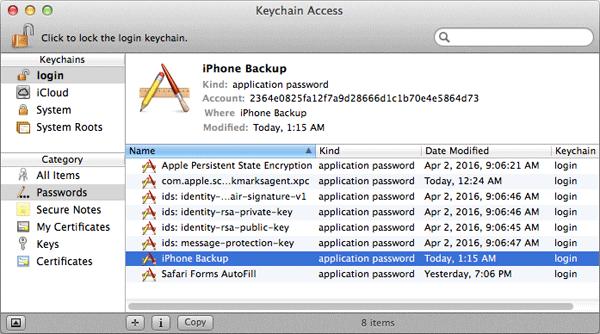
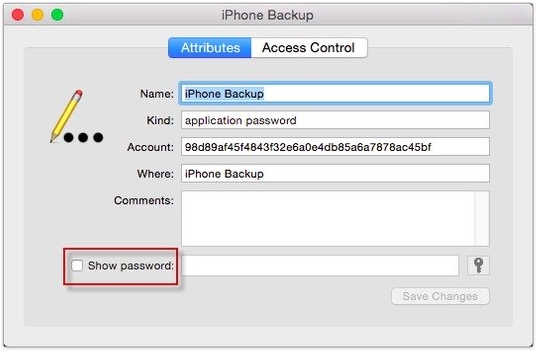
Fix 3. Recover the Password via Software
There is software online supporting recovering iTunes backup passwords. This kind of tool generally retrieves the password for you based on the password details you provide, such as the length of your iTunes backup password. You can search online and find a reliable tool to try out.
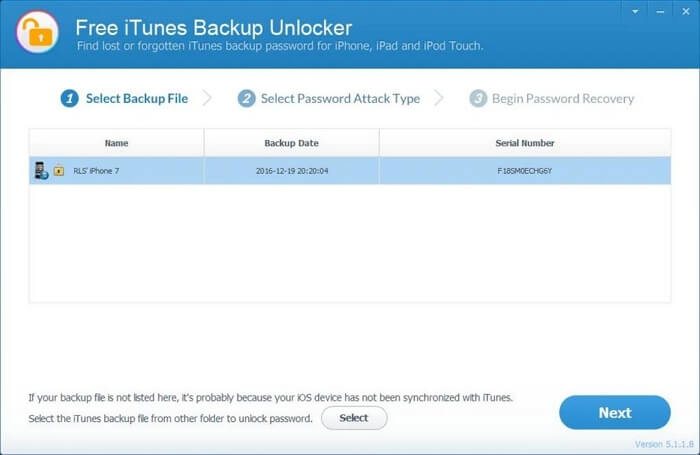
Part 2. Fix iTunes Could Not Restore the iPhone Because the Password Was Incorrect When You Haven’t Set the Password
If you haven’t set a password for iTunes backup but your iPhone displays “iTunes could not restore the iPhone because the password was incorrect”, then it could be a system glitch. You can fix the glitch using one of the solutions suggested down here:
Fix 1. Try Default or Possible Password
One practical measure is to try out the default or other possible passwords to see whether or not it will work. This fix is super easy to use and would cost you nothing but your time.
Find below some of the default or possible passwords that you could try out:
- The default iTunes password, such as 0000 and 12345.
- Your Apple ID or iCloud profile password.
- Your child’s name or birthday.
- The password to your email.
- Your iPhone screen passcode or computer login password.
Fix 2. Restart Mac and iPhone
If the default or possible passwords don’t work, then you should consider restarting your Mac or iPhone depending on the device you want to restore the iTunes backup on. This solution refreshes your system and eliminates any bug that’s responsible for the “iTunes could not restore the iPhone because the password was incorrect”.
Since the approach to restarting Mac differs from iPhone, check and apply any of the guides below that suit the device you own.
Mac
- Head to the upper left hand side of your screen and click on the Apple logo.
- Select Restart from the options that come up.
- Wait a while for your Mac to go off and come on, then you try restoring the iTunes backup again. The underlying issue should be resolved.
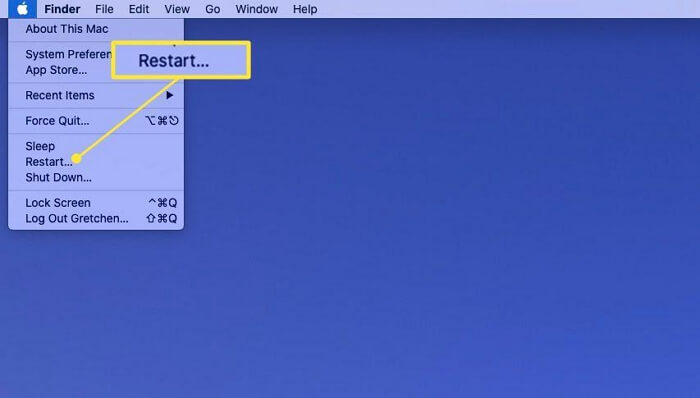
iPhone
- Launch the Settings menu on your device.
- Choose General on the subsequent screen.
- Swipe to the bottom of the screen and click on Shut Down.
- Wait a while after your iPhone goes off, then press down the right key combinations to reboot it.
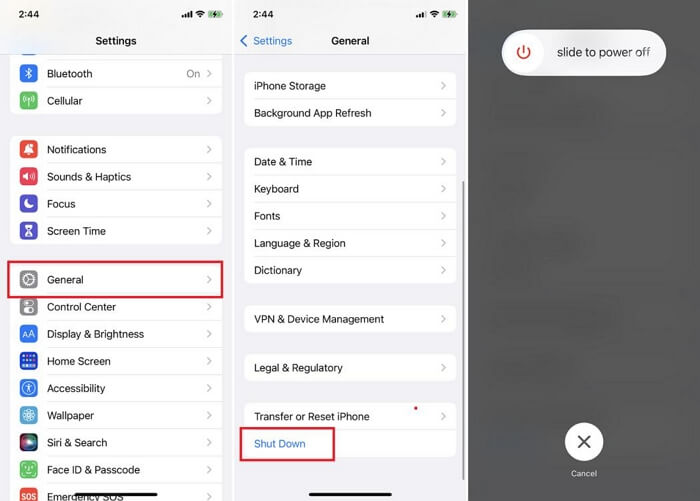
Part 3. How to Remove iPhone Backup Encryption of iTunes without Password
Removing iPhone backup encryption of iTunes is worth considering when you forget your iTunes backup password or iTunes requests a backup password that you haven’t set. To get rid of iTunes backup encryption easily, Passixer iPhone Unlocker comes to help. Passixer wipes the backup password from iTunes while keeping your iTunes backup content intact. After encryption removal, you can create a new iPhone backup with iTunes and choose to encrypt the backup or not.
Key Features
- Bypass iCloud Activation Lock for all iPhone and iPad models.
- Get into your locked iPhone without passcode or Face ID.
- Remove MDM profiles from iPhone/iPad without username or password.
- Sign out of Apple ID on your iDevice without password.
Steps to Remove iTunes Backup Encryption with Passixer
Step 1: Open the Passixer software on your computer after installing it from the official webpage. Select Remove Backup Encryption Settings from the unlock options displayed.
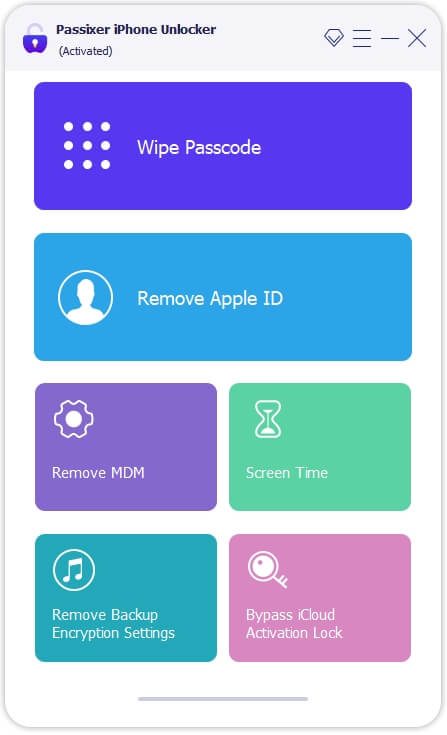
Next, you have to connect the iPhone whose iTunes backup encryption you want to remove and click Start when Passixer detects your device.
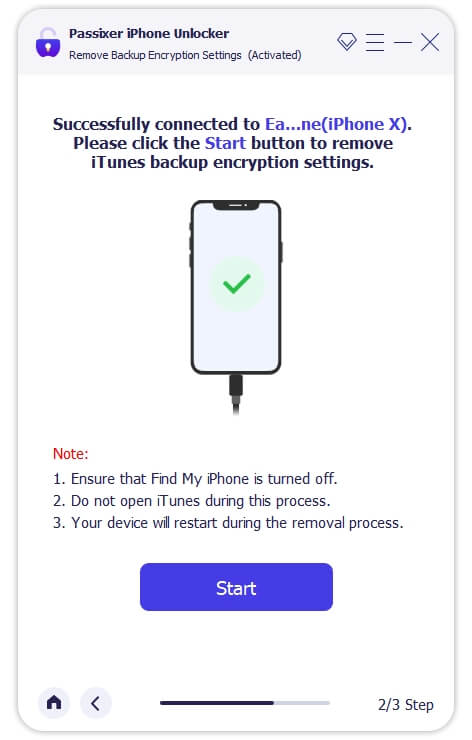
Step 2: Passixer will start removing the iTunes backup encryption. Wait until the operation is completed, and your iPhone restarts. Once the device comes up, you can now create a new iTunes backup and encrypt it with a password that you can easily remember but is tough for anyone to decode.
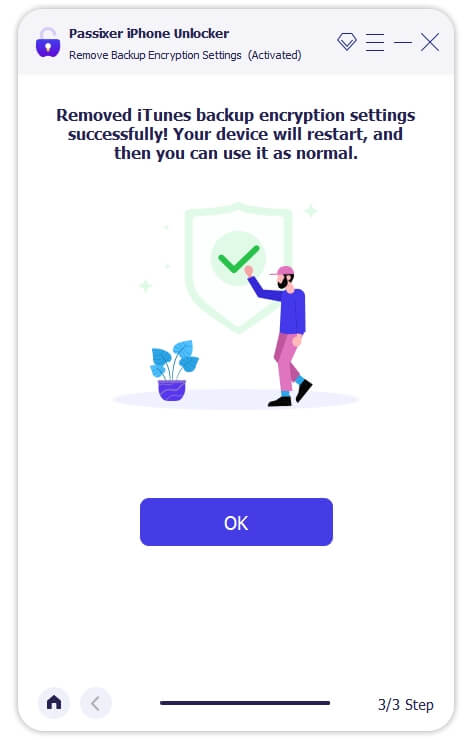
Note: Ensure that Find My is disabled on your iPhone before using Passixer to remove iTunes backup encryption. Failure to do this could cause the software not to complete the operation.
Part 4. How to Encrypt Your iPhone’s iTunes Backup
In case you don’t know how to encrypt your iPhone’s iTunes backup, the guide down here could direct you on how to go about it:
Step 1: Launch the most recent version iTunes on your computer.
Step 2: Next, grab the iPhone and connect it to the computer with the help of a reliable USB cable. Alternatively, you can establish the connection via WiFi.
Step 3: On the iTunes screen, click on the Devices icon at the upper left corner of the screen.
Step 4: Once done, click Summary on the left-hand side of your screen to proceed.
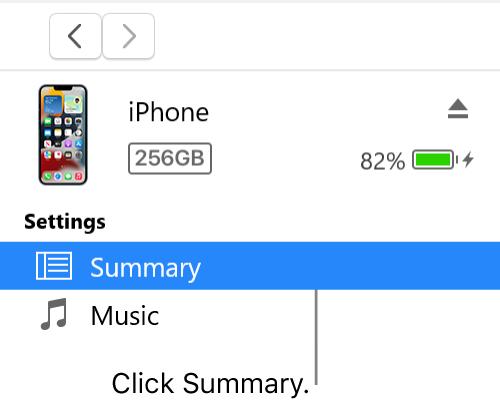
Step 5: Proceed to the right hand side of the iTunes screen and check the box beside This Computer to export the backup on your Mac or Windows depending on the device you are using. After that, tick the box next to Encrypt local backup.
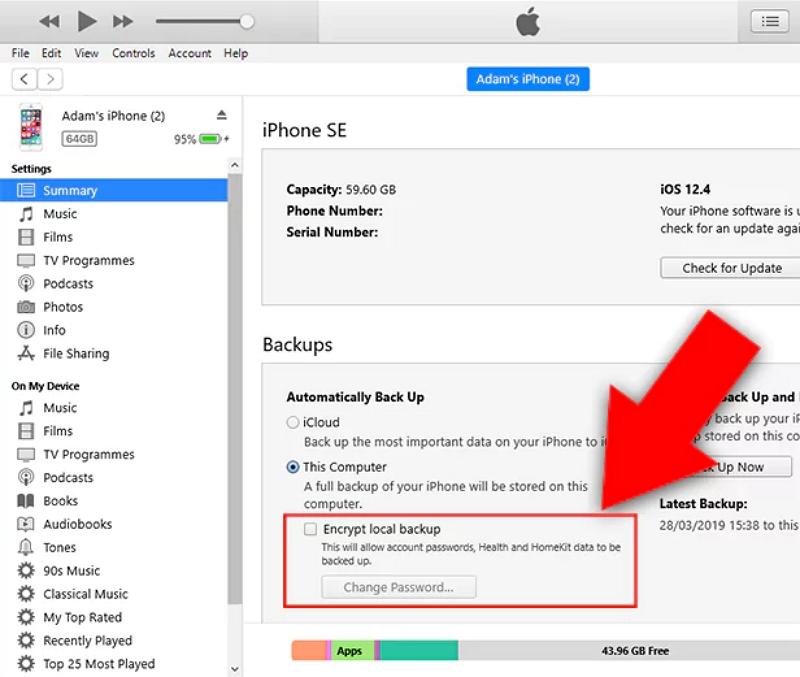
Step 6: Now, provide the password you want to use to encrypt the password and verify your entry when the prompt appears. Click Set Password once done and the backup will be encrypted immediately.
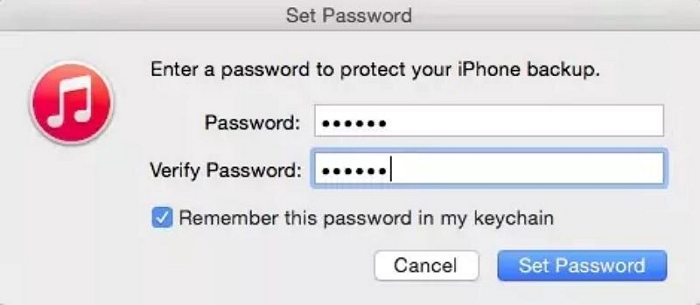
Conclusion
That’s all with fixing “iTunes could not restore the iPhone because the password was incorrect”. The recommended fixes are pretty easy to implement. Select and follow the guide underneath the fix that suits you. Passixer offers the fastest way to bypass iTunes backup encryption without requiring you to provide a password.
