Updated on 2024-02-01
5min read
We’ve all been there! That situation where you try to restore your iTunes backup and it asks you for a backup password you never used. It can be frustrating. This is usually due to iTunes bugs and other issues. So, if you’re wondering “What is the default password for iTunes encrypted backup?” The short answer is – there is no default password for the iTunes encrypted backup, as the concept of a default password doesn’t apply to iTunes encrypted backups.
To help you out, we’ve created this guide to show you the different efficient solutions to decrypt an iTunes encrypted backup without a default password.
1. How to Decrypt iTunes Encrypted Backup without Default Password
When you don’t have the default password for an iTunes encrypted backup, there are alternative methods to unlock it. Here are three solutions you can try:
Solution 1: Remove iTunes Encrypted Backup Password with Passixer iPhone Unlocker [100% Work]
If you’re looking for a 100% guaranteed solution to remove iTunes encrypted backup password, Passixer iPhone Unlocker is the best tool that can come to your rescue. Passixer iPhone Unlocker allows you to remove iTunes backup passwords without impacting the backup data. Thanks to its simple user interface, you don’t necessarily need to be an advanced user to be able to navigate the app.
Besides, Passixer iPhone Unlocker offers solutions to five more types of iPhone locks, including all types of iPhone screen lock, iCloud Activation Lock, MDM lock, Screen Time passcode, and Apple ID.
Key Features
- Delete iTunes encrypted backup password in just one click!
- It has a high compatibility with all iOS and iPadOS versions.
- Facilitates removal of MDM lock imposed on iPhone without requiring any information.
- One-click Screen Time passcode restriction removal without interacting with iPhone data.
- Allows the removal of old or forgotten Apple ID from iPhone without password.
Step 1: Start the Passixer iPhone Unlocker app and select “Remove iTunes Backup Password”.

Step 2: Turn off “Find My iPhone” on your iPhone and connect it to the computer using its cable. Then, click on the “Start” button to begin the operation.
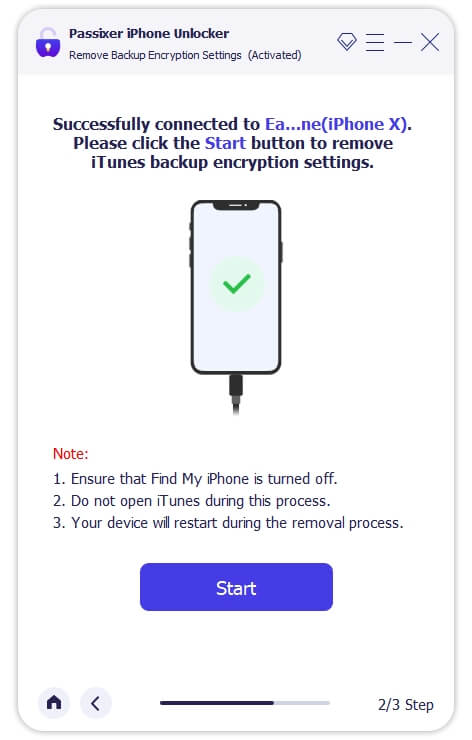
Step 3: Passixer iPhone unlocker will start to remove the encrypted iTunes backup password. However, ensure you don’t open the “iTunes” app during the process, as it will compromise the operation.
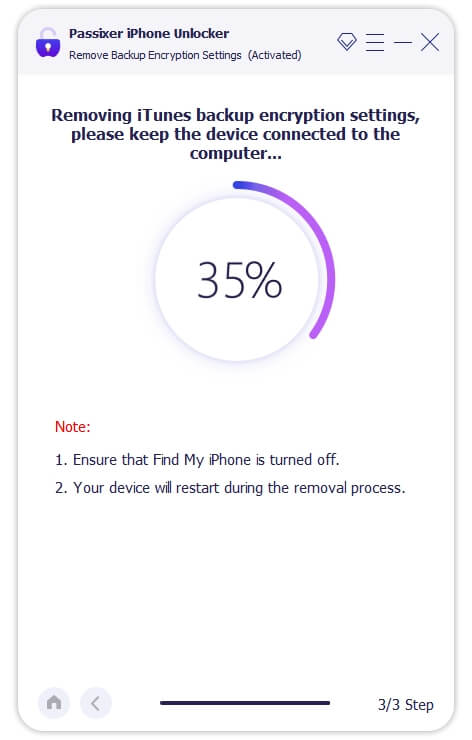
Step 4: Once the process is complete, your iPhone will restart, and you can access your iTunes backup without password.
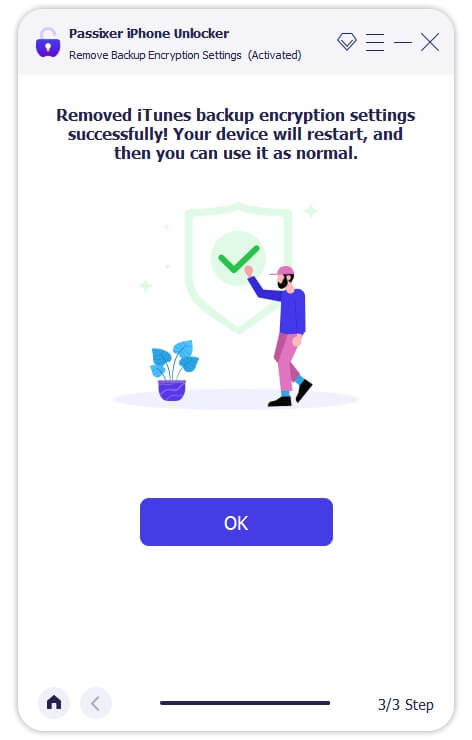
Note: If Find My is off, Passixer iPhone Unlocker will automatically proceed with the password removal process. Otherwise, you need to manually enter your Apple ID password to turn off Find My iPhone first for successful iTunes backup decryption.
Solution 2: Reset iPhone Settings
Another way to decrypt an iTunes encrypted backup without the default password is by resetting your iPhone. This is a very straightforward technique. And if you’re worried about your iPhone data, don’t panic – your data won’t be erased. Only your home screen wallpaper, display brightness, and wallpaper will be reset to default settings. Here is how this work;
Step 1: Open “Settings” and select “General”
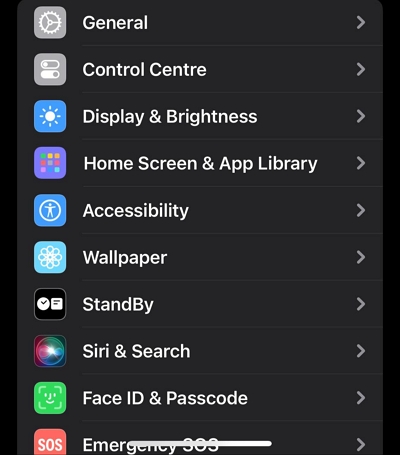
Step 2: Scroll to the bottom and tap on “Transfer or Reset iPhone”.
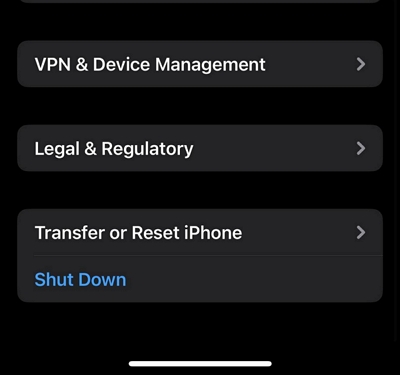
Step 3: Select “Reset” > “Reset All Settings”. Then, follow the on-screen instructions to reset your iPhone.
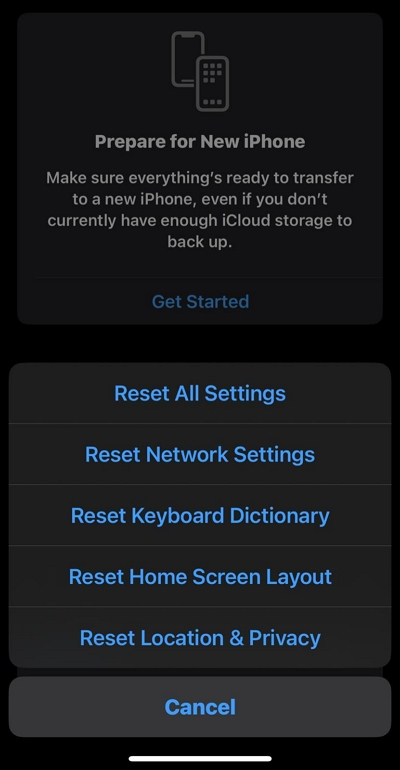
After you complete the above steps, you can create an encrypted backup of your iPhone data with your password by using the procedure below;
- Open the iTunes app and connect your iPhone to the computer.
- Click on your “iPhone” icon at the top-left and select the “Summary” tab.
- Scroll to “Backup” section and check the box next to”Encrypt Local Backup”. Then, create a “Password” when prompted.
- Click the “Backup Now” to create an encrypted backup of your iPhone data.
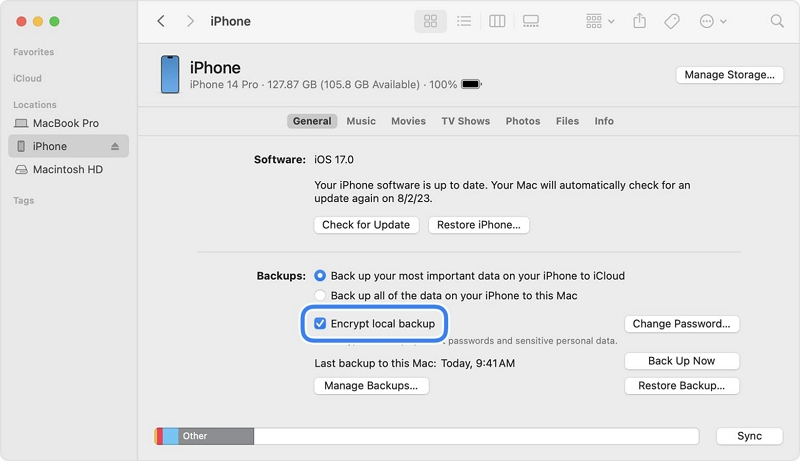
Solution 3: Check iTunes Backup Encrypted Password Via Keychain
If you have previously used a Mac to configure the iTunes backup password, there is a possibility that the password is stored in the Keychain. Follow these steps to check the keychain for your iTunes backup encrypted password.
Step 1: Go to “Applications” on your Mac and click on Utilities > Keychain Access. Alternatively, you can open Spotlight (⌘ Cmd + space) and type "Keychain Access".
Step 2: Search for “Backup” and select “iOS Backup” or “iPhone’s Backup” depending on how you might have used to save the password.
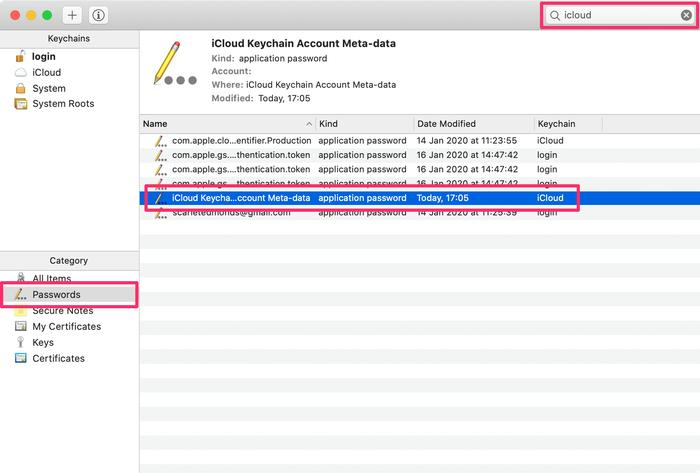
Step 3: Check the box next to “Show Password” to view the iTunes encrypted backup password.
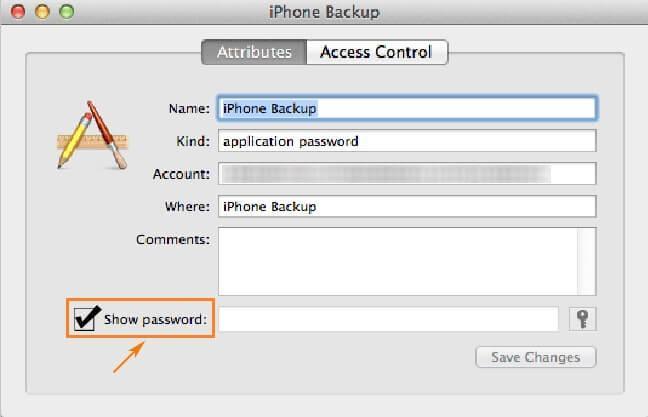
Note: This method is only applicable to Mac users who have configured the iTunes backup password on their Mac by selecting "Remember this password in my keychain" during the setup process.
2. FAQs
1. Is iTunes Encrypted Backup Password The Same As iTunes Password?
No, the iTunes encrypted backup password is not the same as your iTunes password. When you encrypt your backup, you set a separate password specifically for the backup.
2. Why Is iTunes Backup Asking for a Password?
If iTunes asks for a password when you try to access or restore your backup, it means that the backup was encrypted with a password. You need this password to be able to unlock and access the backup.
Conclusion
Ultimately, there is no default password for an iTunes encrypted backup. However, if you have forgotten or never set a password for your backup, the above solutions can be used to decrypt the encrypted iTunes backup. You can either use Passixer iPhone Unlocker to bypass or remove the password without password or data loss, reset your iPhone settings, or check for the password in the Keychain if you have used a Mac.
