Updated on 2024-07-29
5min read
To unlock your iPhone without passcode, an internet connection is usually required. For instance, using iCloud to unlock a disabled iPhone necessitates a computer or mobile device with internet access via WiFi or another method to visit iCloud.com on a browser. However, there may be times when you need to unlock your iPhone without access to WiFi. Is it possible to unlock an iPhone without a passcode or WiFi? Yes, it is possible, and you can try the methods described here to unlock your iPhone without passcode or internet.
Part 1. How to Unlock iPhone Without Passcode or Internet
The ways below allow you to get into your locked iPhone without passcode and internet. Furthermore, no data loss happens after using them. The drawback of them is that they are applicable under some specific situations. Just read on and pick a suitable one to regain access to your iPhone.
Way 1. Access Your Locked iPhone with Previous Passcode
Locked out of your iPhone running iOS 17 because you forgot the passcode changed in the last 3 days(72 hours)? If you do, feel free to try this way and here is the step-by-step guide for you.
Step 1: Input any passcode on your iPhone lock screen until the Forgot Passcode? option appears.
Step 2: Tap Forgot Passcode? > Enter Previous Passcode.
Step 3: Enter your old passcode to access your iPhone first and then set a new passcode for your device. Once done, you can use your iPhone.
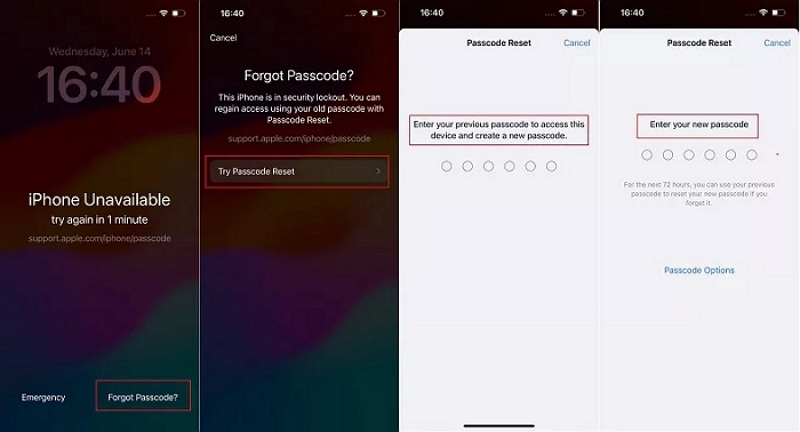
Way 2. Bypass Screen Lock via Siri
Siri unlocks your iPhone by bypassing but not removing the screen lock. Its process is somewhat lengthy, but it’s still worth trying because it is a workaround to access your iPhone. Check whether your iPhone is installed with iOS 8.0-10.1 first. If it is, you could consider using Siri for iPhone unlocking.
Step 1: Press the home button on your iPhone to activate Siri and ask it the question ”What is the time now? ”.
Step 2: Then, you can see a clock on the screen. Tap the clock and you will be jumped to the World Clock interface.
Step 3: Tap “+” to add a new clock and enter any words in the search bar under the Choose a City title.
Step 4: Press the words you input and tap Select All > Share. After that, choose Messages as the shared medium.
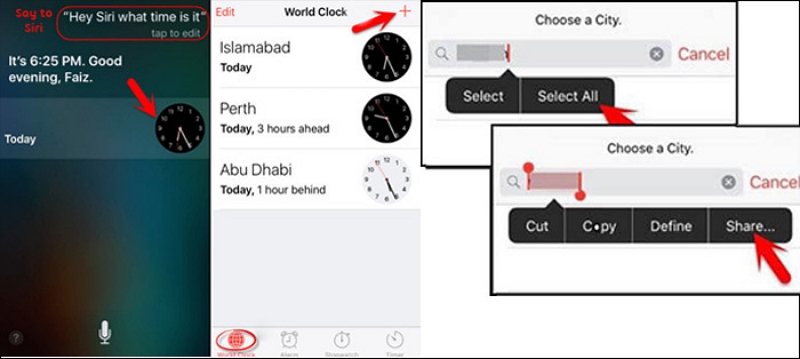
Step 5: In a Message interface, type anything in the To bar and then tap “+” in the bar to create a new contact.
Step 6: In the New Contact screen, select Choose Photo and you will be led to the Photos app. At this time, press the home button and you are in the home screen now, meaning that you can use your iPhone freely.
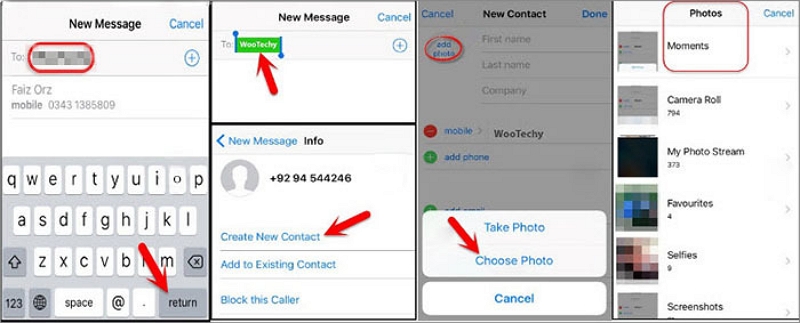
Part 2. How to Unlock iPhone Without Passcode(With Internet Access)
In this part, 4 ways will be shared with you to unlock iPhone without Passcode on an internet-connected computer or the locked iPhone itself. Without further delay, let’s see how to unlock iPhone without passcode or iTunes here.
Easiest Way to Unlock iPhone Passcode Without iTunes or iCloud
Using Passixer iPhone Unlocker could be said as the easiest way to unlock iPhone passcode. It removes the screen lock namely the forgotten passcode and unavailable Face/Touch ID from your iOS device with a few clicks. Its easy-to-use design makes unlocking an available/disabled iPhone/iPod a straightforward process.
Highlight:
- Unlock an iPhone when its passcode is forgotten or its screen is broken/unresponsive.
- Bypass iCloud activation lock and MDM lock without password.
- Remove Screen Time Passcode within 3 steps.
- Compatible with iPhone 15 and iOS 17.
Steps to unlock iPhone passcode with Passixer.
Step 1: Run Passixer iPhone Unlocker on your computer and then connect your iPhone to the same PC with a lightning cable.
Step 2: Choose Wipe Passcode in the software interface.

Step 3: Your device info will be displayed for your checking after Passixer detects your iPhone. Hit Start to download the firmware.
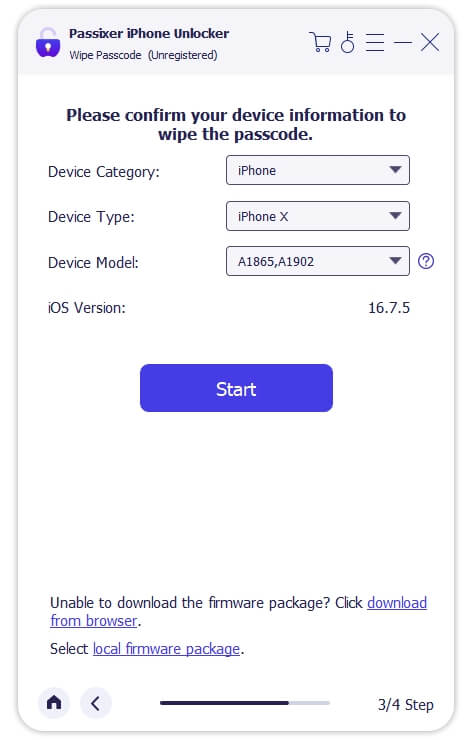
Step 4: Click Next on the screen and a box will prompt for you to confirm your unlocking operation. To continue, you can enter 0000 first and then click Unlock to start the unlocking process.
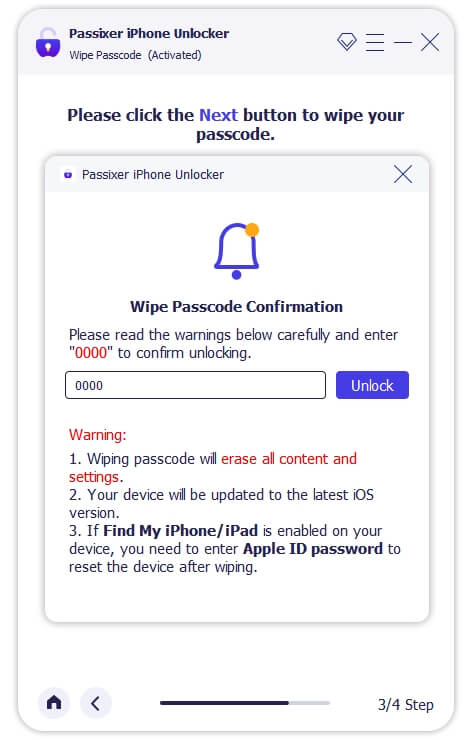
After a while, Passixer will turn you back an unlocked iPhone needing your setup for usage.
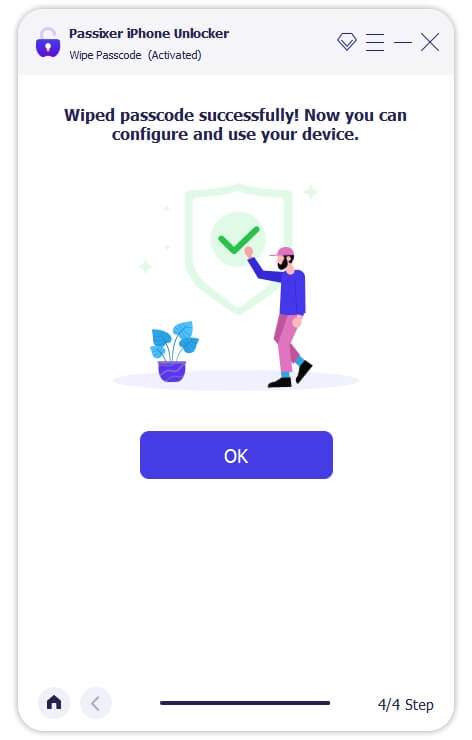
Erase iPhone in Disabled Screen
If your iPhone screen is disabled after continuously entering incorrect, then check whether there is an Erase iPhone option at the bottom of the screen. If there is, check whether your locked iPhone is connected to WiFi or Cellular. When both of the conditions are met, you can use this way to unlock your iPhone. However, please note that all your data and settings will be wiped from your iPhone, so is the lost passcode.
Step 1: Tap Erase iPhone and you will be told that using this function will cause data loss. If you got it, just tap Erase iPhone to move on.
Step 2: Enter the password of the Apple ID used on the locked iPhone. After that, your iPhone will begin deleting everything. Finally, you need to set it up as new.
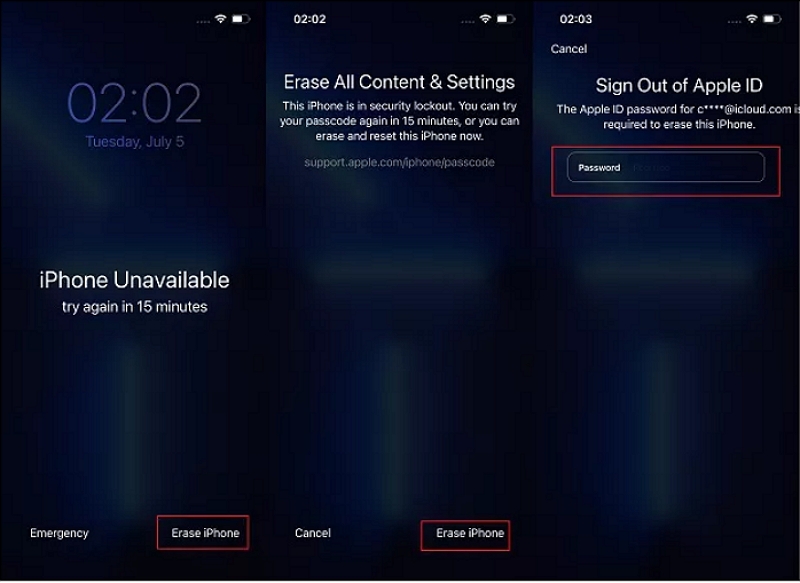
Erase iPhone via iCloud
iCloud works on unlocking iPhone via its Find My option. In other words, to use this method, you need the Apple ID linked with the locked iPhone and Find My is enabled on your iDevice. Here is how to remove the forgotten passcode via iCloud.
Step 1: Go to iCloud.com in a browser of an available computer/phone/pad and sign in with the Apple ID logging in the locked iPhone.
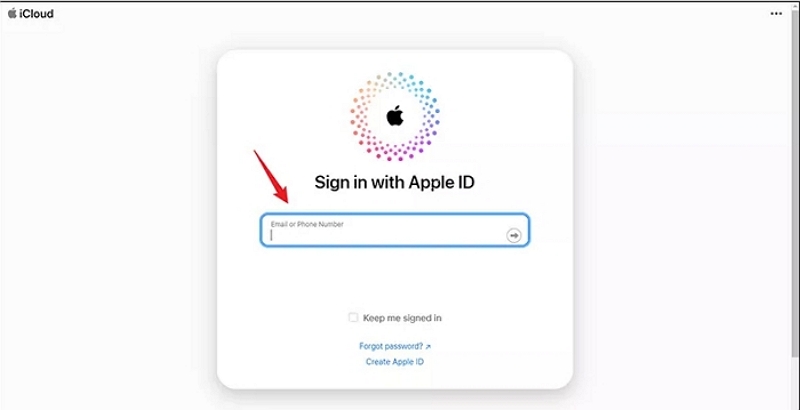
Step 2: On the iCloud page, select Find My among the options.
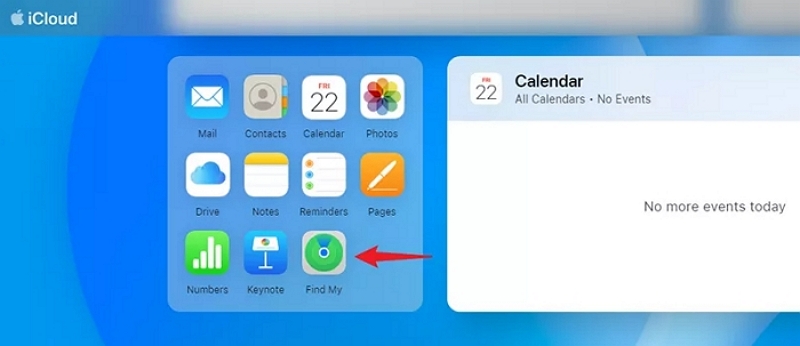
Step 3: Select the locked iPhone on the map screen.
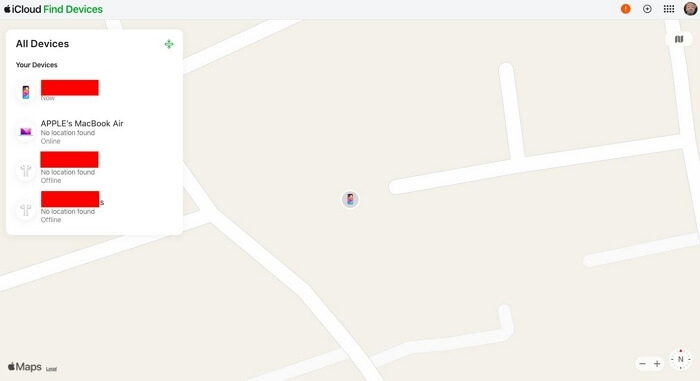
Step 4: Hit Erase This Device in the next box. After that, follow the onscreen instructions to complete erasing your iPhone.
Tips: All data and settings will be removed from your iPhone after erasing.

Conclusion
As you can see from the above content, it is possible to unlock iPhone without passcode or internet. But the related ways only can be used with certain limitations. If they are not options for you, don’t worry. You can follow the ways in part 2 about unlocking iPhone without passcode on an internet-connected computer/phone. Here, Passixer iPhone Unlocker is highly recommended, an iOS unlocking tool, helps you to unlock an iPhone/iPad/iPod as easily as 1-2-3.
