Updated on 2024-08-09
5min read
A computer can be a helpful tool for unlocking your iPhone if you’ve forgotten the passcode, particularly when using iTunes to remove it from your device. However, there may be instances where you don’t have access to a computer, or iTunes fails to unlock your iPhone. Does this mean you’ll never be able to access your iPhone again? Absolutely not. There are still ways to unlock your iPhone without a passcode or a computer, and the following sections will explain these methods in detail.
Part 1: How to Unlock iPhone without Passcode or Computer
There are 6 ways shared with you to unlock iPhone passcode without computer here, some of them even don’t cause data loss. Let’s move on for more info now.
Way 1. Use Old Passcode
YES. You can use your old passcode to unlock your iPhone if you have changed the passcode within 72 hours on your iPhone running iOS 17 or later. Furthermore, this way will not lead to any data loss. To try such a wonderful way, here is how.
Step 1: Enter a wrong passcode on your iPhone lock screen until you see a Forgot Passcode option at the bottom corner.
Step 2: In the Forgot Passcode screen, select Enter Previous Passcode.
Step 3: Input your previous passcode to access your iPhone and then set a new passcode. After that, your iPhone is unlocked and you can use it as normal now.
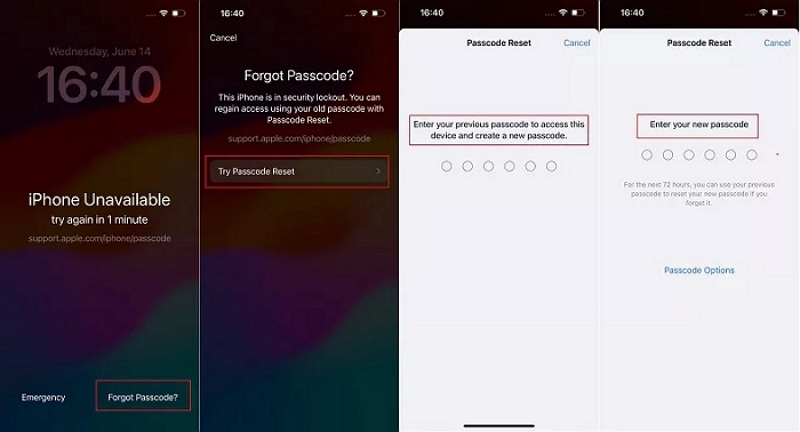
Way 2. Erase iPhone in the Lock Screen
If the iOS version on your iPhone is 15.2 or above, then try to check whether this way is available to you. Besides the specific iOS, you also need the Apple ID signed with the locked iPhone and your iPhone is internet-connected. Can meet the conditions above? You can follow the short guide here to try it.
Note: Erasing iPhone will wipe all data and settings from your iPhone.
Step 1: Enter a wrong passcode on your iPhone until you see an available or security lockout screen.
Step 2: Tap Erase iPhone at the lower-right corner. You will be led to Erase All Content & Settings interface. To continue, just tap Erase iPhone again.
Step 3: Enter your Apple ID password to start erasing all content from your iPhone, including the forgotten. At last, you can set up your iPhone as new for use.
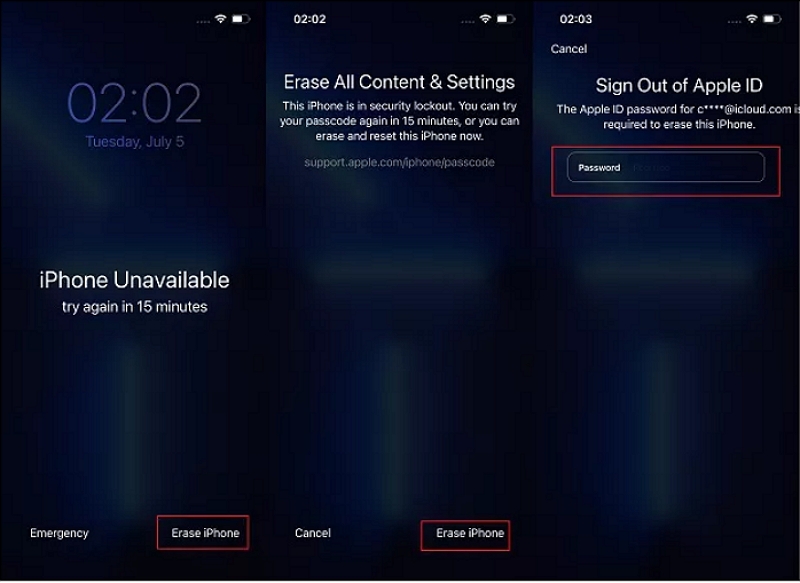
Way 3. Erase iPhone in Find My App
You can use Find My app to erase your iPhone so that the forgotten passcode is removed, accompanied by losing all iPhone content. When Find My option is on your locked iPhone, you can apply this method to get into your locked iPhone with the steps below.
Step 1: Open Find My app on an accessible iPhone/iPad and then sign in it with the Apple ID used on the locked iPhone.
Step 2: Tap Devices at the bottom of the screen and choose the locked iPhone from the list.
Step 3: Tap Erase This Device at the bottom and follow the onscreen instructions to erase your iPhone. After the erasing process ends, you can set up your iPhone.
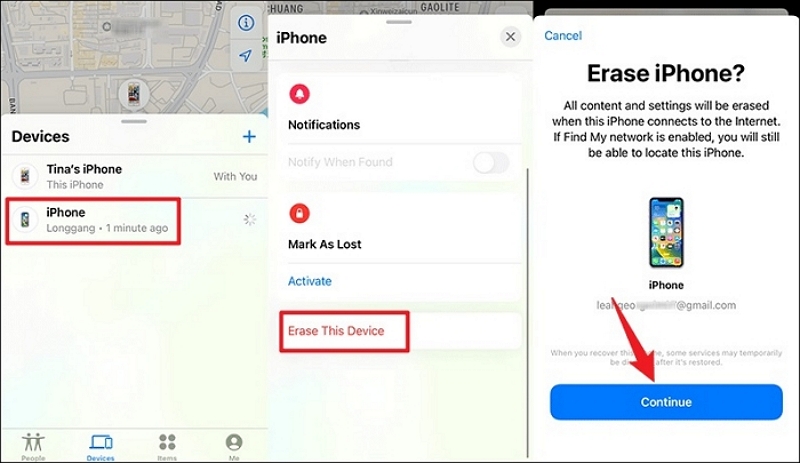
Way 4. Remove iPhone Passcode with iCloud
iCloud enables you to remove iPhone passcode for screen unlocking by erasing your iPhone. It works on passcode removal when Find My is enabled on your locked iPhone before and you remember the Apple ID corresponding to the locked device. You can give it a try if you want and here are the steps.
Step 1: Go to iCloud.com on your browser of a workable device like computer or phone.
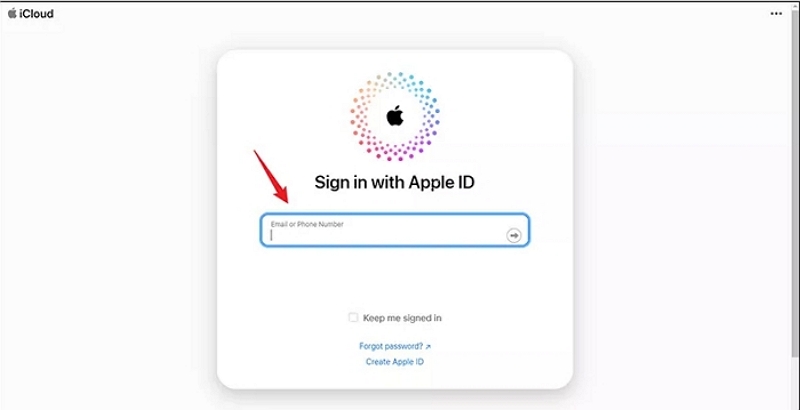
Step 2: Click Find My on the iCloud page.
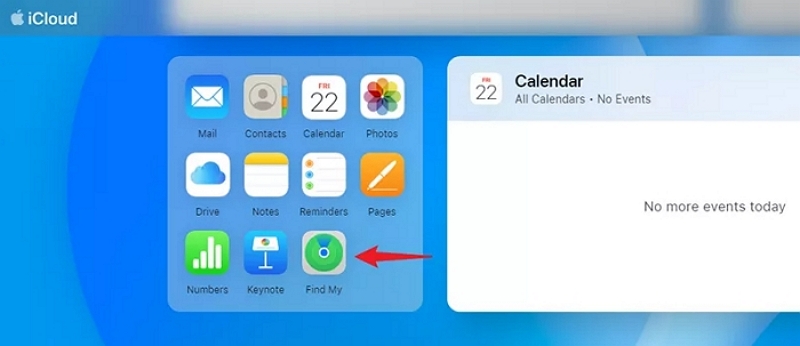
Step 3: Select your locked iPhone from the All Devices menu.
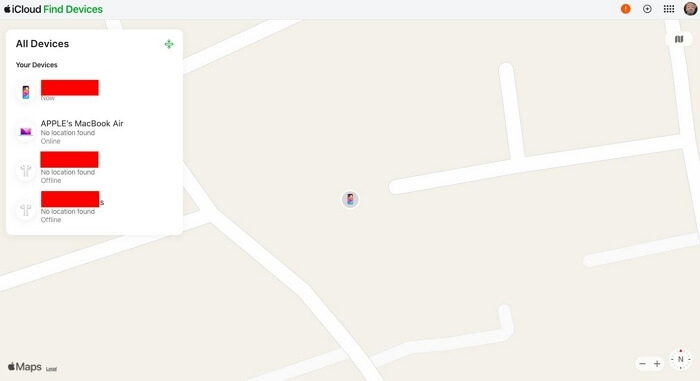
Step 4: In the shown prompt, hit Erase This Device and follow the instructions step by step to complete the erasing operation. You will get an unlocked iPhone at last.
Tips: You will lose all data and settings on your iPhone after applying this way if you don’t have the latest iPhone backup.

Way 5. Bypass iPhone Passcode via Siri
This way is applicable if you want to unlock your iPhone without any data loss, but it only works on iOS 8.0-10.1 and its success rate is low. You can try it anyway and its steps are listed here.
Step 1: Activate Siri and ask it to open a nonexistent app on your iPhone.
Step 2: Siri will take you to App Store and just tap Apple Store icon.
Step 3: Download the app you asked before or update another app.
Step 4: Close the current screen and you can access your locked iPhone now without passcode.
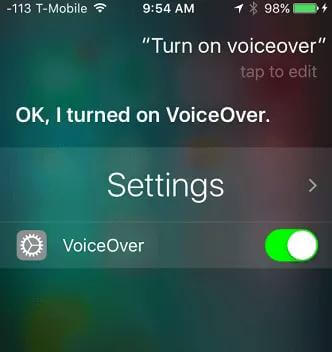
Way 6. Unlock iPhone with Apple Watch
Have set up your Apple Watch to unlock your iPhone before? Great, you can get into your locked iPhone without password and data loss with your Apple Watch. To do this, 2 steps are needed.
Step 1: Wear a mask, sunglasses, or ski goggles and ensure that your Apple Watch is on your wrist and unlocked.
Step 2: Raise your iPhone to wake it up and glance at it. Then your iPhone has been unlocked and you can use it.
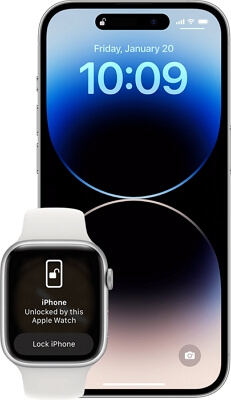
Part 2: Easiest Way to Unlock iPhone Passcode on Computer
In case the ways above don’t work for you or you want to unlock iPhone without passcode using computer, an easy but effective way is introduced for you to unlock your iPhone without passcode or iTunes or iCloud here. This method will take Passixer iPhone Unlocker for help.
Passixer iPhone Unlocker is professional in removing forgotten 4-6 digit passcode from the disabled/broken/unresponsive screen on your iPhone/iPad. Plus, it can unlock your iPhone/iPad locked with iCloud /MDM/Apple ID without password.
Highlight:
- Unlock iPhone/iPad without passcode or Face ID or Touch ID.
- Remove Screen Time restriction without password.
- Bypass MDM lock to gain full control of your iPhone/iPad.
- Support any iOS versions and iPhone models.
How to Unlock iPhone with Passixer
Step 1: Run Passixer on your computer and connect your locked iPhone to the same PC.
Step 2: Click Wipe Passcode and click Start to continue.

Step 3: Check the device info shown by Passixer and hit Start to download the firmware.
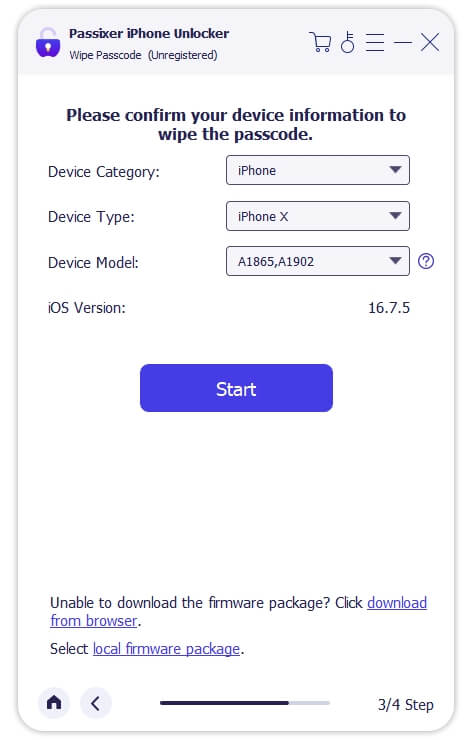
Step 4: Click Next and confirm your unlocking operation in the shown prompt. Finally, hit Unlock again and Passixer will instantly start unlocking your iPhone.
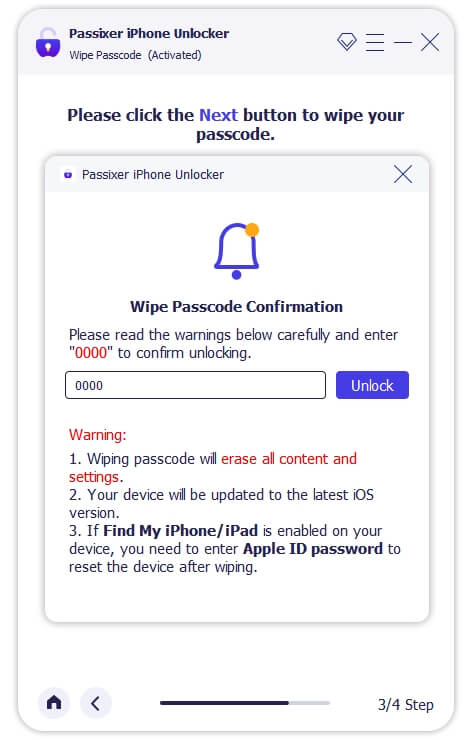
Once the unlocking process is finished, you can set up your iPhone like a brand new one or restore a wanted backup onto it.
Conclusion
That’s all. Hope the ways above can help you unlock iPhone without passcode. If you want the best way to remove the screen lock from your iPhone/iPad without passcode, then don’t hesitate to try Passixer iPhone Unlocker, a multifunctional iOS unlocking utility.
