Updated on 2025-01-25
5min read
When you encounter the “iPhone is disabled connect to iTunes” error on your iOS device, unlocking your iPhone with iTunes is one of the best solutions you can resort to. Although this technique usually results in complete data loss, you can use it to unlock your iPhone without requiring any third-party solution.
In today’s post, we will walk you through the detailed steps to unlock an iPhone with iTunes using different techniques and the best alternative method you can use if you want to bypass iPhone passcode without iTunes.
Part 1: How To Unlock iPhone With iTunes Without password: Step-by-Step Process
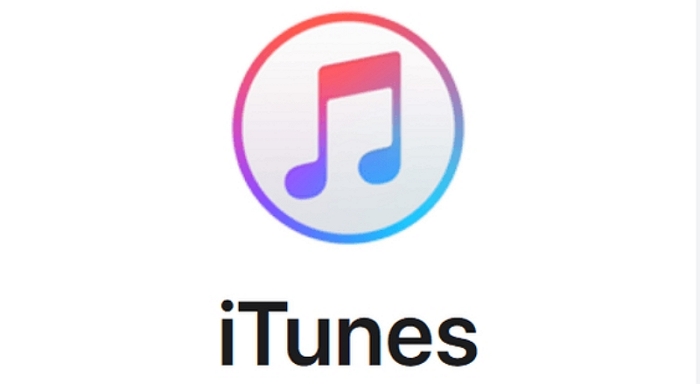
The method to unlock an iPhone with iTunes might vary depending on your situation. Here, we will show you how to operate using a computer you’ve synced your iPhone with and a computer that does not recognize your device. Read on to learn the steps:
Method 1: Unlock iPhone with iTunes Using A Computer You’ve Synced With Your iPhone
If you’ve synced your iPhone to the computer you intend to use to unlock your iPhone with iTunes, you just need to do the following:
Step 1: Connect your iPhone to the computer using its cable and launch the latest version of the “iTunes app”.
Step 2: Since you’ve synced your iPhone with the computer via iTunes before, the device will be automatically detected, and you’ll notice its icon at the top left corner of the screen. Click on the iPhone icon.
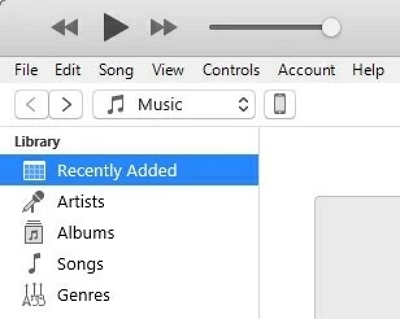
Step 3: Navigate to the left pane of the iTunes screen and select “Summary”. If you don’t have a backup of the iPhone on iTunes, click “Backup Now” to create a backup using iTunes first.
Step 4: Afterward, hit the “Restore iPhone” button and click “Restore” to start unlocking your iPhone. This should take some minutes to complete.
Method 2: Unlock iPhone With iTunes Using A Computer Your iPhone Does Not Recognize
You can also execute the unlock operation using a computer your iPhone does not recognize. However, you need to put your iPhone into recovery mode (which will result in data loss) before you can successfully unlock your iPhone with iTunes. The steps to use this method are as follows:
Step 1: First, boot your iPhone into recovery mode using any of the procedures that fit the version of your iPhone below:
For iPhone 8 or Later: Quickly press and release the Volume Up button > Press and release the Volume Down button. Then, press down the Side button until the Recovery Mode screen appears just as shown in the image below.
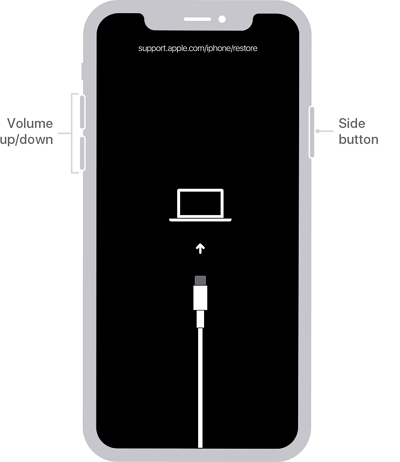
For an iPhone 7 or 7 Plus: Press and hold down the Side button and Volume Down button until you see the Recovery Mode screen.
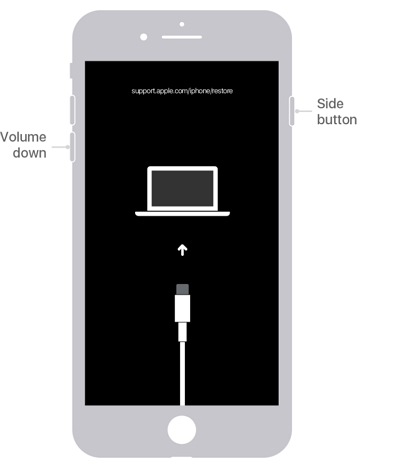
For iPhone 6s or earlier: Press and hold down both the Power button and the Home button until you see the Recovery Mode screen.
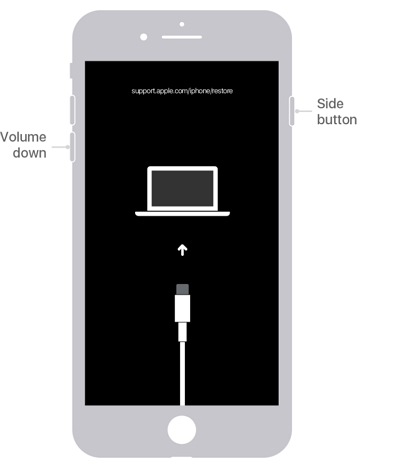
Step 2: Once your iPhone enters recovery mode, connect it to your computer. Then, launch the iTunes app.
Step 3: iTunes should automatically detect your iPhone in recovery mode. Then a pop-up message will appear on your screen saying “There is a problem with the iPhone”
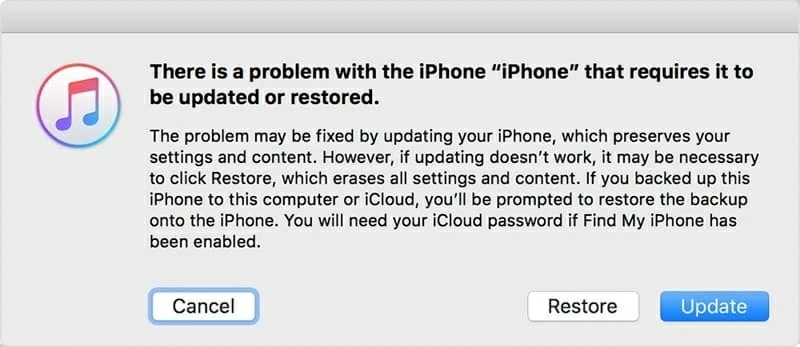
Step 4: Click on the “Restore” button to enable iTunes to unlock your iPhone instantly. This usually takes up to 15 minutes to complete.
Part 2: Best Alternative Method To Unlock iPhone With iTunes or Password
Unlocking iPhone with the iTunes app is a helpful unlock solution when you encounter the “iPhone disabled connect to iTunes” error. However, its outcome is not 100% guaranteed, and you might experience data loss during the process. So, for these reasons, you need a more reliable solution like Passixer iPhone Unlocker.
Passixer iPhone Unlocker is an industry-leading iPhone unlocker with a high success rate when it comes to executing any kind of iPhone/iPad unlock task. From screen lock to screen time password lock, iCloud activation lock, iTunes backup password, and lots more. This tool give you access to a wide range of simple tools that can be utilized by anyone, regardless of your technical skill to get rid of iPhone lock within a few seconds. Moreover, you don’t need password or Apple ID to be able to operate. All it takes is a few clicks, and your iPhone will be unlocked without data loss!
Key Features
- Excellent iPhone lock solutions for five different types of iPhone lock, including screen lock, screen time password, iCloud activation lock, iTunes backup password, and MDM (Mobile Device Management)
- It also supports removal of Apple ID from iPhone without compromising your device’s functionality.
- It can remove any kind of iPhone screen lock, including 4/6-digit password, Face ID, and Touch ID.
- Boasts a high success rate when it comes iPhone unlock.
Step 1: Start Passixer iPhone Unlocker on your Mac or Windows and click on the “Wipe password” feature.

Step 2: Next, connect your iPhone to your Mac or PC. Once the iPhone is detected, confirm its information displayed on your screen and click the “Start” button to download the firmware pack that’s required to unlock your device.

Step 3: Enter the “0000” code into the relevant area and allow Passixer to begin to unlock your iPhone. This process should not take more than a few minutes.

Step 4: Once your iPhone is unlocked, you can start using it without any barrier.

Conclusion
Unlocking an iPhone with iTunes without the need for a password is a convenient and effective method. As you can see from the step-by-step guide provided in this article, you can easily unlock your iPhone and regain access to your device within a few minutes. However, it is important to note that this method will erase all data on the iPhone, so it is crucial to have a backup of important files before proceeding. But if you don’t want to go through that stress, you can utilize the Passixer iPhone Unlocker.
