Updated on 2024-12-09
5min read
“Hi,
I forgot the screen passcode to my iPhone 12 and I’m trying to unlock it by resetting it in iCloud. However, I’m hindered by my Apple ID details as I can’t remember it. Please how can I unlock my iPhone 12 without the screen passcode or iCloud?”
Are you familiar with the situation above and need a solution? Look no further!
iCloud is a powerful way to unlock iPhone passcode, but you may fail to use it because you forget the iCloud account or Find My is disabled on the locked iPhone. Luckily, there are other iPhone unlocking solutions for you. Next, we will introduce you to the 4 alternative ways to bypass your locked screen on any iPhone series without providing the screen passcode or iCloud details.
Things You Need to Know Before Unlocking iPhone 12/12 Pro Max Without Passcode or iCloud
Just before we get into the solutions, here is some first-hand information you must put in mind:
Data loss will occur if you unlock iPhone 12 with reset.
System reset is an effective solution you could implement to bypass your locked screen on iPhone 12. If you employ this approach, your device will be erased with all data and installed configuration completely cleared.
iCloud Password is needed if Find My is enabled before resetting iPhone 12.
When you reset an iPhone 12 with Apple ID and Find My activated on it, the device automatically enters into iCloud activation lock, an extra security layer that pops up whenever an iOS is wiped. You have to provide the Apple ID that’s connected to the device to completely bypass the security restrictions.
Unlock iPhone 12/12 Pro Max Without Passcode or Face ID or iCloud
Passixer is a smart iOS unlocker that offers the easiest and quickest approach to unlocking your iPhone 12 or 12 Pro Max with an ensured success rate of up to 99.99%. It removes the screen passcode from your iPhone without iCloud and iTunes, no matter how complex your passcode is. Additionally, Passixer supports removing other screen locks including Face ID and Touch ID from your iPhone without a hitch.
Besides, unlocking your iPhone using Passixer is super easy. Just ensure that you have a certified USB cable to connect your iPhone to the computer and you are good to unlock the device.
Key Features
- Instantly unlock any iPhone models, including the iPhone 12 series without providing your passcode.
- Easily get rid of Screen Time Passcode without losing any data from your device.
- Effectively handles iCloud Activation Lock without the previous owner.
- Passixer powers a comprehensive user interface, so you don’t need any technical skill to navigate around it.
- Integrates with all iOS versions.
Steps to Unlock iPhone 12/12 Pro max Without Passcode or Face ID or iCloud Using Passixer
Install Passixer on your PC/Mac from the official website. After that, launch the software and apply the stepwise guide below to unlock your iPhone 12/12 Pro Max:
Step 1: On the quick start screen, select Wipe Passcode from the unlock options displayed.

On the subsequent screen, click on Start and connect the locked iPhone 12/12 Pro Max to your computer via a certified USB cable.
Step 2: Passixer will scan the connected device and show some of the basic details. Confirm the details and click on Start to proceed with downloading suitable firmware to unlock the iPhone.

While the download is on, do not interact with the connection to avoid terminating the ongoing operation.
Step 3: Click Next to proceed. An unlocking confirmation box will appear. Input 0000 in the field, and click on Unlock. Passixer will start the unlock process immediately.

Unlock iPhone 12/12 Pro Max Without Passcode or iCloud or Losing Data
Your previous passcode will rescue you from screen lock issues on your iPhone 12/12 Pro Max so far you changed the passcode at least once in the last 72 hours.
No data loss is incurred when using this method and it works for iOS 17 or later. Here’s how to unlock your iPhone 12/12 Pro Max with the old passcode:
- On your iPhone lock screen, enter the wrong passcode at least 5 times to enter the unavailable/security lockout screen.
- Next, tap the Forgot Passcode? Icon at the lower right corner of your phone screen.
- Select Enter Previous Passcode and input your old passcode in the space provided.
- After that, follow the onscreen guide to set up a new passcode.
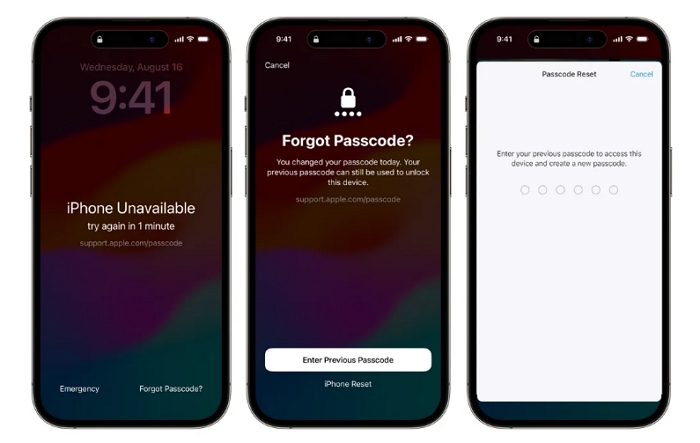
Unlock iPhone 12/12 Pro Max Without Passcode or iCloud or Computer
For folks running their iPhone 12/12 Pro Max on iOS 15.2 or later, you can bypass screen lock using the Erase iPhone option. No computer, iCloud or previous passcode entry is required when using the approach. However, for this screen unlock technique, your Apple ID details are needed to successfully reclaim full control of your device.
Just as the name implies, your data will be completely wiped when you leverage the Erase iPhone option to unlock your iPhone 12/12 Pro Max. If you don’t mind losing your data, and have the required details ready, follow these steps to unlock your device:
- Input the wrong passcode multiple times till your screen displays the unavailable/security lockout interface.
- Locate the Erase iPhone option at the lower right corner and click on it.
- Next, you will receive a prompt warning about the consequences of using the selected option. Click Erase iPhone again.
- On the subsequent interface, type the password to the Apple ID linked to your iPhone. Now, wait for your iPhone to be wiped.
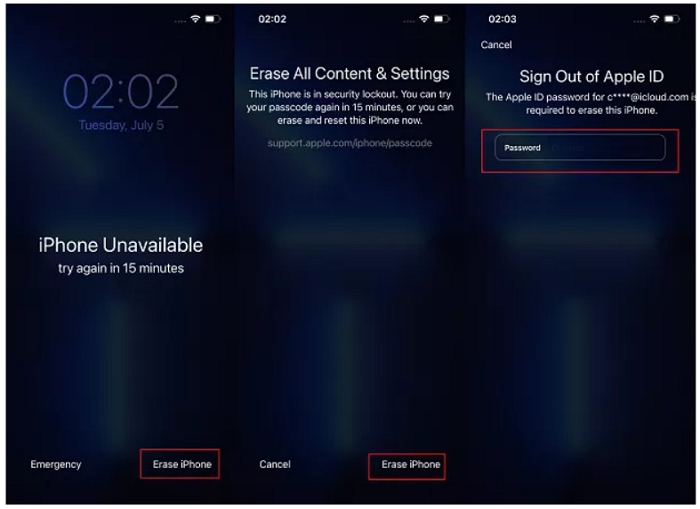
Unlock iPhone 12/12 Pro Max Without Passcode or iCloud (Free)
Lastly, we suggest using iTunes to unlock your iPhone 12/ 12 Pro Max. Though iTunes is the primary music streaming platform for iOS devices, the app is helpful in removing screen lock as it lets you reset your device to factory mode. This approach clears all data and custom settings you’ve installed on your iPhone.
Here’s how to unlock your iPhone 12/12 Pro Max using iTunes:
Step 1: Make sure the iTunes program on your PC is the most recent version. If not, you should install from the right website. Launch the software to commence screen unlock.
Step 2: Put your iPhone 12/12 Pro Max in recovery mode. You can do this by:
- Hold down the Volume Up button, then release.
- Press the Volume Down button and release also.
- Now, hold the Side button for as long as possible until you find the recovery mode screen.
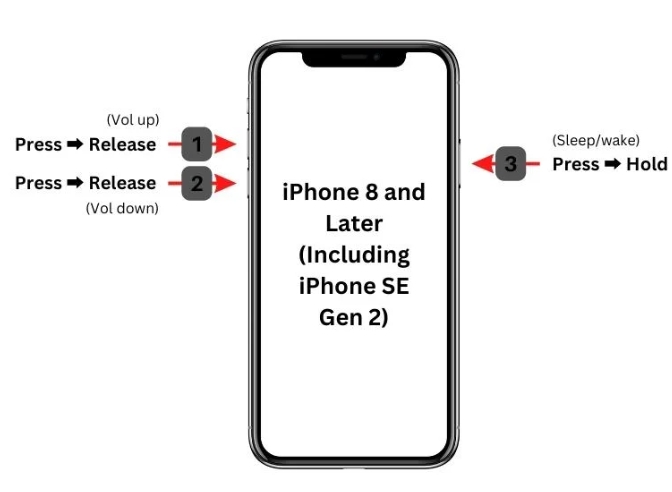
Step 3: Continue holding the last button, then connect the iPhone to your PC using a suitable USB cord. iTunes on detecting your device will display a prompt like below on your screen:
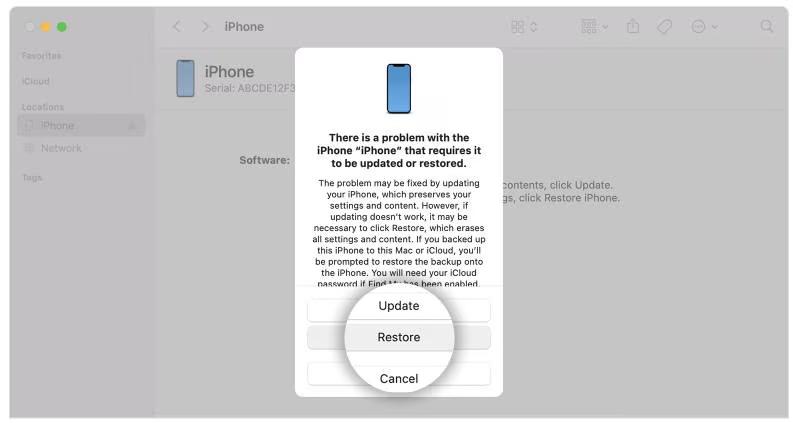
Click on Restore.
Step 4: Click Restore on the subsequent screen to proceed with system reset. After a while, iTunes will unlock your iPhone 12/12 Pro Max and you can use it without screen restrictions.
Unlock iPhone 12/12 Pro Max Passcode with iCloud
It is not difficult to remove the screen passcode of iPhone 12 series using iCloud, as long as you have the Apple ID sign in on the iPhone 12 and Find My iPhone is turned on. Here are two ways to access iCloud to unlock your iPhone.
Tip: Erasing your iPhone with iCloud will remove all personal data and settings from your device.
Way 1. Access iCloud via Browser
Find a reliable device with internet access and a browser. Then follow the steps below.
Step 1: Go to iCloud.com on the browser and sign in to it with the Apple ID currently used on your iPhone 12. If 2FA is enabled, you will need the trusted device to complete the login.
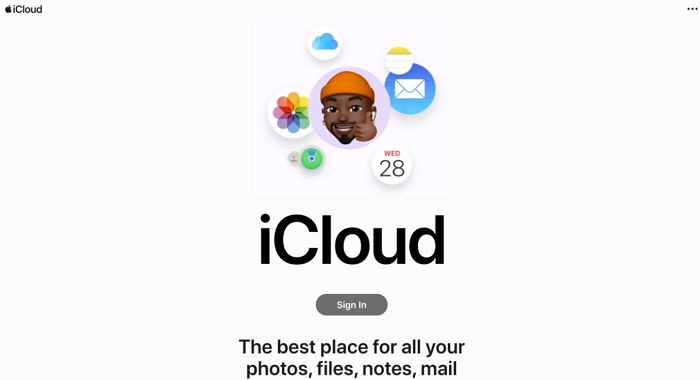
Step 2: Choose Find My in the iCloud webpage.
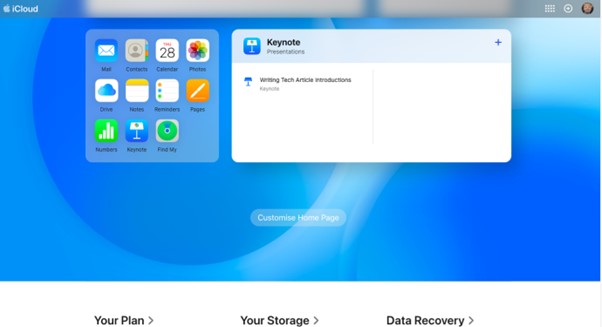
Step 3: Click All Devices and select your iPhone 12 from the device list.
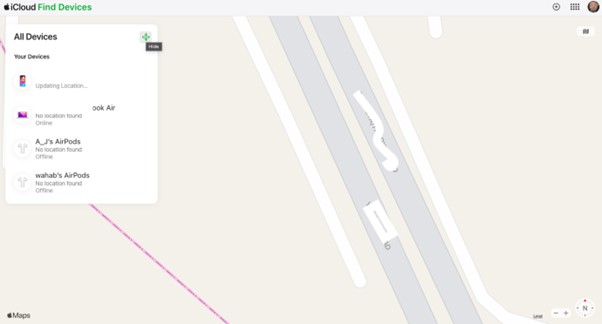
Step 4: Hit Erase This Device to factory reset your iPhone, which will remove your screen passcode.
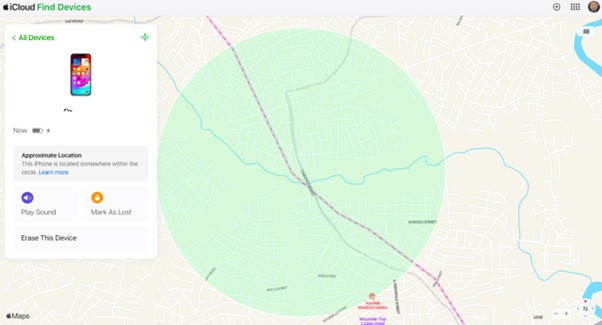
Way 2. Access iCloud via Find My App
This method is useful if you borrow an Apple device to unlock your iPhone 12 screen passcode.
Step 1: Open Find My app on the borrowed Apple device.
Step 2: Choose Me from the bottom menu and tap Help a Friend. Then, tap Use a Different Apple Account.
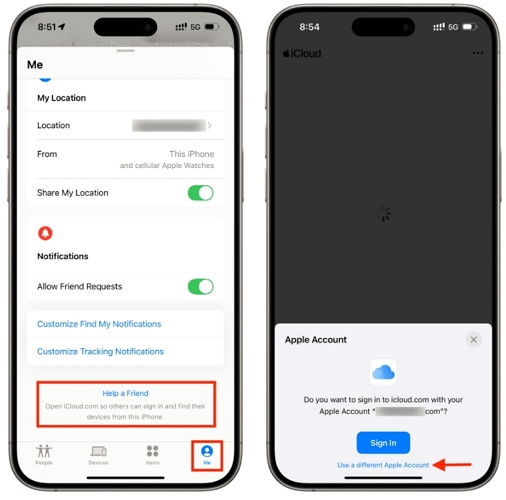
Step 3: You will be directed to the iCloud sign-in page. Enter your Apple ID account and password to sign in. Here, the Apple ID should be the one currently used on your iPhone 12.
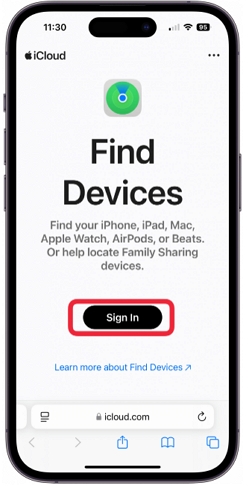
Step 4: Choose your iPhone 12 under Your Devices. Lastly, hit Erase This Device to erase your phone.
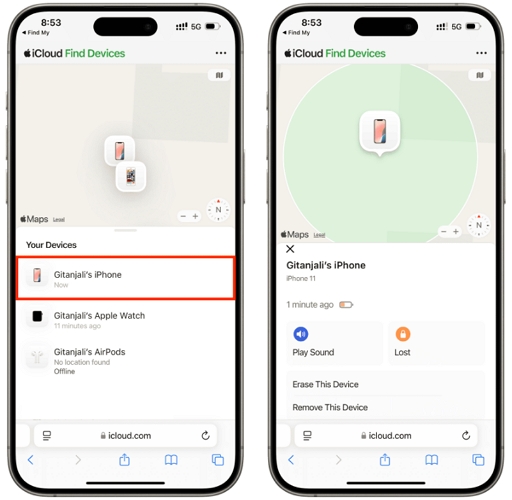
FAQs
How can I remove passcode from iPhone 12?
Follow the steps below to remove or turn off screen passcode on your iPhone 12:
- Go to the Settings tab.
- Tap on Face ID & Passcode from the options displayed.
- Enter your current screen passcode when the subsequent screen appears.
- Swipe down, and click on Turn Off.
- Provide your screen passcode again and you’ve successfully removed the passcode from your iPhone 12.
Note: Your iPhone 12 is now vulnerable to prying eyes and hackers when you take off the screen passcode.
Is it possible to unlock iPhone 12 without resetting it?
Sure, you can. It’s possible to unlock your iPhone 12 without resetting it using the previous passcode solution recommended in the post above. You must fulfill all of the prerequisites before using this approach to unlock your iPhone 12.
Conclusion
There you go with the 4 unique ways to unlock iPhone 12 series. We’ve outlined how each technique works plus the conditions attached to using it. Follow the steps accordingly to achieve the desired result. However, Passixer is our most preferred solution to fix screen lock issues on your iPhone 12. The software packs all the iOS unlock features you need to reclaim control of your device.
