Updated on 2025-01-25
5min read
You may be locked out of your iPhone sometimes. For instance, you forgot the passcode to unlock your iPhone. In this case, it’s suggested to try all possible passcode first within the number of attempts allowed. Can’t recall the passcode? Worry not! This post can help you out, which tells you how to unlock your iPhone locked for various reasons without passcode using computer or not. Read on to learn how this is done!
Part 1. Why Am I Locked Out of My iPhone?
The following 3 factors can stop you from accessing your iPhone:
Software Issues
Software Issues are one principal reason why an iPhone malfunctions. Your device becomes susceptible to a variety of problems, from unresponsive keys to frozen screens, and more. You can also experience locked out of iPhone issues as a result of this.
Damaged Screen or Unresponsive Touch Sensor
A broken screen, an unresponsive Touch sensor, and other hardware problems are a few reasons why you are locked out of your iPhone. These hardware issues can make your passcode undetectable. You have to visit an engineer to help you repair your iPhone.
Multiple Wrong Passcode Entries
Here is another reason why your iPhone is currently locked out. When you try the wrong passcode multiple times, your device won’t let you in. If you wish to resolve this, you have to provide the right passcode. Better yet, you could reset your device using the solutions mentioned in the next section of this post.
Part 2. Fix Locked Out of iPhone without Passcode with Computer
Reclaim control of your iPhone without stress using any of the two solutions below. No passcode is needed, just your computer and you are good to go.
Method 1. Use Specialized Unlocker Software
Firstly, we recommend the use of a professional iOS unlocker like Passixer to get your iPhone out of the screen lock. Passixer is your one-stop solution for resolving any security challenge you may encounter on your iDevice, including being locked out of an iPhone. It features an incredible unlock algorithm that removes screen lock from nearly all types of iPhone models and gives you full control over your device within the shortest possible time.
No matter the type of screen locks you set up on your iPhone, whether 4-6 digits PIN, Touch ID, or Face ID, Passixer will remove it. Users of all levels are welcome to use this software to bypass screen lock, thanks to the comprehensive interface.
Key Features
- Unlock iPhone with broken or unresponsive screen without passcode.
- Well-compatible with all iOS versions, iPhone models, macOS and Windows.
- Remove Screen Time passcode and MDM lock for you to access all features of your iPhone/iPad.
- Remove Apple ID from used iOS devices without password and previous owner’s help.
Steps to Fix Locked Out of iPhone Using Passixer
First start by installing the up-to-date version of Passixer on your Windows or Mac computer and follow the procedures down here to fix “locked out of iPhone” right away:
Step 1: Run the Passixer software and hit the Wipe Passcode button on the page displayed.

You will be directed to a new interface with the Start icon. Click on the icon and connect the locked iPhone to your computer using a reliable USB.
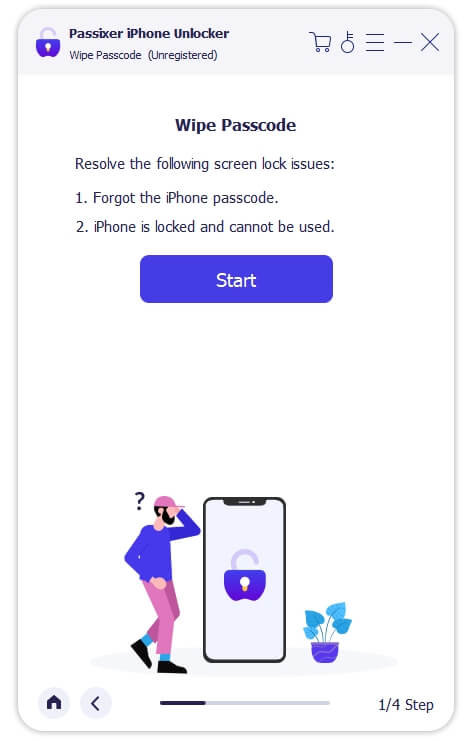
Step 2: Once Passixer detects your iPhone is connected, it will scan it and show a few details about it on your computer screen. Skim through the details to confirm they correspond with the original detail you have, then click on Start to download the most suitable firmware package for your iPhone.

Step 3: After downloading the firmware package, proceed to unlock your iPhone using it. To do that, enter 0000 in the empty space provided on the Passixer screen and click on Unlock to commence the process.

Passixer will unlock and return the full control of your iPhone to you within minutes. Disconnect your iPhone from the computer when the process is completed and configure it so you can start using it.
Method 2. Use iCloud
To unlock your iPhone using iCloud, there are some conditions you need to fulfill. Find below some of the things you need to put in place for you to fix your locked iPhone using iCloud;
- Make sure you’ve enabled Find My iPhone on the corresponding iPhone.
- A reliable internet connection and iCloud account must be readily available for you to login to iCloud to unlock your iPhone.
If you have all of the above in place, here is the illustrative guide to fix “locked out of iPhone”:
- Launch any of your preferred web browsers on your mobile phone or computer system and navigate to iCloud.com. Hit the Sign In button, provide the Apple ID and password connected to your iPhone in the field provided and tap the necessary icon to log in.
- As part of the security verification process for Apple, a verification prompt will come up on any device connected to the Apple ID. Please click Allow and enter the 2FA code displayed on your screen.
- Once the aforementioned step is completed, a screen similar to what is shown here will automatically appear. Swipe down and select Find My.
- Click on the All Devices icon and select the locked iPhone from the drop-down menu.
- Tap on the Erase This Device to proceed.
- Next, a screen with an empty field for you to enter your Apple ID password will come up. This is to verify you are the owner of the device plus allow iCloud to wipe your system.
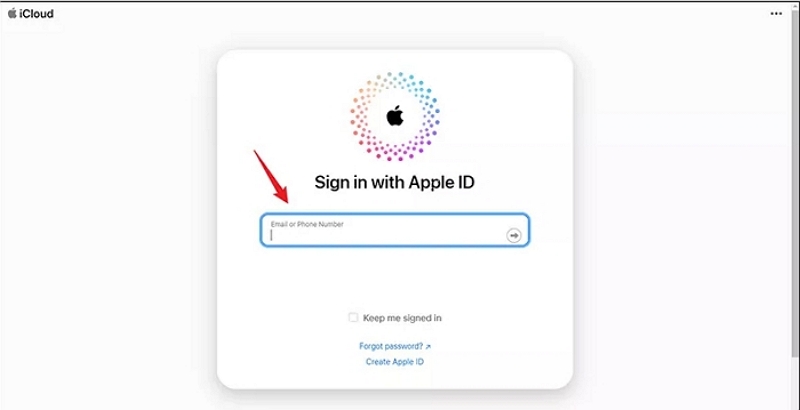
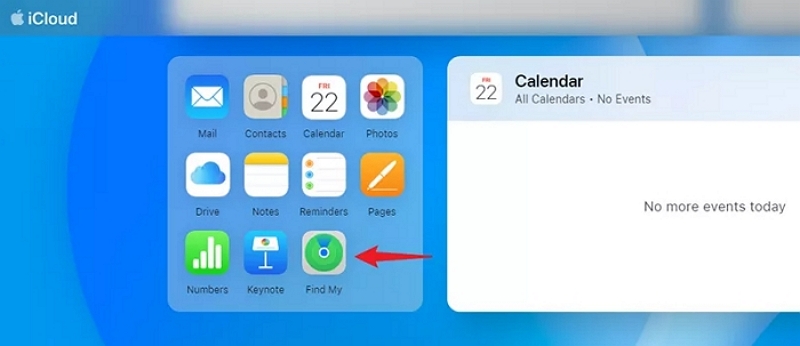
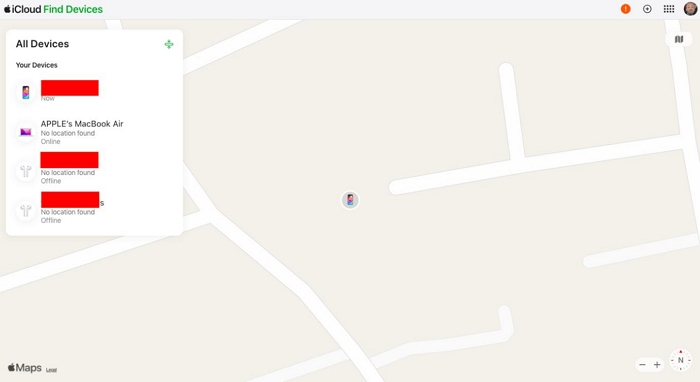
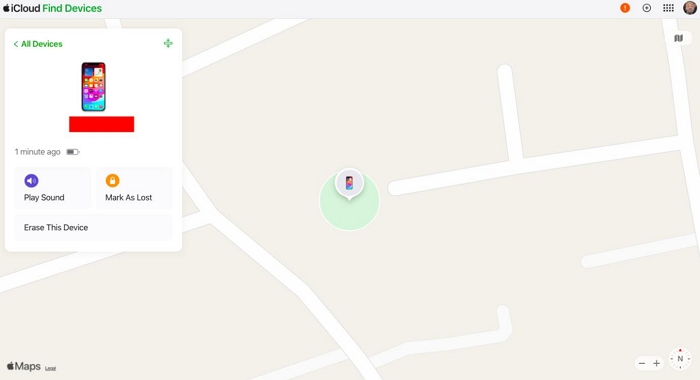
Method 3. Use iTunes
When you use this solution, it’s best you use a computer that you’ve synced your iPhone with iTunes in the past. This is to avoid verification issues from Apple, as you need to grant permission when connecting your iPhone to a new computer, which isn’:t possible with a locked device unless you put it in recovery mode.
If you have a computer you’ve synced your iPhone with in previous times, follow the illustrations below to unlock your locked iPhone using iTunes:
Step 1: Add the up-to-date version of iTunes to your app list and launch it. Once the app comes up, connect the locked device to the computer via a USB cable.
Step 2: At the upper left corner of the iTunes app screen, click on the Device icon and select Summary underneath to access the interface shown down here:
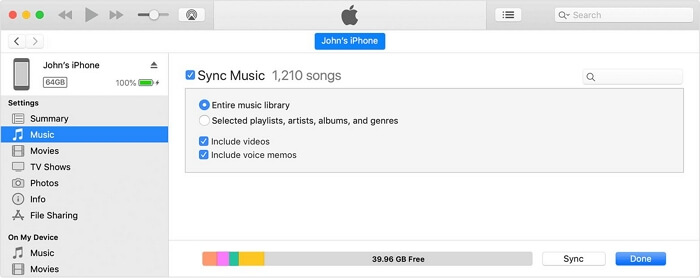
Step 3: Click on Restore iPhone and confirm your action by clicking on the corresponding icon when a verification prompt pops up. Wait for your iPhone to restore and start using it without screen lock limitations.
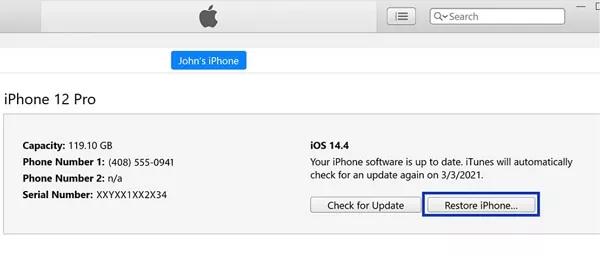
Part 3. Fix Locked Out of iPhone without Passcode and Computer
It’s available to unlock iPhone with the locked iPhone itself or another iPhone or iPad and this part will show you how to do this.
Method 1. Erase iPhone from Lock Screen
With the Erase iPhone option on the most recent iOS version, iOS 15.2 and later, you can now unlock your locked iPhone itself. This solution involves wiping your device so all installed content and settings are automatically cleared and you can use your iPhone without screen lock.
Use these steps to erase your locked iPhone and regain full control of it directly from your lock screen:
Step 1: Enter the wrong passcode to your iPhone as many times as possible till it displays the security lockout or unavailable screen, just like below:
Find and tap the Erase iPhone option situated at the lower right corner of your screen.
Step 2: If you don’t mind losing your data, tap on the Erase iPhone icon again to proceed.
Step 3: Enter the right Apple ID password and your device will wipe immediately. Once done, you can proceed to configure your iPhone and enter a new passcode that you can always remember.
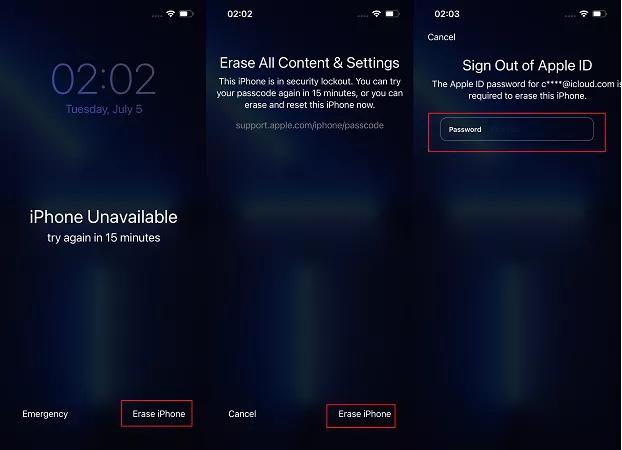
Method 2. Erase iPhone in Find My App
Not only the Erase iPhone option on your iPhone offers a convenient way to fix security lock issues. We also have the Erase iPhone option on the Find My Phone app to tackle locked out of iPhone issues.
Like the aforementioned, this solution uses a similar approach to unlock your iPhone. However, you need to fulfill a condition, which is:
- Enable Find My iPhone on the locked iPhone.
If this condition is ticked, follow the steps below to rescue your iPhone from screen lock:
- Sign in your Apple ID on any iDevice.
- Launch the Find My App on the device and select Devices from the tabs displayed at the bottom of the interface.
- Next, click on the tab that corresponds with the locked iPhone.
- Now, swipe down and click on the red Erase This Device button. Your iPhone will be wiped and unlocked automatically.
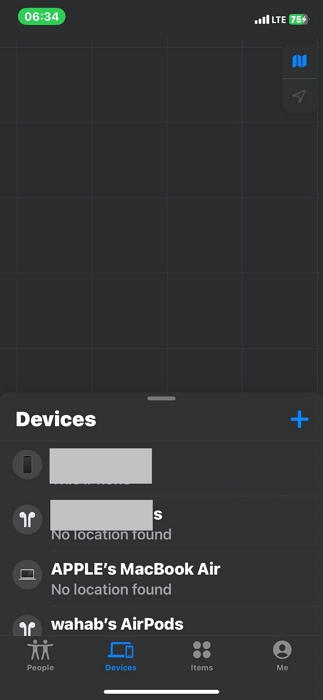
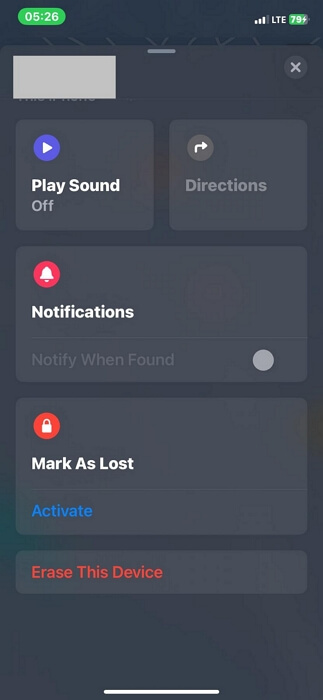
Final Words
Using any of the five solutions introduced in the article above, you can get into your iPhone if you are locked out of it. Our best solution is Passixer. Passixer offers a quick and clever way to tackle screen lock issues on your iPhone, whether old or new model.
