Updated on 2024-08-19
5min read
In our tech-filled world, our smartphones hold our important stuff. They keep our photos, messages, and more. But what if you forget your iPhone password and can’t get in? The first thing you might think of is restoring your phone in iTunes, which wipes out everything. But there are better ways. In this guide, we’ll show you how to bypass iPhone passcode without restoring it.
Method 1. Bypass iPhone Passcode without Restore with Passixer iPhone Unlocker
If you can’t remember your iPhone’s passcode, the best way to unlock your iPhone without the passcode is using a special tool called Passixer iPhone Unlocker. This tool is good at unlocking iPhone locked with different kinds of security options, like the 4-digit or 6-digit passcode, as well as Touch ID and Face ID. You can get back into your locked iPhone/iPad/iPod easily, even if you’re not good with technical stuff, by following a few simple steps. In addition, Passixer iPhone Unlocker has fantastic features that can assist you in unlocking your Screen Time password, getting rid of your Apple ID, and even bypassing MDM restrictions, etc.
Key Features:
- Helps you to remove the screen lock whether it’s protected by a Face ID, Touch ID, or 4/6-digit passcode.
- Supports removing iTunes backup encryption.
- Doesn’t require any Apple ID and passcode to unlock the iPhone.
- Regain control over your device by removing MDM restrictions.
Here are the steps to bypass iPhone passcode without restore with Passixer iPhone Unlocker.
Step 1: Run Passixer iPhone Unlocker on your Windows PC/Mac after installing it from their official website. Attach your iOS device and choose the option “Wipe Passcode” from the main feed.
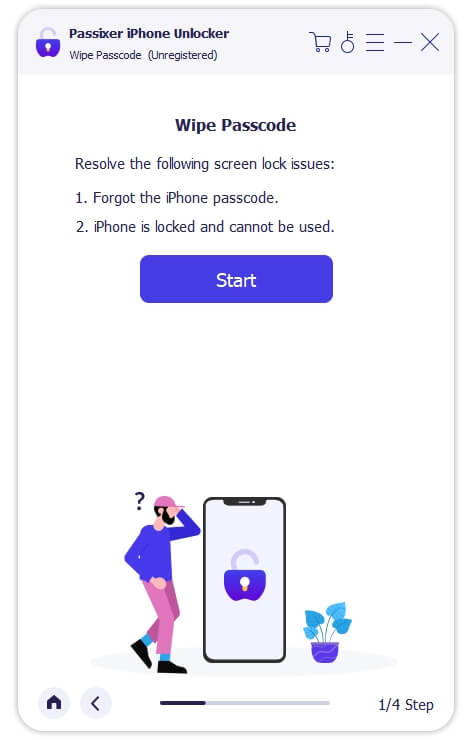
Step 2: Check and ensure the on-screen information after Passixer iPhone Unlocker recognizes your device successfully. Before confirming the passcode removal procedure, download a firmware package by tapping “Start”.
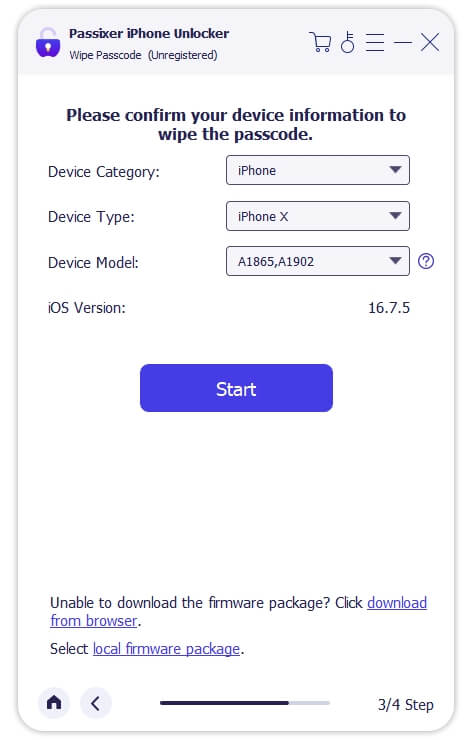
Step 3: Put “0000” as the firmware package is installed. Tap the “Unlock” button and start to unlock the iPhone passcode. Without entering a passcode, you can access the locked iPhone in just a moment.
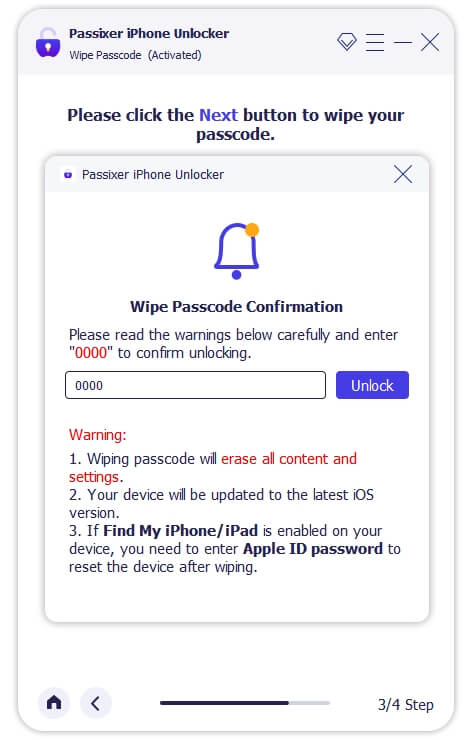
Method 2. Unlock iPhone Passcode without Restore via Find My App
The “Find My” app is a tool made by Apple for iPhone, iPad, and Mac. It helps people find their lost Apple devices and see where their friends and family are when they choose to share their location. You can also use the Find My app to unlock your iPhone without knowing the passcode by wiping it clean. This is handy if you have other Apple devices linked to the same Apple ID. Follow the below steps to bypass iPhone passcode without restore via Find My App.
Step 1: Use the Find My app on a different Apple device signed with the same Apple ID as the locked iPhone.
Step 2: Select your iPhone by tapping on “Devices” in the menu at the bottom.
Step 3: Choose “Erase This Device” and finish all the steps.
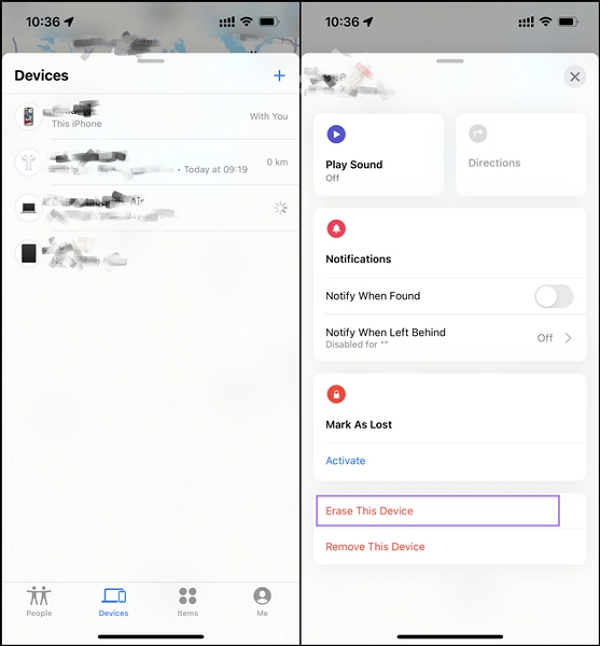
Method 3. iPhone Passcode Bypass without Restoring in Lock Screen
The recent iOS versions provide specific options for you to unlock iPhone passcode without computer. You are able to remove the iPhone passcode from the lock screen. Next, we will show you the details of the features.
Option 1. Use Previous Passcode [iOS 17 or Later]
The “previous passcode” on an iPhone means the code you used before to unlock your phone. By using this previous passcode method, you can easily unlock iPhone passcode without restore and data loss. Here are the steps to use this way.
Step 1: Keep entering the wrong password on your iPhone’s screen until you see the “Forgot Passcode” option.
Step 2: When you see “Forgot Passcode,” just tap on it, and then click on “Try Passcode Reset.”
Step 3: Enter the old passcode, and then you can pick a new passcode to get past the iPhone lock screen.
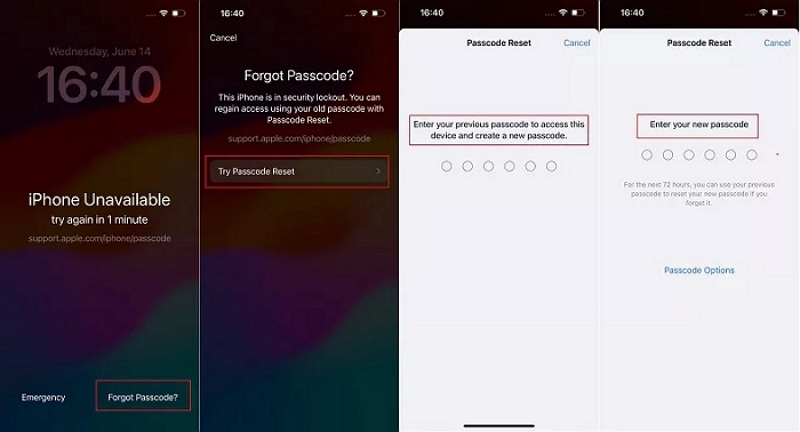
Option 2. Through Erase iPhone Option [iOS 15.2 or Later]
The “Erase iPhone” option is like a big delete button on your iPhone. It erases everything on your iPhone, like apps, pictures, contacts, and messages. This feature is available in iOS 15.2 and later versions. You can bypass the iPhone passcode with this Erase iPhone feature and here is how.
Step 1: If you put in the wrong passcode seven times, you’ll see the “Erase iPhone” choice on the screen that says “Security Lockout, try again in 15 minutes”.
Step 2: Touch the “Erase iPhone” button located in the lower right part of the screen.

Step 3: Tap Erase iPhone. Then, put in your Apple ID and password to erase your locked iPhone on the “Sign out of Apple ID” screen.
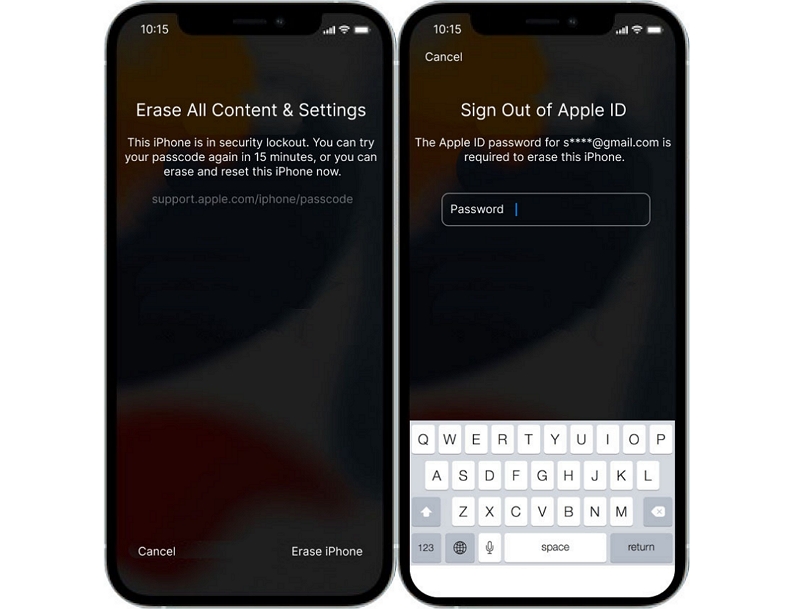
Step 4: Your iPhone will display a bar with the Apple logo, and you can watch as it erases your stuff.
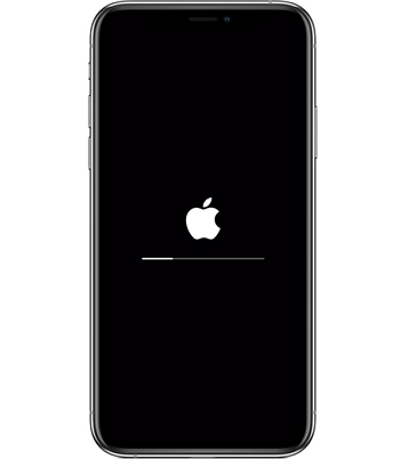
Step 5: Just wait until it’s done, and your iPhone will restart all by itself.
Step 6: When you’re starting, make it like a brand-new phone with a passcode that you can easily remember.
Method 4. Unlock iPhone Passcode without Restoring by Siri
You can use Siri to unlock your iPhone screen without using passcode through a small problem in iOS 10.3.2 or 10.3.3 related to the clock feature. Follow the below steps to unlock iPhone passcode without restoring by Siri.
Step 1: Just say “Hey Siri” and then ask, “What time is it?”.
Step 2: After it responds, and you see a clock symbol on the screen. Tap the clock and press the “Add New” button marked with a plus sign to make a new clock.
Step 3: After that, put some words in the box. Choose all of those words and then click on “Share” and select the “Message” app.
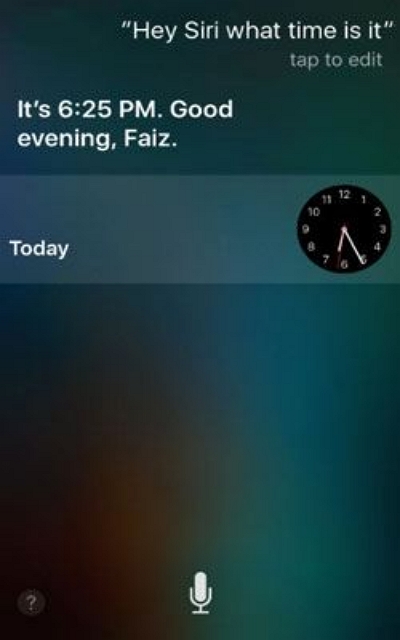
Step 4: Next, write some words in the “To:” box and tap the plus (+) button, then choose “Create New Contact”.
Step 5: When you’re making a new contact, click on “Add Photo,” and then pick a photo.
Step 6: After that, you’ll be taken to the place where all your photos are.
Step 7: Now, press the Home button to get back to the main screen.
Step 8: If everything goes as planned, you’ll be able to see all the stuff on your iPhone.
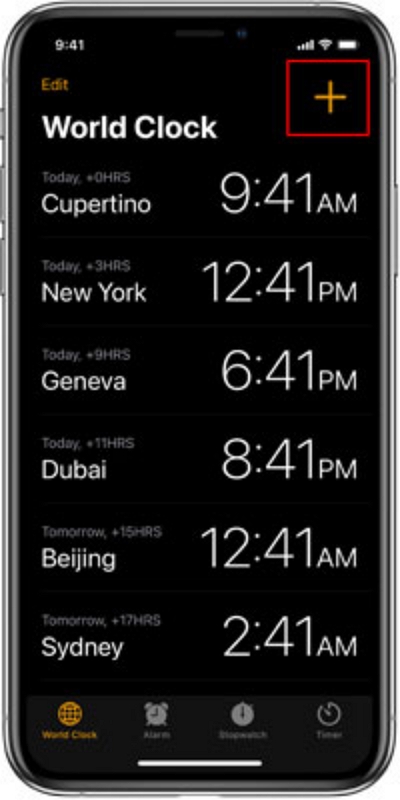
Conclusion:
If you forget your iPhone password and get locked out, there are ways to get back in without restoring it in iTunes. In this guide, we have shown you how to bypass iPhone/iPhone 4 passcode without restore. Among all the methods shown above, the best way is to use Passixer iPhone Unlocker. This iPhone unlocker is a helpful tool that can remove your iPhone passcode without knowing it, needing your password or Apple ID. It works with different security methods.
