Updated on 2024-11-11
5min read
Using iTunes to bypass the forgotten iPhone passcode is an official way and it works well most of the time. However, you may not be able to unlock your iPhone passcode with iTunes sometimes. For example, you fail to put your iPhone into recovery mode, preventing iTunes from detecting your locked phone, or you don’t have a computer around. In such cases, you can follow the ways here to bypass iPhone passcode without iTunes.
How to Bypass iPhone Passcode without iTunes Erasing and Data Loss
Is it possible to bypass iPhone passcode without iTunes erasing? Yes and the following content will introduce the methods in detail.
Way 1. Through Erase iPhone Feature
Here is a way for you to bypass the forgotten passcode without using iTunes and lossing data, but its conditions are a bit difficult to meet. You are required to have changed your phone passcode within the past 72 hours and your iOS must be 17 or higher. Besides, you must remember your old iPhone passcode. In other words, this way is available if you just changed your iPhone passcode but but forgot it shortly after.
Step 1: Enter the incorrect passcode until your iPhone displays iPhone Unavailable.
Step 2: In the iPhone’s lower right corner, there is a Forgot Passcode option.
Step 3: The ability to recover access using your previous passcode is indicated on the following screen. Hit the Enter Previous Passcode button.
Step 4: Provide an old iPhone passcode that is no more than 72 hours old. You will then be able to create a new passcode.
You can now unlock your iPhone with the new passcode you just created.
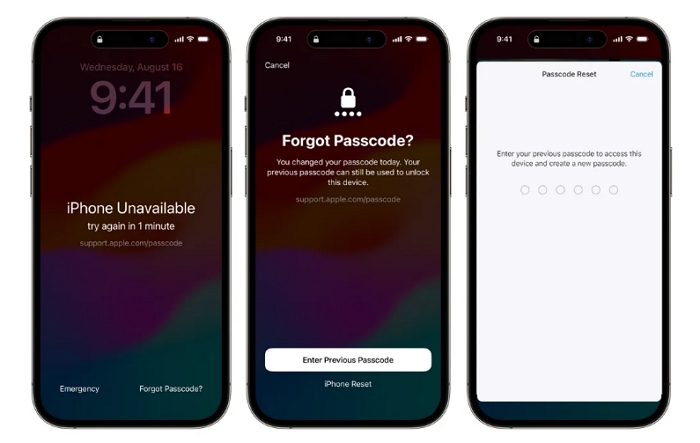
Way 2. Through Siri
The approach of utilizing Siri to bypass an iPhone passcode without erasing data attracted our interest as we looked for ways to bypass passcode on iPhone. This approach seems tempting since it promises to allow access to the iPhone without erasing any data. But it’s important to realize that this strategy has some restrictions and disadvantages. Let’s investigate it more thoroughly.
Although the Siri method for removing the iPhone passcode without erasing data may at first seem convenient, you need to understand more about how to remove the iPhone passcode with Siri:
- Only iOS versions 8.0 to 10.1 are compatible with it.
- There are several steps in the process itself, and if any of them are performed incorrectly, the bypassing won’t function.
- This approach has been rendered ineffective in many situations by Apple’s system vulnerability upgrades, while it’s likely that Apple will eventually solve it.
To learn how to use Siri to unlock an iPhone, look at these.
Step 1: Press and hold the home button to activate Siri. Then, ask the time by saying, “What time is it?”
Step 2: Tap the clock icon that appears in Siri’s reply to activate the global time display.
Step 3: To add a new clock, hit the “+” symbol in the top right corner of the world clock.
Step 4: Enter any text in the text box for your search query and tap and hold to Select It All.
Step 5: Select the message option from the options that display after clicking Share.
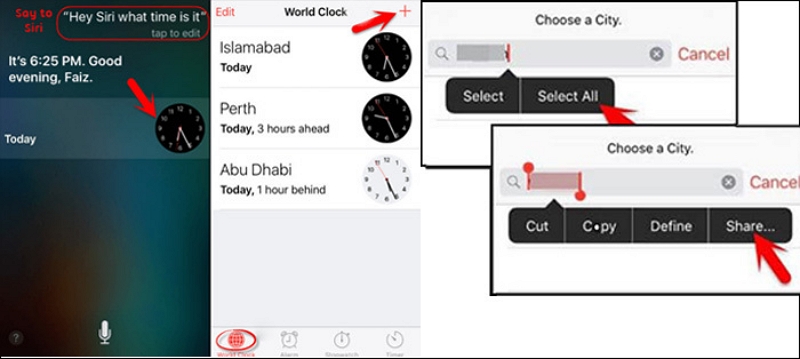
Step 6: Type any text in the “To” area on the new message drafting screen and press the Return key on the keyboard.
Step 7: After the text changes to green, choose Add and then select Create New Contact from the list.
Step 8: In the window that appears after creating a contact, tap Add Photo and Choose Photo.
Step 9: Click Albums in the photo library to access your photo moments.
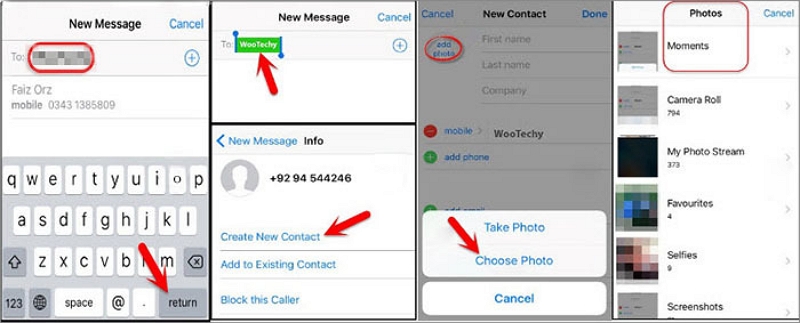
Step 10: To return to the device’s home screen, wait a little longer time and then hit the home button.
How to Bypass iPhone Passcode without iTunes or Computer
This part will show you how to bypass iPhone passcode on the locked iPhone itself or another internet-connected device.
Use Erase iPhone
Erase iPhone feature is a worth-trying way for you to unlock iPhone passcode directly on the locked iPhone screen. There are a few crucial factors to take into account when using Erase iPhone to remove the iPhone passcode:
- On the iPhone, all information and settings will be erased. You can recover your data at a later time if you have an iTunes or iCloud backup.
- Only iPhones running iOS 15.2 or higher are capable of using the approach.
- The iPhone must already be logged in using your Apple ID and you have knowledge of your Apple ID password.
- The iPhone is internet-connected.
Here is a detailed instruction.
Step 1: Enter an incorrect passcode on your iPhone seven times in a row to start the “iPhone Unavailable try again in 1 minutes” interface.
Step 2: Once the interface has appeared, find and press the “Erase iPhone” button on your iPhone screen, which is in the lower-right corner.
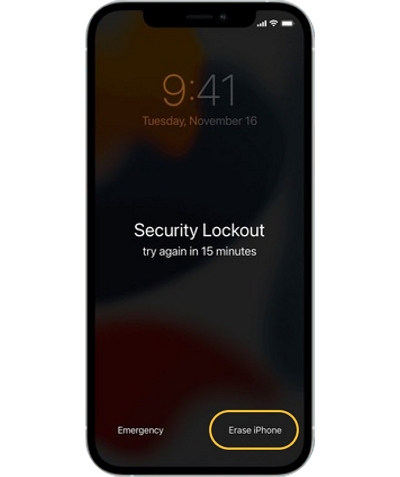
Step 3: Tap the Erase iPhone button once more to confirm your choice and enter your Apple ID password to sign out.
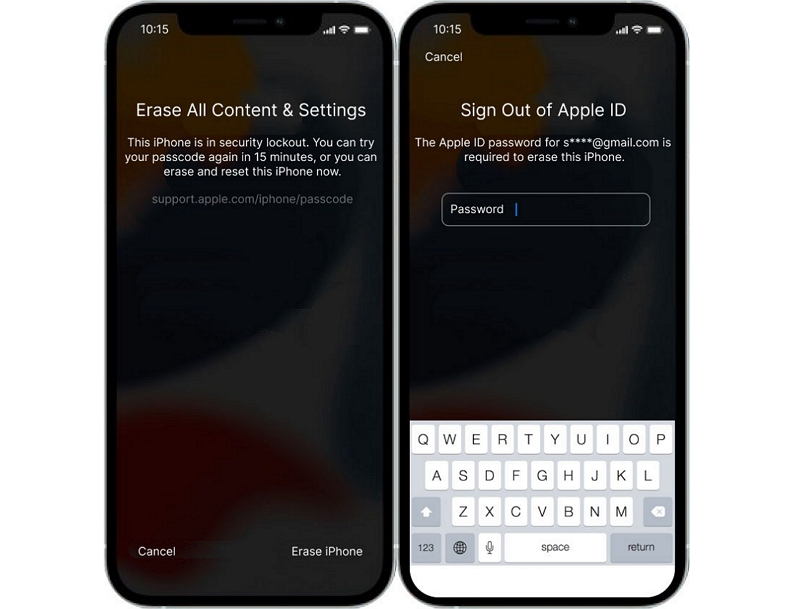
The white Apple logo on your iPhone will appear, signaling the start of the reset procedure. After the procedure is finished, your iPhone will restart on its own.
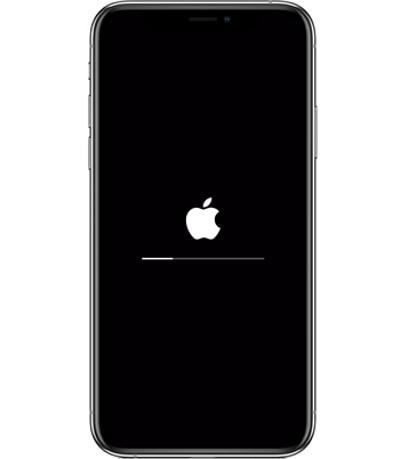
Use iCloud
If you’ve enabled Find My on your iPhone and connected it to your iCloud account, you can remove the iPhone passcode on another device using iCloud. How to do it is as follows.
Step 1: On any device, launch a web browser and go to icloud.com.
Step 2: Log into your iCloud account with your Apple ID and password.
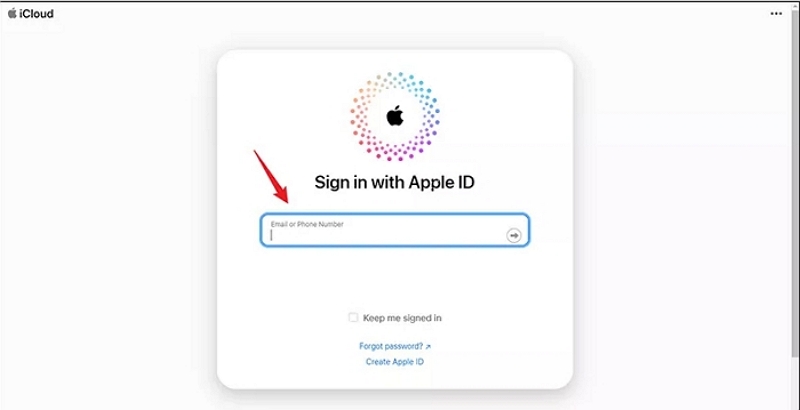
Step 3: Select the Find My option on the iCloud dashboard.
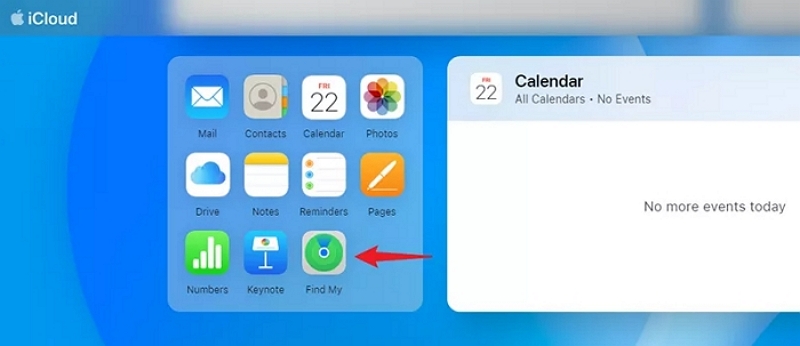
Step 4: Choose your iPhone in the Find My interface.
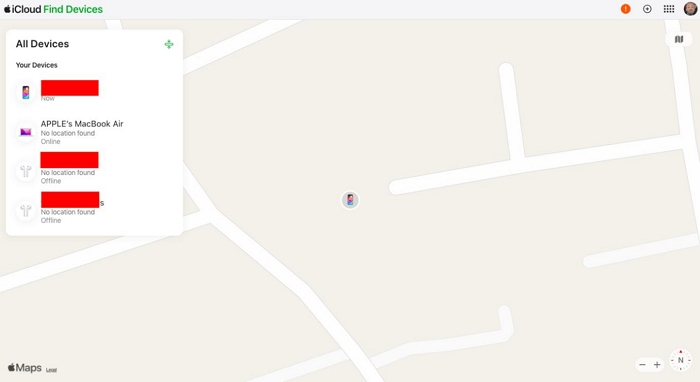
Step 5: Choose Erase This Device from the menu.
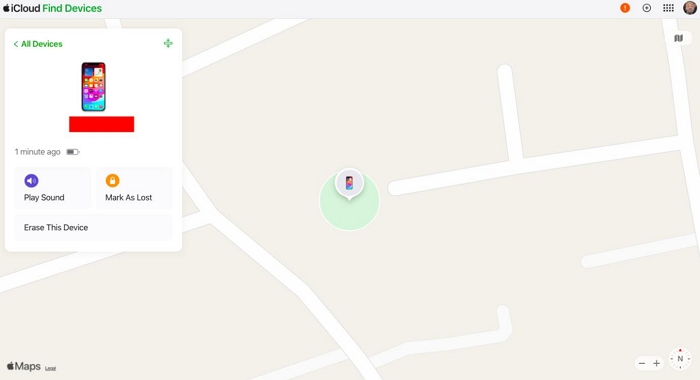
Step 6: To check that the wipe operation was performed, follow the on-screen instructions.
After bypassing the iPhone passcode, your iPhone is like a brand-new one and you need to set it up as new.
Note: Data loss will occur during the erasing process.
How to Bypass iPhone Passcode without iTunes or Apple ID
Want to try Erase iPhone option or iCloud to unlock your iPhone passcode but forget the Apple ID password or your Apple ID is disabled? Then try to reset your Apple ID password or unlock your Apple ID via the offical site first. Additionally, you can use Passixer iPhone Unlocker to remove iPhone passcode from your device without passcode, Face ID or Apple ID. Passixer supports unlocking multiple types of screen locks including a 4/6 digit code, custom code and Face/Touch ID from your iPhone/iPad/iPod as easy as ABC. Meantime, an incredibly high success rate for unlocking your device is guaranteed by Passixer’ stable operation and its clear, simple instructions.
Main Features:
- In a few minutes, Passixer iPhone Unlocker can remove the screen password, Apple ID, Screen Time passcode, and MDM lock.
- It is a fairly straightforward program that will enable you to independently unlock the iOS device.
- Out of all the rivals, Passixer iPhone Unlocker has the highest rate of success.
- All iOS versions, including the newest iOS 18, are compatible with Passixer.
How to bypass the iPhone passcode with Passixer iPhone Unlocker.
Step 1: First, download and install Passixer iPhone Unlocker on your computer. Launch it, then choose “Wipe Passcode” on the home screen.

Step 2: Connect your device to your computer and wait a while for Passixer to recognize it.
Step 3: Passixer interface will display the screen below and prompt you for a number of device-related information. Check the info and click “Start” option to download the firmware.

Step 4: When the download process finishes, you’ll see a prompt requiring your unlocking confirmation. Confirm your operation by entering 0000 and click Unlock. After that, Passixer will start bypassing iPhone passcode for you.

Now, your iPhone is unlocked without passcode and it’s time for you to set it up as new or restore a backup to it for use.
Conclusion:
In conclusion, the article highlights 5 methods for bypassing iPhone passcode without iTunes. Standing out as a dependable way, Passixer iPhone Unlocker is a safe and user-friendly program for regaining access to your device. It is a great option for people who are having problems with passcode because of its effectiveness and simplicity.
