Updated on 2024-11-29
5min read
In today’s world, we have to remember lots of passwords, and it’s normal to forget your iPhone passcode sometimes. If you’re locked out of your iPhone, don’t worry – you’re not the only one. Many people want to find ways to get back into their iPhones without losing their stuff. The good news is, that there are different ways to bypass iPhone password if forgot. In this guide, we will explain how to effectively bypass iPhone passcode.
Part 1: Common Ways to Bypass Forgotten iPhone Passcode
It’s possible to forget your iPhone passcode, but no need to stress. We’ve got solutions for you! Here are some common ways to bypass forgotten iPhone passcode.
Way 1: Use Passixer iPhone Unlocker(Least Limitation)
For an easier and better way to bypass iPhone passcode with a computer, we strongly suggest using Passixer iPhone Unlocker. Passixer can easily bypass any screen lock on your iPhone, whether it’s a 4/6-digit code, Face ID, or Touch ID. It works smoothly even if your iPhone screen is broken, unresponsive, or frozen. This software works with different iPhone models and iOS versions.
Features:
- Helps you to bypass iPhone password in 3 simple steps.
- Avoids bypassing failure by ensuring the success rate.
- iTunes backup password can be bypassed with data safety.
- Supports gaining access to your iPhone by bypassing the iCloud Activation lock.
- You can perform an iOS device MDM removal and reclaim control.
Here are the steps to bypass iPhone passcode using Passixer iPhone Unlocker.
Step 1: First, get Passixer iPhone Unlocker on your computer. Then, open it and pick “Wipe passcode,” and click “Start.”

Step 2: Plug your locked iPhone into the computer using a USB cable. Once it’s connected, make sure your device details are correct, and then click “Start” to download the necessary software.
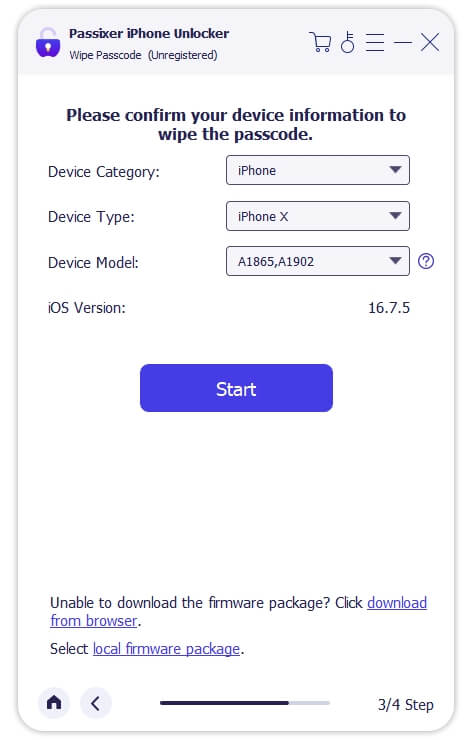
Step 3: Next, click Unlock and type “0000” in the shown box after reading related warning. Then, hit Unlock again. Wait for a bit, and your iPhone will be unlocked.
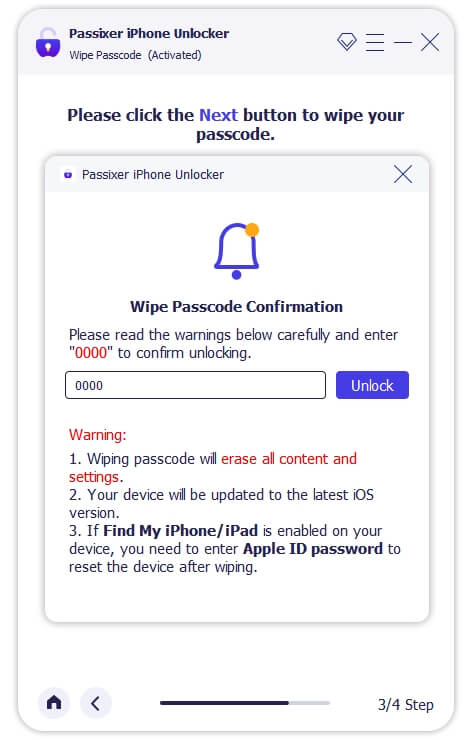
Way 2: Through iCloud.com
If you turn on the Find My feature on your iPhone and connect it to your iCloud account, you can use iCloud to remotely get into your phone without needing the passcode. Follow the below steps to perform iPhone passcode bypass through iCloud.com.
Step 1: Open the internet on your computer, phone, or tablet, and go to icloud.com. Log into your iCloud by using your Apple ID and password.
Step 2: Go to the iCloud dashboard and choose “Find iPhone.”
Step 3: On the Find My iPhone screen, pick your iPhone from the list.
Step 4: Tap the “Erase iPhone” choice.
Step 5: Just do what it says on the screen to make sure you want to erase it. Everything will be deleted from your iPhone, including the passcode. After finishing, your iPhone will restart without needing a passcode.

Way 3: Use iTunes
If you’ve linked your iPhone to a computer and used iTunes to sync it before, you can use that past sync to unlock the passcode. Here are the steps to bypass iPhone code by using iTunes.
Step 1: Make sure you’ve connected your device to a computer before.
Step 2: Plug your iPhone into the computer and launch iTunes.
Step 3: Tap the device picture and go to the Summary section.
Step 4: Find the choice to “Restore iPhone” and select it. After that, your iPhone passcode will be bypassed and you can set it up for use.
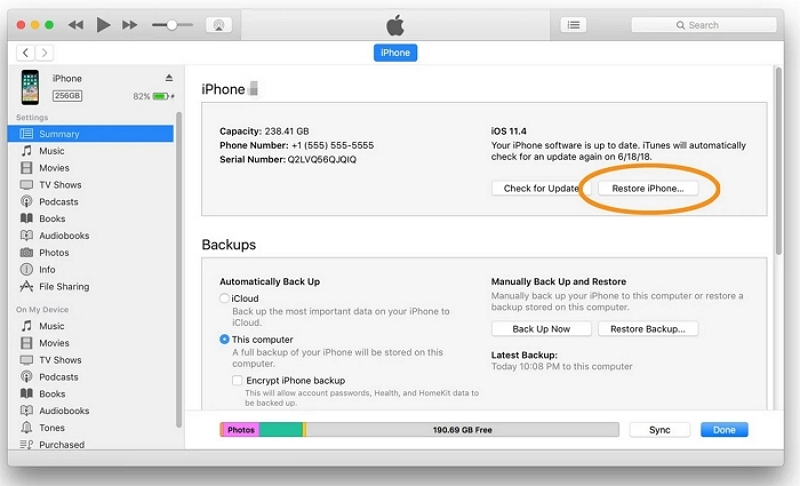
Way 4. Use Find My App
Another way to perform an iPhone passcode bypass is by using the Find My App. If your iPhone is locked, you can unlock your device from another Apple device that uses the same Apple ID by using this app. Follow the below steps to unlock iPhone with Find My App.
Step 1: Use another Apple device, open the Find My app, and choose Devices.
Step 2: Choose your iPhone from the list of devices. If it’s locked due to security, press “Erase This Device,” and then press “Continue.”
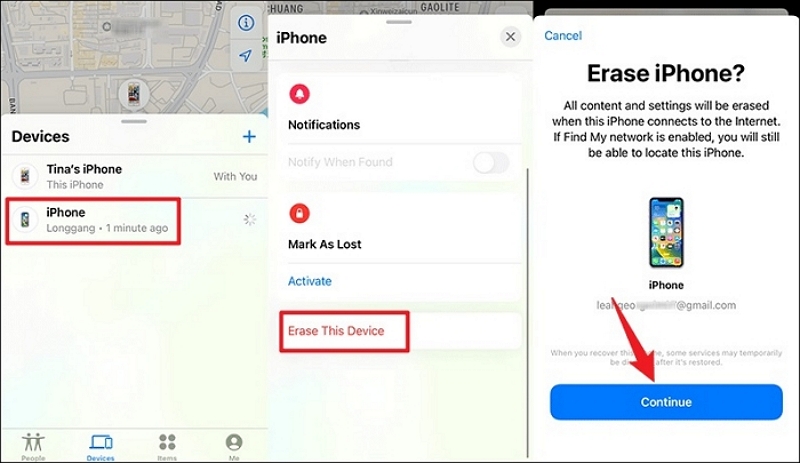
Step 3: Just follow the instructions on your screen, and the Find My app will delete everything on your iPhone to get past the Security Lockout screen.
Part 2: Tricks to Bypass Forgotten iPhone Password
There are many tricks available online to bypass iPhone passcode. Not all of them are usable or helpful to everyone. In this section, we will provide some tricks to bypass iPhone screen lock without password.
Way 1: Use Face ID or Touch ID (If You Have Set One Before)
You can use Face ID or Touch ID to unlock your iPhone without passcode. Here are the steps.
Face ID: Hold your iPhone upright, and take a quick look at it. You iPhone will unlock instantly.

Touch ID: Touch your device’s fingerprint sensor with your registered fingerprint to unlock it.
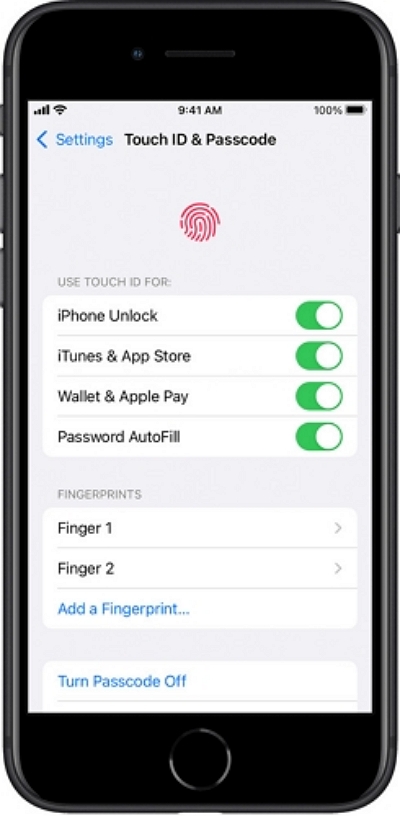
Way 2: Erase iPhone in Lock Screen (iOS 15.2 or Later)
When looking for a solution in the ultimate guide to bypass iPhone passcode if forgot, you might wonder how to reset iPhone passcode without passcode. The “Erase iPhone” feature is a straightforward option for devices running iOS 15.2 or later. However, keep in mind that this method will erase all your data along with the passcode. Here’s how to use it:
Step 1: Enter the wrong passcode several times in a row until you see an unavailable screen.
Step 2: Find and tap the “Erase iPhone” button at the bottom-right corner of your iPhone.
Step 3: Make sure you want to erase your iPhone by tapping the “Erase iPhone” button again. Then, enter your Apple ID password to sign out.
Step 4: Your iPhone will start resetting, and you’ll see the white Apple logo. Just wait until it’s done, and your iPhone will restart by itself.
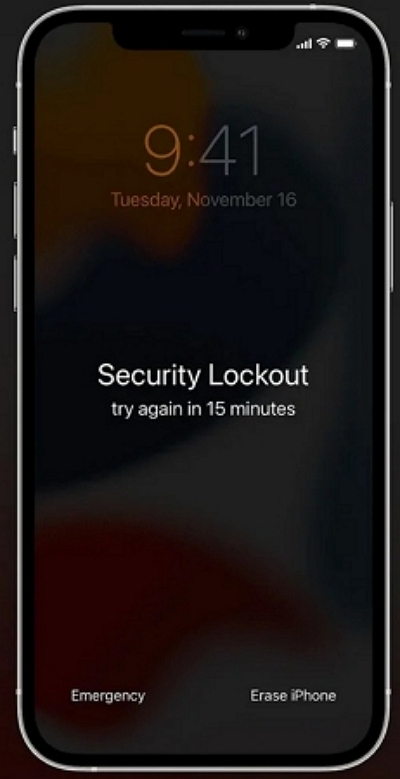
Way 3: Use Old Passcode (iOS 17 or Later)
Another way to bypass lost passcode on iPhone is using an old passcode. This old passcode feature is only applicable for iOS 17 or later versions. Here are the steps to use the old passcode.
Step 1: Till you see “Forgot Passcode”, type the wrong password on your iPhone screen.
Step 2: Tap the “Forgot Passcode” option and then choose “Try Passcode Reset”.
Step 3: Type the old passcode and now, you can set a new passcode to bypass iPhone lock screen.
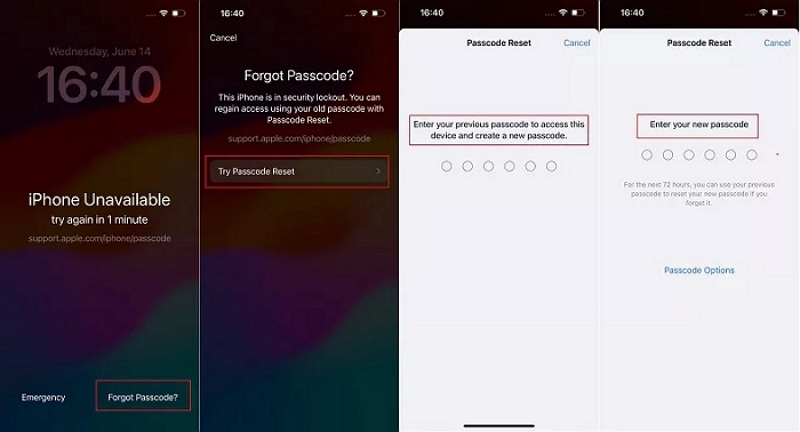
Way 4. Use Siri (iOS 8.0 to iOS 10.1)
If you have an iPhone running iOS 8.0 to iOS 10.1, there’s another way to unlock your screen. You can bypass the passcode for free without losing any data. You don’t have to reset your iPhone. Just use Siri and follow the below-given steps to get into your locked iPhone.
Step 1: Tap the Home button on your iPhone to turn on Siri.
Step 2: You can ask Siri a question, such as “Hey Siri, what’s the time?” and then tap the clock icon on the screen to see the World Clock.
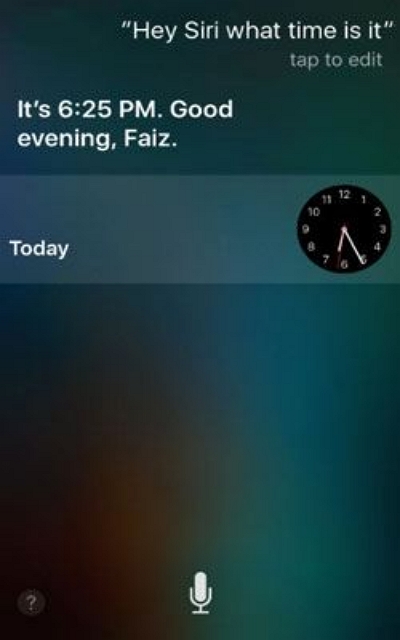
Step 3: Click on the plus (+) symbol and look for something using the main search engine at the top.
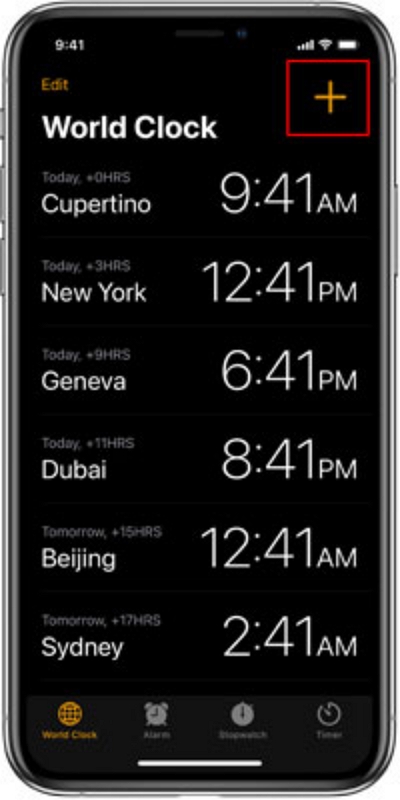
Step 4: Enter words in the search bar, tap the text, and pick the option that says “Select All” when it appears.
Step 5: Select “Share” from the next menu, tap the “Message” icon, type something in the “To” field, then press the “Return” key on your keyboard and tap the “add” icon when the text turns green.
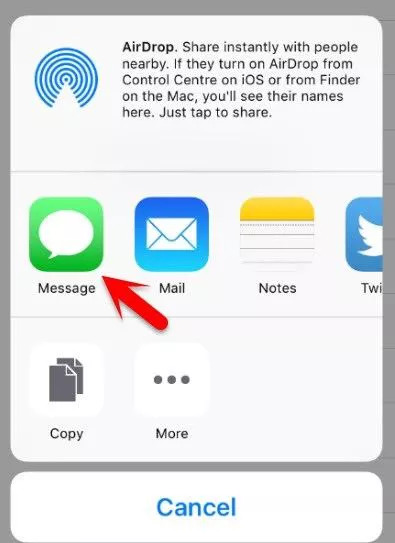
Step 6: You will be headed Choose “Create New Contact” on the next screen, tap the contact picture, and pick “Add a photo.”
Step 7: Look at the photo albums. After 3 to 5 seconds, press the Home button to use the iPhone.
Way 5: Unlock iPhone Without Restore on Emergency Call Screen
If you’ve ever thought “I forgot my iPhone passcode” or wondered how to unlock iPhone without passcode, this emergency call screen trick might work for you. Although it’s only applicable to devices running iOS 6.1, it can unlock your iPhone without restoring it. Follow these steps carefully:
Step 1: Slide to unlock your iPhone and enter any passcode. After receiving an incorrect passcode error, cancel the lock screen.
Step 2: Slide to unlock again, but this time tap the Emergency Call button instead of entering a passcode.
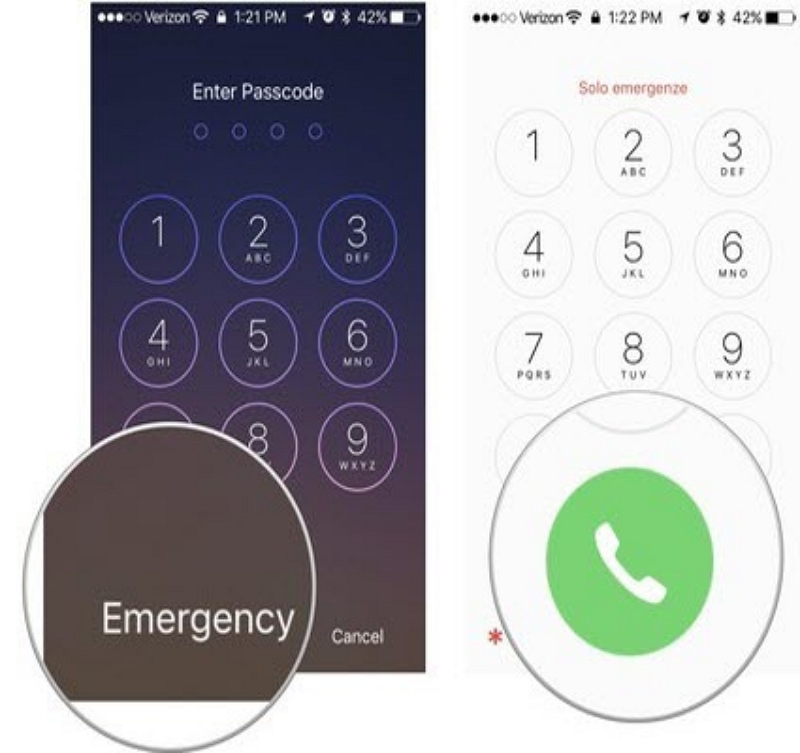
Step 3: Press and hold the Power button until the “Turn iPhone Off” slider appears, then tap Cancel.
Step 4: Dial 112 (an emergency number), press the Call button, and immediately cancel the call.
Step 5: After ending the call, press the Power or Home button to return to the unlock screen. Hold the Power button for 3 seconds and tap the Emergency Call button just before the “Turn iPhone Off” slider appears.
If performed correctly, this method will bypass the lock screen. However, the unlocked access will be limited to the Phone dialer, Contacts, and Photos apps.
Conclusion
It’s common to forget your iPhone password, but there are many good ways to get back into your locked phone. In this guide, we have explained how to bypass iPhone passcode. Among all the methods, we would highly recommend Passixer as the best option. Passixer iPhone Unlocker is a helpful tool that’s easy to use and works well. It can unlock your iPhone even if it’s broken or not working. You can also use iCloud, iTunes, Find My App or other introduced ways here depending on your situation.
