Updated on 2024-02-01
5min read
There are some scenarios in that you need to bypass your iPhone lock screen without passcode. For instance, you might have forgotten a recently changed passcode, or you may be unable to enter the passcode due to a broken iPhone screen. Don’t worry, we are here to provide you with a solution. In this guide, we will show you how to bypass iPhone lock screen for free.
Part 1: How to Bypass iPhone Lock Screen for Free?
If you can’t get into your iPhone and need help, you’re in the right spot. This section will show you some easy and free ways to bypass lock screen iPhone.
Way 1: iTunes
There are different ways to unlock an iPhone screen, and one of them is using iTunes directly. Just make sure your iPhone is trusted on your computer and has been connected to iTunes before. Furthermore, “Find My” is off on your iPhone. Here are the steps to follow:
Step 1: Open the iTunes app and connect your iPhone to a computer you’ve previously authorized.
Step 2: When iTunes finds your device, click on the iPhone icon and navigate to “Summary”.
Step 3: Tap “Restore iPhone” to reset your device completely and easily remove the screen lock.
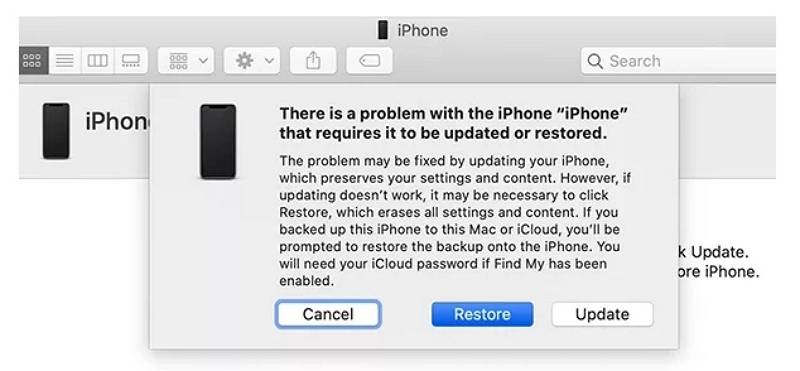
Way 2: iCloud
Are there different ways to bypass iPhone screen lock without using the usual password or iTunes? Another option is to use iCloud on another device, like a computer or phone, to erase your iPhone. This only works if you’ve turned on the “Find My iPhone” feature on your device.
Step 1: Go to the iCloud website on your internet browser. Sign in to the Apple account connected to your iPhone and begin the steps.
Step 2: If you log in successfully, you’ll see the iCloud web app on the webpage, including the “Find my iPhone” feature.
Step 3: From the top of the main screen, tap “All devices”. Then, choose the iPhone you wish to remove the password from.
Step 4: On the next page, choose “Erase iPhone.” This will delete everything on your iPhone, including the password you forgot.
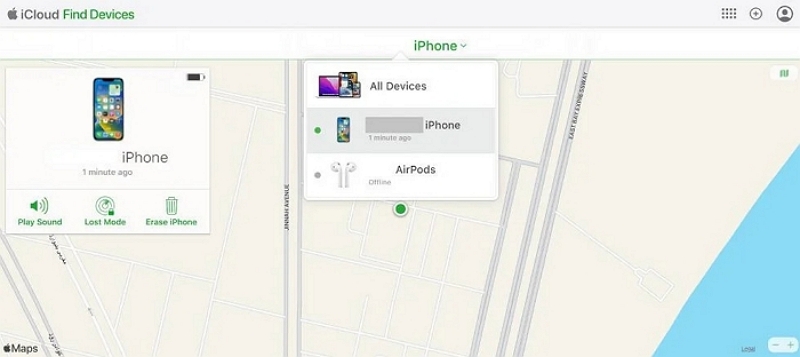
Way 3: Siri
Is your iPhone using an old iOS version between iOS 8 and 10.3? If yes, you can try using Siri to unlock your device. Keep in mind that this method has several steps and may not always work. The advantage is that it won’t result in any data loss throughout the unlocking process.
Step 1: Press the Home button and ask “What time it is” to activate Siri on your iPhone.
Step 2: Touch the clock icon on your screen, then tap the + button in the top right corner of the World Clock to add a new clock.
Step 3: Type any words in the search bar, press and hold the text, then choose the Select All option that pops up.
Step 4: Next, pick Share and choose Message.
Step 5: Now, you’ll go to the screen where you can write a new message. In the “To” box, just type something and press the Enter key on your keyboard.
Step 6: Click on “Add” when the text becomes green, and then pick “Create New Contact”.
Step 7: When making a new contact, click on “add photo,” then pick Choose Photo. After that, select Albums.
Step 8: Now, tap the Home button on your iPhone, and you’ll return to the device screen without a lock.
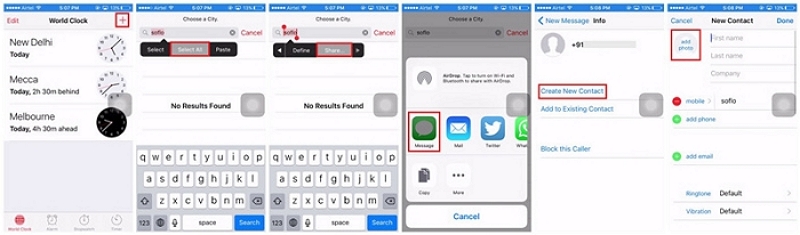
Way 4: Erase iPhone
iOS 15.2 and newer versions have a new Security Lockout feature. With this, you can erase your iPhone without using other apps or connecting to a computer. You can unlock your iPhone screen by yourself. Just make sure your device is connected to your Apple ID, and you know the password. Keep your iPhone connected to a good network, and then follow these steps:
Step 1: If your iPhone is locked and disabled, you can find an option to erase it at the bottom right.
Step 2: Make sure you want to delete your iPhone, and then type in your Apple ID password.
Step 3: Your iPhone will begin erasing everything and restoring it to its original settings, removing your screen lock.
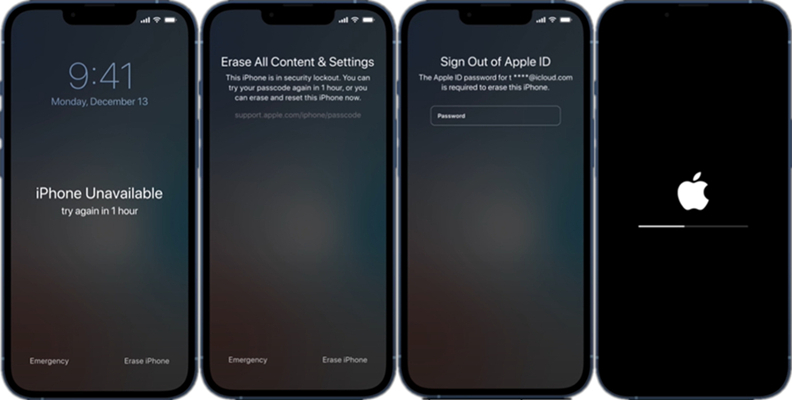
Way 5: Recovery Mode
The issue is that iTunes won’t find your iPhone unless you’ve connected it to a computer and synced it before. If your phone is locked and you don’t have the right passcode, you can only put your iPhone into Recovery mode before restoring it in iTunes.
Step 1: To make an iPhone go into Recovery mode:
iPhone 8 or newer: Tap and release the Volume Up button. After that quickly press and release the Volume Down button. Hold down the Side button until you find the Recovery mode screen.
iPhone 7/7 Plus: Press and hold the Power and Volume Down buttons until the Recovery mode screen shows up.
iPhone 6 or older: Hold down both the Power and Home buttons together until the Recovery mode screen is visible.
Step 2: Launch the iTunes program and plug in your iPhone to the computer using a USB cable.
Step 3: A box appears, and you have to pick either “Update” or “Restore.” If you want to bypass the iPhone passcode, choose “Restore”.
Step 4: Make sure the recovery is happening, and then wait for your screen lock to be removed.
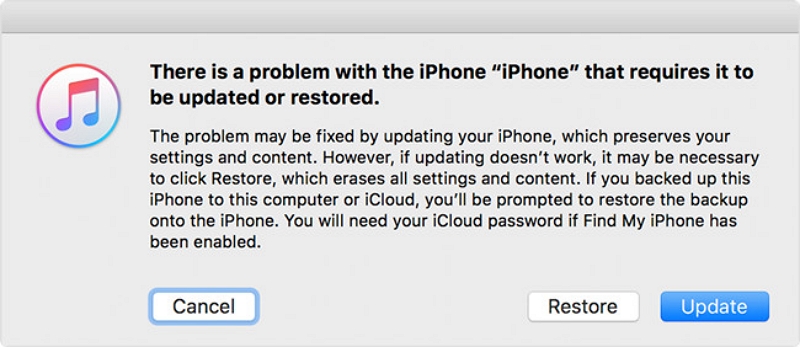
Way 6: Emergency Call
This way works based on the iOS version of the device you want to unlock. If it’s an older version, like iOS 6.1, you can use this method to unlock the iPhone using the emergency call screen. Follow the below steps to bypass iPhone lock screen using an emergency call.
Step 1: Drag your finger to open your iPhone and see the password screen. Enter an incorrect password.
Step 2: Press the Cancel button on the iPhone passcode screen, swipe to unlock once more, and then touch Emergency Call.
Step 3: Press and hold the Power button until you see “slide to power off". After that, tap on Cancel.
Step 4: The top taskbar will turn light blue. Call 112 or 911 for emergencies, then quickly tap Emergency call > Cancel. Finally, press the Power button to turn off the screen.
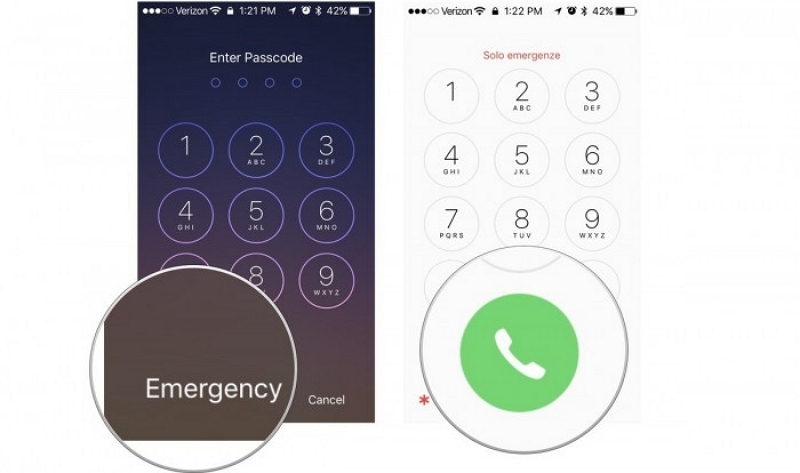
Step 5: Touch either the Home or Power button to switch on the screen, and then slide to unlock.
Step 6: Press and hold the Power button for about 3 seconds. Then, quickly tap Emergency Call before the “slide to power off” option shows up. Your iPhone should be unlocked after doing this.
Way 7: Find My App
Is it possible to bypass iPhone lock screen? If you have another Apple device signed in with the same Apple ID as your iPhone, you can keep your data safe using the Find My app on that device. Also, make sure the Find My iPhone feature is turned on.
Step 1: Open the Find My app on another Apple device of yours.
Step 2: Go to the bottom menu and pick the Devices tab. Then, choose the iPhone that you want to unlock.
Step 3: Tap the “Erase This Device” option, then press the Erase button to remove the iPhone screen lock.
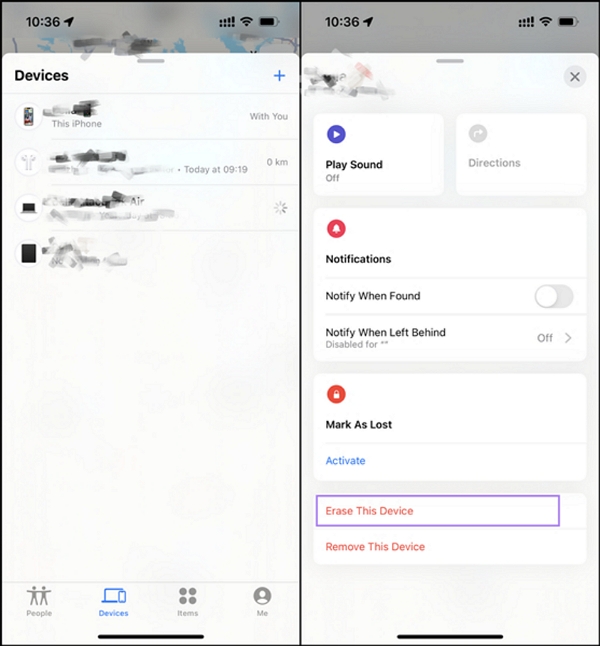
Part 2: How to Bypass Lock Screen iPhone with Passixer Tool? [Guaranteed Way]
Of the above mentioned methods, some of them can be used under certain circumstances such as specific iOS versions or with Find My feature enabled. Additionally, some methods can be difficult to use like Emergency Call. Among all the methods, Passixer iPhone Unlocker is the best way to bypass the lock screen on iPhone. This software can easily remove the screen lock like Face ID, Touch ID, or 4/6-digit passcode from your iPhone/iPad. It lets you get into your iOS device in various scenarios such as forgetting screen passcode, disabled iPhone screen, Face/Touch ID not working, and so on. Besides unlocking the screen passcode, Passixer also allows you to bypass iCloud activation lock, remove Apple ID, remove MDM, etc.
Features:
- Provide you with a safe and simple way to remove the password on your lock screen and access your iOS device.
- Helps you to bypass the iCloud activation lock without going through the activation process.
- Supports removing Apple ID without requiring a password.
- Simplifies your future backup endeavors by bypassing the iTunes backup encryption password.
- Ensures an exceptionally high success rate for bypassing your iDevice’s lock screen.
Here are the steps to bypass the lock screen iPhone with Passixer.
Step 1: Launch Passixer iPhone Unlocker. Connect your locked iPhone to the computer. Once the software finds your device, choose “Wipe Passcode” on the main screen.
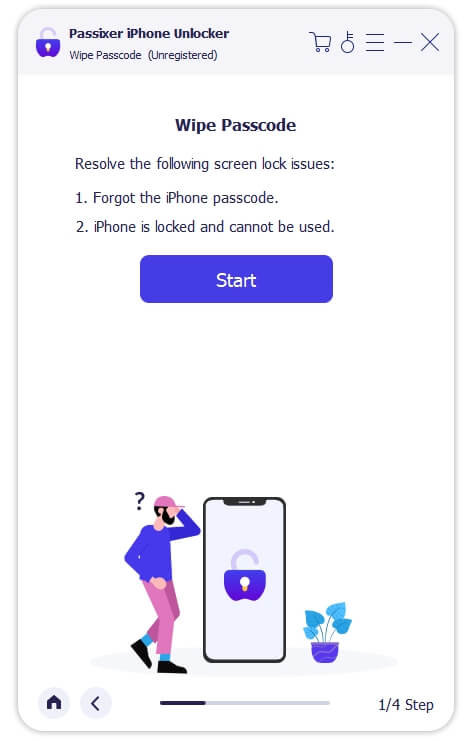
Step 2: Once you see your iPhone details on the screen, make sure they’re correct. Then, press the “Start” button to download the software needed to unlock your iPhone.

Step 3: After the firmware package is downloaded, click Unlock. Then you need to put “0000” to confirm the unlocking operation and hit Unlock again to make Passixer start unlocking your device.
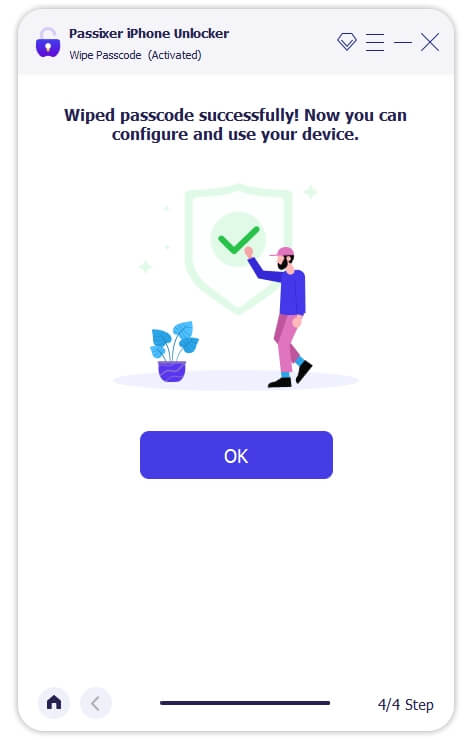
Conclusion:
In this guide, we have shown you how to bypass iPhone lock screen for free. Among the above-given ways, you can choose any of them and bypass screen lock on iPhone. However, we would recommend you Passixer iPhone Unlocker. This tool stands out as one of the best and easiest unlocking tool to bypass iPhone lock screen. Give this professional iPhone unlocking tool a shot!
