Updated on 2024-03-05
5min read
Hello,
Unfortunately, my iPhone got disabled after multiple wrong passcode attempts, and now it’s asking me to connect to tunes. I’ve done that, but iTunes can’t recognize my device. How can I bypass my disabled iPhone without connecting to iTunes?
If you are also stuck with the above issue, then you are in the right place. In this post, we will explore the 5 quick ways to bypass “iPhone is Disabled, Connect to iTunes” on your iPhone with or without iTunes without spending a dime. Without further delay, let’s delve into our guide!
Part 1. Why Does My iPhone Say “Disabled, Connect to iTunes”?
Your Apple smartphone would display “iPhone disabled, connect to iTunes” for no reason other than multiple wrong passcode attempts. When you type an incorrect passcode 10 consecutively, whether knowingly or unknowingly, the iOS security system automatically deactivates your device and requests you to connect to iTunes.
Part 2. Bypass “iPhone Disabled, Connect to iTunes” with iTunes
When your iPhone displays the disabled screen and requests that you connect to iTunes, then it’s time to grab your USB cable, and PC/Mac to fix the locked device. iTunes offers a convenient way to bypass “iPhone disabled, connect to iTunes” issues via system restoration. However, data loss will surely occur while using this solution.
If you don’t mind, apply the stepwise guide here to bypass “iPhone disabled, connect to iTunes” via iTunes.
Step 1: Grab the locked iPhone and activate the recovery mode screen. You can use the appropriate guide that suits your iPhone model from the instructions below to enter recovery mode:
iPhone 8/X and Later Models
- Press down the Volume Up button, then release it.
- Move to the Volume Down button and do the same thing.
- Lastly, hold down the Side button until you have the recovery mode displayed on your screen.
iPhone 7/7 Plus
- Get hold of the Volume Down and Power buttons together at the same time.
- Keep holding the buttons till you have the recovery mode screen.
iPhone 6/6s and Earlier Models
Simultaneously press down the Home button and Power button until your device displays the recovery mode interface.

Step 2: While you are still pressing down the last button for your iPhone model, launch iTunes and connect the device using a USB cable. iTunes will detect your device and suggest that you restore and update the iPhone.
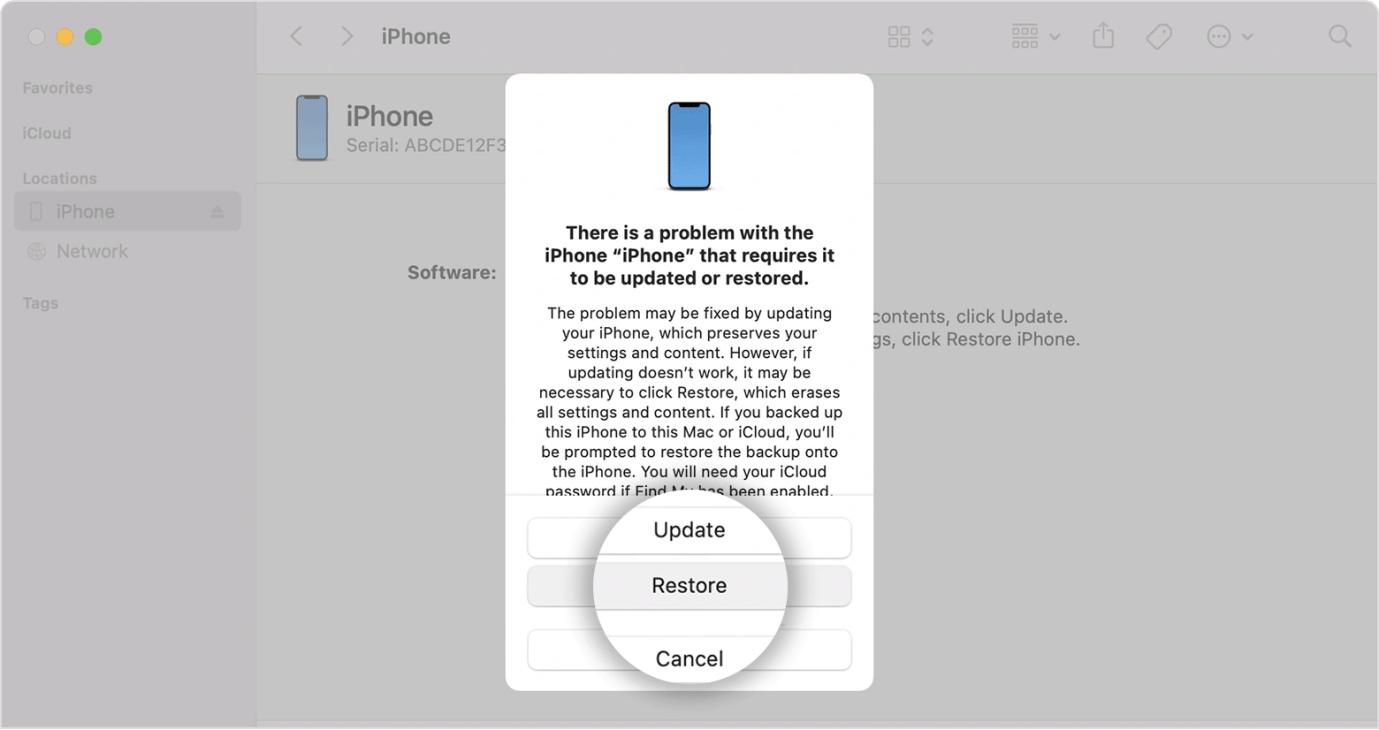
Tap Restore and iTunes will proceed to bypass your disabled iPhone by restoring the system. Wait for 15 minutes or more till the device is unlocked.
Part 3. Bypass “iPhone Disabled, Connect to iTunes” without iTunes
If you don’t have iTunes or your device fails to connect to iTunes, you can still handle the “iPhone disabled, connect to iTunes” error currently displayed on your screen. Here are 4 fantastic solutions to employ.
Way 1. Bypass Disabled Phone Using Passixer iPhone Unlocker
Passixer iPhone Unlocker is a flexible iOS unlock solution meant for fixing security lock issues on any Apple iOS device, whether iPhone, iPad or iPod. This software packs several unlock options to help you fix your locked phone without stepping out of your comfort zone. It can remove disabled screen from your iPhone/iPad without passcode or iTunes or iCloud.
Besides “connect to iTunes” issue, Passixer also addresses security issues for your iOS devices, such as lost/forgotten screen passcode, iCloud activation lock, device supervision (aka MDM), and many others. This iOS unlock software is designed for users of all kinds, whether tech professional or not. Its user interface is perfectly built and straightforward to the core.
Key Features
- Suitable for handling “iPhone disabled, connect to iTunes” in any scenario, whether you have the passcode or not.
- Bypass iCloud activation lock and Apple ID with just a few clicks.
- Smooth MDM bypass operation without damaging your operating system.
- Support iOS 17 and elder.
Steps to Bypass “iPhone Disabled, Connect to iTunes” via Passixer
Step 1: Launch Passixer and select the Wipe Passcode tile and hit Start.

Connect the disabled iPhone via a USB cable to proceed.
Step 2: Passixer iPhone Unlocker will show a screen with your iPhone details. Browse through the info displayed to see if it matches your device. Once confirmed, hit the Start button and the software will install a firmware package suitable for your device.

Step 3: After downloading, click Next and enter 0000 in the unlock field with unlocking warning. Click Unlock and Passixer iPhone Unlocker will automatically bypass the disabled device in no time.

Way 2. Unlock Disabled iPhone via iCloud
Although iCloud is the native storage for Apple smartphones and computer systems, its functions also extend to iOS unlock. This storage facility helps you fix “iPhone disabled, connect to iTunes” without iTunes by wiping all content and settings on your device using the Find My feature found on your iCloud profile. It doesn’t matter whether you have the iPhone at the time of unlock or not. iCloud grants you access to erase, lock and ring your phone remotely, so far you have the Find My feature enabled on the corresponding iPhone.
To unlock your disabled iPhone without iTunes via iCloud, use the procedure shared down here.
Step 1: Go to the iCloud website, and login to your account using the Apple ID credentials linked to the disabled iPhone. Click appropriate buttons and enter the 2FA code sent to one of the devices using your Apple ID if requested.
Step 2: After gaining access to your iCloud profile, scroll to where you have Find My, and tap on it.
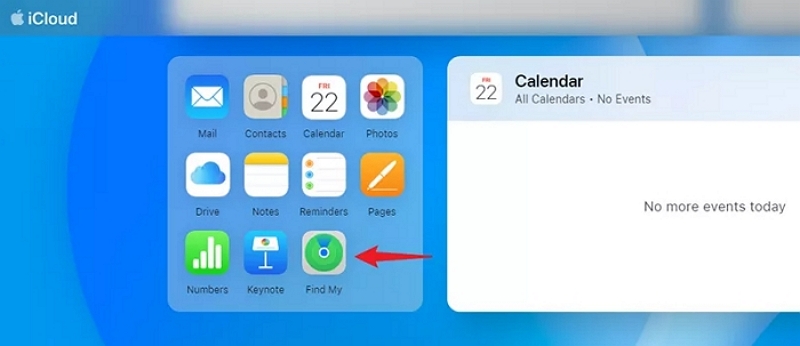
Step 3: Next, iCloud will direct you to a screen with a compass trying to figure out your phone’s location. Once found, it will display a screen with a map. Click the All Devices button and pick the lock phone from the options shown.
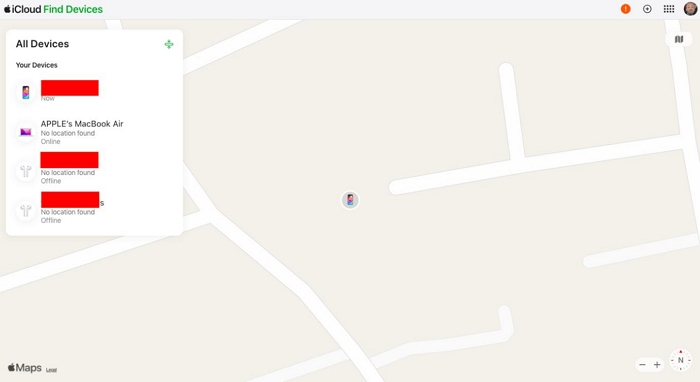
Step 4: Now, find and click on Erase This Device button, and enter your Apple ID details again to confirm your action. When that’s done, click Erase The Device and iCloud will wipe your iPhone immediately.
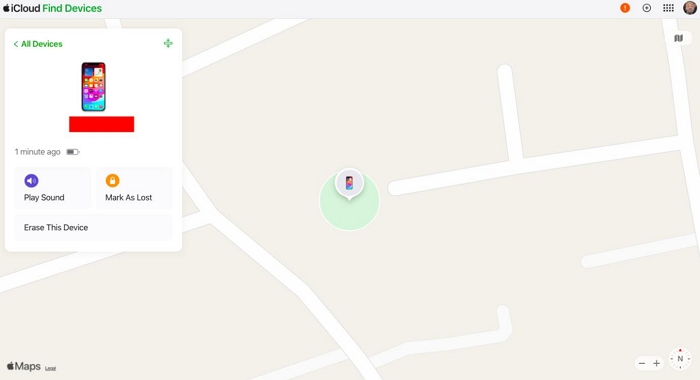
Way 3. Get into Locked iPhone with Find My App
If you have another available iPhone or iPad, you can use it to help unlock your disabled iPhone. To do this, you need the Apple ID signed in on the disabled iPhone and Find My feature is enabled on the disabled iPhone, either. The 2 conditions are met? Great! Simply follow the steps below to get rid of the "iPhone is disabled, connect to iTunes" prompt from your iPhone screen now.
Step 1: Open Find My on another iPhone/iPad.
Step 2: Tap Me at the bottom right corner and choose Help a Friend.
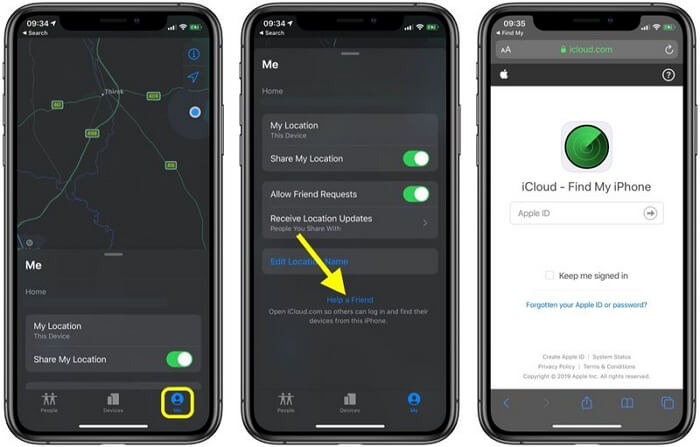
Step 3: Login to Find My iPhone with the Apple ID same as the one used on the disabled iPhone.
Step 4: Choose your disabled iPhone and tap Erase iPhone. After erasing your disabled iPhone, your iOS device is unlocked and the “disabled” issue is gone.
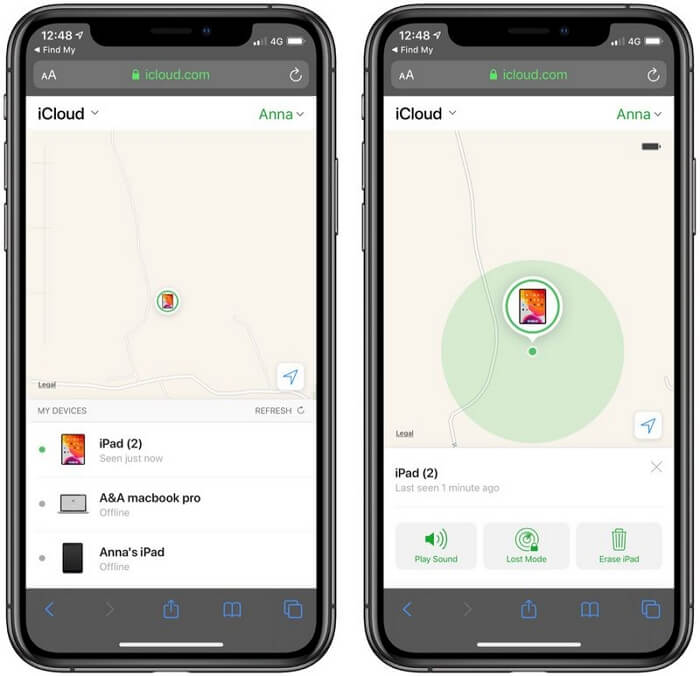
Conclusion
Whether your iPhone connects to iTunes or not, you can always fix the “iPhone disabled, connect to iTunes” error without hassles, now that you have our troubleshooting solutions at hand. Each of the five solutions introduced has been tested and confirmed by experts to bypass iPhone disabled issues freely and quickly. Our most preferred solution involves Passixer iPhone Unlocker. The software removes “iPhone disabled, connect to iTunes” for any iPhone, iPad or iPod model without iTunes.
