Updated on 2024-08-19
5min read
Hi,
Recently, I changed my iPhone passcode. However, unfortunately, I can’t recollect the passcode. I tried a few codes I could remember but no way. Instead my iPhone displayed the disabled screen after multiple wrong attempts. Please, how do I bypass a disabled iPhone?
Dealing with disabled iOS devices could be one of the toughest activities to engage in. But that’s now history, as experts have discovered how to fix such an issue. If you own an iPhone with disabled screens, this post should come in handy.
Here, we will explore the 4 effective ways to bypass disabled iPhone easily and quickly without computer or iTunes or iCloud. Read on, as we walk you through our detailed guide.
Part 1. Why Does Your iPhone Become Disabled?
The disabled or security lockout screen displayed on an iPhone is a function of wrong screen passcodes. When you enter the wrong passcode to your iPhone 5 times or more, the device locks you out automatically based on the instructions set by Apple. When this happens, the device becomes useless, and you cannot use it for any operation. This way, your iPhone becomes disabled.
Part 2. Can You Unlock A Disabled iPhone without Losing Data?
YES!
You can bypass a disabled iPhone without losing any of your crucial data on it. However, you must have backed up the device to backup facilities like iTunes and iCloud in the past before carrying out any unlock operation on it. Better yet, you can try unlocking the iOS device with your old passcode or some possible tricks like using Siri, so you don’t lose data. But mind you, this solution works for a limited OS version. If you could not meet the conditions above, it’s sad to tell you that bypassing the iPhone disabled screen will cause data loss.
Part 3. Bypass Disabled iPhone without iTunes or iCloud or Computer [No Data Loss]
In this section of this post, we have the 2 effective ways to unlock disabled iPhone without using iTunes, iCloud or computer. Check out the directions and apply the one that’s most suitable for you:
Way 1. Enter Old Passcode in Disabled iPhone Screen
Do you know that your previous iPhone passcode can still be helpful when you get locked out of your iPhone? Definitely, it does. But this solution works for just a few operating systems, precisely iOS 17.0 and later.
For folks with an iPhone running on this iOS version and have changed the passcode in the last 72 hours to bypass the disabled screen, follow the simple instructional guide shared below to reclaim access to your device.
Step 1: Tap on the Forgot Passcode? icon at the lower right corner of your screen.
Step 2: Next, click Enter Previous Passcode to proceed on the new screen displayed
Step 3: Lastly, enter your new passcode in the field provided and wait patiently for your iPhone to reset so you can reclaim control.
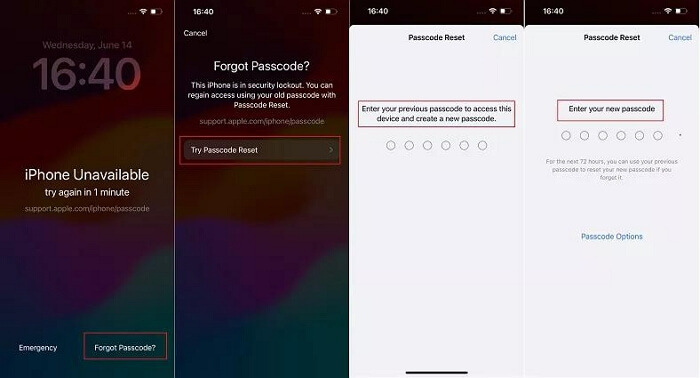
Way 2. Erase iPhone in Disabled Screen
Here is another handy troubleshooting solution to fix your disabled iPhone. Like the aforementioned solution, you don’t need any computer, iTunes or iCloud to reclaim access to your disabled iPhone. All you need is to have the corresponding Apple ID details, a reliable data network and iOS 15.2 or later installed on your iPhone. Then, you are good to fix your device.
As a heads up before implementing this solution, it’s crucial you note that data loss will occur. If you’ve backed up your data in the past using any backup facility or software, follow the instructions below to rescue your iPhone from the disabled screen without losing any data.
Step 1: Hit the Erase iPhone feature at the lower right corner of your disabled iPhone screen to proceed.
Step 2: By default, your iPhone will display a warning signal letting you know the consequence of using the erase option to unlock your device. Click Erase iPhone again if you don’t mind.
Step 3: Finally, you will be directed to a screen where you will be asked to provide the corresponding password to the Apple ID displayed. Type carefully the correct details and wait for your iPhone to restore all content and settings.
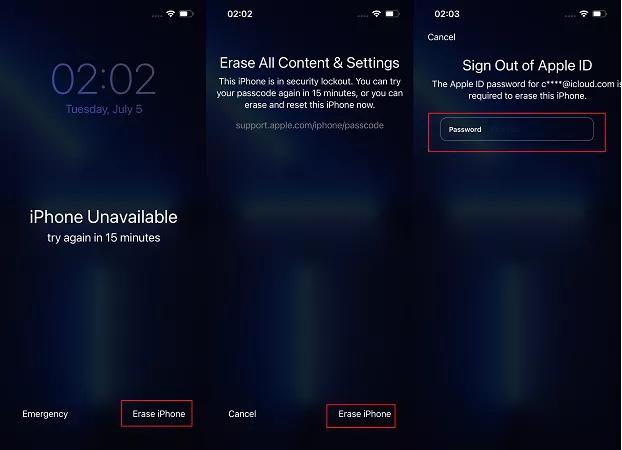
Part 4. Bypass Disabled iPhone without iTunes/iCloud [No Data Loss]
Passixer iPhone Unlocker is one of the outstanding iOS unlock solutions that power those mind-blowing functions required to rescue your iPhone, iPad, or iPod from common lock issues without password. It fixes your disabled iPhone without iTunes or iCloud by scrutinizing your iOS security system and recommending a matching firmware package to revive your device.
This software is nicely built with a comprehensive interface that even a layman can easily navigate. Passixer offers 6 unlock options to help you clear any security challenge you may encounter on your iDevice. It handles screen lock issues, bypasses iCloud activation lock, removes iTunes encryption, and lots more.
Key Features
- 1-click to unlock your disabled iPhone without iTunes or iCloud.
- Offers a sleek UI for smooth unlock operation.
- Extra unlocking solution: MDM Bypass, iCloud activation lock bypass, Screen Time Passcode removal, unlock Apple ID, etc.
- Connects perfectly with all iOS versions, Windows and Mac.
Steps to Bypass Disabled iPhone without iTunes or iCloud via Passixer
Step 1: First download and install Passixer on your PC/Mac. Launch the software and hit the Wipe Passcode button from the unlock features displayed on your screen.
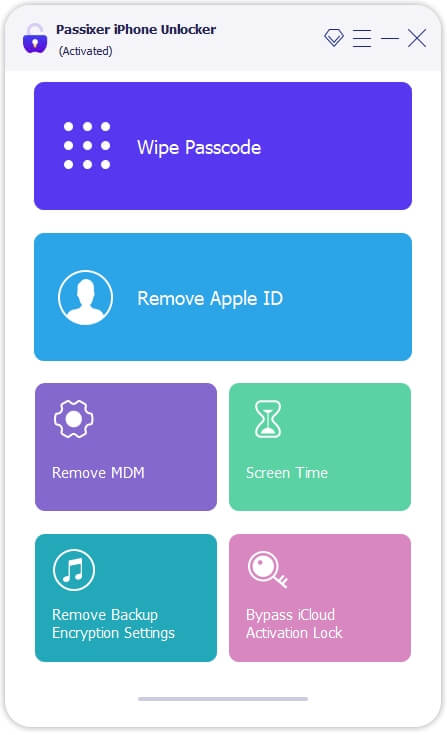
Tap Start and connect your iPhone to the PC/Mac using an authentic USB cable.
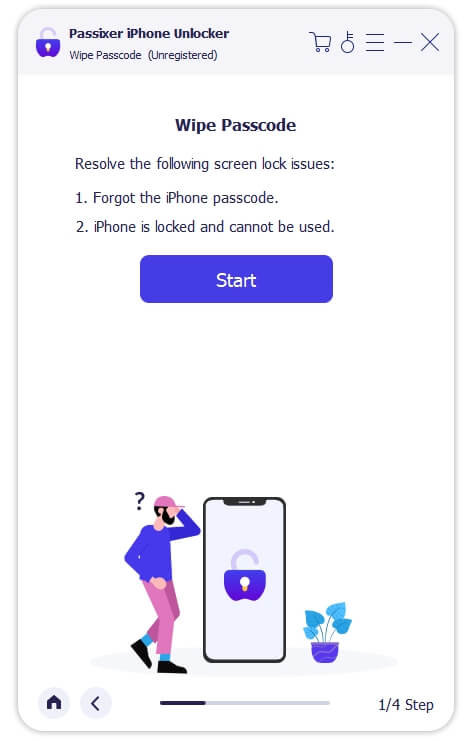
Step 2: The software will show the details of your device after quickly detecting your iPhone. Please cross-check and click Start to download the firmware package to unlock your device.

Step 3: Once the download is completed, a new screen as below will pop up. Click Next to move on.
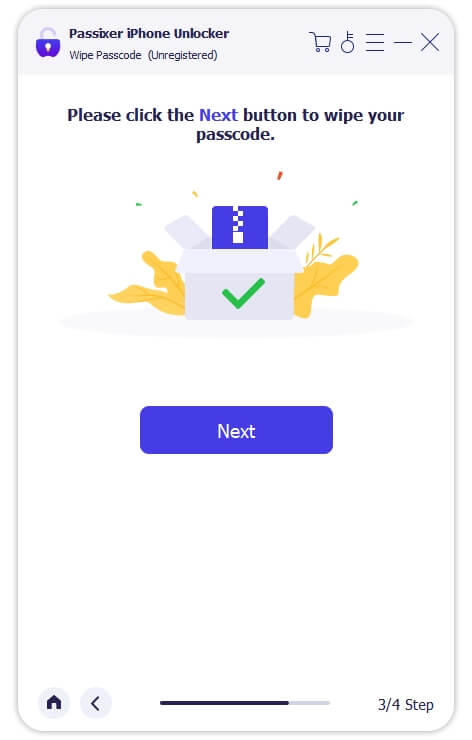
Step 4: Read the related unlocking warnings, enter 0000 and hit Unlock to begin unlocking your disabled iPhone.

Part 5. How to Bypass Disabled iPhone without Computer [No Data Loss]
Lastly, we suggest using the Find My app on your iPhone to bypass the disabled screen. The Find My app is a location-tracking system integrated into most Apple smartphones and computer systems to help end-users discover the whereabouts of their devices in case they go missing or stolen.
With this feature, you can also erase your iPhone remotely to regain access so you can start using it without restrictions. The Find My app lets you clear all the content and settings, including the screen passcode linked to the iPhone without stress. This solution is easy and free to employ. To try this way, you need the Apple ID corresponding to the disabled iPhone and the iPhone’s Find My is on.
Apply the steps below to bypass your disabled screen without a computer system using Find My app.
Step 1: Tap on the Find My app on another iPhone, and click on the profile icon at the bottom right corner of your screen if you don’t have your Apple ID on the device.
Step 2: Select Help a friend and a browser will come up. Sign in the Apple details matching that you have on the disabled iPhone to proceed.
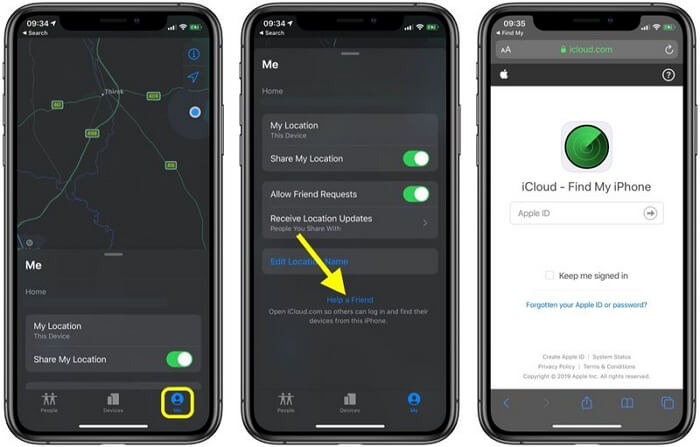
Step 3: Next, head back to the Find My app screen, and select the locked iPhone from the device shown. After that, click on Erase iPad to wipe your phone.
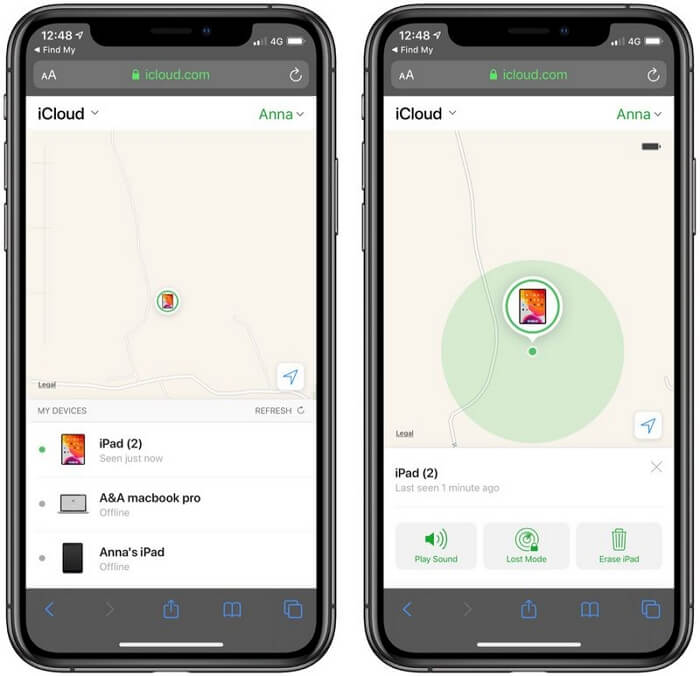
Conclusion
Hopefully, the 4 solutions recommended in the article above can help you rescue your iPhone from the disabled screen. All solutions are easy to comprehend and free to implement. Passixer is our most preferred solution. The software unlocks your disabled iPhone with care and doesn’t cause any damage to your phone. No need for iTunes or iCloud when using this powerful iOS unlock software.
