Updated on 2024-04-11
5min read
Locked iPhone due to forgotten passcode has become a very common issue among many users. But the good news is there are several workarounds that can be used to handle this problem.
Whether you can’t recall your iPhone passcode or you purchased a second-hand iPhone with screen lock, this article will explain the simple techniques you can use to access a locked iPhone without computer or passcode.
Part 1: How to Access iPhone Without Forgotten Passcode or Computer
Fortunately, three methods come to your rescue when you want to access a locked iPhone without forgotten passcode or computer. We’ve explained each of these methods in this part.
Method 1: Use Old Passcode
An interesting upgrade that was introduced in iOS 17 is “Passcode Reset” feature. This feature allows you to be able to access a locked iPhone with the previous passcode. However, there is a catch – you have only 72 hours from when you changed the passcode to be able to use your old iPhone passcode to reset the new one, and it’s compatible with only iOS 17 and later.
Follow the steps below to use this method:
Step 1: Enter wrong passcode until you see the unavailable screen on your iPhone.
Step 2: Tap “Forgot Passcode” at the bottom right side of your iPhone screen.
Step 3: Select “Enter Previous Passcode”.
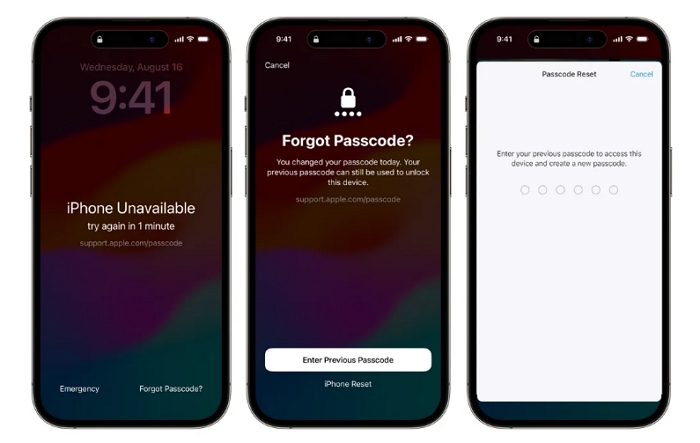
Step 4: Finally, enter your previous passcode to unlock the iPhone and set a new one by following the onscreen instructions.
Limitations:
- You must change your iPhone passcode in the last 72 hours.
- It does not work on all iPhone running older iOS versions.
Method 2: Use Erase iPhone
If you’re using an iOS device that is still running iOS 15.2 or later, we’ve got good news. There is an inbuilt option that allows you to unlock your iPhone from the lock screen. All you just need is to tap on “Erase iPhone”, and your device will be reset and unlocked. However, this will erase your iPhone data.
See the steps to use this method below:
Step 1: Tap “Erase iPhone” on the unavailable or security lockout screen.
Step 2: Tap “Erase iPhone” again if you don’t mind the data loss caused by erasing the iPhone.
Step 3: Enter your Apple ID password to confirm the erasure. Your iPhone will then be reset, and you can set it up as a new device.
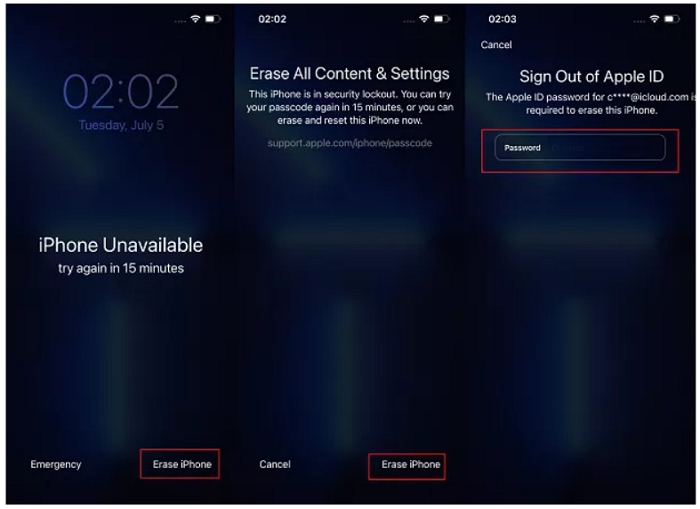
Limitations
- Your Apple ID must be logged in on the locked iPhone
- It’s available for only iOS 15.2 or later.
- Data loss occurs while unlocking your iPhone.
Method 3: Use Find My App
In a situation where none of the above methods works for you, you can resort to using the Find My app for the task. This procedure involves erasing the locked iPhone from your Find My account. However, you need another unlocked iPhone or iPad for this method.
Find the steps to use Find My app to access a locked iPhone by resetting below:
Step 1: Sign in to another iPhone or iPad with the iCloud account used on the locked iPhone. Then launch Find My app.
Step 2: Select “Devices” from the bottom.
Step 3: Choose the “locked iPhone” from the list of devices.
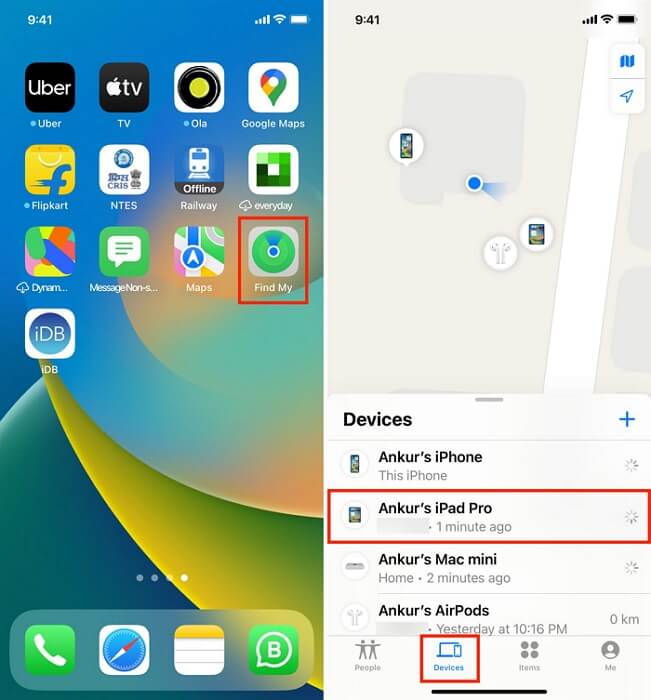
Step 4: Tap on “Erase This Device”. Your iPhone should be reset and unlocked afterward.
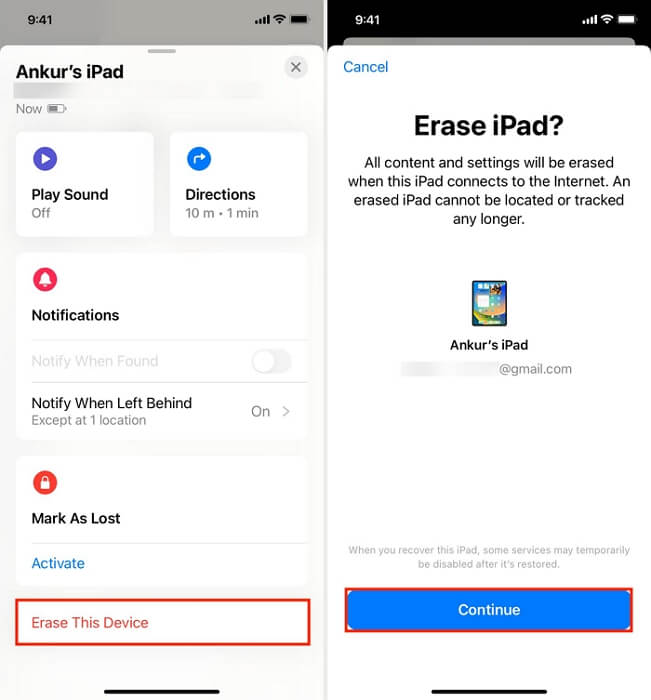
Limitations:
- iPhone data will be erased.
- Find My is required to be enabled on the locked iPhone before.
- You remember the Apple ID used in the locked iPhone.
- You have another available iPhone/iPad.
Part 2: How to Access a Locked iPhone Without Passcode Using Computer
If you have a computer, three proven tricks can help you bypass iPhone screen lock without passcode. We’ve introduced each trick and how they work in this part.
Path 1: Apply Professional iPhone Unlock Tool
Using a professional iPhone Unlock tool is a guaranteed way to bypass iPhone lock problems without passcode. But you need a reliable iPhone unlocked app like Passixer iPhone Unlocker.
Passixer is one of the few tools that enables you to bypass all kinds of iPhone screen lock on any iPhone model using straightforward steps. It can be used to access a locked iPhone due any scenario, including forgotten passcode, broken screen, second-hand iPhone, or more.
Also, this tool offers five more unlock solutions besides screen lock removal. It can be used to remove MDM lock, iCloud Activation Lock, Screen Time lock, etc., without passcode. Besides, you don’t need any technical skills to operate. All you just need is to install the app, connect your iPhone, and it will remove the lock error within a few minutes.
Key Features
- Allows removal of all types of iPhone screen locks, including Face ID, Touch ID, and passcode.
- Boasts a 100% success rate in unlocking iPhone running all iOS versions.
- Facilitated removal of Screen Time passcode without data loss.
- Removes iTunes backup encryption setting so that you can create new iTunes backups without password.
How To Access A Locked iPhone With Passixer iPhone Unlocker
Before you proceed with the steps, ensure you have a backup of your current iPhone data, as this process will result in data loss.
Step 1: Start the Passixer iPhone Unlocker app on your Mac or Windows computer.
Step 2: Select “Wipe Passcode” and click on the “Start” button.

Step 3: Connect your iPhone to the computer. Wait for Passixer to display your iPhone information and confirm it. Then, click the “Start” button to download the firmware package for unlocking iPhone.

Step 4: Click “Next” and confirm the unlock operation by entering “0000” into the box and clicking the “Unlock” button.

Passixer will start to remove the screen lock from your iPhone. During this process, the tool will also update your iPhone to the latest iOS version if it’s running outdated iOS software.
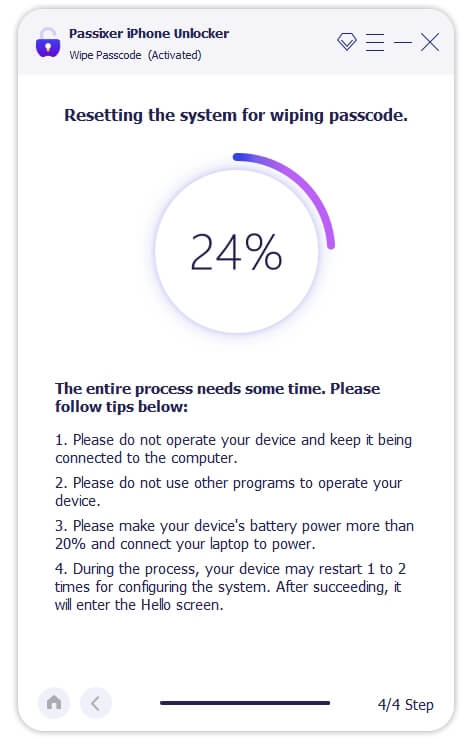
Path 2: Use iTunes
The iTunes app can also come to your rescue when you encounter lock problems on your iOS device. It allows you to bypass iPhone lock without passcode by resetting your iPhone to factory settings. All you just need is to follow these steps:
Situation 1: You Have Synced iPhone
Step 1: Connect your iPhone to a computer that has iTunes installed.
Step 2: Launch the iTunes app and click on “Summary”. Then, select “Restore iPhone”.
Step 3: Click on “Restore” to erase the device and remove the screen lock passcode.
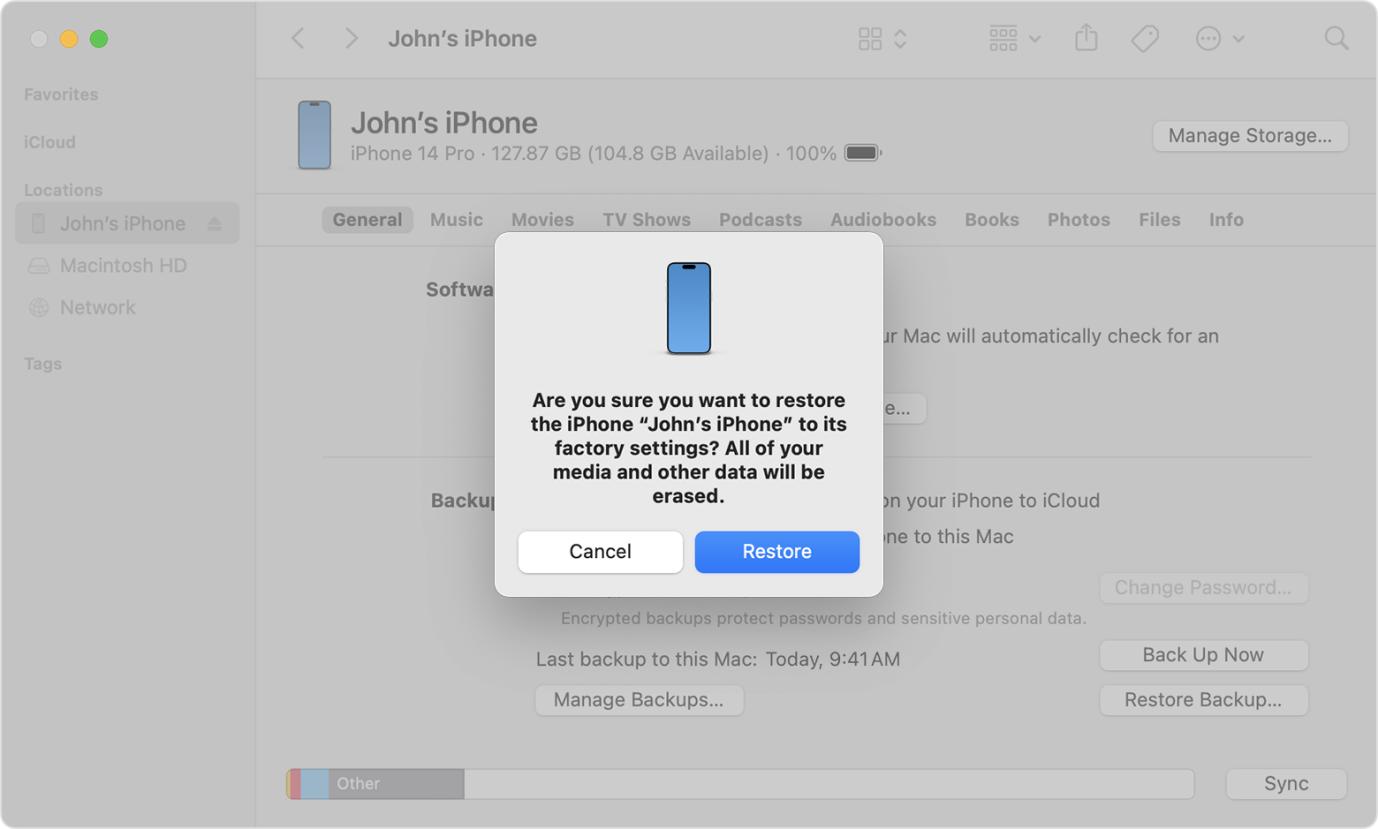
Situation 2: You Have Not Synced iPhone
Step 1: Boot your iPhone into recovery mode.
- If you use iPhone 8 or Later, quickly press and release the “Volume Up” button. Then, press and release the “Volume Down” button. After that, press and hold the “Side” button until it enters “Recovery mode”.
- On iPhone 7 and 7 Plus, simultaneously press and hold the “Volume Down” button and “Side” button. Do not release until you see the recovery mode screen.
- For iPhone 6s and earlier, hold the “Home Button” and “Side/Top” buttons simultaneously until your phone enters Recovery mode.
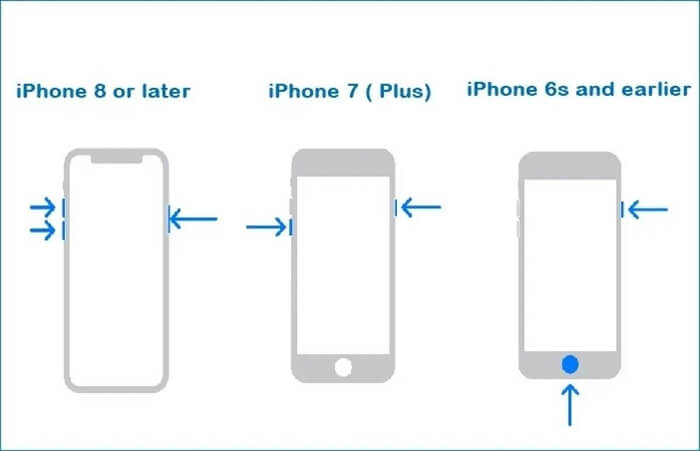
Step 2: Connect your iPhone to the computer.
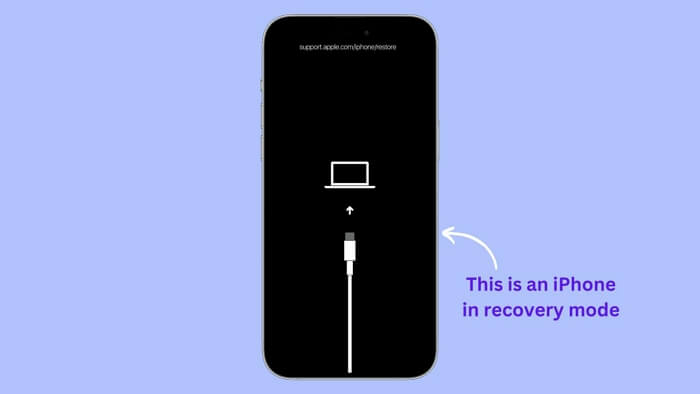
Step 3: Click on “Restore” and follow the onscreen instructions to complete the restoration operation.
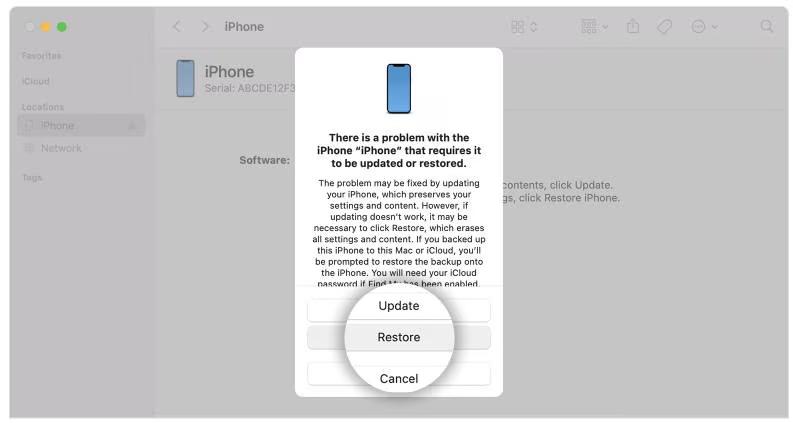
Your iPhone should be unlocked after it’s completely restored.
Path 3: Through iCloud Website
You can also use the iCloud website to unlock iPhone passcode on a computer. All you need is to sign in to your iCloud account via the website and use the “Find My” feature to erase the locked iOS device.
The steps below explain how this method works:
Step 1: Open “iCloud.com” using your computer’s browser and log in to your iCloud account using your correct credentials.
Step 2: Click on the “Find My” icon and select “All Devices”.
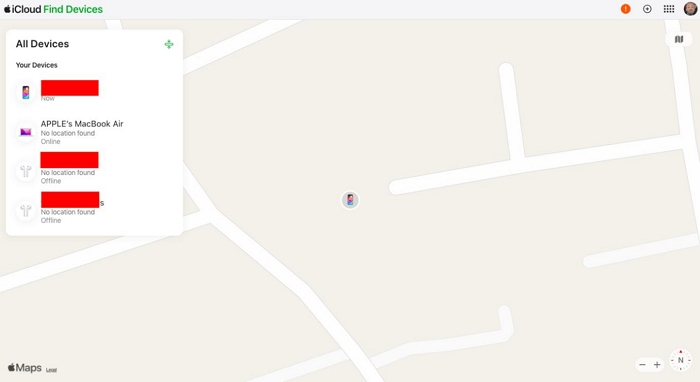
Step 3: Select the locked iPhone and click on “Erase This Device”. Your iPhone will reset to factory settings and passcode will be removed.
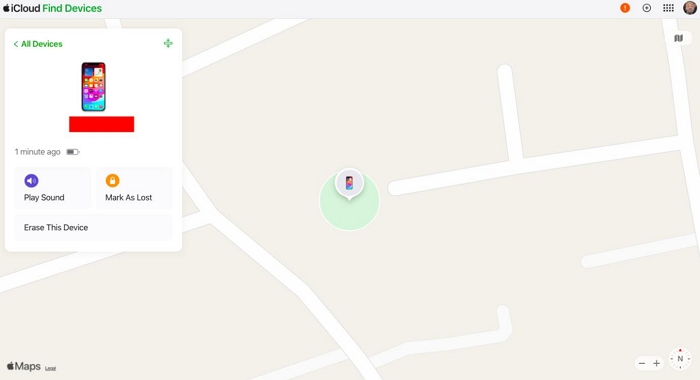
Limitations:
- Data loss will occur during the process.
- You need to remember your Apple ID & password.
- You have turned on Find My feature on the locked iPhone before.
Bonus: How to Access iPhone Data Without Passcode
The iPhone unlock methods recommended above usually result in data loss for many users. So, to ensure you can access your data after unlock, we recommend using the Eassiy iPhone Data Recovery software to restore your data.
Eassiy iPhone Data Recovery is a professional data recovery software designed specially for iOS devices. It enables you to restore all types of iPhone data in any circumstance, including accidental deletion, malware attack, jailbreak, factory reset, or more. Plus, you can execute selective data recovery instead of restoring all data to increase efficiency.
Key Features
- Supports more than 36+ types of files on iOS devices.
- Supports fast data recovery. It has the ability to scan over 1000 photos within a few seconds.
- Preview deleted data and recover them without any hassle.
- It’s 100% safe, and privacy is guaranteed.
How to Access iPhone Data Without Passcode
Step 1: Install the Eassiy iPhone Data Recover app on your computer. Then run the software and connect your iPhone to the computer.
Step 2: Choose “Recover From iOS Device” and click on “Start Scan” to proceed.

Step 3: The tool will execute a “Quick Scan” on your iPhone to extract lost data. Please do not disconnect the iPhone during this process.

Step 4: After the scan is complete, you should see all recoverable data displayed on your screen. Select the “Files” you want to restore and click on “Recover”.

FAQs
Can You Really Unlock an iPhone Without Passcode?
Yes, it’s possible to unlock iPhone without passcode, and there are various ways to do this. If you don’t have a computer, you can use Find My, old passcode, or erase iPhone method. Otherwise, you can use the Passixer iPhone Unlocking software, iTunes app, or the iCloud website.
Is It Possible to Have No Passcode on iPhone?
Yes, it’s possible to have no passcode on iPhone. This can be done via the iPhone settings. All you need is to open your iOS device “Settings” app and do the following:
- Go to “Face ID & Passcode”.
- Enter your current screen “Passcode”.
- Scroll down and select “Turn Passcode Off”.
Conclusion
Forgetting iPhone passcode can be frustrating. But it’s not really a big deal once you have a reliable solution at your fingertips.
The article has covered six possible solutions to get into a locked iPhone without passcode or computer. We showed the steps to get the job done quickly and easily. All you just need is to choose a method that fits your needs. We highly recommend Passixer iPhone Unlocker for users who have accessed to a computer because of its high success rate and easy-to-use interface.
