Updated on 2024-11-12
5min read
Although screen passcode can effectively protect your iPad from unauthorized usage, it could stop you from accessing your iPad if the passcode is forgotten unluckily. What can you do if you are locked out of the iPad because of the forgotten password? Can you unlock your unavailable iPad without password? Or is it possible to unlock iPad passcode without losing any data? No worries, this post is here to address these concerns and provide you with solutions. Now, let’s move on for more info.
Part 1: Can You Unlock iPad without Losing Data If Passcode is Forgotten?
YES. There are several iOS-limited tricks like using Siri or previous passcode to get into a locked iPhone without any data loss. Plus, if you have backed up your iPad with iTunes, iCloud or a third-party tool before, then data loss is impossible, as you could restore the backup to your iPhone after unlocking it.
Part 2: How to Unlock iPad without Password and Losing Data(No Backup)
There are 2 tricks for you to unlock your iPad without passcode and computer. You could choose the one meeting your situation.
Way 1. Use Enter Previous Passcode Feature(iOS 17)
Entering Previous Passcode is a new feature for unlocking iPad/iPhone lock screen without any passcode, coming with iOS 17. You could apply it if you have changed the screen passcode within 72 hours and here are the detailed steps.
Step 1: Enter any passcodes on your iPad lock screen until you see the “[Device] Unavailable” prompt.
Step 2: Tap Forgot Passcode? in the lower-right corner of the lock screen.
Step 3: Hit Enter Previous Passcode to move on.
Step 4: Input your old passcode and set a new password.
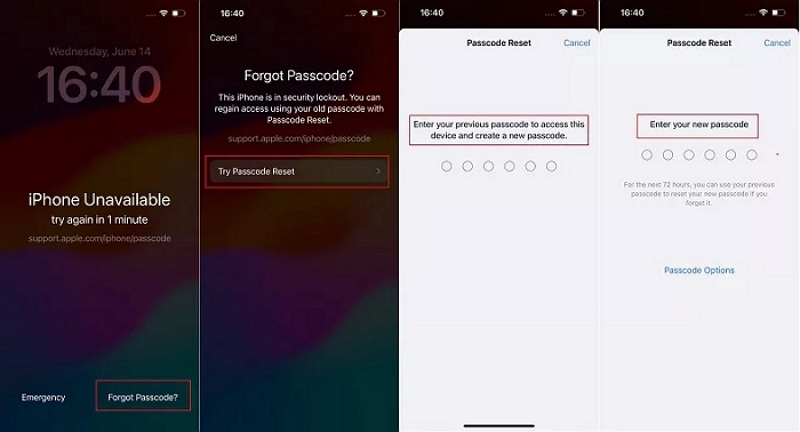
Way 2. Use Siri(iOS 8.0-iOS 10.1)
This method makes use of the iOS bug and can bypass the screen lock without password for you. It is available on the older iOS from 8 to 10.1 and doesn’t work all the time.
You could do this way by following the steps below if you want.
Step 1: Activate Siri on your iPad and ask it to open an app that doesn’t exist on your device.
Step 2: Siri will tell you that your target app isn’t on your iPad and then take you to App Store.
Step 3: Select App Store option and download the app you ask for before.
Step 4: When the preview appears, close the active front screen task. Now, you can use your iPad without passcode.
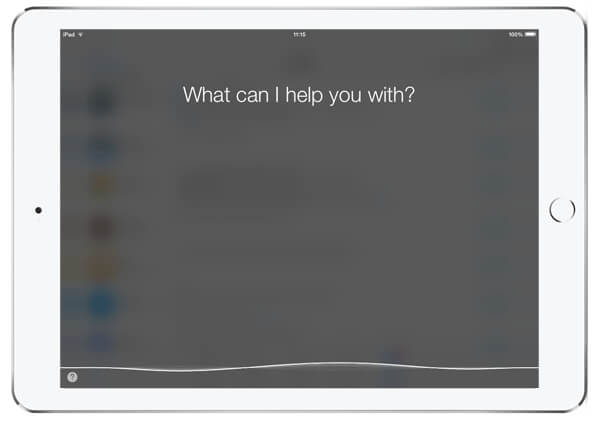
Part 3: How to Unlock iPad without Passcode and Data Loss(Have Backup)
If you have backed up your iPad before, you can follow the ways here to unlock iPad passcode without losing data.
Note: The ways in this part will erase all data and settings from your iPad. You can restore the backup to your iPad after applying them so that to avoid data loss.
Way 1. Get into Locked iPad from Lock Screen
If your iPad is running iOS 15.2 or higher, there is Erase iPad option on the unavailable lock screen for you to remove the forgotten passcode. To apply the option, you need the Apple ID linked to the locked iPad before and your iPad is Internet-connected. If the conditions above can be met, you can try this way with the following steps.
Step 1: Enter any passcodes on the lock screen until you see the available screen prompt.
Step 2: Tap Erase iPad at the bottom of the screen and tap Erase iPad again to confirm.
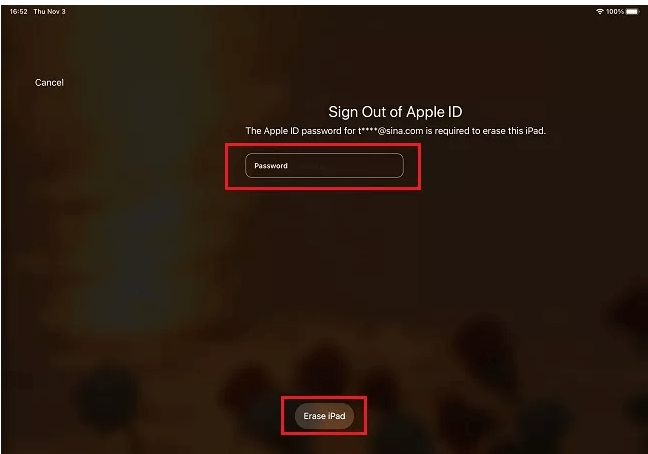
Step 3: Enter your Apple ID password and then follow the on-screen instructions to complete the erasing process. After that, you restore the backup to your iPad and use it as normal.
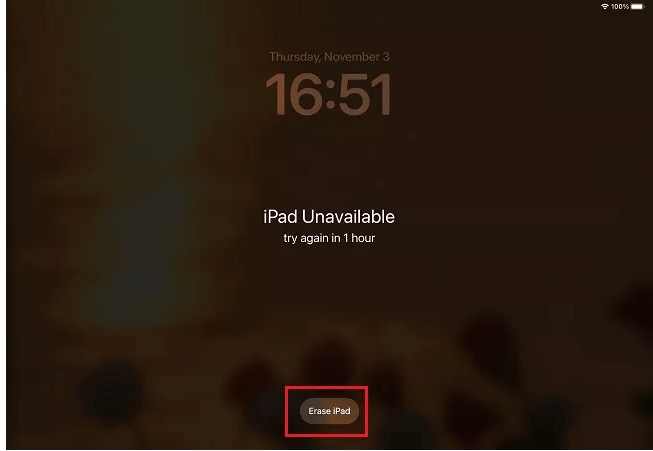
Way 2. Unlock Forgotten iPad Passcode with Passixer
This way is more universal and enables you to unlock the iPad with the least limitation and effort. What you need is Passixer iPhone Unlocker, a USB cable and PC, which is easy to get around.
Passixer iPhone Unlocker is a multifunctional unlocker for iOS devices, which can effectively get your iPhone/iPad from common locks like screen lock, activation lock, MDM lock, etc within a click-through process. It removes passcode, Face ID and Touch ID on your lock screen and even when the screen is broken or unresponsive.
Features:
- Wipe screen passcode from your iPhone/iPad with the highest success rate.
- Bypass iCloud activation lock on your iDevice without password.
- Remove MDM from iPad/iPhone and regain full control of the device for you.
- Support iPhone 15 and iOS 17.
Steps to Unlock iPad without Password Using Passixer.
Step 1. Connect your iPad to the computer installed with Passixer iPhone Unlocker and then run Passixer.
Step 2. Click Wipe Passcode in the main interface and click Start to move on.

Step 3. After detection, the software will show you the iPad info. Check the info and click Start to download the firmware for iPad unlocking.
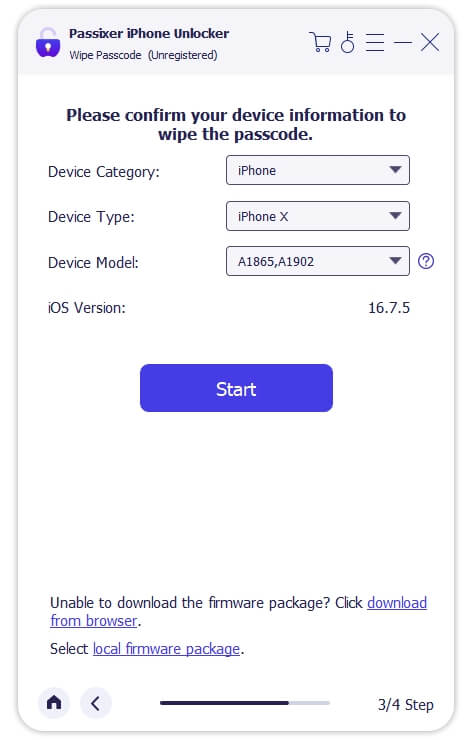
Step 4. Hit Next on the screen and a corresponding prompt will show.
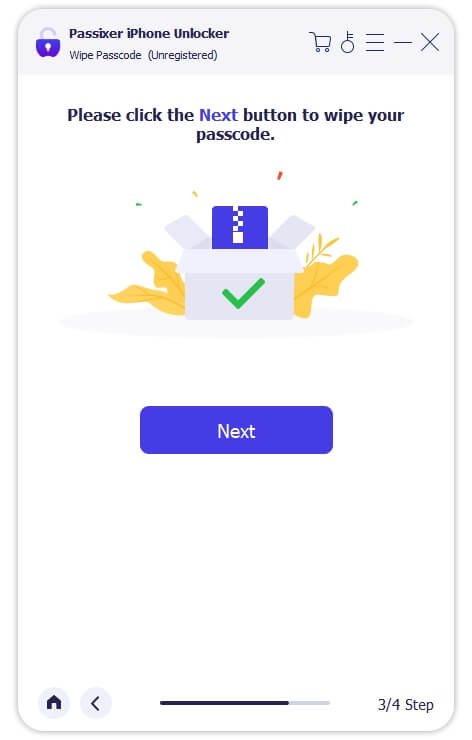
Step 5. Read the warning and then confirm your unlocking operation by entering 0000. At last, click Unlock to start removing screen lock from your device.
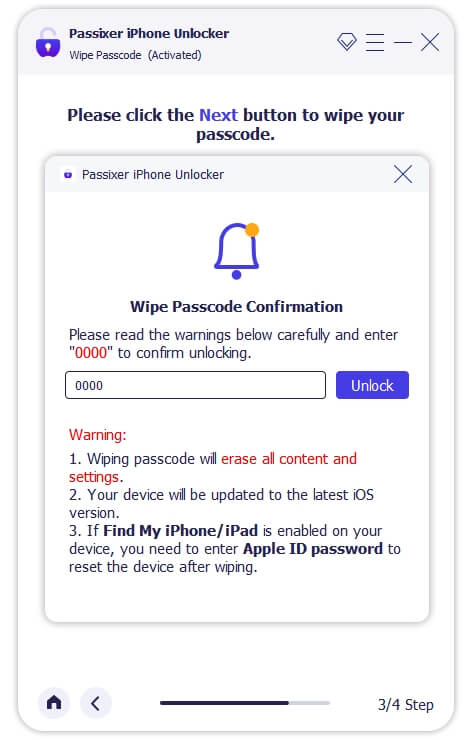
Now, it is time for you to set up your iPad and restore the latest backup to it.
Way 3. Unlock iPad without Password Using iCloud
iCloud is also a good option to remove the forgotten password from your iPad. When you have enabled Find My feature on your iPad before and you remember the corresponding Apple ID(iCloud account), then don’t hesitate to give it a try.
Step 1: Access iCloud.com in a browser on an available PC or phone.
Step 2: Sign in iCloud.com with the Apple ID associated with the locked iPhone.
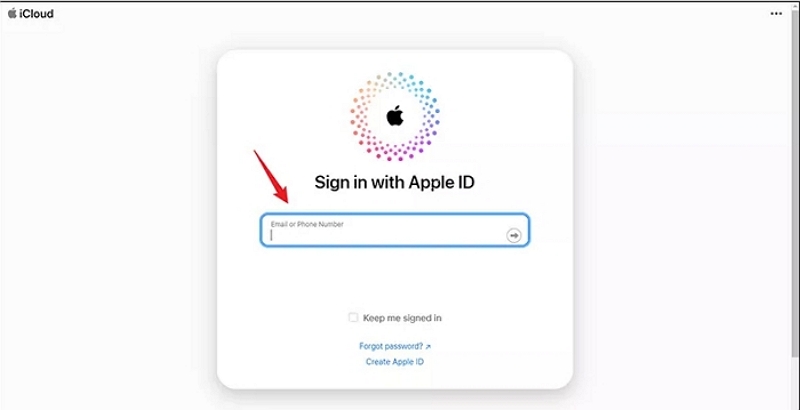
Step 3: Select Find My on the iCloud main page.
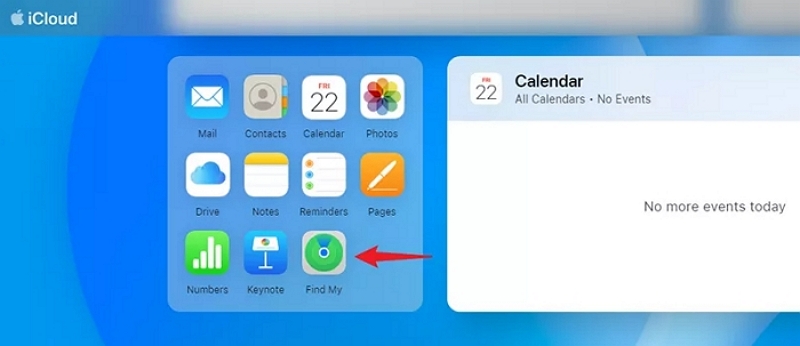
Step 4: Choose your locked iPad from the All Devices menu.
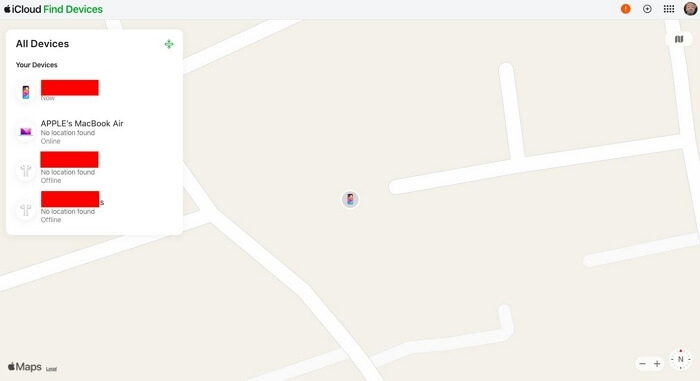
Step 5: Choose Erase This Device option in the shown box to remove all data and settings from your iPad, including the forgotten passcode. When the erasing process ends, your iPad is unlocked and you can restore the backup to it now.
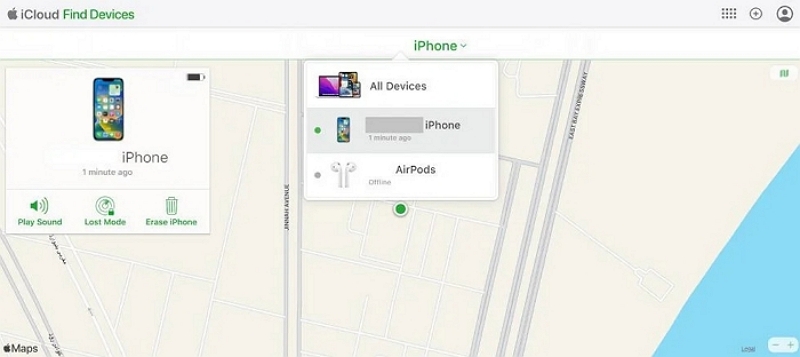
Way 4. Remove iPad Passcode via iTunes
iTunes helps unlock your iPad without password by restoring it to factory settings while iPad is in Recovery Mode. To try this way, here is how.
Step 1: Connect your iPad to a computer with a lightning cable.
Step 2: Put your iPad into Recovery Mode.
With Home button: Hold the ‘Home’ and ‘Sleep/Wake’ buttons simultaneously until “Connect to iTunes” screen is shown.
Without Home button: Press and release the ‘Volume Up’ button, then the ‘Volume Down’ button. Press and hold the ‘Sleep/Wake’ button until you see ‘Connect to iTunes’.
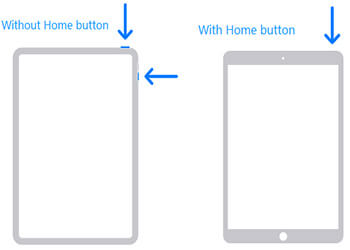
Step 3: iTunes will show you a Restore or Update box, just click Restore. You will get an unlocked iPad at last and you can set it up as new or restore the backup onto the iPad.
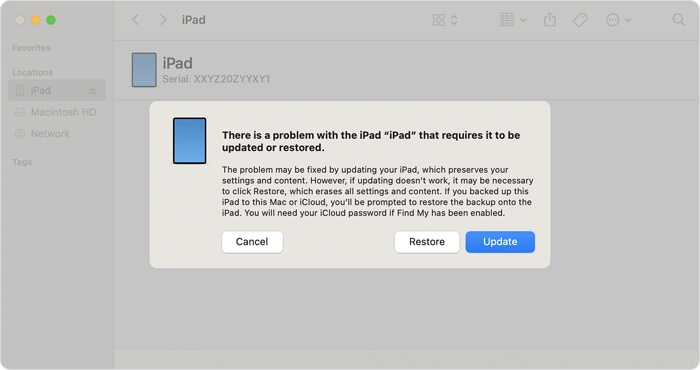
Conclusion
Till here, 7 useful ways are introduced for you to unlock iPad/iPhone without password and data loss. You can try the one based on your situation. Among them, Using Passixer is highly recommended, because it can remove the forgotten passcode from your iOS device with the least effort but the highest success rate.
