Updated on 2024-03-06
5min read
When you enter wrong passcodes on your iPad lock screen many times, your iPad will become disabled, showing you 2 related prompts based on the number of wrong attempts. One prompt is “iPad is disabled. Try again in [Time]” allowing you to try another passcode after the specific lock time and the other is “iPad is disabled. Connect to iTunes” which requires you to restore iPad to factory settings using iTunes. If you do forget the iPad passcode or fail to remove “Connect to iTunes” screen with iTunes, then you can follow this post to unlock your disabled iPad without iTunes and password. In case you don’t have a PC available for iTunes, we also provide methods for unlocking a disabled iPad without iTunes and computer here.
Part 1: How to Unlock Disabled iPad without Computer or iTunes
Find My App is a good option to remove the disabled screen from your iPad. However, it will also erase your iPad and you can set your iPad as new or restore the backup into it after unlocking. If you have enabled Find My feature on your iPad before and also remember the Apple ID associated with the iPad, then you could follow the steps below to unlock the disabled iPad without passcode with Find My app.
Step 1: Access an available iOS device with Find My app installed and run Find My app.
Step 2: Select Me at the bottom menu and tap Help a Friend. Then, enter your Apple ID in Find My iPhone screen.
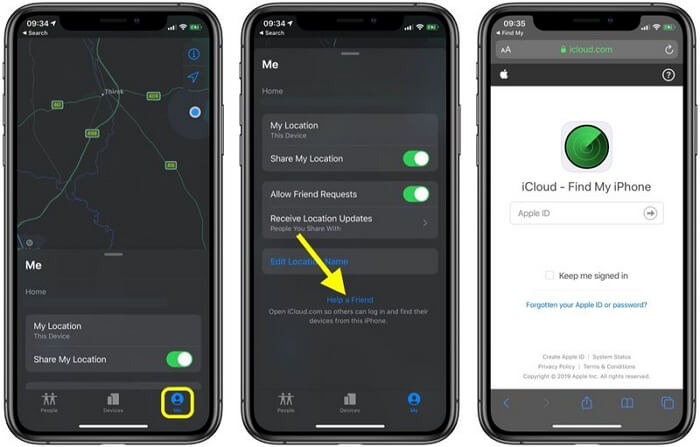
Step 3: Choose the disabled iPad from the device list and tap Erase iPad. In this way, your iPad will be unlocked without password.
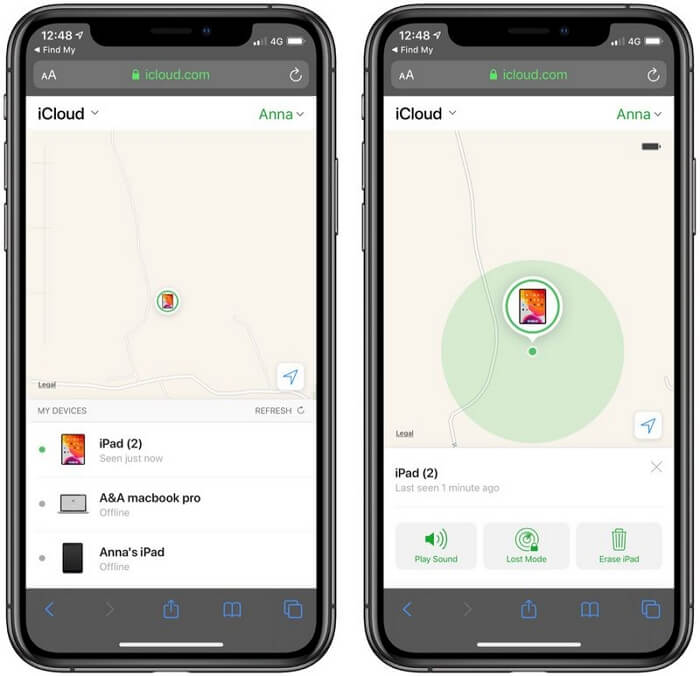
Part 2: How to Unlock Disabled iPad without iTunes
Want to unlock your iPad without password and iTunes on your computer? Then 2 ways here must be what you want.
Method 1. Use Passixer to Unlock Disabled iPad without Passcode
Passixer iPhone Unlocker is a smart utility that can easily remove iPad/iPhone/iPod’s screen lock caused by various reasons, such as passcode forgetting and broken screen. No matter whether the screen lock type is 4/6 digit code, Face ID or Touch ID, it could remove them from your iOS device without a hitch. Plus, you can use Passixer to bypass iCloud activation/MDM lock, remove Apple ID and Screen Time passcode.
Key Features:
- Unlock iPad/iPhone without the forgotten passcode.
- Bypass iCloud activation lock without the previous owner.
- Remove MDM lock to gain full control of your iPad/iPhone.
- Support iOS/iPadOS 17 and iPhone 15.
Steps to Unlock Disabled iPad without iTunes and Password via Passixer
Step 1: Launch Passixer iPhone Unlocker on your computer and connect your disabled iPad to the same PC.
Step 2: Select Wipe Passcode in the main interface and click Start.

Step 3: Check your iPad’s info detected by the software. If they are correct, click Start to download the firmware.

Step 4: After the downloading process ends, click Next. An unlocking confirmation box will be popped out. Just read the warning and enter 0000 to confirm your unlocking operation. At last, click Unlock and the software will instantly begin to get rid of the disabled screen from your iPad.

Method 2. Erase iPad in iCloud
This way is available if you can login iCloud with the Apple ID used in the disabled iPad and your iPad’s Find My is turned on before. Here is a short guide for this way.
Step 1: Go to iCloud.com on the browser of an workable computer, and log in it with the Apple ID used on the disabled iPad.
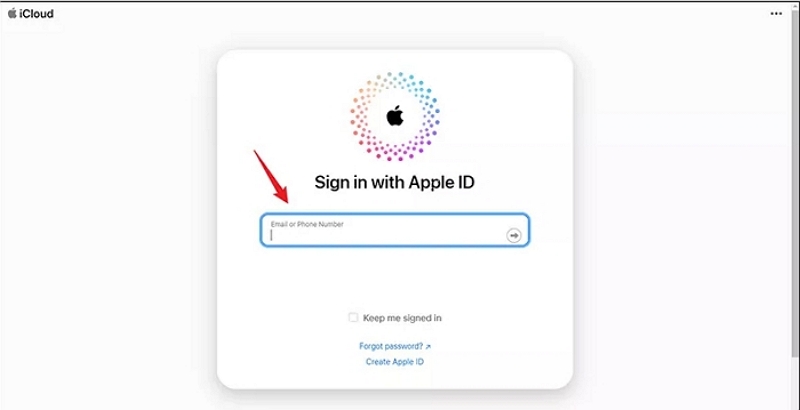
Step 2: Select Find My on the iCloud page.
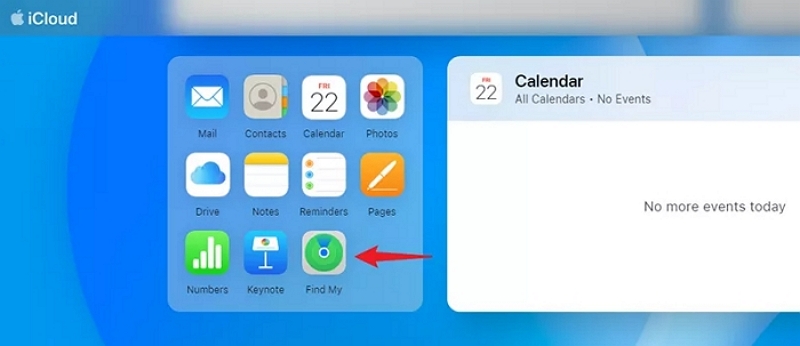
Step 3: Click All Devices and select your disabled iPad from the drop-down list.
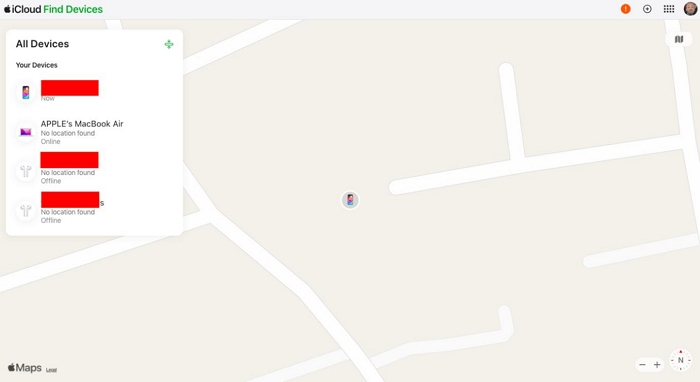
Step 4: Choose Erase This Device in the pop-out box and follow the on-screen to erase all content from your iPad, including the forgotten passcode.
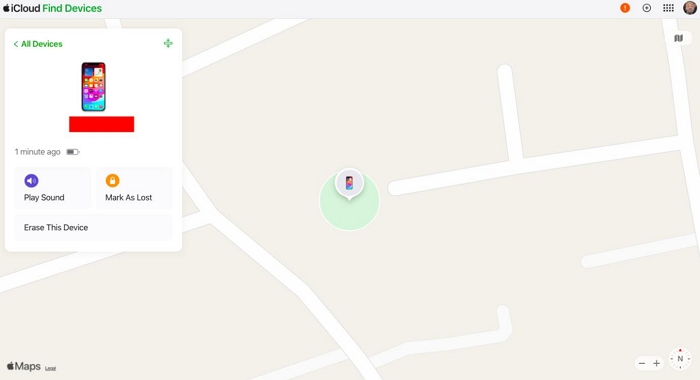
Bonus: Unlock Unavailable iPad on iPad Itself
In the recent iPadOS versions like 15.2, the "iPad is disabled" prompt is replaced with "iPad Unavailable" or "iPad Security Lockout". And there are new unlocking options for you to access your locked iPhone while receiving such messages.
Way 1. Unlock Unavailable iPad with Previous Passcode(iPadOS 17)
Have changed your screen passcode within the past 72 hours and your iOS version is 17? Then, don’t hesitate to try this method that won’t bring any data loss to your iPad and what you need is just the old passcode. Here are the detailed steps.
Step 1: Tap Forgot Passcode at the bottom of your iPad’s disabled screen.
Step 2: Choose Enter Previous Passcode and enter your old passcode to access your iPad.
Step 3: Set a new passcode for your iPad, meaning that you have successfully unlocked your iPhone without passcode.
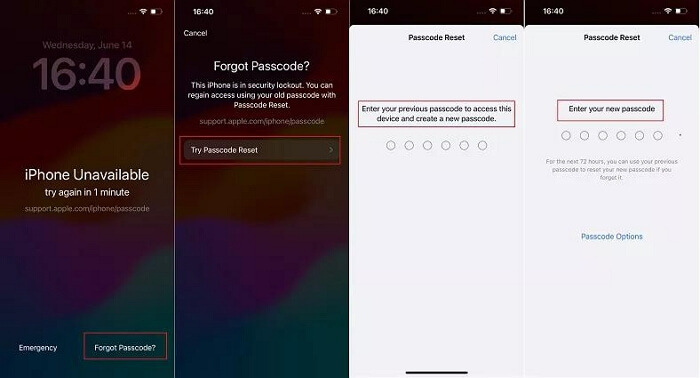
Way 2. Unlock iPad without Password via Erase iPad(iPadOS 15.2 or Later)
Coming with iPadOS 15.2 or later, Erase iPad is a feature enabling you to factory reset your iPad on the lock screen. It will erase all data and settings from your iPad, including the forgotten passcode. To use this feature for unlocking iPad passcode, you need the Apple ID linked with the disabled iPad and also ensure the iPad is connected to WiFi or cellular.
Step 1: Tap Erase iPad at the iPad bottom screen.
Step 2: Choose Erase iPad again in the Erase All Content & Settings screen.
Step 3: Input the password of the Apple ID linked with the disabled iPad and then tap Go to start the erasing and unlocking process.
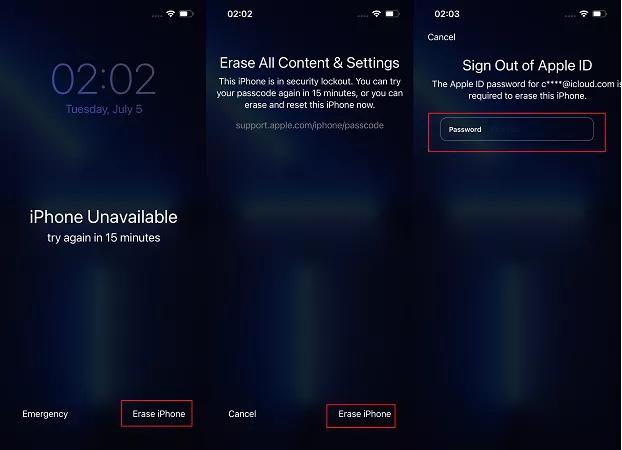
Conclusion
The above content has provided 5 effective ways for you to unlock iPad without passcode or iTunes. If you want a way to unlock your disabled iPad/iPhone with password or iTunes or iCloud, then Passixer iPhone Unlocker is highly recommended.
