Updated on 2024-02-01
5min read
Unlocking an iPad without Apple ID can come in handy in several situations. Perhaps you reset your iPad and can’t remember the Apple ID credentials, or you purchased a second-hand iPad that is still linked to the previous owner’s Apple ID. Regardless of how you might have ended up in this situation, you need to know how to unlock an iPad without Apple ID to be able to bypass the lock.
Fortunately, this guide has covered some free and 100% workable solutions you can use to unlock iPad without Apple ID. You don’t even need any technical knowledge to perform the operation. Just keep reading.
Part 1: What Should You Know About iPad Unlock?
Before we dive into the techniques to unlock iPad without Apple ID, here are some important things you should know about iPad unlock.
When will the iPad be locked?
An iPad becomes temporarily locked for a specific period after you enter the wrong password six times consecutively. However, if you’ve enabled the “Erase Data” feature in Settings > Touch ID and Password, the iPad will be completely disabled after 10 unsuccessful attempts, and all data will be automatically deleted.
Can I Unlock iPad Without Apple ID?
Yes, of course. Although the process is not as straightforward as many of us think, there are several techniques (including using third-party apps, password reset, and lots more) that can come to your rescue. All you need to do is read this complete guide and choose the solution that suits your requirements.
Part 2: How to Unlock iPad Without Apple ID [100% Workable Solution]
The #1 solution you can always rely on to unlock iPad without Apple ID is by using advanced software, Passixer iPhone Unlock: a go-to solution for millions of users, including newbies, to unlock iPad without Apple ID.
With Passixer iPhone Unlocker, you’ll get access to the latest bypass technology that allows you to get rid of iPad lock within a few seconds, and it does this without interacting with the functionality of your iPad.
Also, Passixer iPhone Unlocker is not limited to just unlocking iPad without Apple ID. You can also use it to wipe iPad passcode, remove iTunes backup password, bypass screentime passcode, and do lots more. All it takes is only a few clicks.
Key Features
- Unlock iPad without requiring Apple ID, password, or any other information about the device.
- Supports removal/bypass of 5 types of iPad locks, including iPad screen lock (touch ID, Face ID, 4/6 digit passcode), iCloud activation lock, Apple ID restriction, iTunes backup password, and MDM restriction (Mobile Device Management).
- Boasts advanced unlock algorithm to speed up iPad unlock operation.
- It’s highly compatible with all iPad including iPad Pro, iPad Air, iPad Mini, and iPad.
Step 1: Open the “Passixer iPhone Unlocker” software on your Mac or PC and connect the iPhone to the computer using its lightning cable. Then, select “Wipe Passcode” feature.

Step 2 (Optional): Once the information about your iPad appears on the screen, check to confirm. You can then click the “Start” button to download the firmware pack for unlocking your iPad.

Step 3: After that, simply press the “0000” to access the locked iPad again. Passixer iPhone Unlocker will help you instantly remove screen locks added to your iPad.

Step 4: The software should begin to unlock your iPad without an Apple ID. This should take only 5-10 minutes. However, ensure not to disconnect your iPad from the computer until the process is complete.
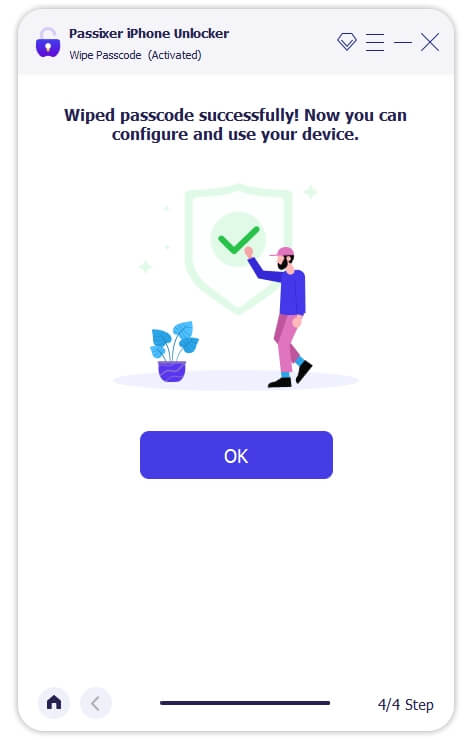
Part 3: How To Unlock iPad Without Apple ID Free [Low Success Rate]
Besides the workable solution discussed above, there are other free methods you can use to unlock iPad without Apple ID. However, note that, unlike Passixer iPhone Unlocker, these methods are not guaranteed, and some might result in complete data loss. Let’s dive right in to find out how these methods work:
Method 1: Unlock iPad Without Apple ID Via Apple Account Reset
Do you have the Apple ID linked to your iPad logged in on another Apple device? If yes, then that’s good news. You can easily unlock your iPad via password reset. All you just need is to follow the following steps to reset your Apple ID password, and use the new password to unlock your iPad.
Step 1: First Reset Apple Account
- Step 1. Visit the official website appleid.apple.com, navigate to the “Forgot Apple ID or Password” > “Find Apple ID” on this screen.
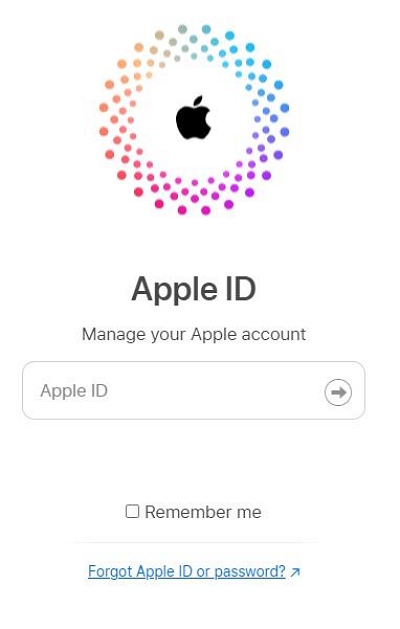
- Step 2. Enter the personal information used to create previous Apple ID.
- Step 3. Once verified, you have two options to retrieve your Apple ID, including “Get Email” and “Answer Security Questions.”
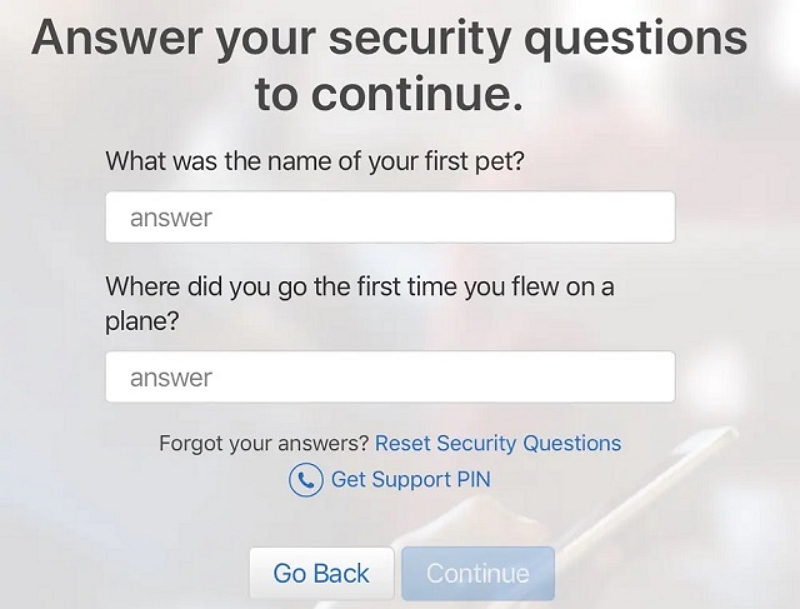
- Step 4. Follow the on-screen instructions and your new Apple ID will appear on the iPad screen.
- Step 5. The account will then require a new password. Finally, you can regain your Apple ID and create a new password to unlock your iPad.
Method 2: Unlock iPad Without Apple ID Via DFU Mode
By putting your iPad into DFU (Device Firmware Update) mode and restoring it using iTunes, you can unlock the device without the need for an Apple ID. This method involves connecting your iPad to a computer with iTunes installed and following the instructions below to put it in DFU mode and restore it. But before you proceed, ensure that you already have a backup of your iPad data to avoid data loss.
Here is how this method works;
Step 1: Launch iTunes on your Mac or PC and connect your iPad to the computer using its cable.
Step 2: Make sure the iPad is turned off.
- Quickly press and release the volume up button.
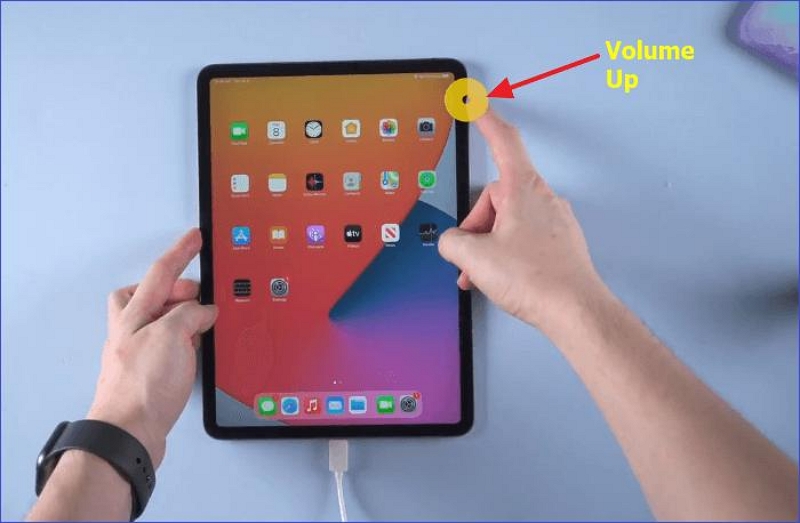
- Quickly press and release the volume down button.
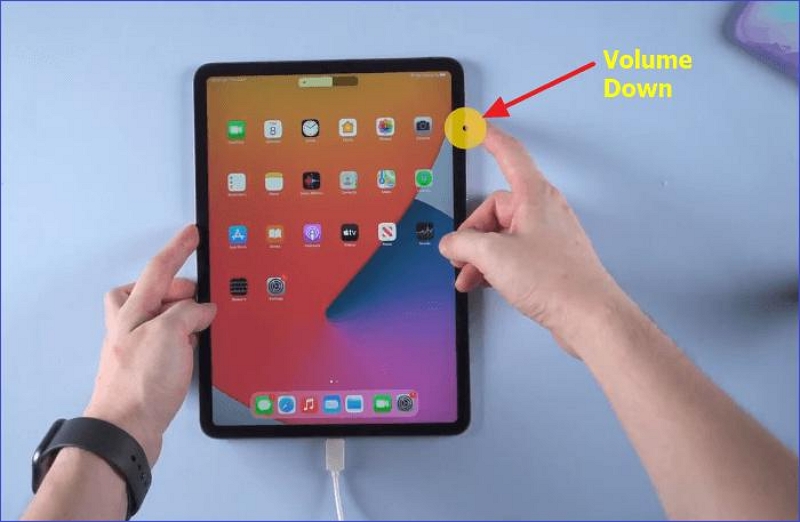
- After that, press and hold the “Power” button until the Power off slider pop up, drag the slider to power the iPad off.
Step 3: Now, put your iPad into “DFU” mode. To do this, do the following;
- Press and hold the Power button for 3s, until the screen turns black.

- Continue to hold both buttons down for 10s. If the Apple logo shows up, it due to you have held it for too long, try again.
- Free the side button, and holding the volume button down for 5s.
(If the “Plug into iTunes” screen comes on, you have held the buttons down for too long and need to try again.)
- If the screen remains black but is illuminated, your iPad is in DFU mode successfully.
Step 4: A pop-up will appear once iTunes detect your iPad. Click “Restore iPad” to finish the operation.
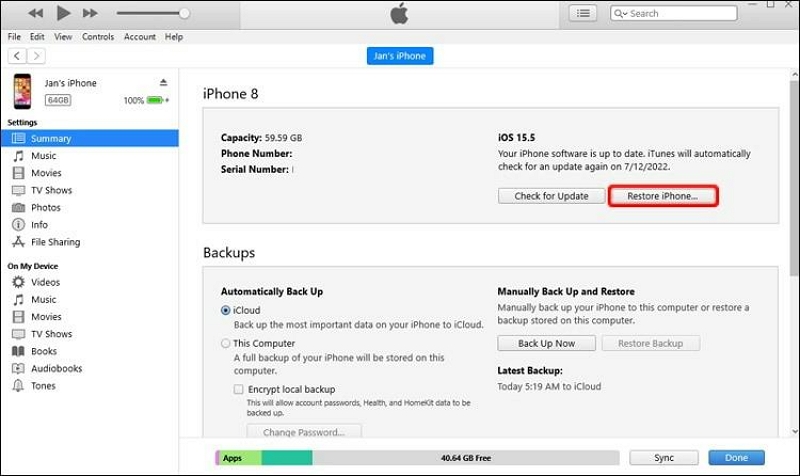
Method 3: Unlock iPad Without Apple ID Via Recovery Mode iTunes (Find My Must Be Disabled)
You can also unlock iPad without Apple ID via iTunes if you have not enabled “Find My” feature prior to the incident. For this technique, you just need to boot your iPad into recovery mode and use the iTunes app on your Mac or PC to restore it back. The step-by-step instruction to unlock iPad without Apple ID via recovery mode iTunes is explained below;
Step 1: Launch iTunes on your Mac or PC and connect your iPad to the computer.
Step 2: Put your iPad into “Recovery Mode” :
For your iPad with Home button: pressing the “Home” and “Power” button until you see the recovery screen appear.
For your iPad without Home button: Press and release the volume up button , and press the volume down button quickly. After that, press and hold the power button until you enter recovery mode.
Step 3: Once your iPad enters recovery mode, iTunes should automatically detect it and prompt you “There is a problem with the iPad.”
Step 4: Click on “Restore” to enable iTunes erase all your iPad data and reset it to factory settings. It’s as simple as that!
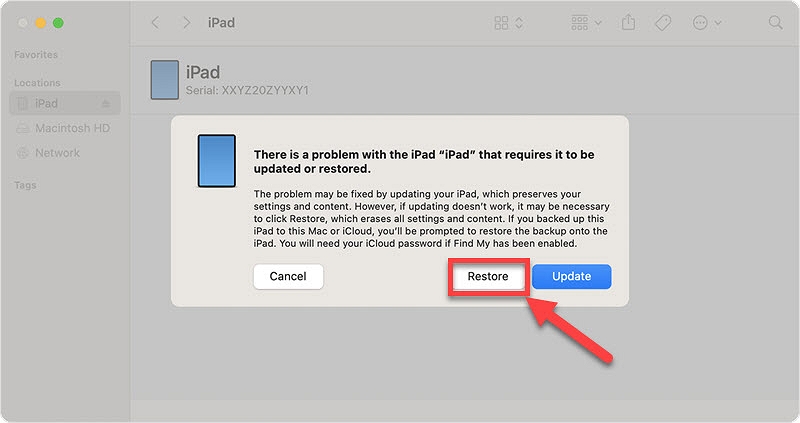
Method 4: Unlock your iPad without an Apple ID by using Settings
If you’ve forgotten your Apple ID password and want to know how to unlock your locked iPad without your Apple ID, you can reset it directly on your iPad or through the Apple Support App. And that’s it:
If you can enter your iPad:
Step 1: Go Settings > name banner > Reset > Password & Security > Change password
Step 2: Follow the on-screen instructions to create a new password to unlock your iPad.
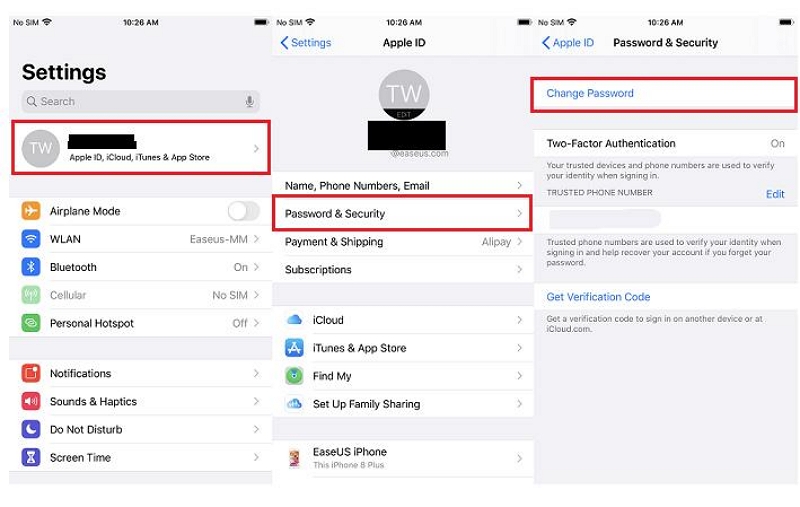
If you are unable to access your device:
Step 1: Download and open the Apple Support app on your borrowed device.
Step 2: Click “Password & Security” > “Reset Apple ID Password” > “Start Using”.
Step 3: Select “Other Apple ID” and enter your Apple ID. Follow the instruction on the iPad to reset your password.
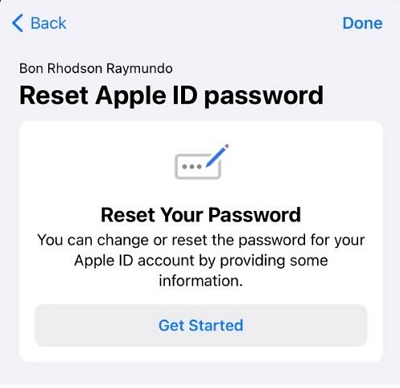
Method 5: Contact Apple Support
If you’ve tried all the free methods above and none of them seems to work, you can constant the Apple support team for help. Although this process usually takes time, the Apple team will assist you to resolve the issue properly.
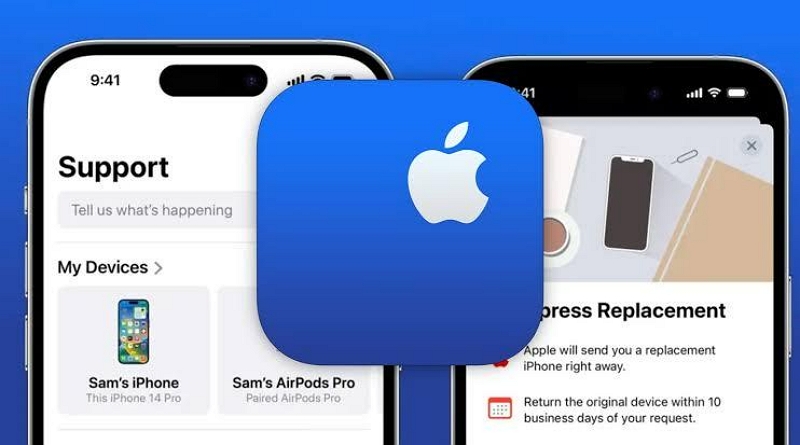
Conclusion
Regaining access to your iPad when you’ve forgotten your Apple ID can be a challenging task, but with the right approach and tools, it’s possible to unlock your device.
The article on this page has covered various methods to achieve this, from using free methods like Apple ID password reset, iTunes recovery mode, and contacting Apple Support, to employing third-party software. Each method comes with its own advantages and limitations, and the choice of approach should depend on your specific situation. Though we recommend Passixer iPhone Unlocker for a guaranteed iPad unlock at first try.
