Updated on 2024-07-26
5min read
It has been proven that adding a password to electronic devices like iPads is one of the best ways to protect the device and the data stored on it. This way, if the device is lost, no one can use it or access the data files on your device. However, sometimes this can result in your iPad being disabled, especially when you forget the password and enter the wrong one multiple times. Please note that this does not mean the end of your iPad, as you can still unlock or reset it. You need a tutorial guide to show you how to do this, and we will introduce it here. This article will demonstrate 3 ways to unlock a disabled iPad without needing the forgotten password, so you can regain access in the shortest time possible. Please continue reading!
Part 1. Unlock Disabled iPad IF Forgot Password with Passixer
Passixer is a top-tier iOS unlock solution dedicated to fixing or resolving any security restriction issue on all iDevices, from iPhone to iPad and iPod. With this simple software, you can unlock your disabled iPad without difficulty, no matter your disabled iPad is caused by a forgotten passcode, unresponsive Face ID or even a broken screen. Besides, it is useful in removing the unknown passcode from your used iPad.
The Fascinating Features of Passixer
- 1-click to unlock or reset your disabled iPad, whether old or new model.
- Unlocks all forms of screen passcode, from 4/6-digit code, to Face ID, Touch ID, and more.
- Removes Screen Time restriction and MDM lock to use your iPad or iPhone without limitations.
- Removes Apple ID without password to sign into the second hand iPad with your own Apple account.
Steps to Unlock or Reset Disabled iPad with Passixer
Step 1: Launch Passixer iPhone Unlocker software, and hit the Wipe Passcode tile.

After that, the screen displayed down here will pop up:
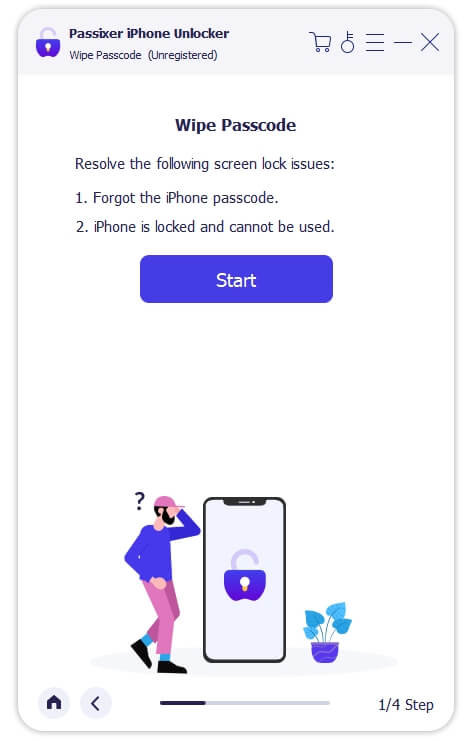
Tap the Start button to continue.
Step 2: Next, grab the locked iPad and connect it to your PC/Mac using a USB cable. Once Passixer detects your iPad is connected, it will display a screen showing a few details about your device.

Confirm the details, and click on Start. Without further ado, Passixer will download a firmware package to fix your locked/disabled iPad.
Step 3: After that, enter 0000 in the empty space shown on the next interface that pops up and click on Unlock. Passixer will automatically proceed to reset your disabled iPad.

Part 2. Unlock Disabled iPad Without Passcode and Apple ID using iTunes
iTunes has an iOS restoration feature that you can use to wipe your iPad. When using iTunes to unlock your iPad, all content and installed settings are erased- that is all data stored on your device is lost.
Using this solution to wipe your locked iPad is easy, but it’s best if you’ve synced the device with iTunes in the past to avoid verification actions. Also, Find My iPad is required to be off. Here’s how to reset or unlock your disabled iPad using iTunes:
Step 1: Get the newest version of iTunes installed on your PC and launch it. Connectthe disabled iPhone to the computer via a USB cable.
Step 2: Since you’ve synced your iPad with the iTunes app in the past, it will be detected immediately. Head to the top left corner of your screen and click on the Device icon to open the drop-down menu. Select Summary from the options displayed to proceed.
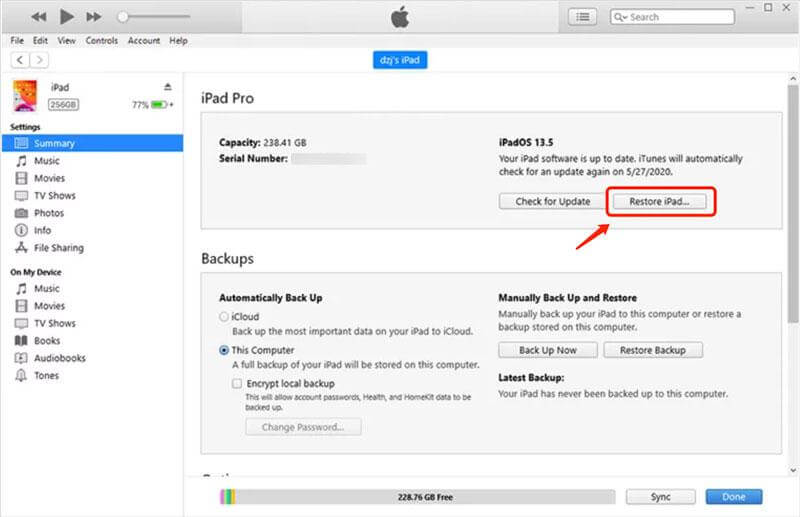
Step 3: Now, navigate to the right hand panel and click on the Restore iPad button. iTunes on getting your command will restore your iPad and return it to default mode.
Note: If your iPad isn’t synced with the iTunes app in the past, you have to enter recovery mode for your device to be detected once you connect it to the computer.
Part 3. Reset Disabled iPad Without Password and Computer by Find My App
Do you have access to another iPad or iPhone? If so, and you need to unlock your disabled iPad after forgetting its screen password, then the other iOS devices should come in handy. With the Find My App on your other Apple mobile device, you can erase your iPad remotely and bypass the disabled screen without entering the corresponding passcode.
Just ensure that you have Find My iPad enabled, confirm you have a reliable internet connection, and the Apple ID linked to the device. Once all of these are set, use the instructions below to erase or reset your disabled iPhone via Find My App:
Step 1: Launch the Find My App on another Apple device, iPhone or iPad. If you don’t have the app on your device, or use an outdated version, install it from the App Store.
Step 2: Once the Find My App pops up, proceed to log in to the Apple ID details linked to the disabled iPad and click the appropriate buttons to gain access.
Step 3: Select the Devices icon situated at the bottom of the screen.
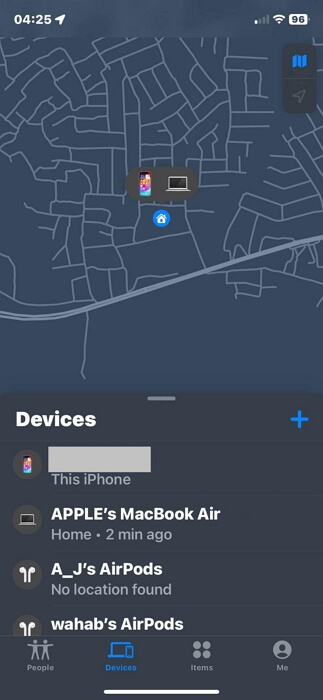
Step 4: Next, choose your disabled iPad, and select Erase This Device to proceed.

Find My App will immediately act on your command and wipe the disabled iPad so you can have full control of it.
Part 4. Tips for Preventing Forgetting iPad Password
Rather than trying to reset or erase your iPad each time you have screen lock issues, why not try some preventive measures to avoid password loss in the future? Here are a few precautions to prevent password loss:
- Use alphanumeric passwords for your device, which is a security detail containing numbers and alphabets. This strengthens your security and they are found to be easily remembered compared to a single form password.
- Ensure you use your iPad often. This way you get used to the screen unlock code and won’t forget it.
- Write your iPad password down on a piece of paper and keep the details safely.
- Try to activate the iCloud keychain function to store your password digitally. This function is also helpful, as it simplifies security unlock processes by filling out your password automatically for certain websites.
Final Words
Unlocking or resetting your disabled iPad just got easier with the solutions shared in this post. We’ve shortlisted the top 3 ways to regain control of any disabled iPad model without spending a dime. Which one of the solutions do you wish to use for your device?
Passixer is our most trusted solution from the list. The software unlocks your disabled iPad using an automated approach which makes the unlock process quick and smooth. It’s worth trying out.
