Updated on 2024-03-11
5min read
You might decide to make a strong password for your iPad using lengthy letters and digits in order to keep it safe from illegal access. But remembering a passcode might be challenging, especially if it’s a tough one. You are more likely to forget the passcode with passing time. Even worse, if you keep entering the wrong password on the iPad, you’ll be permanently locked out of it.
Losing access to your iPad due to a forgotten password can be a frustrating and anxiety-inducing experience. Then, you might think, can the iPad lock be bypassed? Or, how do you unlock an iPad if you’ve forgotten the passcode? In this thorough article, we’ll go over six possible methods for bypassing forgotten password on iPad so that you can get into your iPad again. We will describe the stages and prerequisites for each technique, from the official methods supplied by Apple to third-party solutions like Passixer iPhone Unlocker, allowing you to select the most appropriate one based on your particular circumstance.
Way 1. Bypass Password on iPad with Passixer Unlocker [Highest Success Rate]
Any time you need to unlock an iPhone or iPad without the passcode, an iOS unlocking tool like Passixer iPhone Unlocker is useful. It supports the most recent iPhone/iPad models and iOS version and will erase all lock screen kinds, including the 4-digit code, 6-digit code, Touch ID, and Face ID. It will be useful if you need to fix a disabled iPhone, factory reset a locked iPad, or perform other actions that essentially circumvent the device’s passcode. Passixer doesn’t require any technical expertise to use because of its user-friendly interface. Here are a few characteristics that will help to further clarify why Passixer iPhone Unlocker is highly regarded by its users worldwide.
Main Features:
- Gives the function to bypass the iCloud activation lock, which provides a workaround and permits normal use of the device.
- Provides a Remove MDM option, which enables users to get rid of limitations.
- Passixer iPhone Unlocker removes an Apple ID to access iCloud services with greater flexibility and freedom.
- Removes 4/6 digit passcode and Touch/Face ID from your iPad/iPhone, helping you regain the access to your iPad/iPhone.
To remove an iPad’s passcode:
Step 1: Launch Passixer iPhone Unlocker, choose “Wipe passcode” from the app’s home screen and then connect the iPad to the computer. Click “Start” to continue.

Step 2: After Passixer iPhone Unlocker has identified your device, verify the details of your device and press “Start” to get the most recent firmware for it.

Step 3: After the firmware verification process is complete, click “Next”. After that, confirm your unlocking operation by entering 0000 and then click “Unlock” to continue. Your iPad will successfully unlock in a few moment.

Way 2. Bypass iPad Password via iCloud
You can use iCloud to unlock your iPad even if you don’t have access to a computer. However, before the iPad is locked, you must connect it to your iCloud account and turn on the Find My iPad feature.You can try this method if you meet these requirements and can recall the iCloud/Apple ID and password entered on the locked iPad.
Step 1: From any computer or mobile device, go to iCloud.com and log in using your Apple ID and password.
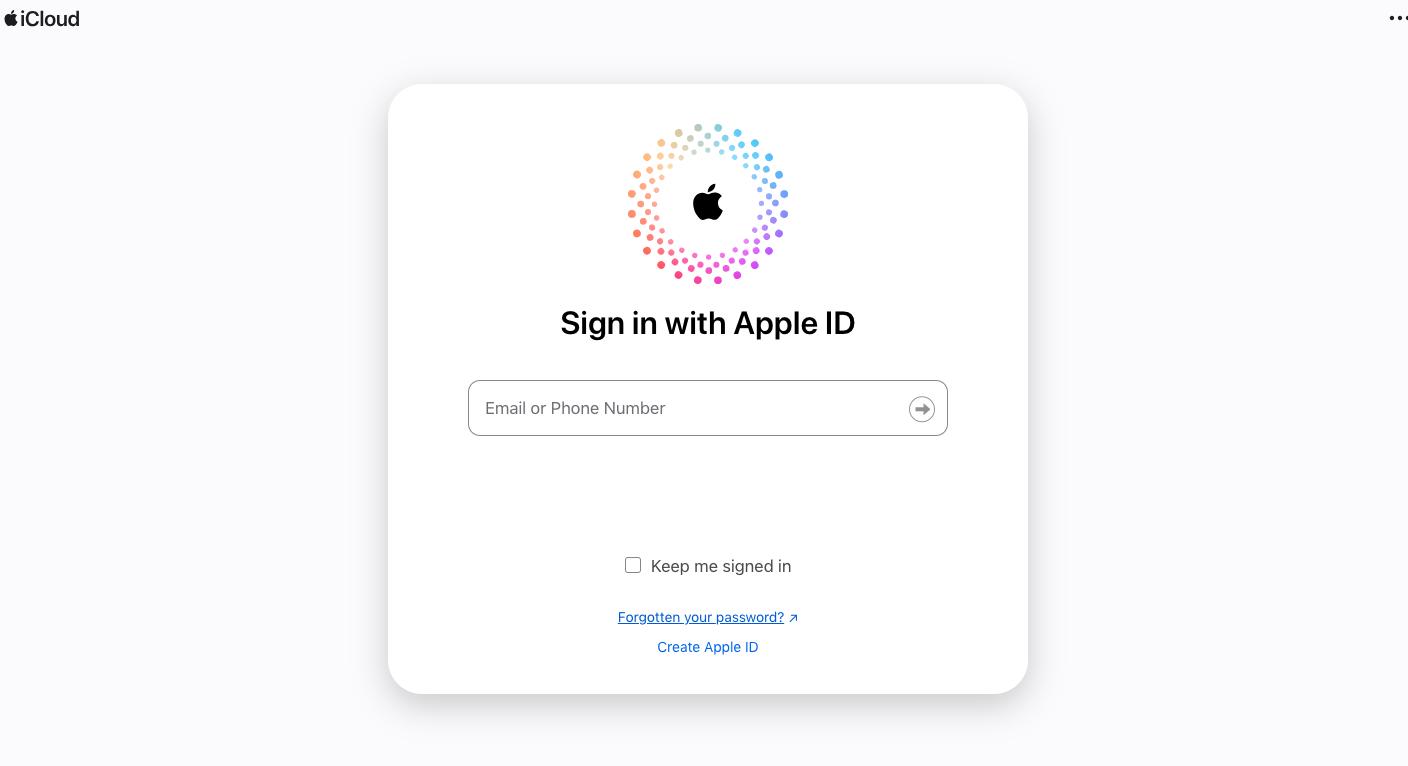
Step 2: Select “Find My”, then “All Devices”, and finally your iPad from the list.
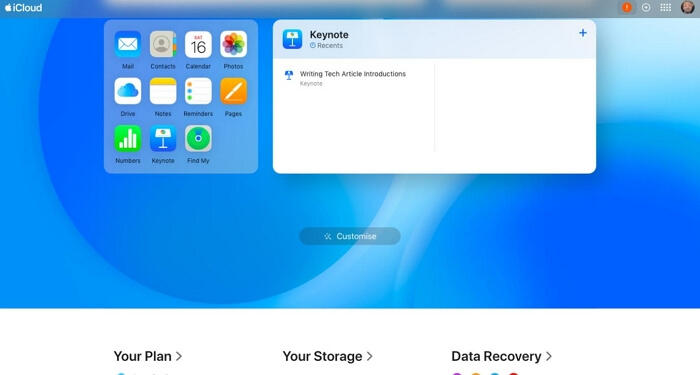
Step 3: Select “Erase This Device” from the list of available options. Additionally, a reliable device is required to obtain the verification code.
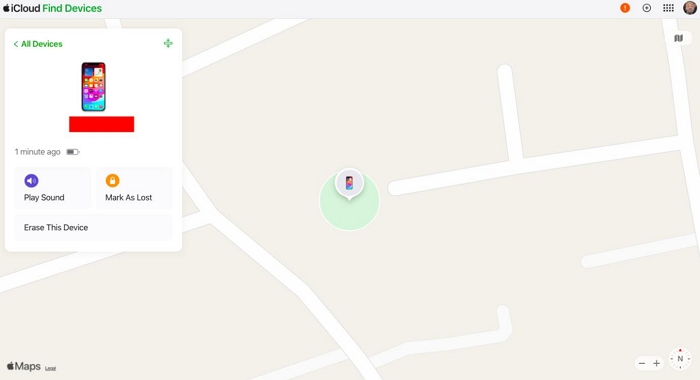
Note: You can only use this approach if you can recall your Apple ID and password. Additionally, you must possess a reliable device or a related phone number. Your locked iPad should have had the “Find My iPad” feature turned on.
Way 3. Bypass iPad Passcode Using Old Passcode (iOS 17 or Later)
In order to help users who have forgotten their new passcodes, Passcode Reset, a wonderful function, has been added to iOS 17. If you forget your new passcode, you have a 72-hour period to use your old one to access your iPhone or iPad thanks to Passcode Reset, a feature that is available in iOS 17 and later. Here is a step-by-step tutorial on how to use an old passcode to unlock an iPhone running iOS 17 within 72 hours:
Step 1: Enter the wrong passcode five times from the iPhone Lock Screen. The “iPhone Unavailable” screen will then appear as a result.
Step 2: Select “Forgot Passcode?” on the screen.
Step 3: Select Enter Previous Passcode. Then, enter your old password and create a new one.
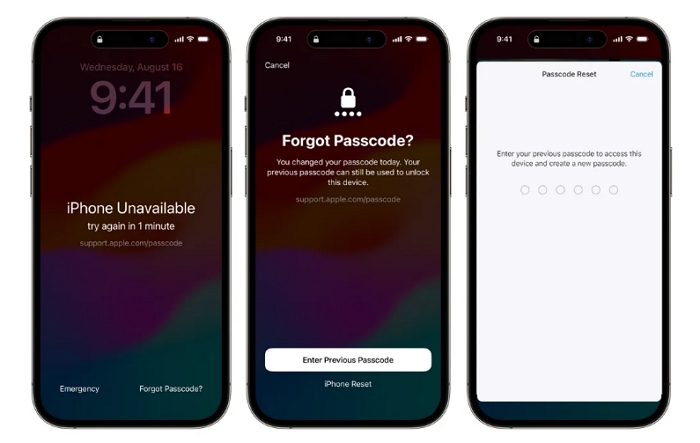
As of right moment, we are aware of how to unlock an iPhone using the previous passcode in 72 hours. For people who frequently lose their keys or change their phone’s passcode within 72 hours, this feature comes in handy. However, if someone else knows your old password and can access your phone with ease, there may be security problems.
Use these steps to disable it:
Go to Settings > Face ID & Passcode and select “Expire Previous Passcode Now”.
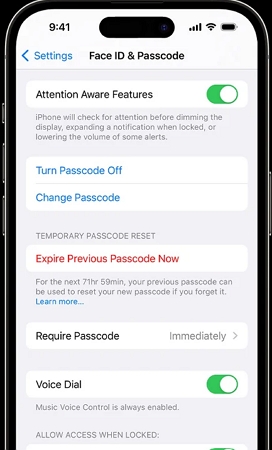
Way 4. Bypass Password on iPad with Erase iPhone Option (iOS 15.2 and Later)
The Erase iPhone option, which immediately erases your iPhone on the lock screen, is also displayed if you forget your iPhone passcode and keep entering the erroneous passcode in addition to the iPhone Unavailable or Security Lockout warning. Take the actions listed below.
Note: You must have an iPhone that is running iOS 15.2 or later, including iOS 17, have access to a cellular or Wi-Fi network, and have your Apple ID logged in in order to use this feature.
Step 1: First, keep inputting the passcode until you see the “Erase iPhone” option in the bottom right corner.
Step 2: You will receive a warning when you tap on it about losing data and deleting your iPhone. Do it now.
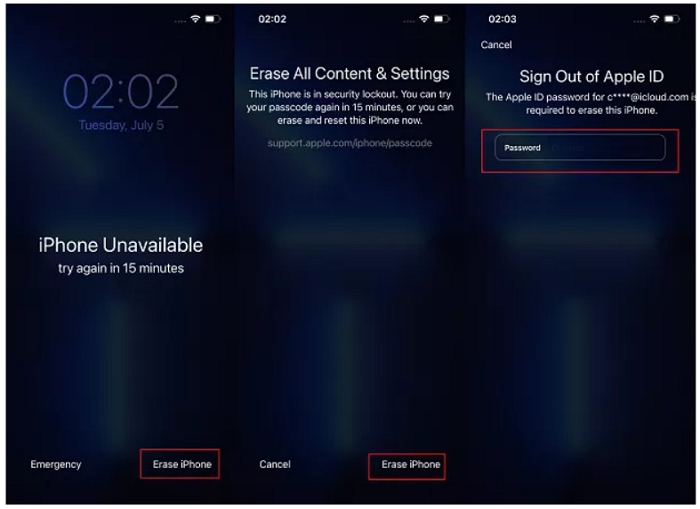
Step 3: Enter the password for your Apple ID. After that, the erasing procedure will start. After that is finished, you can add it to your device setup.
Update: The Erase iPhone option has been replaced with the “Forgot Passcode?” and “Start iPhone Reset” button on the lock screen of the recently released version of iOS 17. However, all of the procedures and requirements are the same.
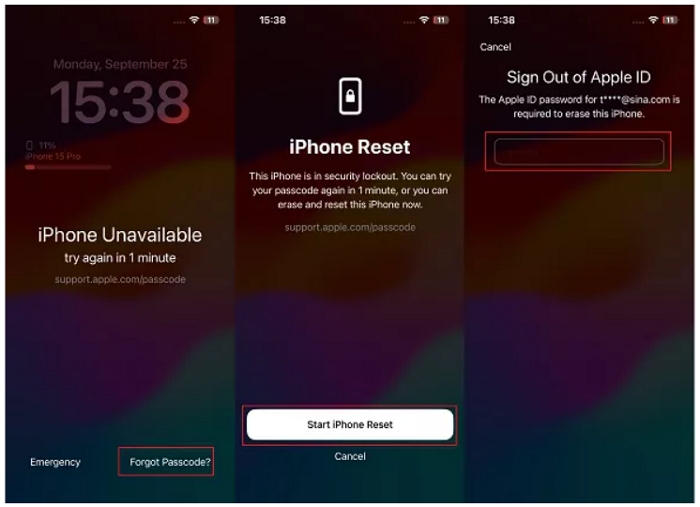
Way 5. Bypass iPad Lock Screen via iTunes
You can use iTunes to reset your iPad to factory settings if you’ve ever synced it with your computer. All data, including the passcode, will be erased after the reset. You can simply bypass your iPad’s passcode using this method, but data will be lost. You should back up your iPad to the computer beforehand if you don’t want to lose any data. Let’s use iTunes to unlock the iPad now.
Step 1: Install iTunes on your computer and start it up. This program is available for download from the Microsoft Store or the Apple website.
Step 2: Watch for the iPad to be recognized by iTunes. On the toolbar up top to the left, click the iPad icon.
Step 3: Next, select the Summary menu item from the left menu.
Step 4: Click the button to restore your iPad. Then proceed by clicking the “Done” button. Your iPad will be easy for you to access once you’ve restored it successfully.
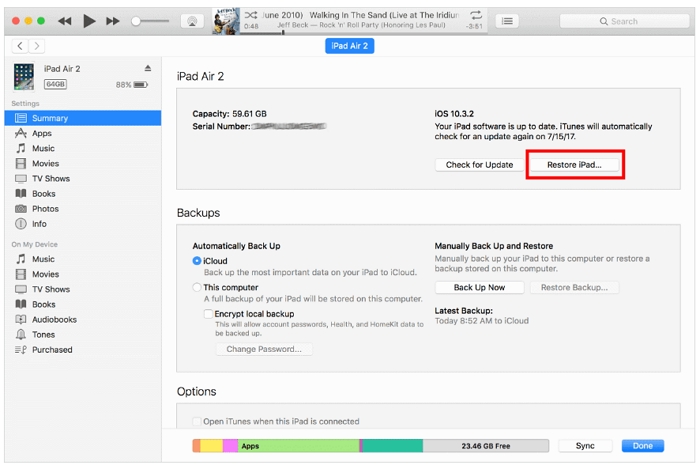
However, some users have never synchronized their iPads with iTunes. You can’t recover your iPad using iTunes directly in this situation. However, you can enter recovery mode on your iPad to reset it and and here are the detailed steps.
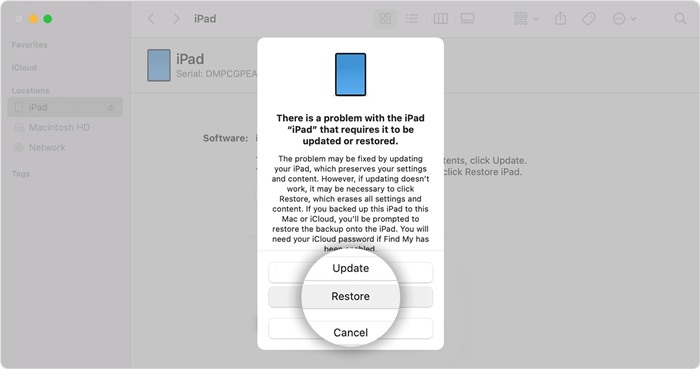
Step 1: Switch off your iPad and attach it to your computer with a USB cord.
Step 2: Put your iPad into recovery mode. Press the correct button until you see the recovery mode screen. For iPad without a Home button, press the top button. For iPad with a Home button, press the Home button.
Step 3: Find your iPad on the computer it’s attached to either iTunes or the Finder.
Step 4: Click the Restore option to begin downloading the iPad software.
Step 5: Retain your iPad’s computer connection while you wait for the restoration procedure to be completed.
Way 6. Use Siri to Bypass iPad Password
Is there a different way to unlock an iPad without a computer? Sure. Some people claim that they can simply use Siri to unlock their iPad without using any other hardware. Keep in mind that this method may not always work and is only applicable for iPads running iOS 8.0 to iOS 10.1.
Step 1: Siri will launch if you hold down the home button for a long time. For the iOS clock to open and display the time right now, ask Siri what time it is.
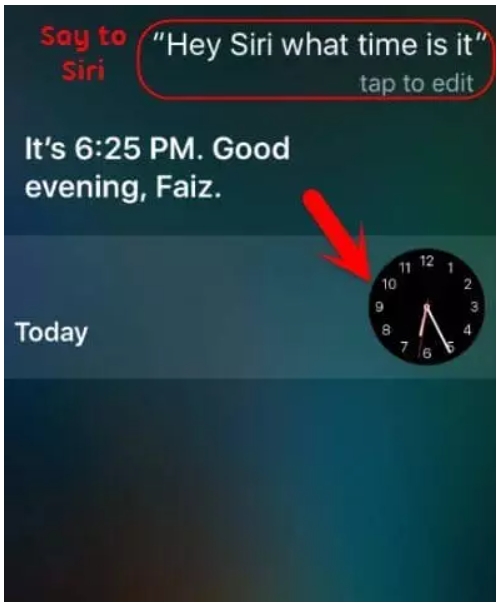
Step 2: Tap the timepiece symbol to launch the World Clock program. By tapping the + icon, you can add a new clock to the World Clock.
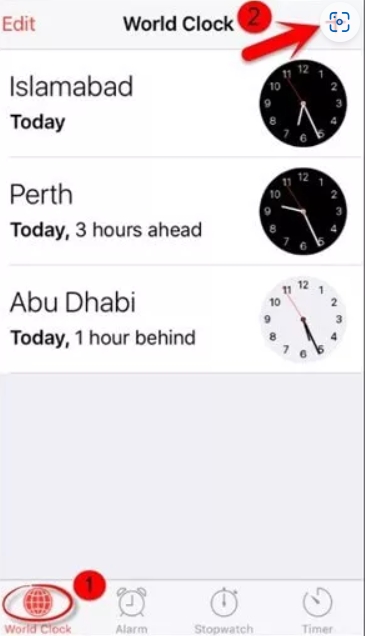
Step 3: Use the search bar to find anything you want, choose it, and then select “Select All” to get more alternatives. Click “Share”.
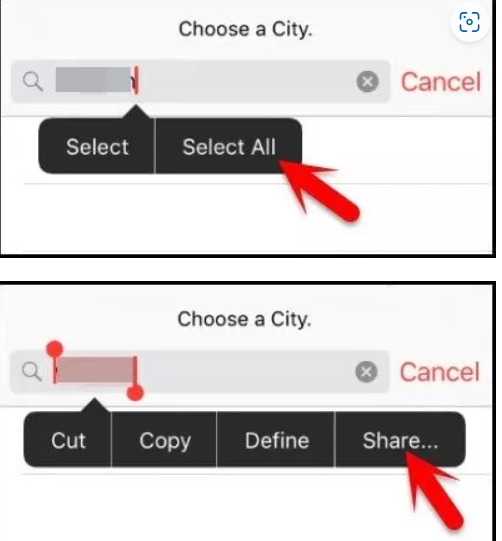
Step 4: Tap the Message option in the menu and choose the “To:” field. By entering any random text and tapping the + icon, you can add a new contact.
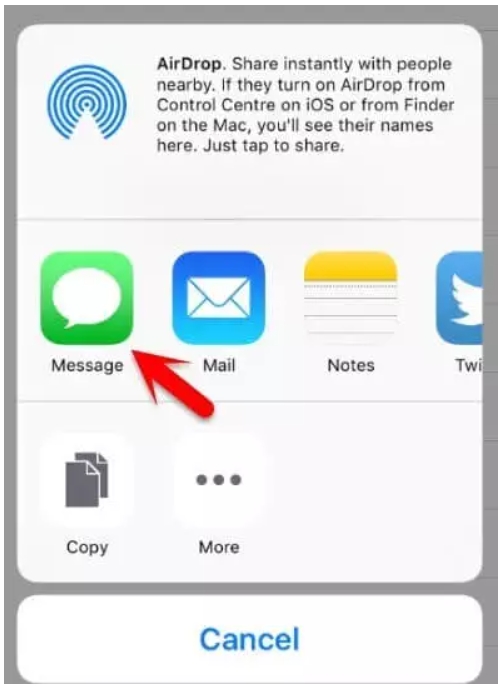
Step 5: Select Add Photo after choosing Create New Contact. Press “Choose Photo” from the prompt after that.
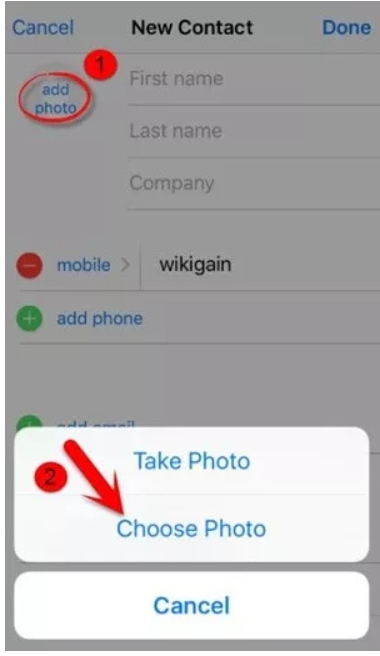
Step 6: The Photo App will then open. Select an album, then wait. Press the home button once your album has loaded to unlock the iPad.
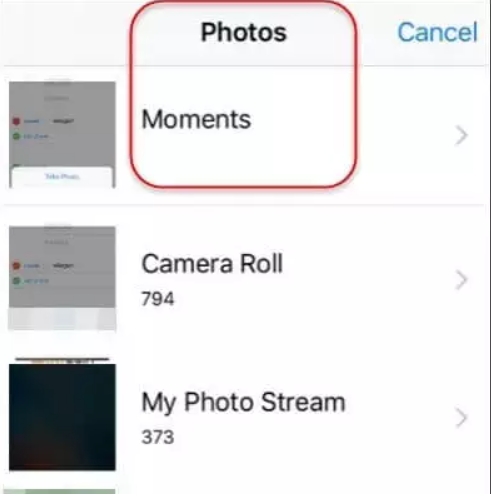
Conclusion:
There are six quick methods listed above for unlocking an iPad without a password. Each of these approaches has benefits and drawbacks, and you can choose the best one for you based on your requirements.
We advise using Passixer iPhone Unlocker over all other options because it can efficiently unlock the locked iPad/iPhone without a passcode.
