Updated on 2024-08-27
5min read
iTunes can be a useful method for bypassing the lock screen on your iPad by restoring your device to factory settings. However, there are situations where iTunes may not be an option, such as when it fails to detect your iPad or due to other reasons. Fortunately, there are alternative methods available to help you remove the lock screen from your iPad. The following content will outline 5 ways to bypass the iPad lock screen without iTunes restore
Way 1. Use Passixer Unlocker to Bypass iPad Lock Screen without iTunes Restore [Best Way]
In any circumstance where you require an iPhone or iPad to be unlocked without a passcode, a tool like Passixer iPhone Unlocker is useful. It supports the most recent iPhone/iPad models and iOS versions and will erase all lock screen kinds, including the 4-digit code, 6-digit code, Touch ID, and Face ID. Passixer runs with stability and provides clear and easy-to-follow instructions which makes it have the highest success rate. It will ensure your data safety and make your experience awesome.
Main Features:
- In only three steps, disable iCloud Activation Lock.
- Effectively remove MDM from all iOS device types.
- With just one click, remove the iTunes Backup Encryption Password.
- An Apple ID can be deleted for simpler customization, open access to iCloud services, and the flexibility to change to another Apple ID if necessary.
- No technical knowledge is required for the unlocking process.
Using Passixer iPhone Unlocker, let’s see how to bypass the iPad lock screen:
Step 1: Open your PC and install Passixer iPhone Unlocker.
Install Passixer iPhone Unlocker and open the software. Once the software has started, connect your iPad to the system via a lightning cord
Step 2: Switch to “Wipe Passcode” mode on your iPad.
Click the icon with the name “Wipe Passcode”. Then click the Start button once your iPad is successfully in “Wipe Passcode” mode

Step 3: Confirm your device information.
You may view information about your device here. Please double-check to make sure that everything applies to your iPad. If not, make a manual adjustment
Step 4: Download Firmware package.
Clicking the Download button will start the download of the firmware package that will unlock your iPad once all the information has been verified

Step 5: Unlock your iPad passcode.
As soon as the firmware package is downloaded, click Next first. Then, type 0000 and click Unlock in the confirmation box. Passixer iPhone Unlocker will begin to unlock your iPad. Once the unlocking procedure is complete, you will have access to your iPad again

Note: Keep in mind that after unlocking, all of the data on your iPad will be lost. If you wish to keep the data on your iPad, please create a backup first.
Way 2. Use Previous Passcode to Bypass iPad Lock Screen without iTunes Restore (iOS 17 or Later)
With iOS 17, you will be able to reset your iPad’s passcode for up to three days after it has been modified. This could save you from being locked out of your phone if you forget your password soon after changing it. If you change your passcode but can’t remember the new one, you can use your old one to reset it
How to Bypass iPad Lock Screen via Previous Passcode.
Step 1: Enter your iPhone’s passcode five times incorrectly. A notification will appear saying “iPhone is Unavailable”.
Step 2: Tap the “Forgot Passcode?” link in the bottom-right corner of the screen and choose Enter Previous Passcode in the next screen
Step 3: Enter your old passcode and then follow the onscreen prompts.
Step 4: It will display a new prompt for creating a passcode. Once you’ve entered your new passcode, select “Done”. Now, you can unlock your iPad with the new passcode.
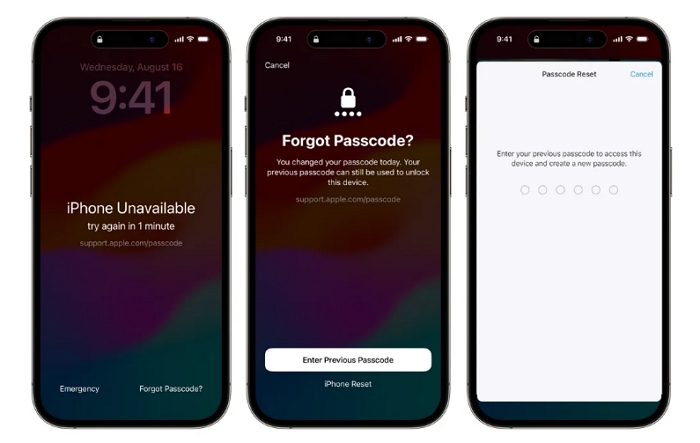
Way 3. Use iCloud to Bypass iPad Lock Screen without iTunes Restore
Using Apple’s iCloud service to bypass the lock screen when your iPad is locked out is one of the easiest ways to proceed. It is important to note, data-loss will occur using this solution. With this method, you can unlock the phone remotely without having to perform a complete iTunes restore. It’s crucial to keep in mind that this approach needs “Find My iPad” enabled and your device connected to your iCloud account.
Step 1: Open a web browser on a PC or another iOS device and go to the iCloud website (www.icloud.com). Use your Apple ID and password to log in. These should be the same one used to unlock your iPad.
Step 2: After signing in, select the “Find My” icon. For security reasons, you might be prompted to enter your Apple ID password once more.
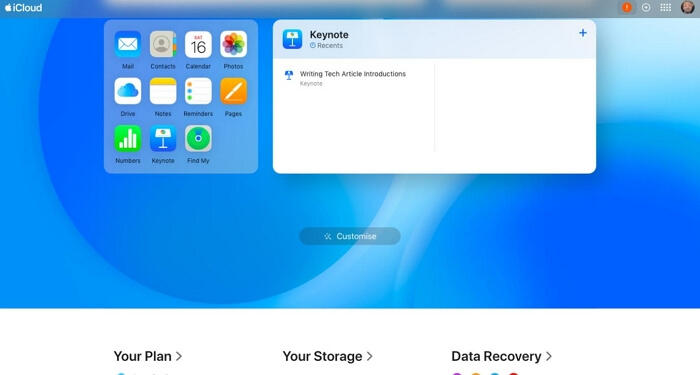
Step 3: Choose your locked iPad from the list of devices connected to your Apple ID in the “All Devices” drop-down option at the top.
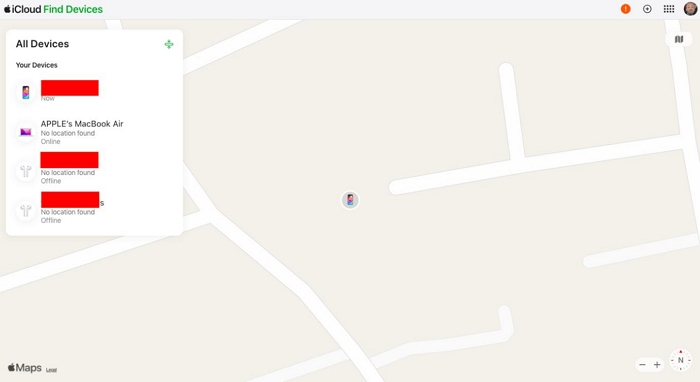
Step 4: Select “Erase This Device” from the menu. All of the information on your iPad, including the lock screen passcode, will be remotely erased by doing this.
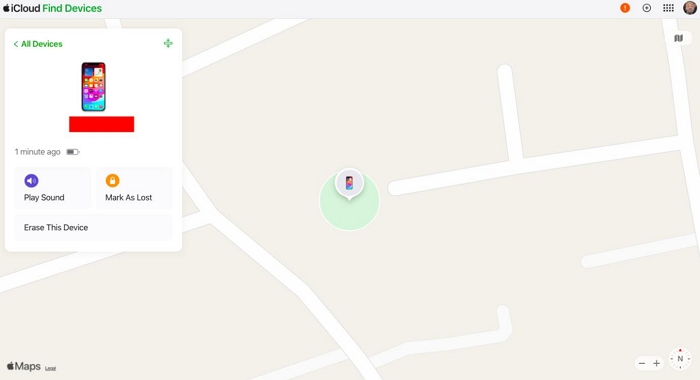
Your iPad will restart upon the completion of the wiping process. To reset your device, adhere to the directions displayed on the screen. It can be set up as a fresh device or restored from a recent iCloud backup.
Way 4: Bypass iPad Screen Lock without iTunes Restore via Erase iPad Option (iOS 15.2 or Later)
After seven unsuccessful passcode attempts, your iPad will offer you the option to wipe it if it runs iPad OS 15.2 or later. However, this approach needs an internet connection for your iPad. You’ll also be prompted to log in using your Apple ID. If your current circumstance is appropriate, you can try this approach.
Step 1: Keep trying the incorrect passcode until the option “Erase iPad” displays on your screen.
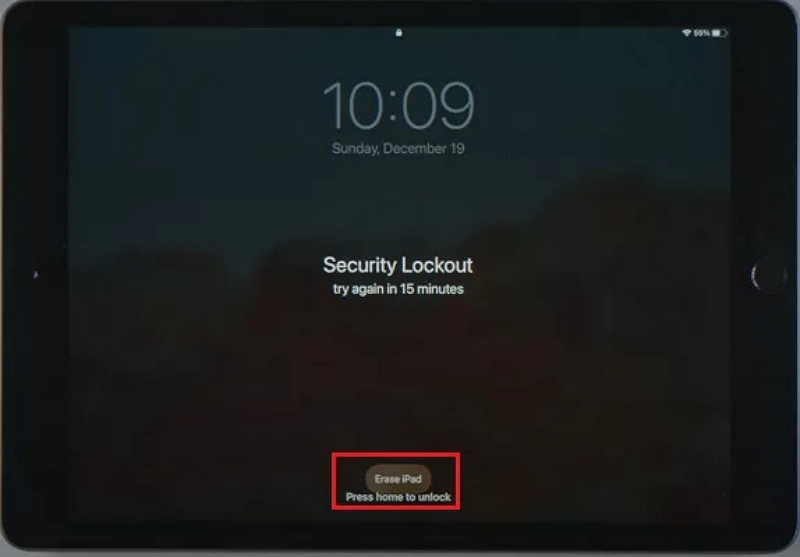
Step 2: Tap Erase iPad once more to confirm wiping off all data and configurations, including the lost passcode
Step 3: At that point, you’ll have to enter your Apple ID password. Once the password is entered, the process of erasing will begin automatically.
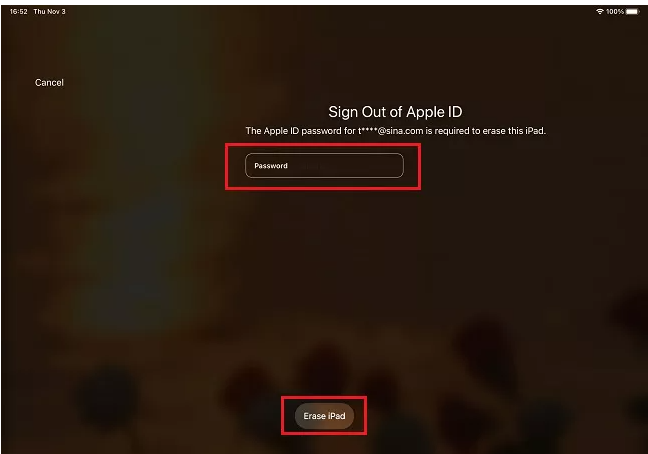
By following the steps given, you can bypass lock screen without needing the help of iTunes and then regain access to your iPad
Way 5: Bypass iPad Screen Lock without iTunes Restore through Siri
A method for getting past the iPad lock screen that only works with iPads running iPadOS 8.0 to 10.1 involves activating Siri. With Siri’s assistance, your iPad’s screen lock can be removed without erasing any data. A possible security flaw that existed in early iOS upgrades but was fixed by Apple in later iOS updates was the possibility of unlocking an iPad using Siri. To test this method on earlier iOS versions, follow these steps.
Step 1: If you have Siri enabled, you can use the “Hey Siri” command by pressing and holding the Home button.
Step 2: Use Siri to inquire about the time. On the lock screen, Siri will show the time.
Step 3: Tap the clock to turn it on. The World Clock/Alarm page will then be shown.
Step 4: To add a new clock, tap the “+” icon.
Step 5: Type any city name into the search field, then press it to choose it.
Step 6: Tap “Select All” to highlight the text after choosing the city.
Step 7: A sharing menu will appear. Select “Share” by tapping.
Step 8: Choose the “Message” app from the list of sharing options.
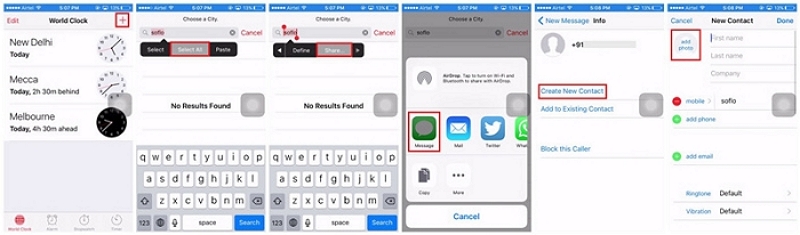
Step 9: A fresh message window will appear. Put any text you want in the “To” field.
Step 10: Re-enter text into the text field, and then press the “+” icon to access the “Info” interface. Then click the “Create New Contact” button that appears on the screen.
Step 11: Clicking on “Add Photo” > “Choose Photo” from the photo library is the last step in removing the iPad’s passcode.
You can successfully unlock your iPad by clicking the “Home” button to bring up the home screen in just a few short seconds. It is to be noted that this method might not always work on your iPhone but you can try using it.
Conclusion:
In a nutshell, it’s not difficult to bypass iPad lock screen without iTunes restore. If you’re seeking a solution that can instantly unlock an disabled iPad without passcode, Passixer iPhone Unlocker is the best choice because it is easy to use and offers a ton of features. To protect your data, we advise you to create a backup. Once the iPad is unlocked, make sure to secure it with a fresh, easy-to-remember passcode and keep it out of the reach of your kids in case it is ever unintentionally deactivated in the future.
