Updated on 2024-07-26
5min read
Using iCloud is the simplest way to reset and restore an iPhone. But what if you are not able to remember your password, and want to reset your iPhone? Then, you need to reset iPhone without iCloud password.
Perhaps you’re looking to sell your iPhone, fix errors, or more, there are several methods you can use to reset your iPhone without iCloud password. This article explains three reliable methods you can use to operate without compromising your device.
Part 1: How To Reset iPhone Without Password Effortlessly
Resetting iPhone without password can be quite challenging. But with Passixer iPhone Unlocker, you can get the job done in seconds just with a few clicks.
Passixer iPhone unlocker is a software tool developed by expertise in unlocking iOS device and enabling you gain access to all features and functionalities. It is designed to address various lock problems associated with iOS devices, like:
- iCloud Activation lock (locking down device).
- MDM (mobile device management) error.
- iTunes back up encryption password.
- Screen lock (including Face ID, touch ID, 4-digit passcode, and 6-digit passcode),Screen time passcode.
Passixer iPhone Unlocker utilizes the latest algorithms to bypass iPhone password and erase your iPhone smoothly. And what’s more interesting about this app, is that it supports all iPhone models, including the latest iOS 17. It can also be used to remove Apple ID from iPhone without compromising users safety.
Key Features
- Effortlessly reset iPhone and remove any kind of lock effort within seconds.
- Seamlessly bypass various iPhone locks, including Face ID, Touch ID, and passcodes for enhanced accessibility.
- Remove iTunes backup password and resolve MDM errors on your iPhone without compromising your data’s integrity.
- Bypass frustrating iCloud activation lock without the need for Apple ID or password, simplifying device usage and management.
Step 1: Start Passixer iPhone Unlocker on your Mac or Windows and click on the “Wipe password” feature.

Step 2: Connect your iPhone to the Mac or Windows computer. Then, once a connection is established, you’ll need to confirm your iPhone information, as shown in the image below. After that, click the “Start” button to download the firmware pack you’ll need for the operation.

Step 3: Next, type the code, “0000” into the given field. Then, wait for Passixer iPhone Unlocker to unlock your iPhone.

Step 4: The process should take only a few minutes. Afterward, you can access your iPhone without any barrier.

Part 2: How To Reset iPhone Without iCloud Password By Using iTunes
While Passixer iPhone Unlocker is the best tool to reset iPhone without iCloud password, there are other ways you can get the job done, and using iTunes is one.
The iTunes app allows you to easily reset iPhone without iCloud password by restoring your iPhone. But for this to work, the “Find My iPhone” must be disabled on your iPhone (otherwise, you’ll be stuck on the iCloud activation lock screen), and you must have synced your iPhone with iTunes before now.
Here are some steps to guide you through:
Step 1:
- For iPhone 8 & later: Press and release the Volume Up button. Press and quickly release the Volume Down button. Then, press and hold the Power/Side button. Keep holding the button until the recovery mode screen shows up.
- For iPhone 7: Just press and hold both the Side and Volume Down buttons simultaneously. Keep holding until you see the recovery mode screen.
- For iPhone 6S & earlier: Hold down both the Home and the Top (or Side) buttons until the recovery mode screen shows up.
Step 2: Connect your iPhone to the computer. And once the connection is established, iTunes should display the a message on your screen, as shown in the screenshot below.
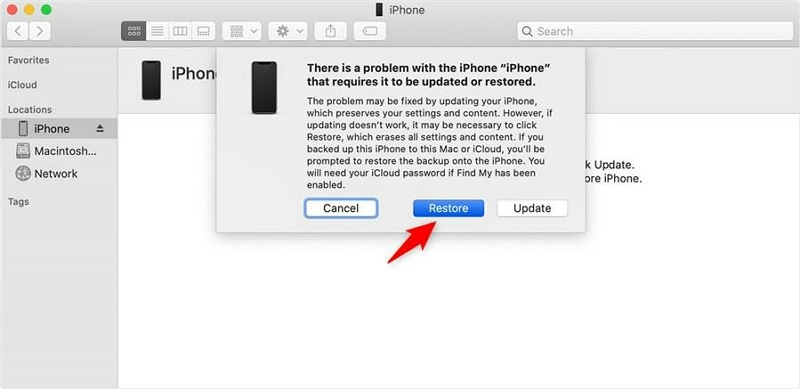
Step 3: Click the “Restore” button. Then, iTunes will download the software to erase your iPhone data. This should take atleast 15 – 20 minutes to complete.
Part 3 : How To Reset iPhone Without iCloud Password With Settings App
In case you do not meet the requirements of the above method, you can also using your settings app to reset iPhone without iCloud password. But similarly to using iTunes, you need to ensure the “Find My” feature is disabled to prevent your device from entering iCloud activation lock.
Step 1: Open the Settings app on your device and tap on “General”.
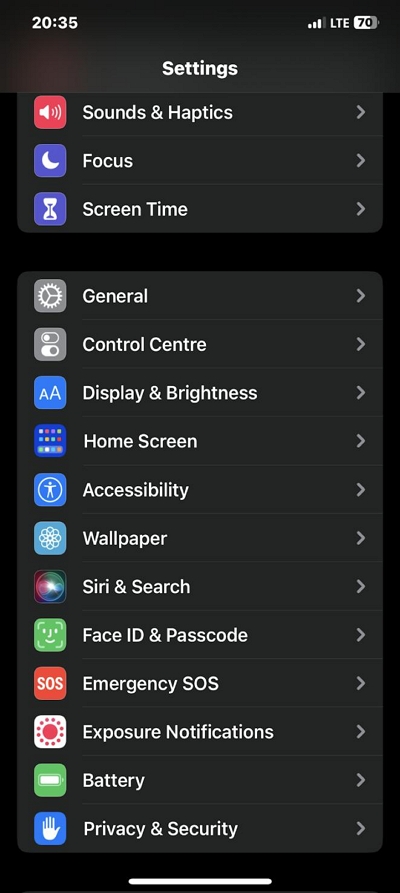
Step 2: Scroll down to find “Transfer or Reset iPhone” and tap on it.
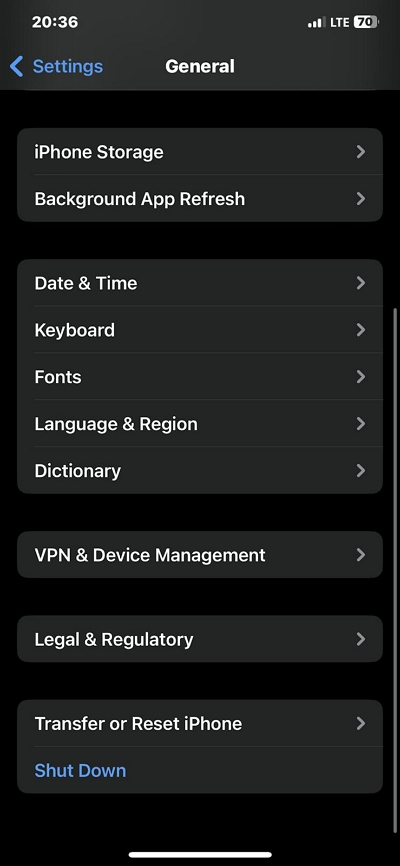
- Select “Erase All Content and Settings.”
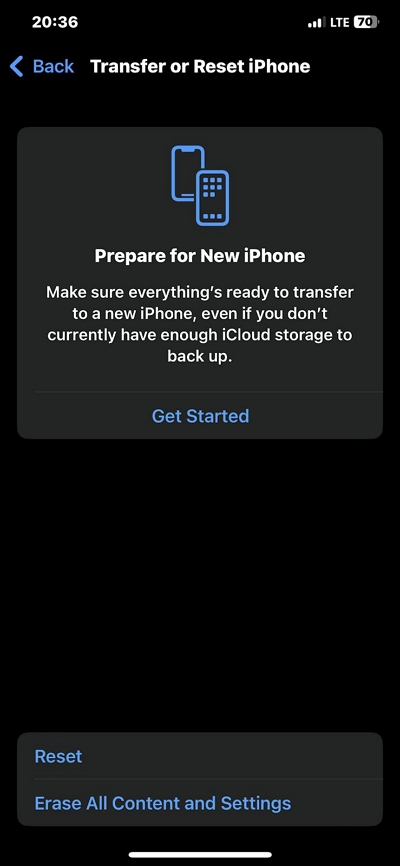
Step 3: Enter your device passcode when prompted. Then, confirm the factory reset by tapping “Erase iPhone” or “Erase iPad.”
- Wait for the reset process to complete. Your device will restart and the Screen Time passcode will be removed.
Part 4: What Are The Risks Of Resetting iPhone?
Some of the risks of resetting iPhone includes the following:
- Data Loss: Performing a factory reset erases all data on the device, so it’s crucial to back up your important information before resetting.
- Account Disconnection: You might need to re-enter passwords for various accounts after the reset, potentially causing temporary disruptions.
- Activation Lock: If “Find My iPhone” is enabled and you don’t disable it before resetting, you may encounter activation lock issues, requiring your Apple ID and password for reactivation.
- App-Specific Data Loss: Some apps store data locally on the device, and a reset could result in the loss of this data unless it’s backed up or stored in the cloud.
Conclusion
Resetting an iPhone without the iCloud password is feasible through alternative methods. Whether employing iTunes, settings all, or contacting Apple support, you have options to regain control of your devices. However, it’s crucial to note the potential risks and data loss associated with these methods.
We recommend using Passixer iPhone Unlocker to reset iPhone without iCloud password, as it saves you from pressing buttons or providing any kind of password or additional information. Besides, its success rate is 100%, and you don’t need advanced knowledge to utilize the app.
